Konto Binance można zarejestrować przy użyciu adresu e-mail, numeru telefonu lub konta Apple/Google w aplikacji Binance za pomocą kilku stuknięć.
1. Otwórz aplikację Binance i kliknij opcję [Zarejestruj się].
W trybie Lite:
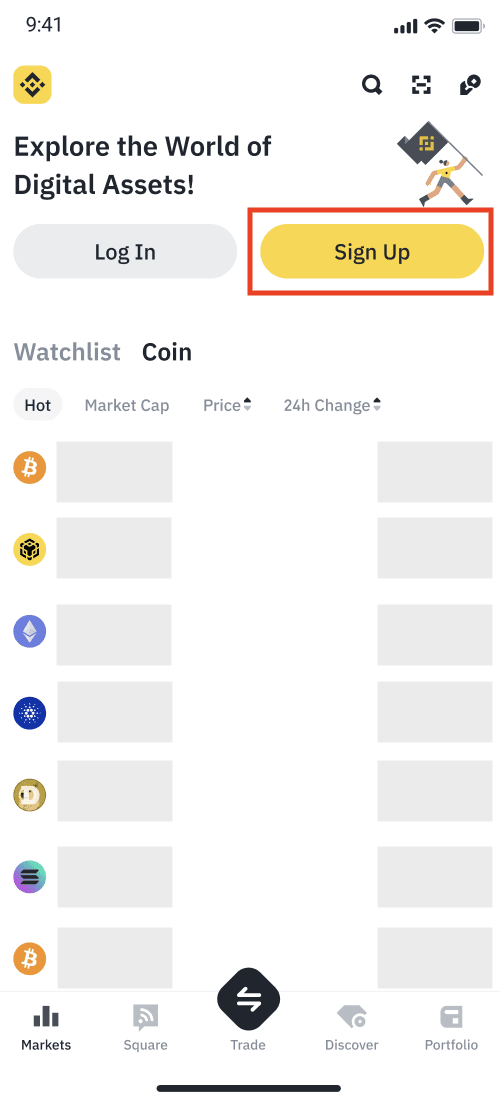
W trybie Pro:
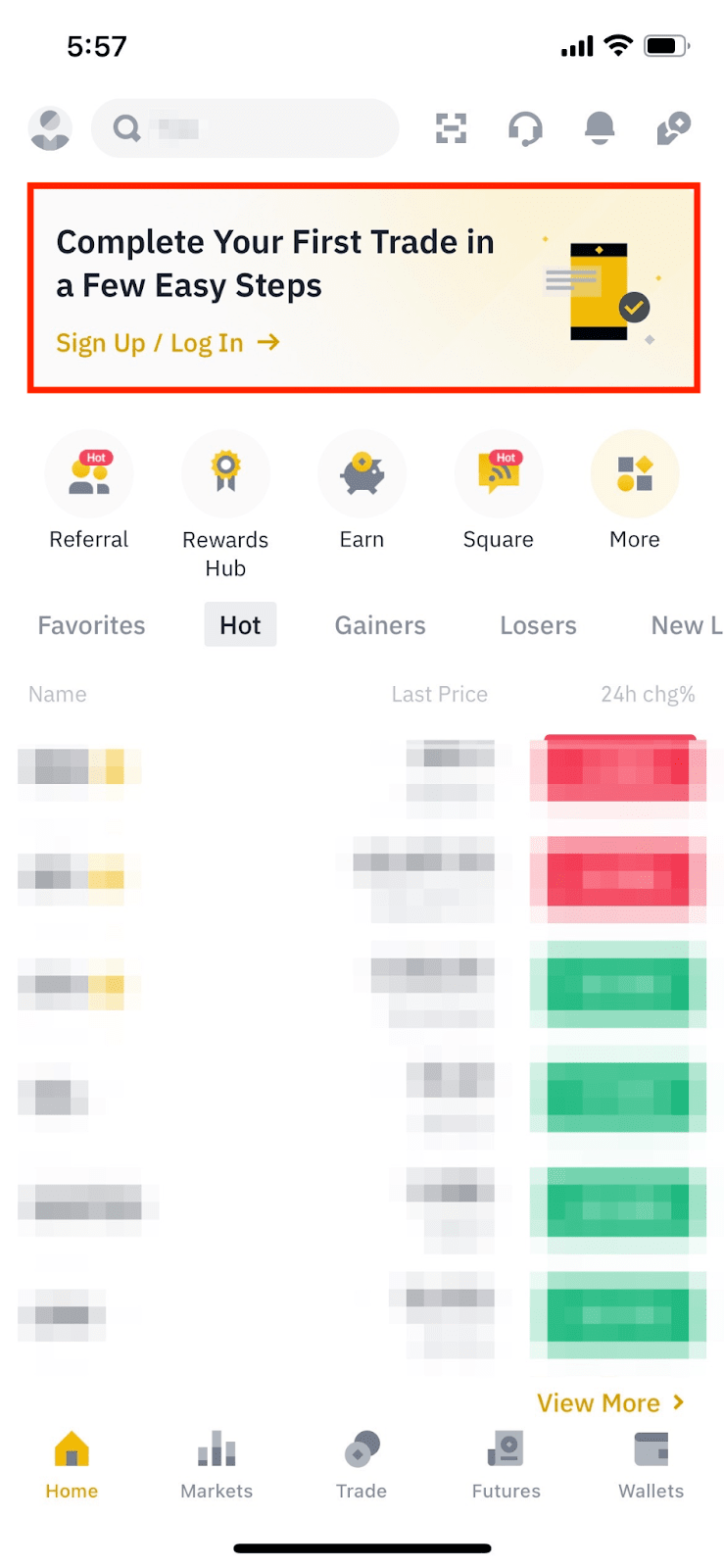
2. Stuknij [Utwórz konto Binance].
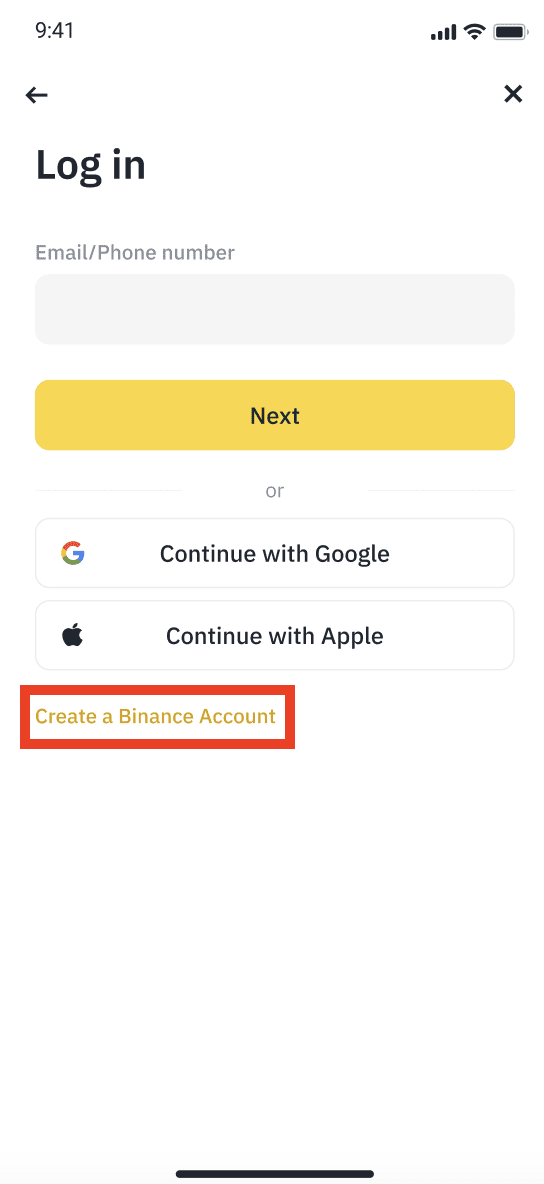
3. Wybierz metodę rejestracji. Możesz się zarejestrować przy użyciu adresu e-mail, numeru telefonu i konta Apple lub Google. Aby wyświetlić odpowiedni samouczek krok po kroku, kliknij każde z poniższych pól rozwijanych.
Uwaga: prosimy o przemyślany wybór rodzaju konta. Po zarejestrowaniu się nie można zmienić typu konta. Jeśli chcesz utworzyć konto podmiotu, kliknij, aby zapoznać się z instrukcjami na karcie „Konto podmiotu” na tej stronie.
4. Wprowadź swój adres e-mail lub numer telefonu. Przeczytaj i zaakceptuj Warunki użytkowania oraz Politykę prywatności. Zaznacz pole, aby potwierdzić, a następnie dotknij przycisku [Dalej].
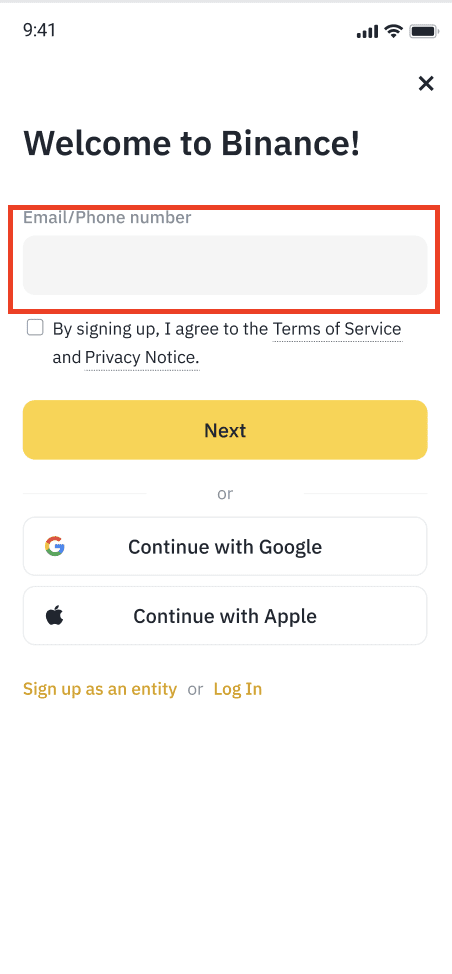
5. Otrzymasz mailem lub telefonicznie 6-cyfrowy kod weryfikacyjny. Wprowadź kod przed upływem 30 minut i stuknij opcję [Prześlij].
Poprzez kod weryfikacyjny wysłany na Twój telefon:
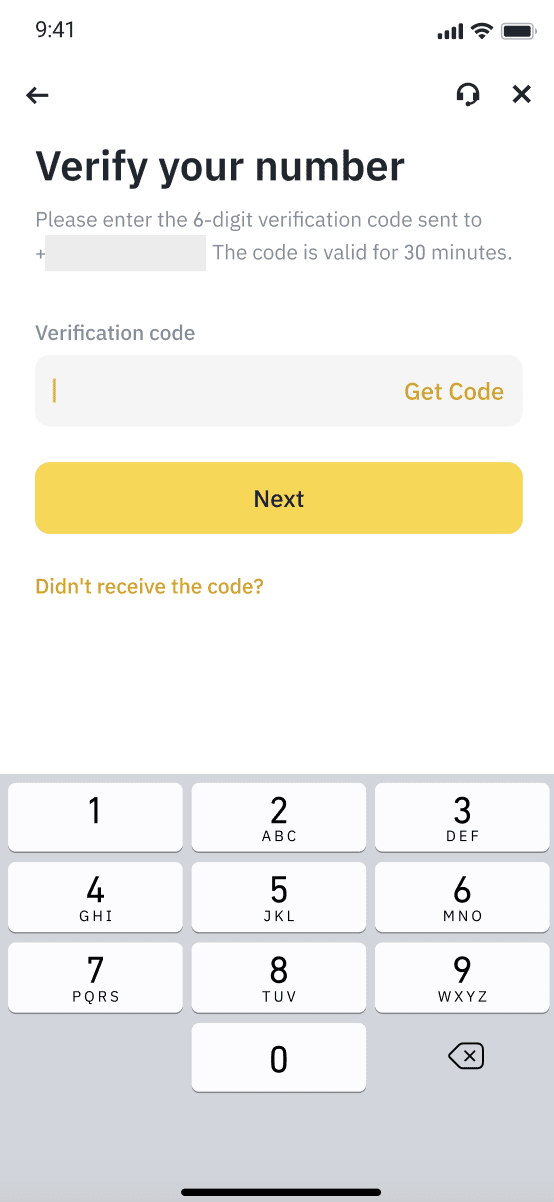
Poprzez kod weryfikacyjny wysłany na Twój adres e-mail:
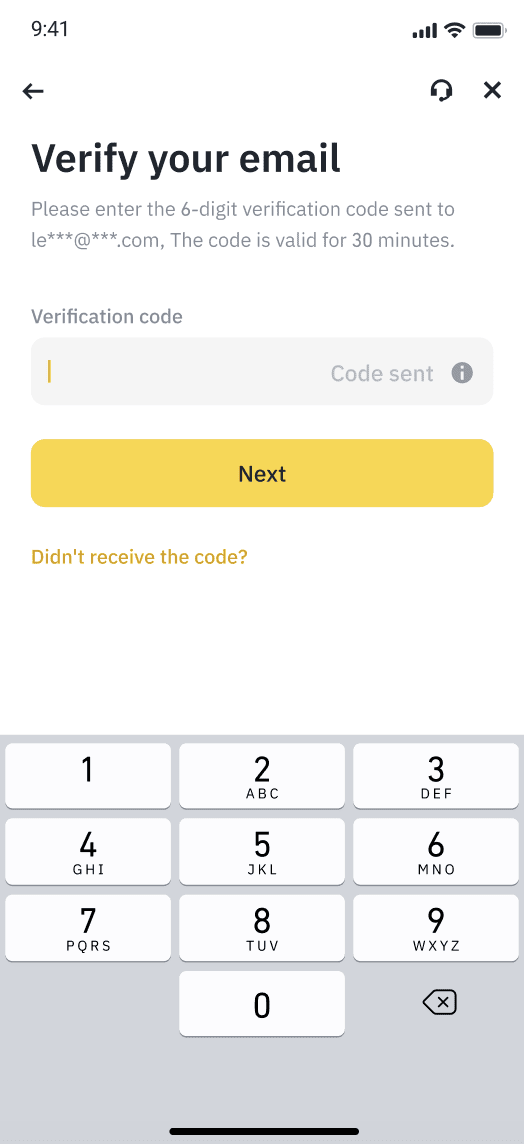
6. Utwórz bezpieczne hasło do swojego konta. Hasło musi zawierać co najmniej 8 znaków, w tym co najmniej jedną wielką literę i jedną cyfrę. Dotknij przycisku [Dalej].
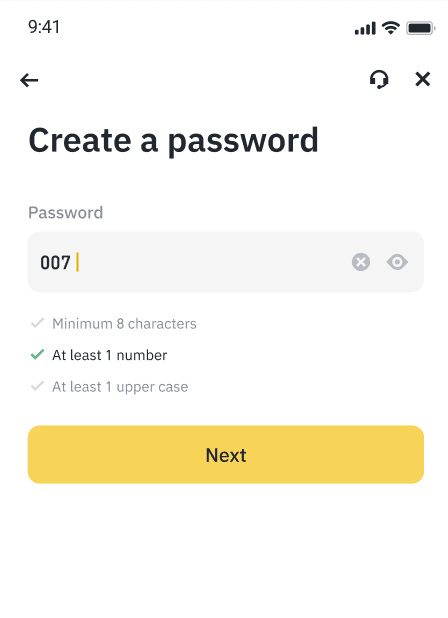
7. Gratulacje! Udało Ci się założyć konto Binance.
Jeśli zostałeś(-aś) skierowany na platformę Binance za pośrednictwem linku polecającego, kod polecający powinien zostać automatycznie wypełniony, a obok niego zobaczysz zielony haczyk i oznaczenie [Powiązano]. Jeśli kod jest niepoprawny, możesz go edytować lub wprowadzić inny. Jeśli nie masz kodu polecającego, możesz pominąć ten krok. Pamiętaj, że po powiązaniu kodu polecającego z Twoim kontem nie można go modyfikować.

Stuknij [Dalej], a nastąpi przekierowanie do dokończenia weryfikacji tożsamości. Aby uzyskać więcej informacji, odwiedź stronę Jak przeprowadzić weryfikację tożsamości dla konta osobistego?.
4. Wybierz opcję [Kontynuuj z Apple] lub [Kontynuuj z Google]. Pojawi się komunikat, aby zarejestrować się na platformie Binance przy użyciu konta Apple lub Google.
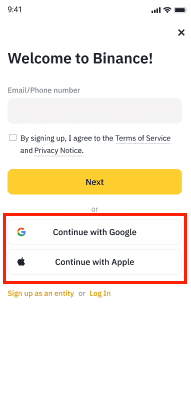
5. Wybierz typ konta, dla którego chcesz dokonać rejestracji.
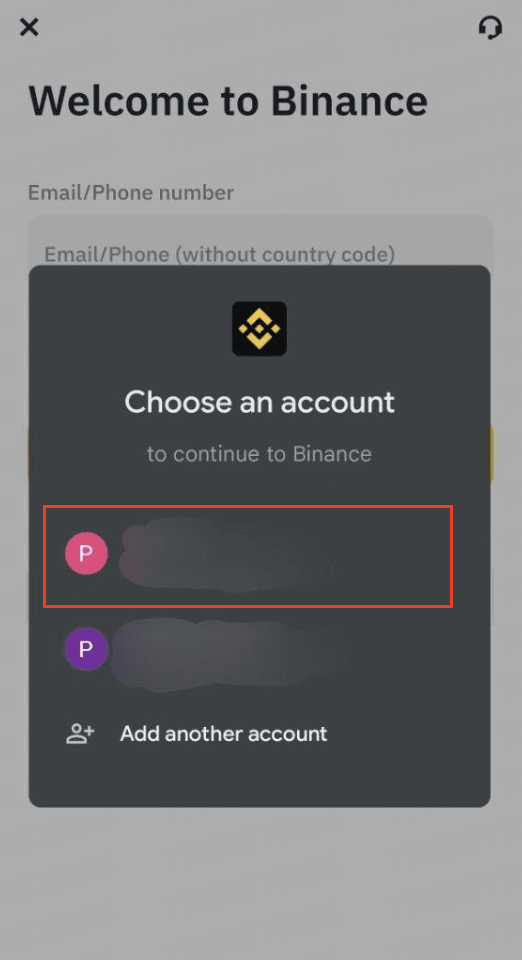
6. Przeczytaj i zaakceptuj Warunki Użytkowania oraz Politykę Prywatności. Zaznacz pole, aby potwierdzić, a następnie dotknij przycisku [Dalej].
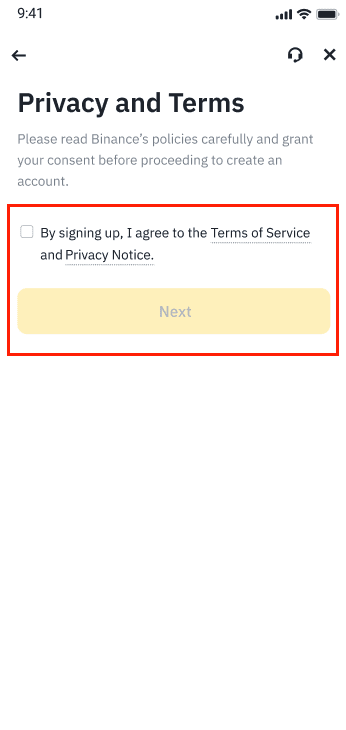
7. Gratulacje! Udało Ci się założyć konto Binance.
Jeśli zostałeś(-aś) skierowany na platformę Binance za pośrednictwem linku polecającego, kod polecający powinien zostać automatycznie wypełniony, a obok niego zobaczysz zielony haczyk i oznaczenie [Powiązano]. Jeśli kod jest niepoprawny, możesz go edytować lub wprowadzić inny. Jeśli nie masz kodu polecającego, możesz kliknąć [Pomiń], aby pominąć ten krok. Pamiętaj, że po powiązaniu kodu polecającego z kontem nie można go modyfikować.

Stuknij [Dalej], a nastąpi przekierowanie do dokończenia weryfikacji tożsamości. Aby uzyskać więcej informacji, odwiedź stronę Jak przeprowadzić weryfikację tożsamości dla konta osobistego?.
Uwaga: W celu zabezpieczenia konta zdecydowanie zalecamy włączenie co najmniej jednej metody weryfikacji dwuskładnikowej (2FA).
1. Na stronie rejestracji dotknij opcji [Kontynuuj za pomocą Telegrama].

2. Nastąpi przekierowanie do połączenia z Telegramem. Dotknij opcji [Połącz].

3. Zaloguj się na swoje konto na Telegramie zgodnie z instrukcjami.

4. Na Twój Telegram zostanie wysłane powiadomienie o potwierdzeniu. Dotknij opcji [Potwierdź].

5. Dotknij opcji [Utwórz nowe konto Binance], jeśli jeszcze go nie masz, lub wybierz [Połącz istniejące konto Binance] i pomiń kolejne kroki.

6. Wprowadź swój adres e-mail lub numer telefonu, zaakceptuj regulamin i dotknij opcji [Dalej].

7. Wprowadź weryfikacyjne hasło jednorazowe wysłane na Twój adres e-mail lub telefon i dotknij opcji [Dalej].

8. Twoje konto Binance zostało utworzone. Na tym etapie możesz wprowadzić swój kod polecający, jeśli ma to zastosowanie.
