La autenticación de dos factores (2FA) es un mecanismo de seguridad de varias capas, diseñado para verificar la identidad de un usuario antes de concederle acceso a una cuenta. Añade una capa adicional de protección frente a accesos no autorizados.
La verificación 2FA es especialmente crucial para proteger tus criptoactivos y tu cuenta de Binance. Incluso si un hacker consigue obtener tu contraseña, necesitaría el segundo factor (por ejemplo, Google Authenticator) para acceder a tu cuenta, lo que hace que sea mucho más difícil violar tu seguridad.
Antes de empezar, descarga e instala la aplicación oficial de Google Authenticator en tu dispositivo móvil.
1. Inicia sesión en tu cuenta de Binance y pasa el cursor sobre el icono de [Perfil]. Haz clic en [Cuenta].
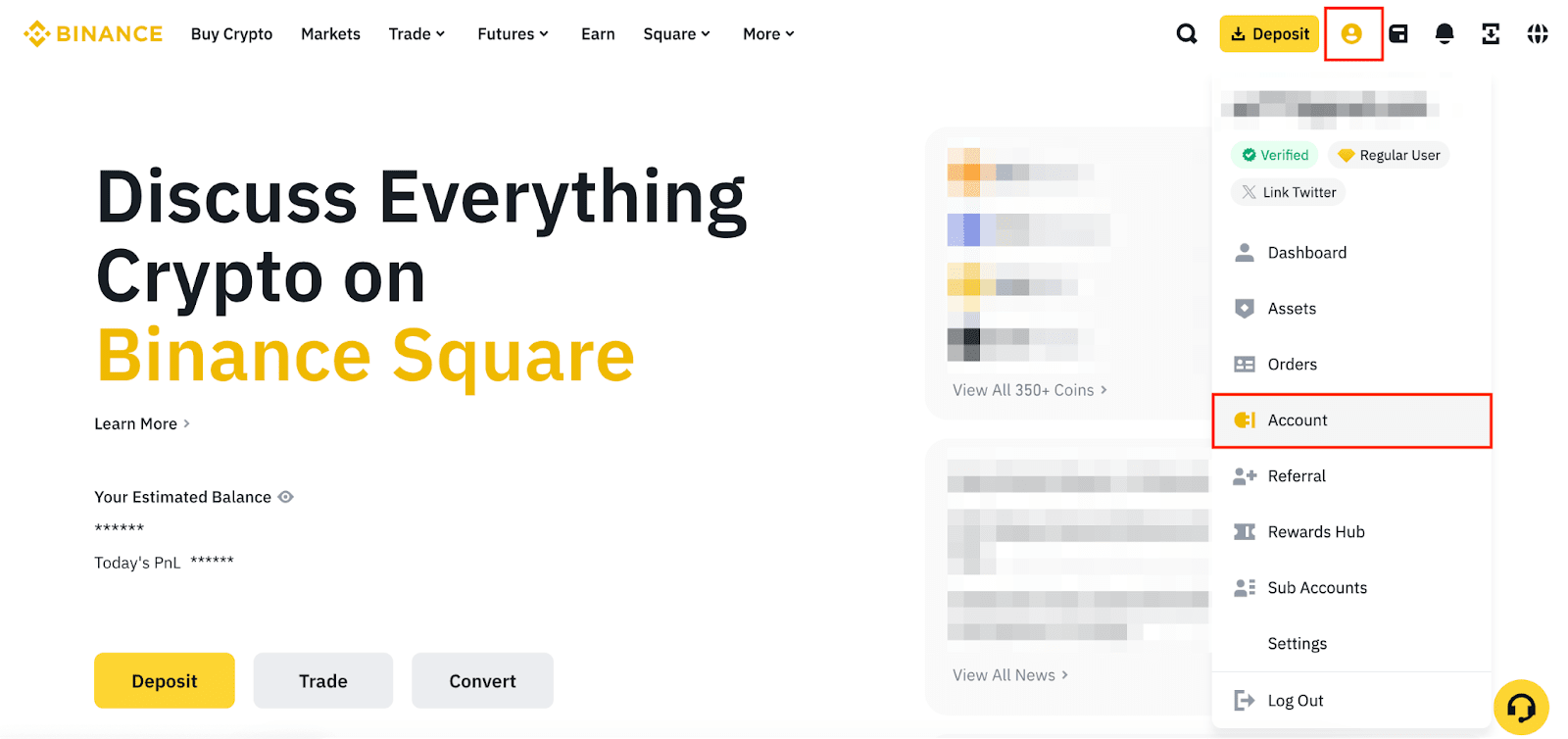
2. Ve a [Seguridad]. Haz clic en [Gestionar] junto a [Aplicación de autenticación].
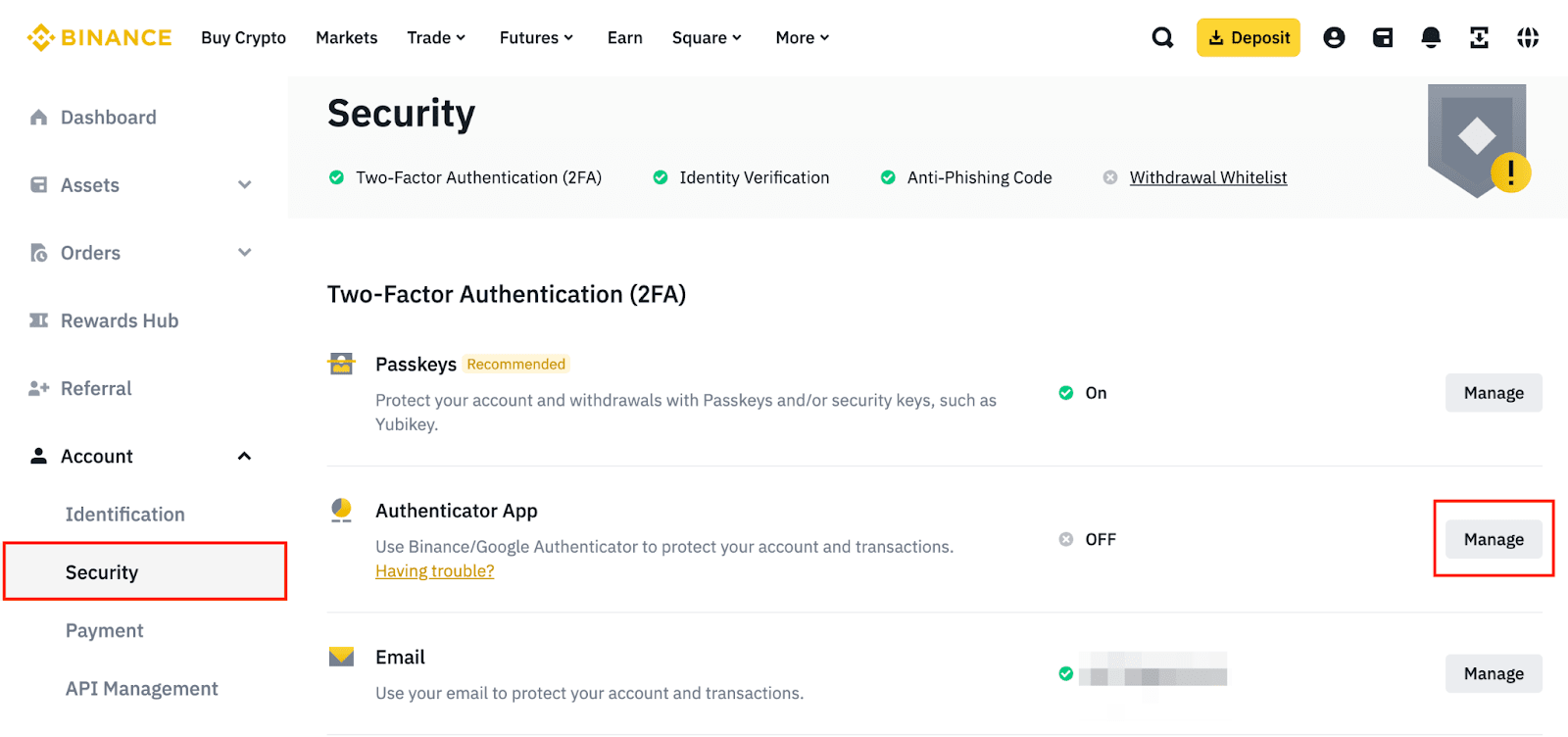
3. Haz clic en [Habilitar aplicación de autenticación].
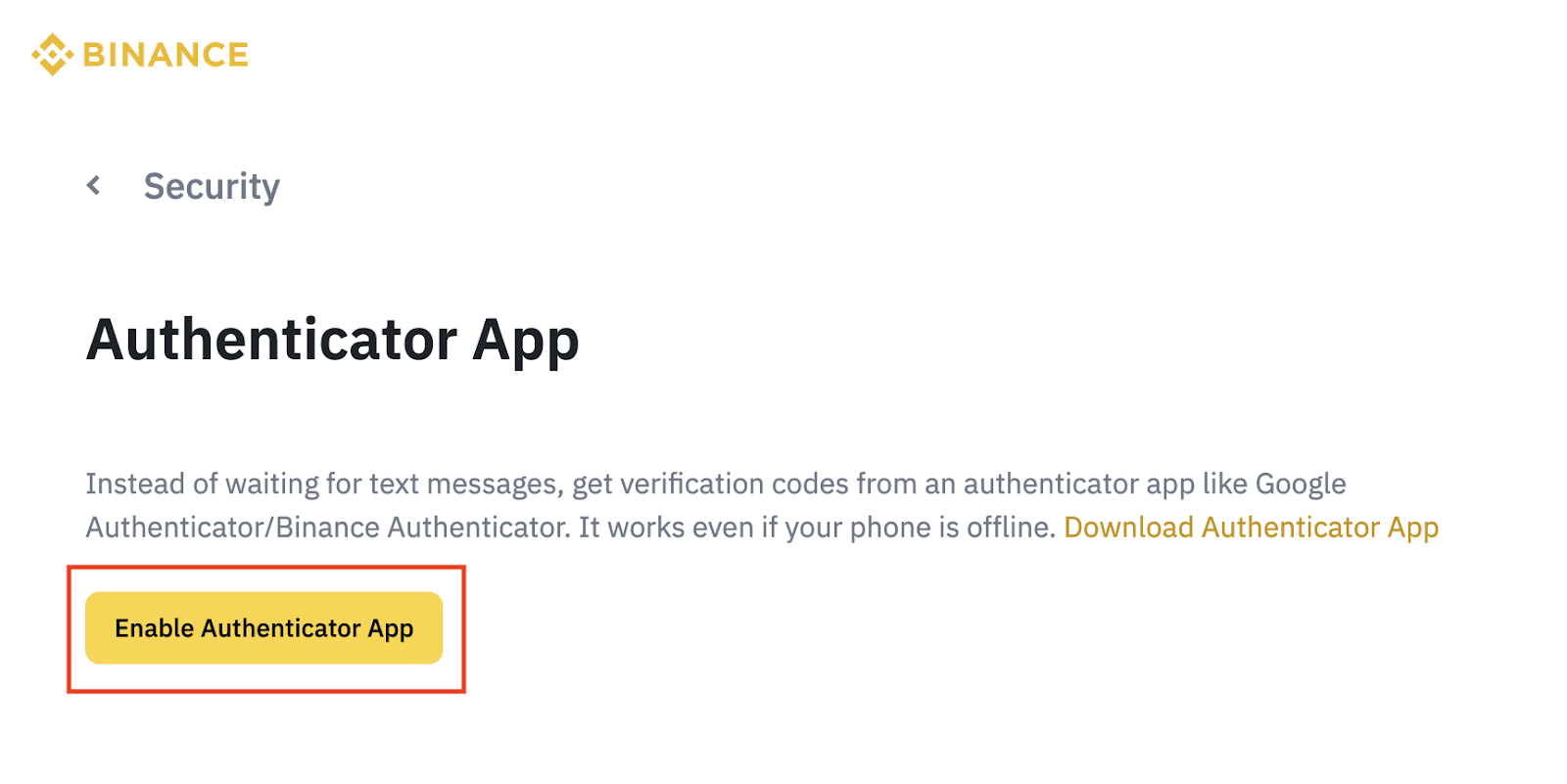
4. Verás un código QR y una clave de configuración. No hagas clic en [Siguiente] antes de que se complete la configuración de Google Authenticator.
Abre la aplicación de Google Authenticator y pulsa en el botón [+]. Haz clic en [Escanear un código QR] para escanear el código QR. Si no consigues escanearlo, pulsa en [Introducir una clave de configuración] e introduce el código manualmente. Deberías ver una cuenta nueva llamada «Binance.com» añadida a tu Google Authenticator.
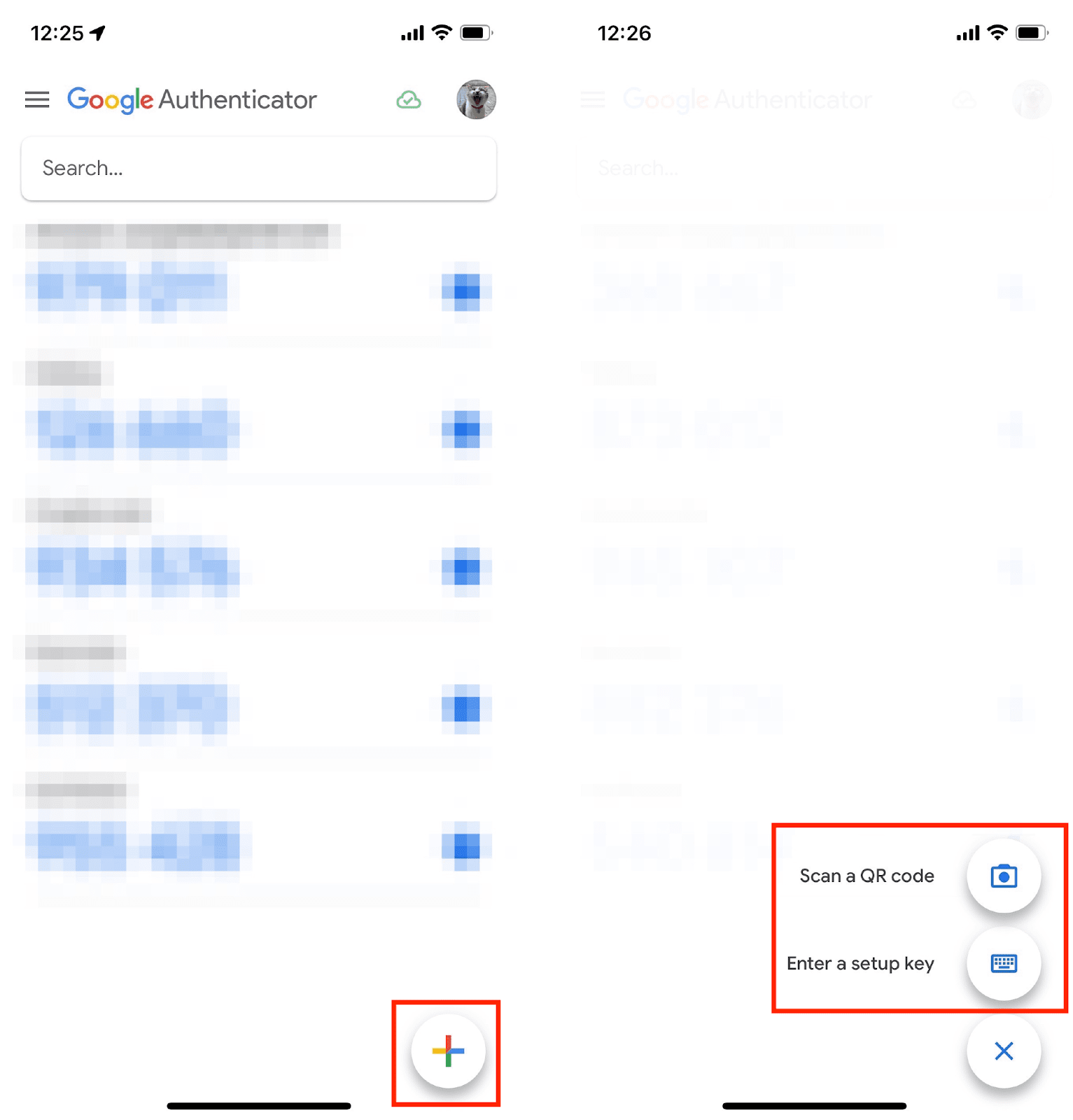
Vuelve a tu ordenador y haz clic en [Siguiente] para continuar.
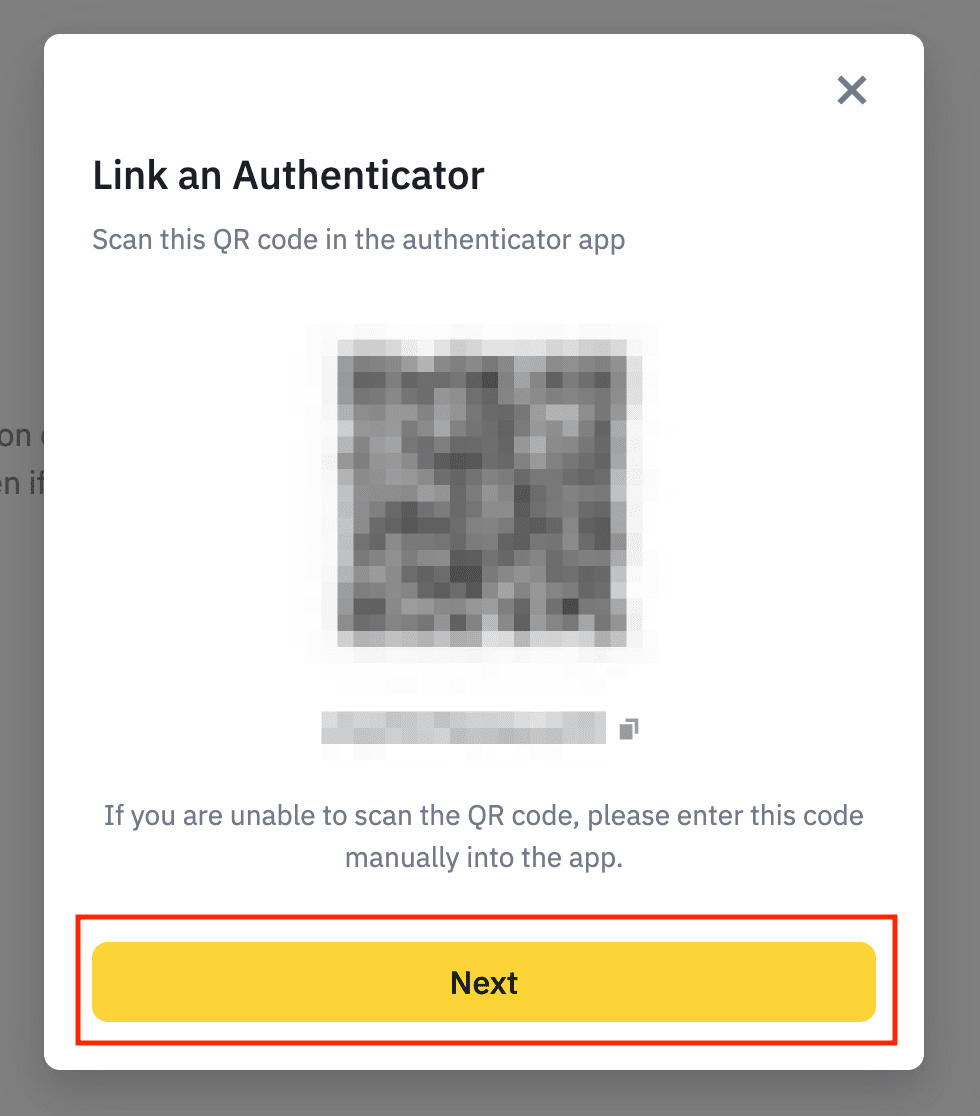
5. Verifica tu Google Authenticator introduciendo el código de 6 dígitos generado por la aplicación.
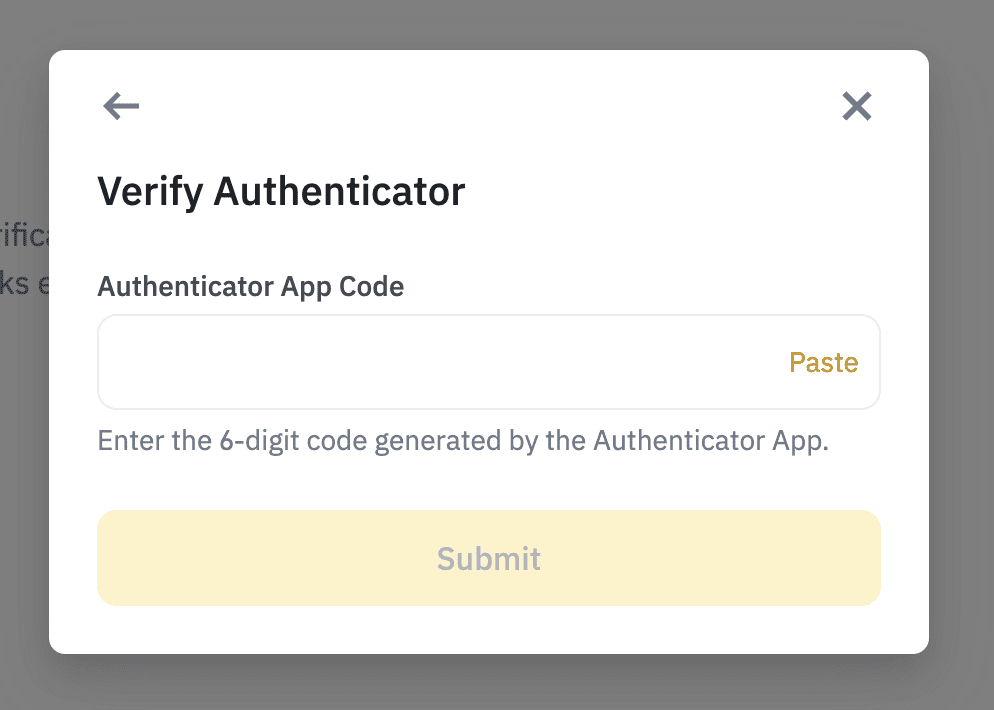
6. Ya has habilitado correctamente Google Authenticator para tu cuenta de Binance.
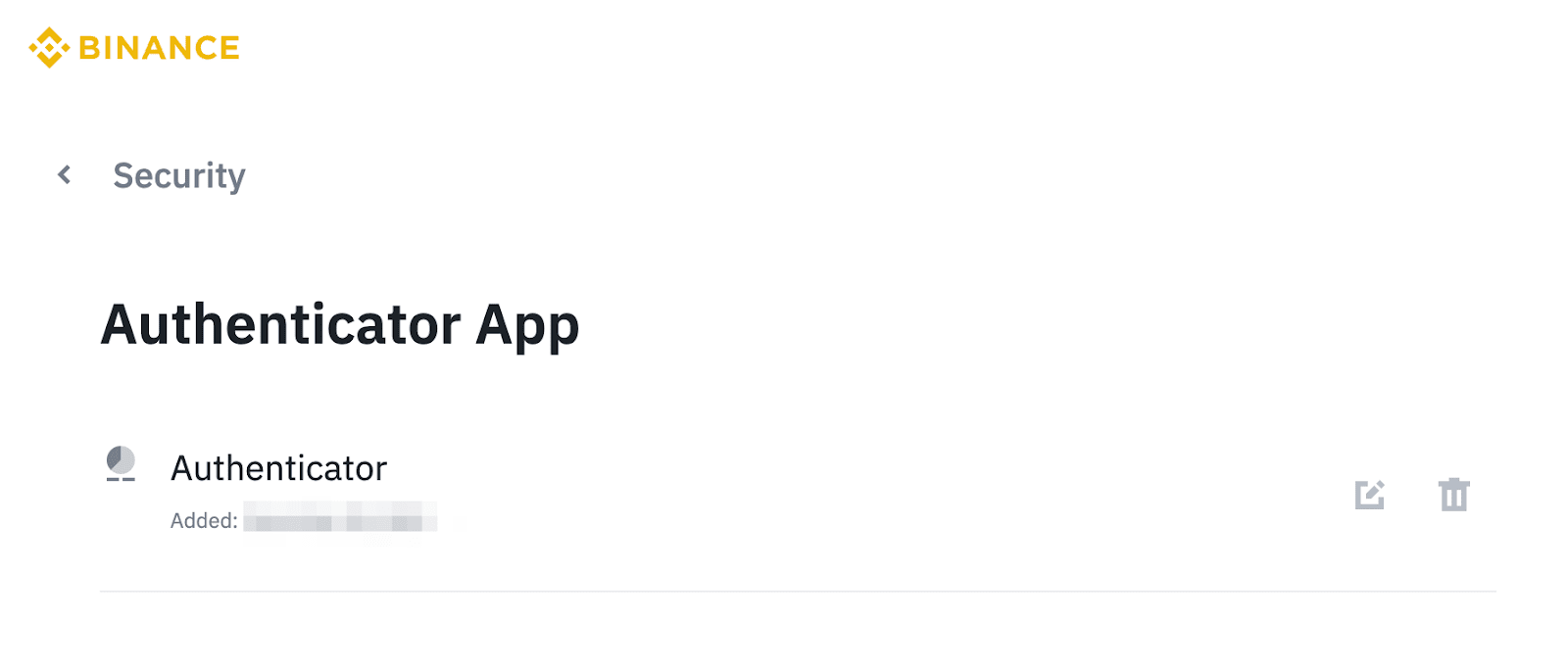
Puedes restablecer tu Google Authenticator en la página web o la aplicación de Binance. Para conocer cómo, consulta los siguientes artículos:
Si no funciona ninguna de las sugerencias anteriores, puedes restablecer tu Google Authenticator. Para conocer cómo, consulta los siguientes artículos: