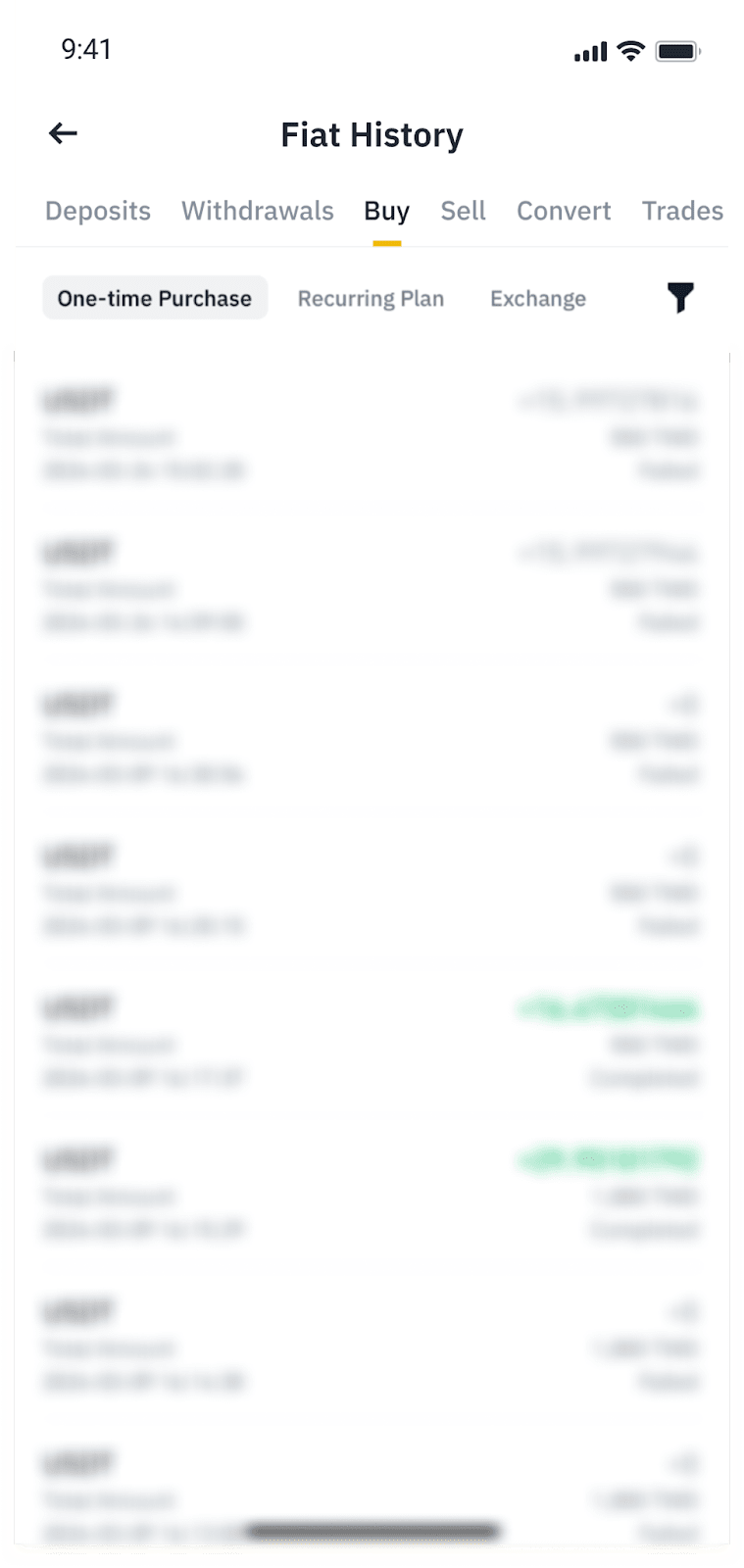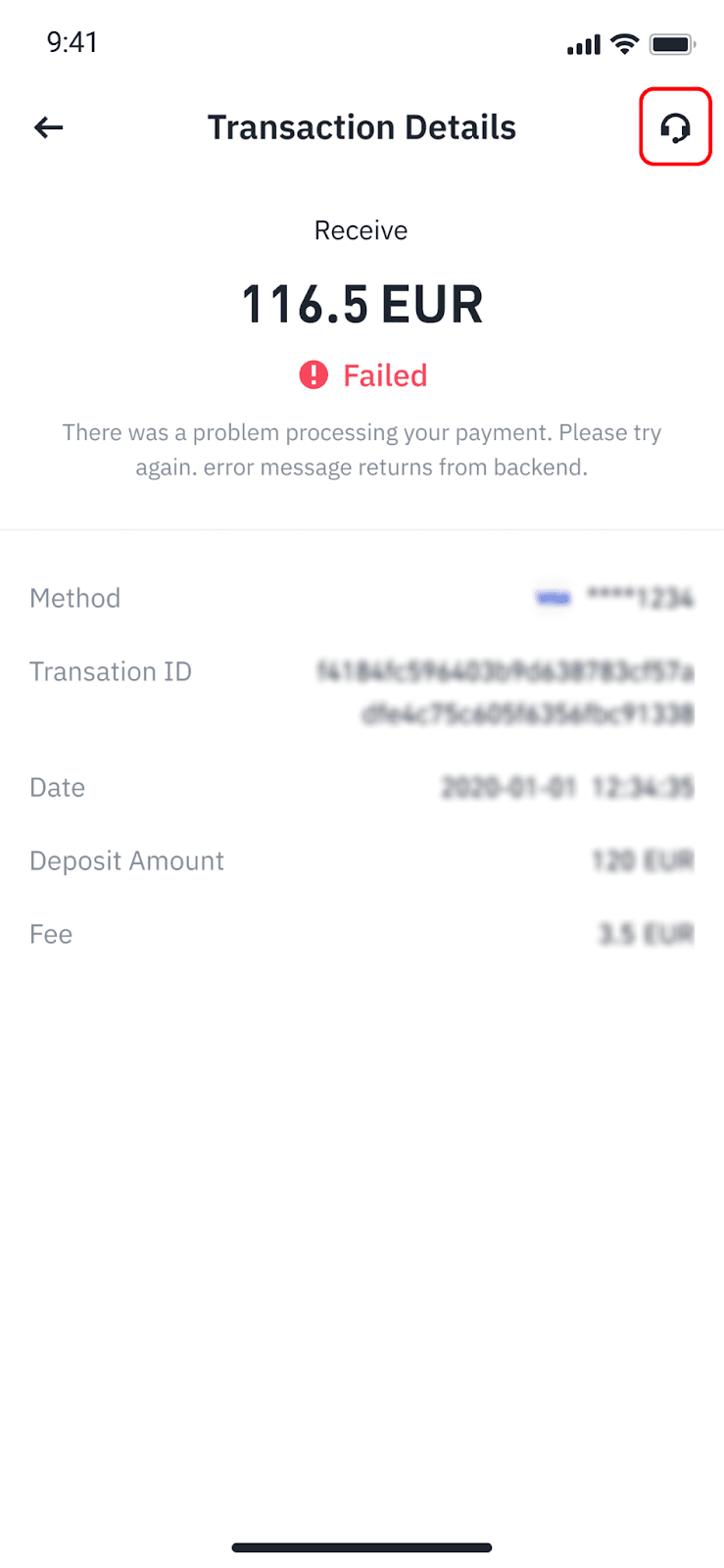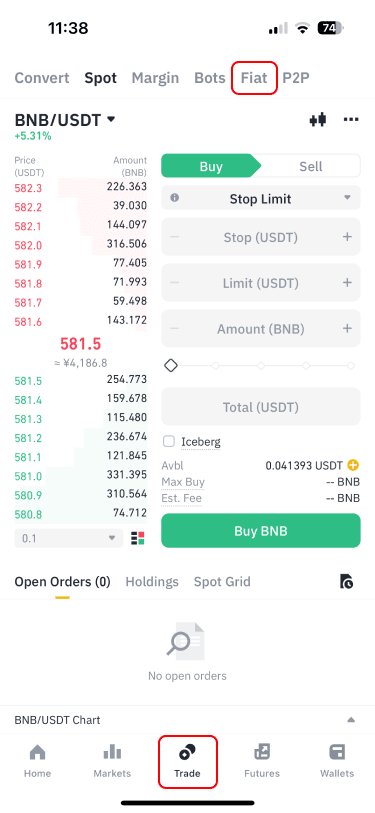
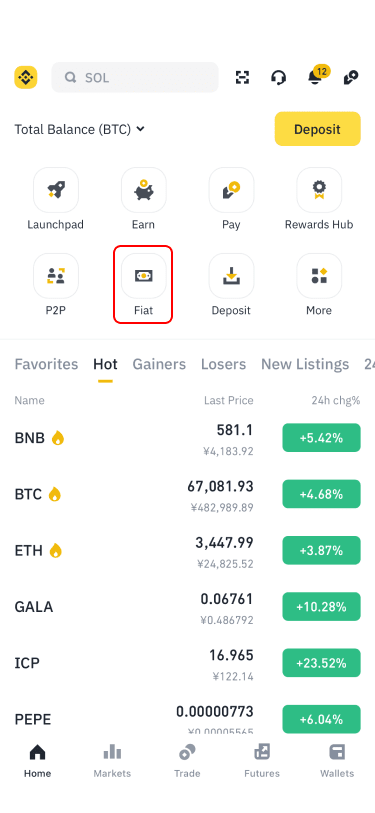
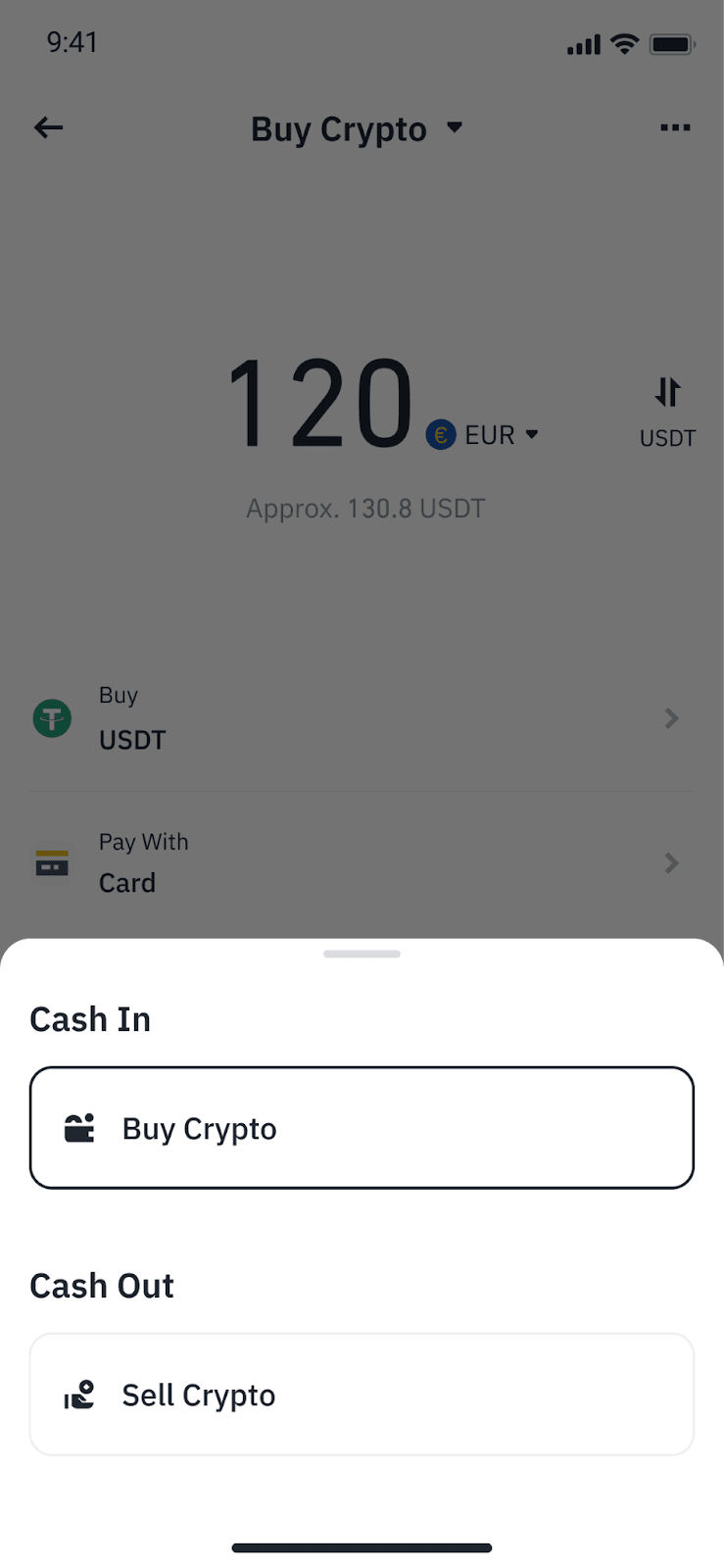
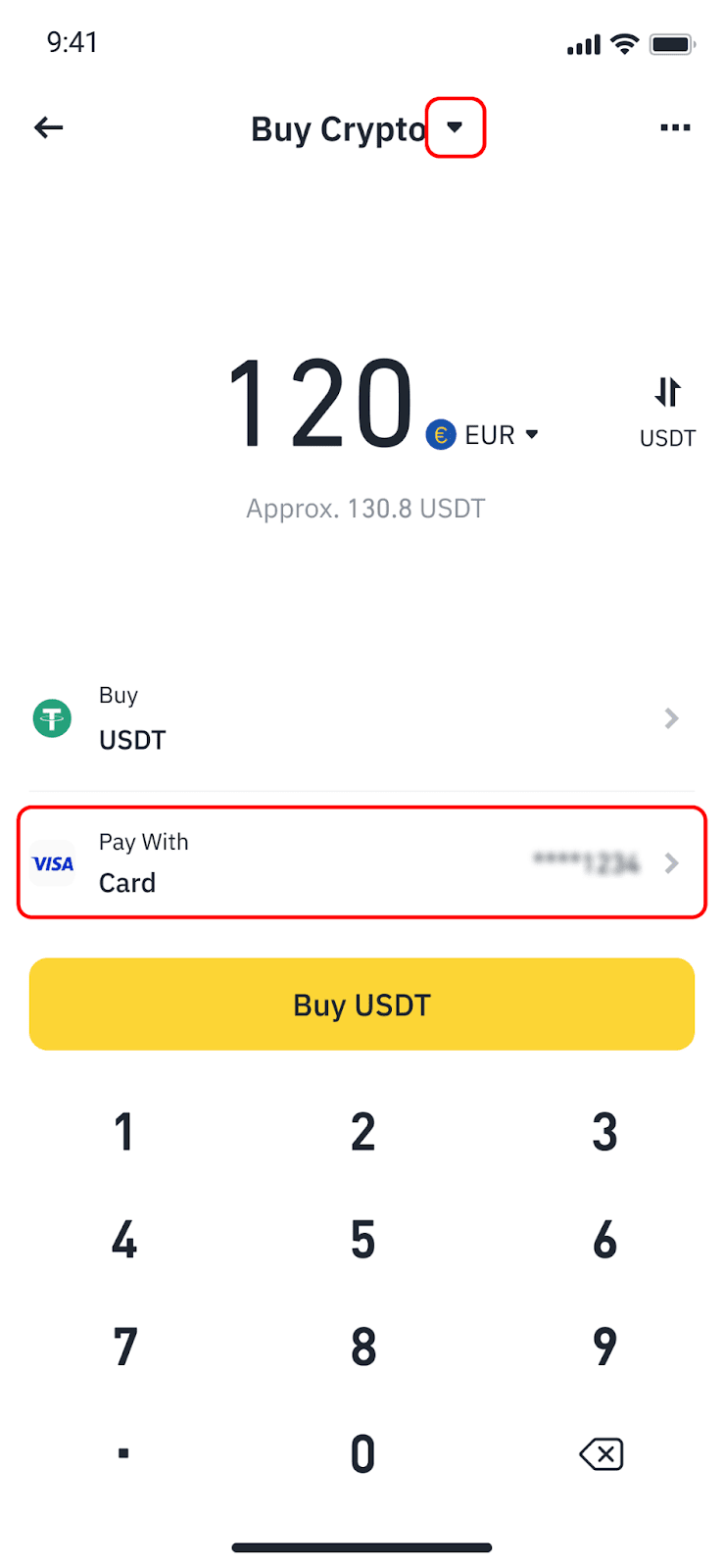
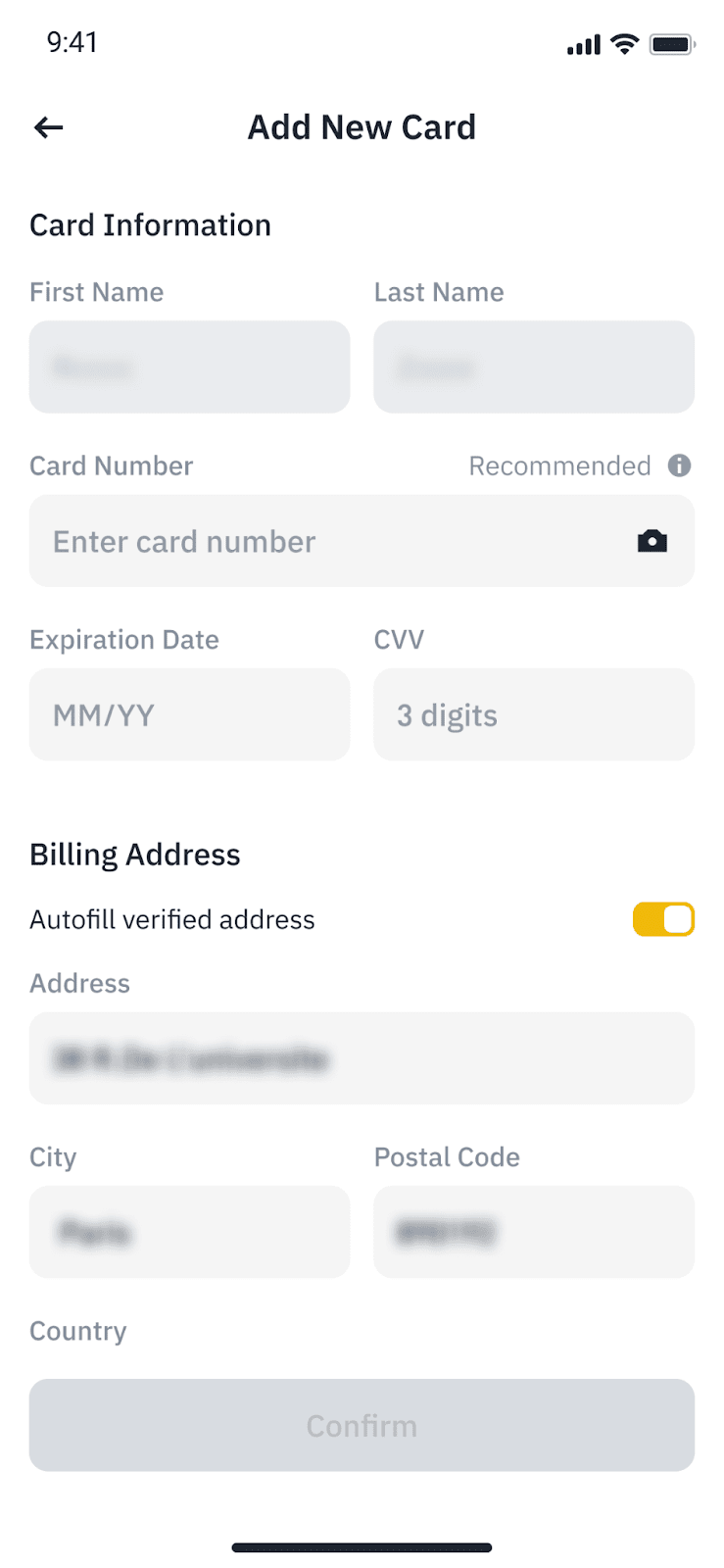
Frequently Asked Questions
1. If I use a bank card to purchase crypto, what are the supported payment methods?
2. It said that my card's issuing country is not supported. What card-issuing countries does Binance currently support?
3. How many bank cards can I link to my account?
4. Why do I see this error message, "Transaction declined by issuing bank. Please contact your bank or try a different bank card."?
5. Will the transaction be canceled if I cannot complete the purchase within the time limit?
6. If my purchase fails, can I get back the paid amount?
7. After the order is completed, where can I see the crypto I purchased?
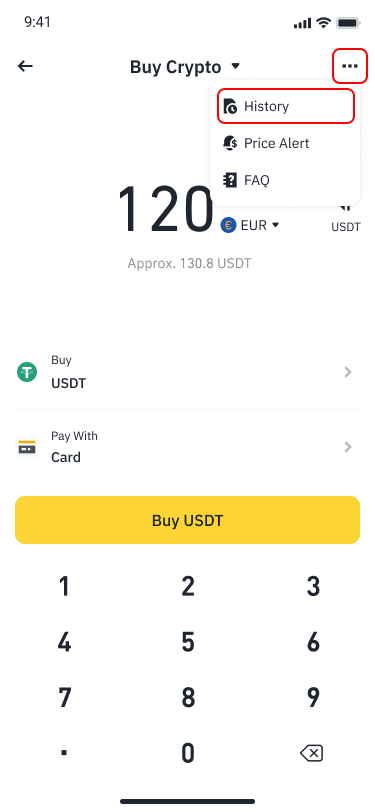
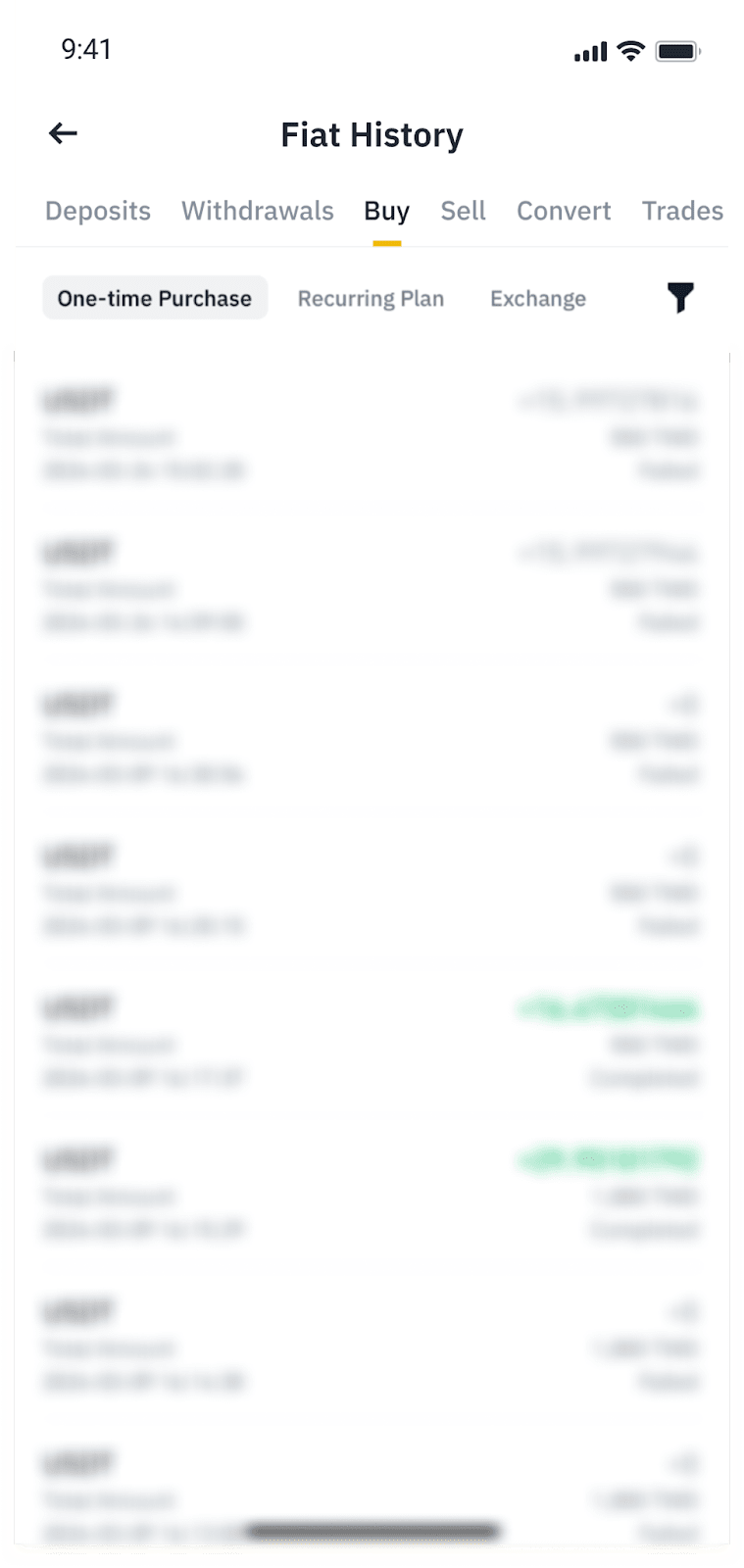
8. When placing an order, I’m notified that I've already reached my daily limit. How can I increase the limit?
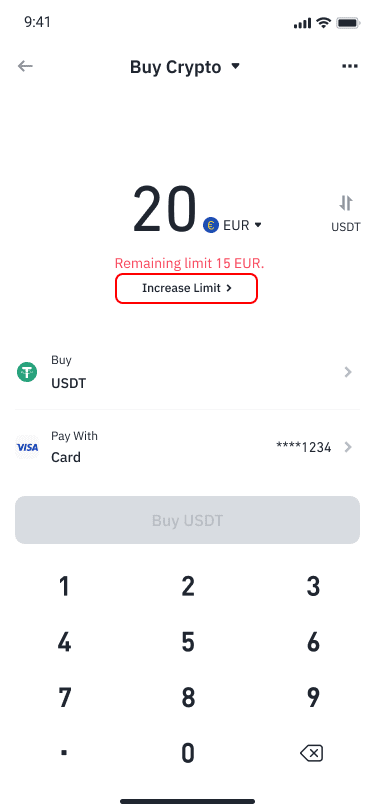
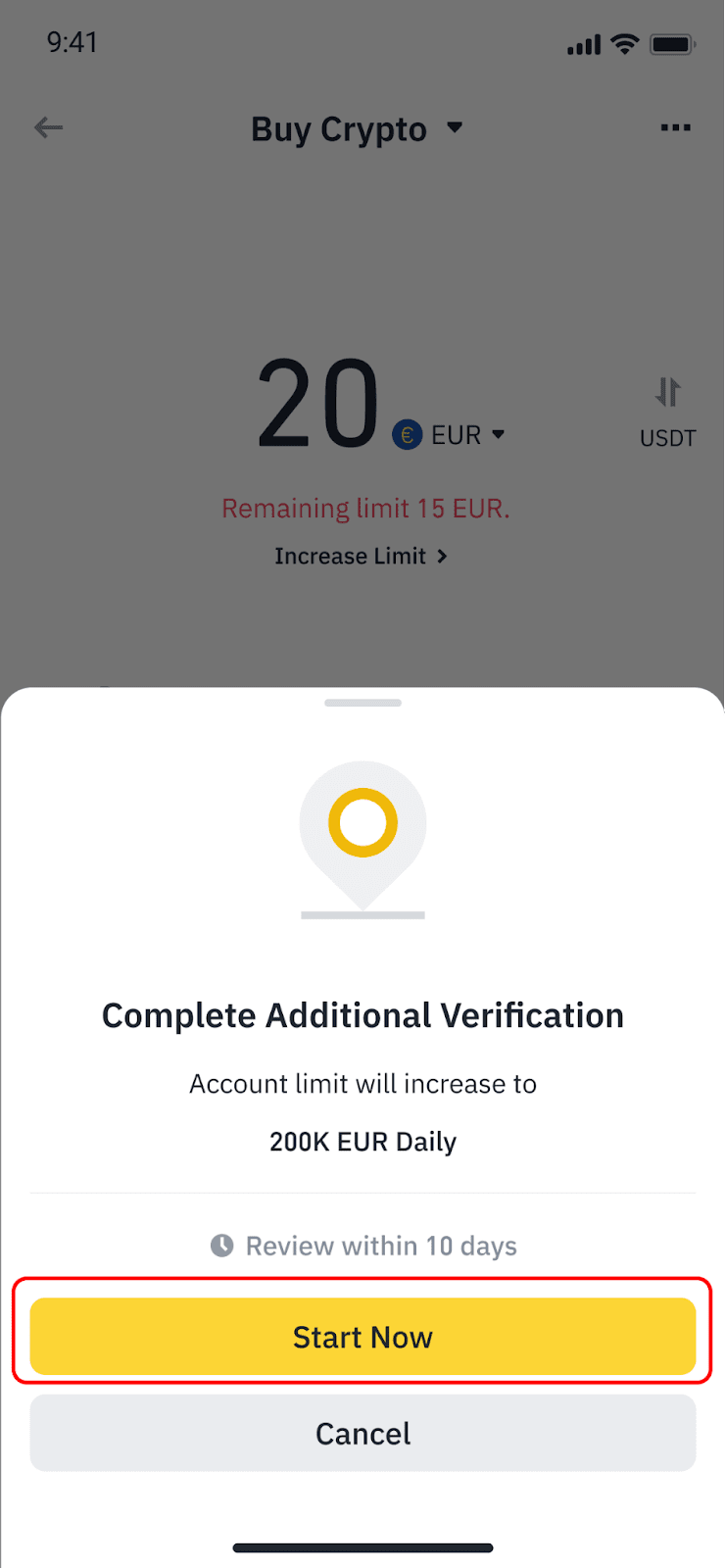
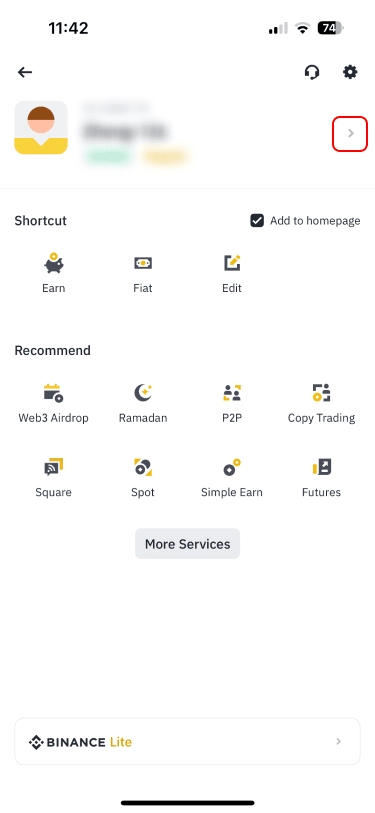
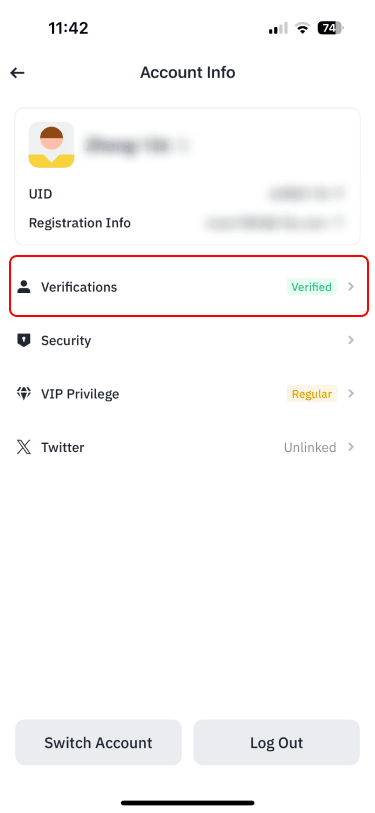
9. Why did I receive less cryptocurrency than I expected? Are there other factors at play, like conversion rates, in addition to fees?
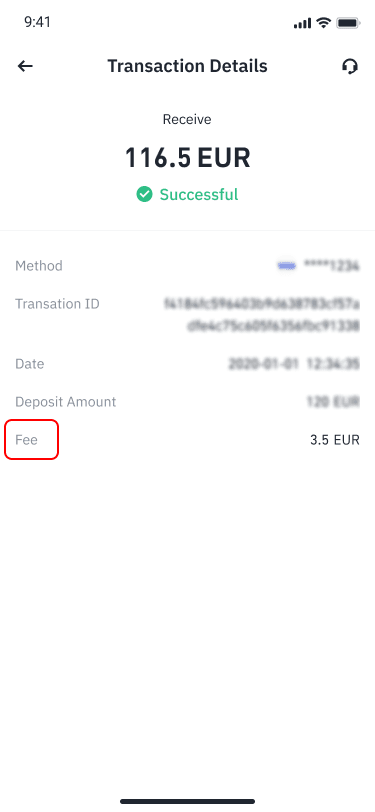
10. What should I do if my purchase fails? Where can I find detailed information about the failure and its solution?