Disclaimer: In compliance with MiCA requirements, unauthorized stablecoins are subject to certain restrictions for EEA users. For more information, please click here.
You can add any of the following fiat currencies to Binance via ZEN: PLN, RON, EUR, CZK, HUF, CHF, SEK and DKK.
Please note that this service is open only for users meeting the following criteria:
1. Log in to your Binance account and click [Buy Crypto].

2. Click [Deposit] on the tab, select the currency to deposit, and choose [ZEN]. Click [Continue].

3. If you haven’t completed identity verification for your Binance account, you will be prompted to do so at this step.
4. You will be asked to connect your existing ZEN account or create a new one.

4.1 If you do not have a ZEN Account:
[Instant flow without the ZEN app]
Our system will automatically evaluate whether you can use the “Instant Flow” feature to complete the deposit without the necessity of the ZEN app. If you’re eligible, you’ll simply need to enter your phone number or email to connect to ZEN. If not, please refer to Section 4.2 below and follow the normal deposit process.

Please note that when using this instant flow method without the ZEN app, your deposit limit per transaction is 1,000 EUR. The same goes for your daily deposit limit. To increase these limits, consider completing ID verification within the ZEN app.
4.2 If you do not have a ZEN account and are ineligible for instant flow, you will need to download the ZEN app and register with ZEN.
[Normal deposit flow by downloading the ZEN app]
Download the ZEN app and enter your phone number. Then, follow the instructions to create a ZEN account.
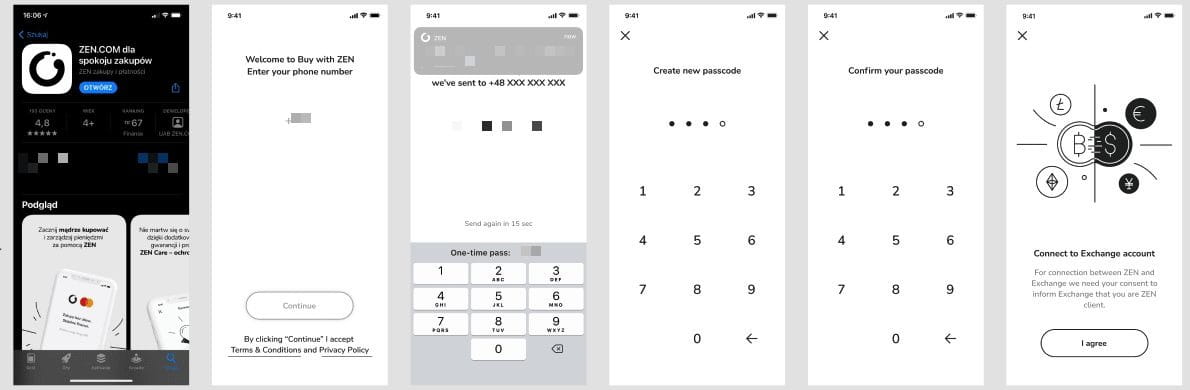
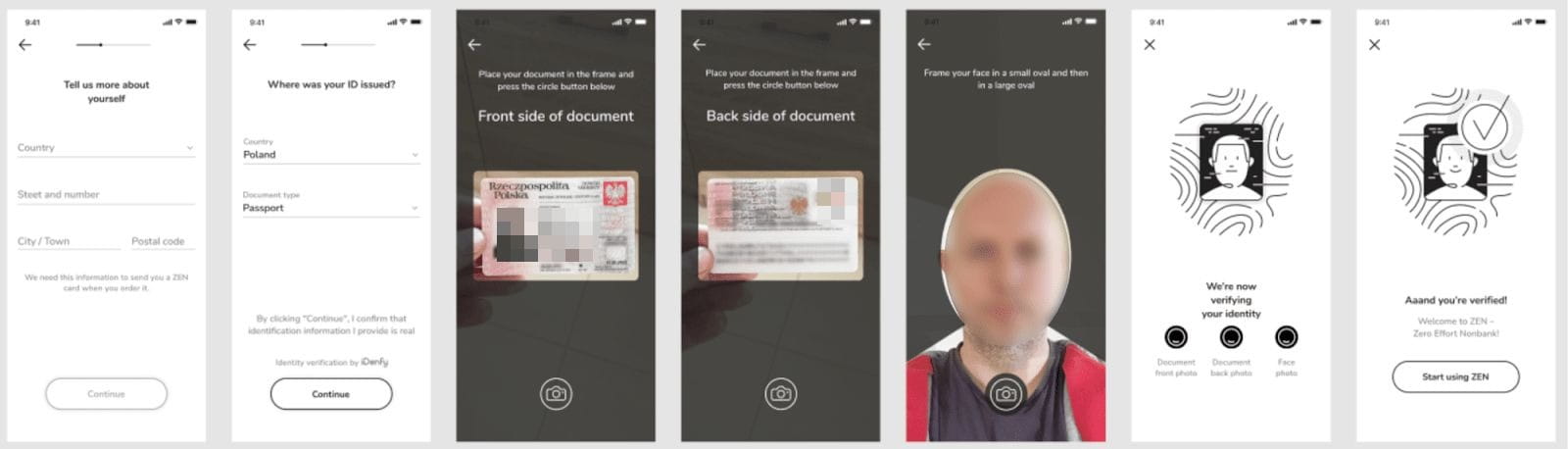
Next, connect your ZEN account to your Binance account, and then click on [Finish Registration].

4.3 If you already have a ZEN account:
Enter your phone number associated with your ZEN account and connect your account to Binance in the ZEN App.
5. Once your ZEN account is connected, enter the amount you want to deposit. You will see the transaction fee (if any). Click [Continue].

6. Complete the transaction within the ZEN payment window either by using your ZEN wallet balance or by adding funds to your ZEN account using one of the multiple supported payment methods as instructed.
7. Please wait patiently for your deposit order to be processed. You can click on [Orders] on the “Buy Crypto” page and view your order history under the [Fiat History] section.

For more information on ZEN withdrawals, please refer to How to Withdraw from Binance via ZEN.
To learn more about buying crypto on Binance, visit FAQ: How to Buy Crypto with Credit/Debit Cards.