Binance Wallet is a self-custody crypto wallet within the Binance app, designed to empower users in the realm of decentralized finance (DeFi). Serving as a digital gateway to blockchain-based applications (dApps), it offers users a secure and streamlined method to manage their cryptocurrencies, execute token swaps across multiple chains, earn yields, and interact with a variety of blockchain platforms. Learn more about Binance Wallet here.
There are no seed phrases for Binance Wallet. Instead, it’s an MPC wallet that requires you to store private key-shares in different locations. To access your private keys, please refer to What is ‘Convert to Private Key Wallets’ and How Does It Work? or click the below for a step-by-step guide.
1. Log in to your Binance Wallet. On the [Wallet Management] page, tap [Convert to Private Key Wallets]. Read through the reminder and tap [Continue].
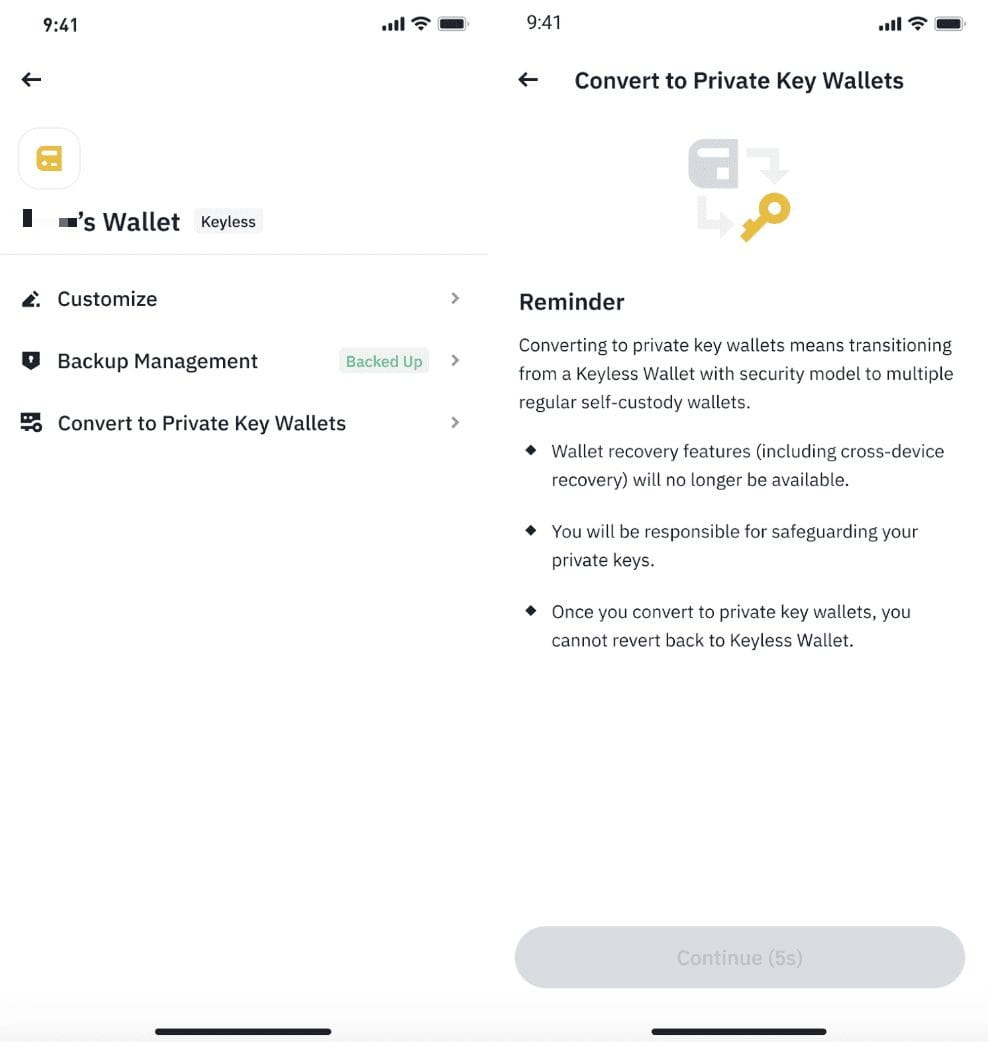
2. In the convert process, you will be shown the private key address along with each balance. Tap [Continue] and check all safety tips, then complete the identity verification.
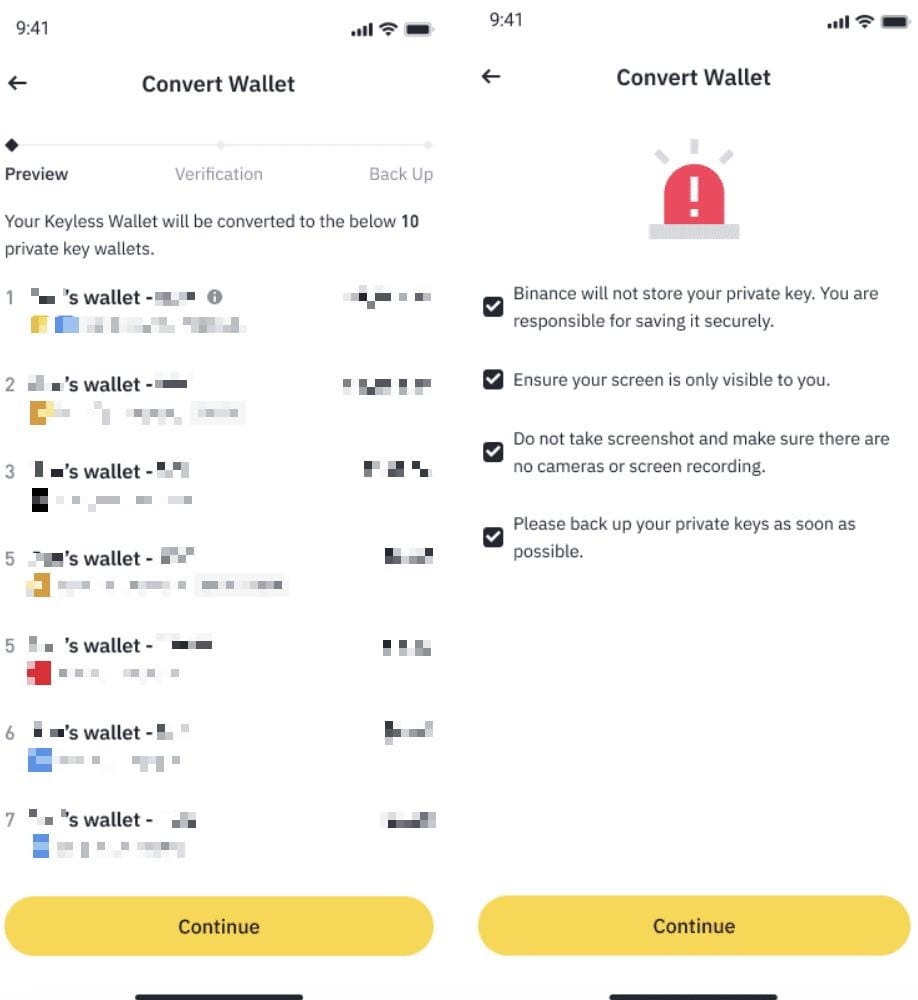
3. After identity verification is successfully completed, your keyless wallet will be converted to private key wallets. Important note: Please ensure that you back up the private keys before leaving this page.
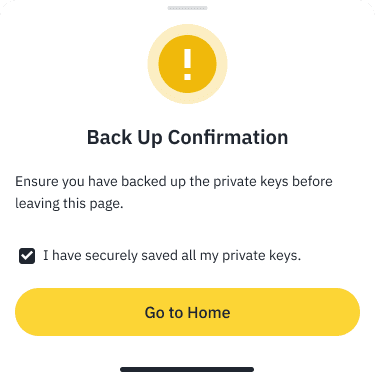
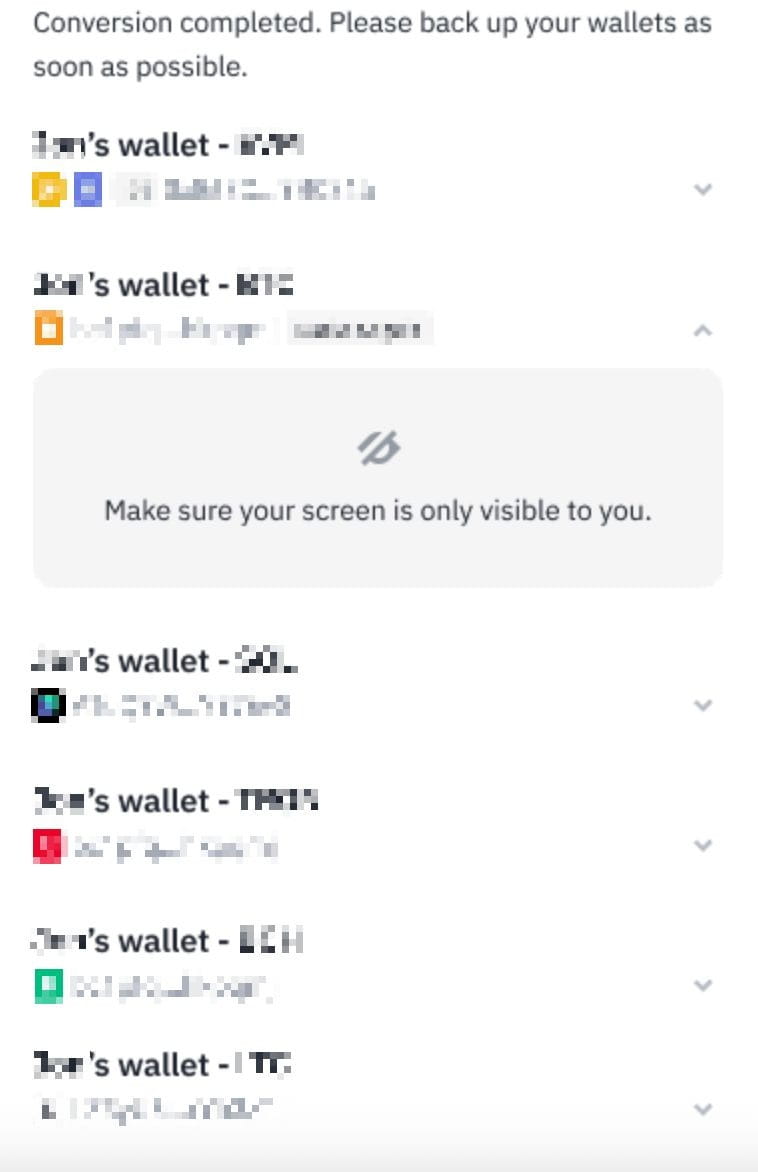
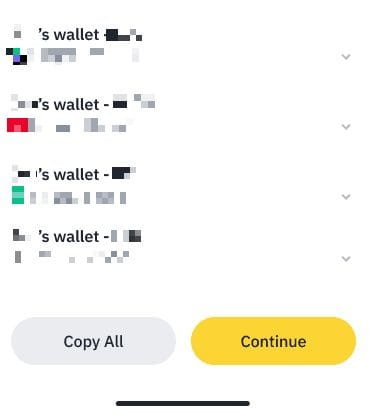
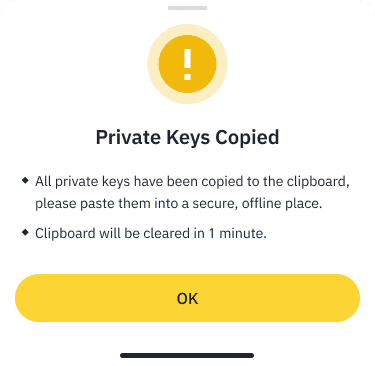
4. On the [Wallet Management] page, you will see the list of private key wallets just converted. You may edit the wallet name, view the private key, or remove the wallet.
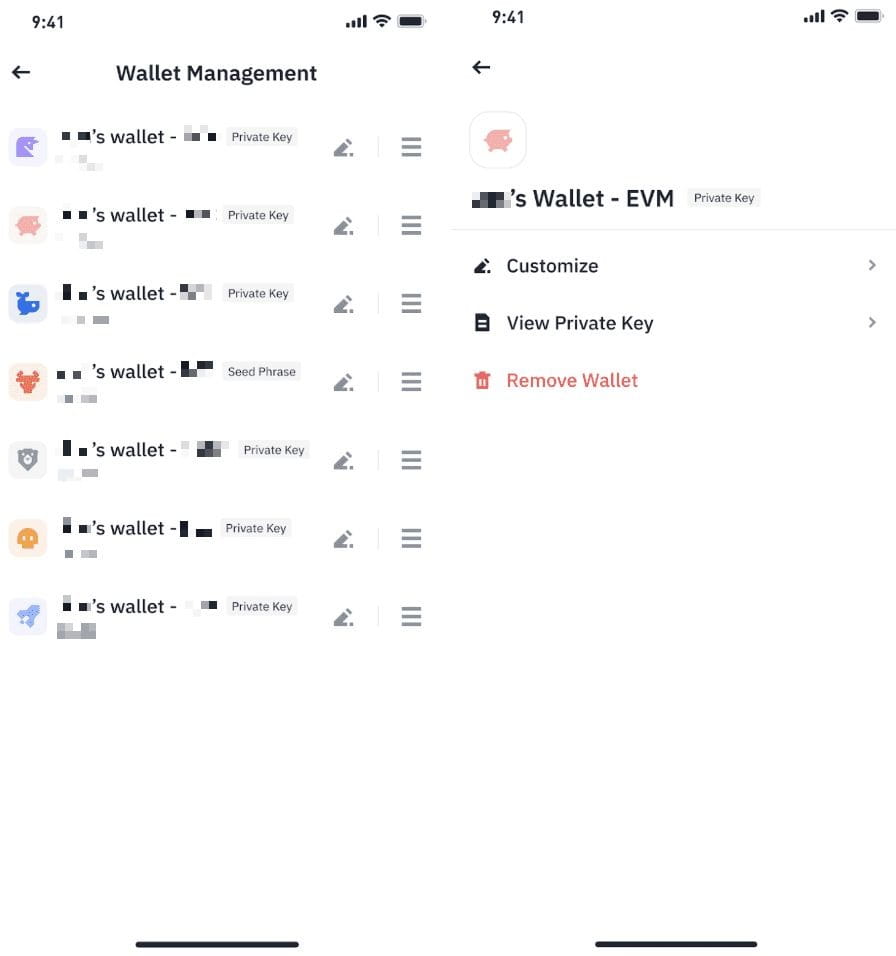
Binance Wallet is the easiest way to get involved with Web3. It offers users a secure and streamlined method to manage their cryptocurrencies, execute token swaps across multiple chains, earn yields, and interact with a variety of blockchain platforms.
Blockchain transactions involve network fees. These fees, also known as gas fees, are required to compensate miners or validators for the computational resources they contribute to process and confirm transactions on the network. The exact fees may vary depending on the network traffic and the blockchain you’re using.
Yes, Binance Wallet is a self-custody wallet. You have full control over your funds and assets. Therefore, you’re solely responsible for safeguarding your assets and backing up your wallet.
Multi-Party Computation (MPC) is an enhanced cryptography security mechanism. It alters the traditional method of storing private keys by eliminating the need to retain them in one sole location. In this way, MPC lowers the risk of the keys being compromised and reduces the vulnerability of the system.
Please refer to this guide for more details.
Binance Wallet employs Multi-Party Computation (MPC) to create three key-shares, which are then stored in different locations for added security. These locations include your cloud storage and device. It is crucial that you protect the key-share stored on the cloud by implementing encryption using a recovery password that's solely known to you. Please refer to this guide for more details.
Yes, you can restore your Binance Wallet. When using a new device, connect your Binance app to the previously used cloud service and decrypt your key-share using the recovery password.
Your recovery password is crucial in encrypting your Binance Wallet’s key-share on cloud storage. Should you forget your password and lose access to your device or delete the Binance app, you won’t be able to access your Binance Wallet and Binance won't be able to restore it for you.
If you forget your recovery password, backing up your Binance Wallet immediately is highly recommended.
Please note: You can only back up your Binance Wallet if you can access it. If you’ve lost access to your Binance Wallet, you won’t be able to do so.
Currently, the Binance app only supports single-device login. You cannot use your Binance Wallet on multiple devices at the same time.
If the transaction has been executed but failed, you’ll still need to pay a gas fee.
Binance won’t be able to refund you if you send your funds to the wrong address. Please always make sure the address is correct before confirming a transaction.
Although Binance Wallet, a self-custodial wallet, does not compel users to complete identity verification, it is important to note that it is embedded within the Binance app. Hence, to create a Binance Wallet, you have to be a verified Binance user and comply with the Binance Terms of Use.
No. Binance Wallet solely provides the means for users to access dApps, and does not associate with the operations of these third-party protocols. Therefore, users are advised to independently research and engage with dApps at their own discretion and understanding of trust.
Disclaimer: Binance Wallet is an optional product. It is your responsibility to determine if this product is suitable for you. Binance is not responsible for your access or use of third-party applications (including functionality embedded within the Binance Wallet) and shall have no liability whatsoever in connection with your use of such third-party applications, including, without limitation, any transactions you dispute. Please carefully review the Binance Wallet Terms of Use and always do your own research.