You can complete identity verification faster and easier with video identification (VideoIdent). In countries where it's allowed by law, you can confirm your identity with a quick video chat. You can complete this verification online in just a few minutes.
You can access it from [Profile] - [Identification] or directly from here. You can also check your current verification level on the page.
*Please note that this guide is intended for specific countries' users only. Video Identification may not be available for your region. For more details, please refer to How to Complete Identity Verification.
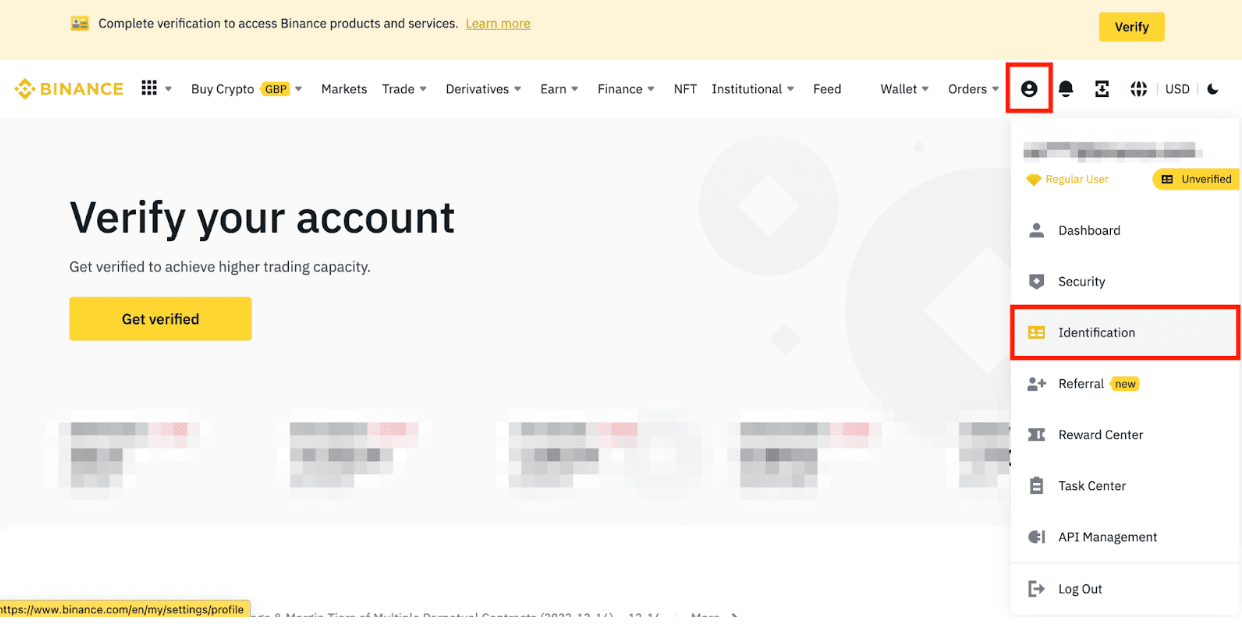
Identity verification or Know Your Customer (KYC) standards are designed to protect your account against fraud, corruption, money laundering, and terrorist financing.
All new users are required to complete [Verified] to access Binance products and service offerings, including cryptocurrency deposits, trades, and withdrawals.
Existing users who haven’t completed [Verified] verification will have their account permissions temporarily changed to “Withdraw Only,” with services limited to fund withdrawal, order cancelation, position close, and redemption.
Based on your region or selected payment channels, you may need to increase your identity verification level to improve your account security. For more details, please refer to Why Do I Need to Complete Identity Verification.
You can complete video identification on the app or the website. Simply log in to your Binance account via the app or the website to start the verification process.
We’ll only show you how to complete it on the Binance app in the guide, but the website verification process is the same.
Tips: We recommend completing the video identification on the Binance app, as it is more convenient to complete the video call section using your phone’s camera, and the quality is generally better than webcams.
Important note: Please enter your information and complete the verification within 15 minutes. Do not refresh your app during the process.
1. Log in to your Binance app and tap [Verify Identity].
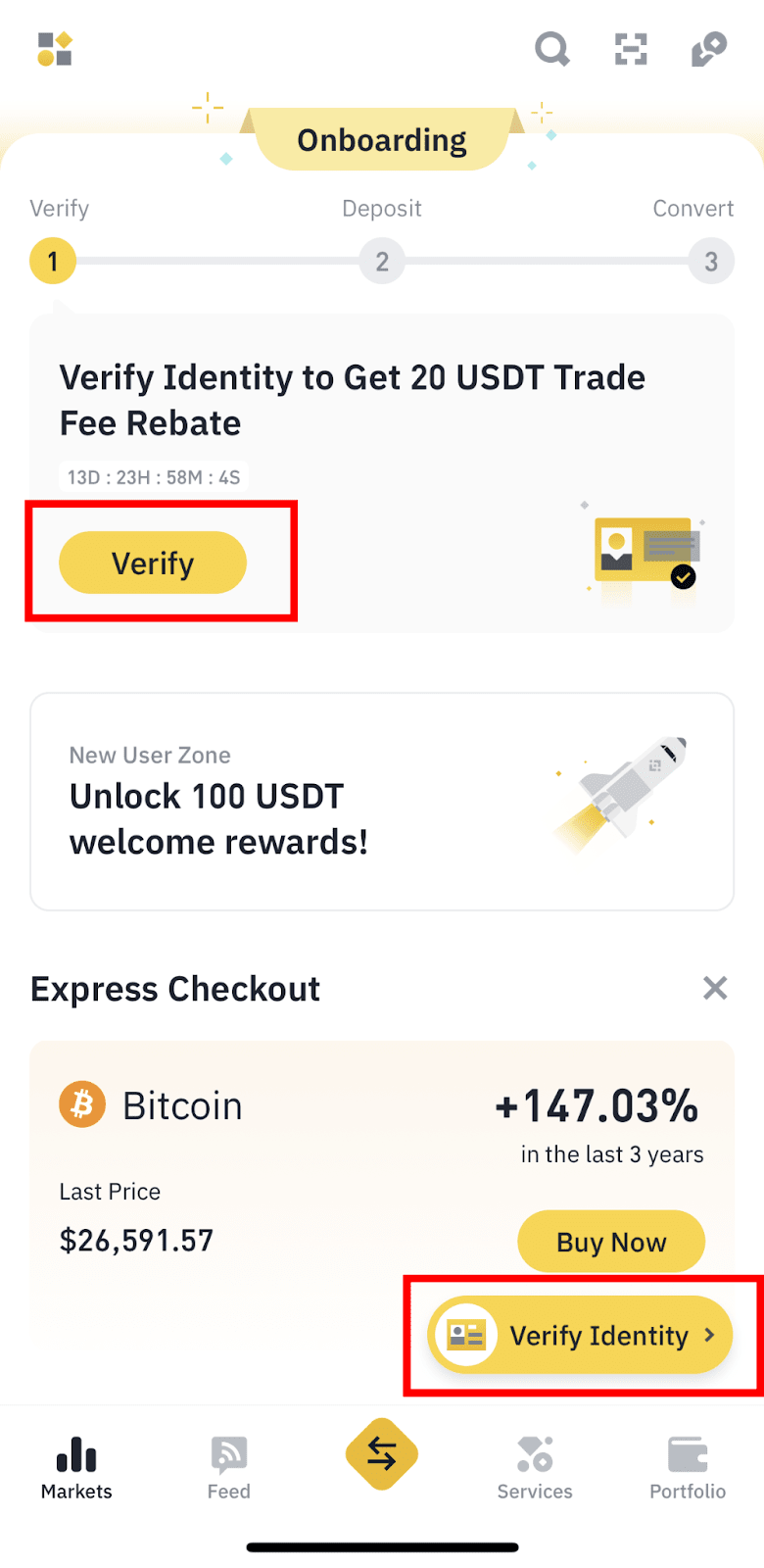
Alternatively, tap the [Profile] icon on the top left. Then, tap your username and go to [Verifications].
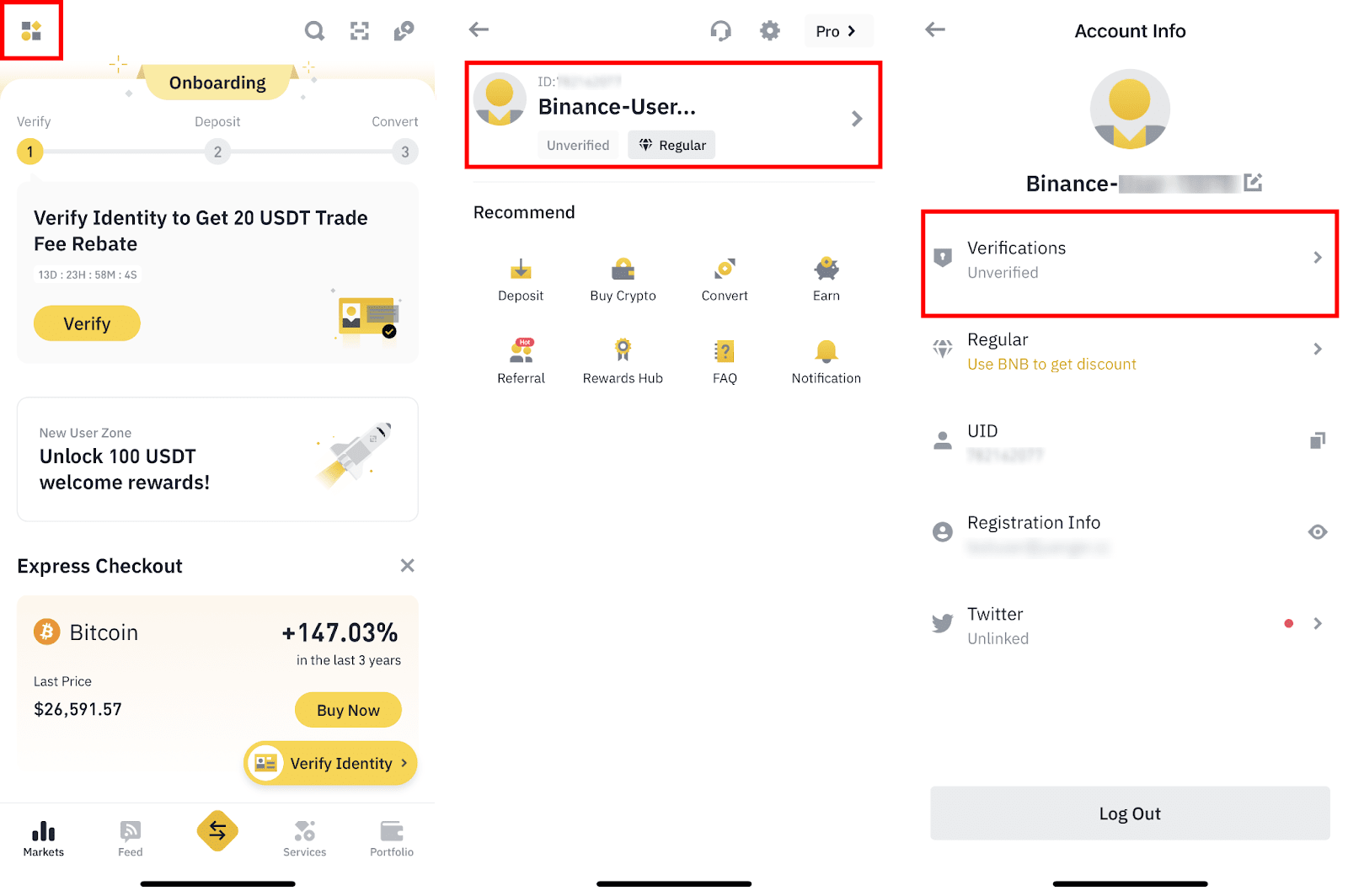
2. Select your country of residence and tap [Continue].
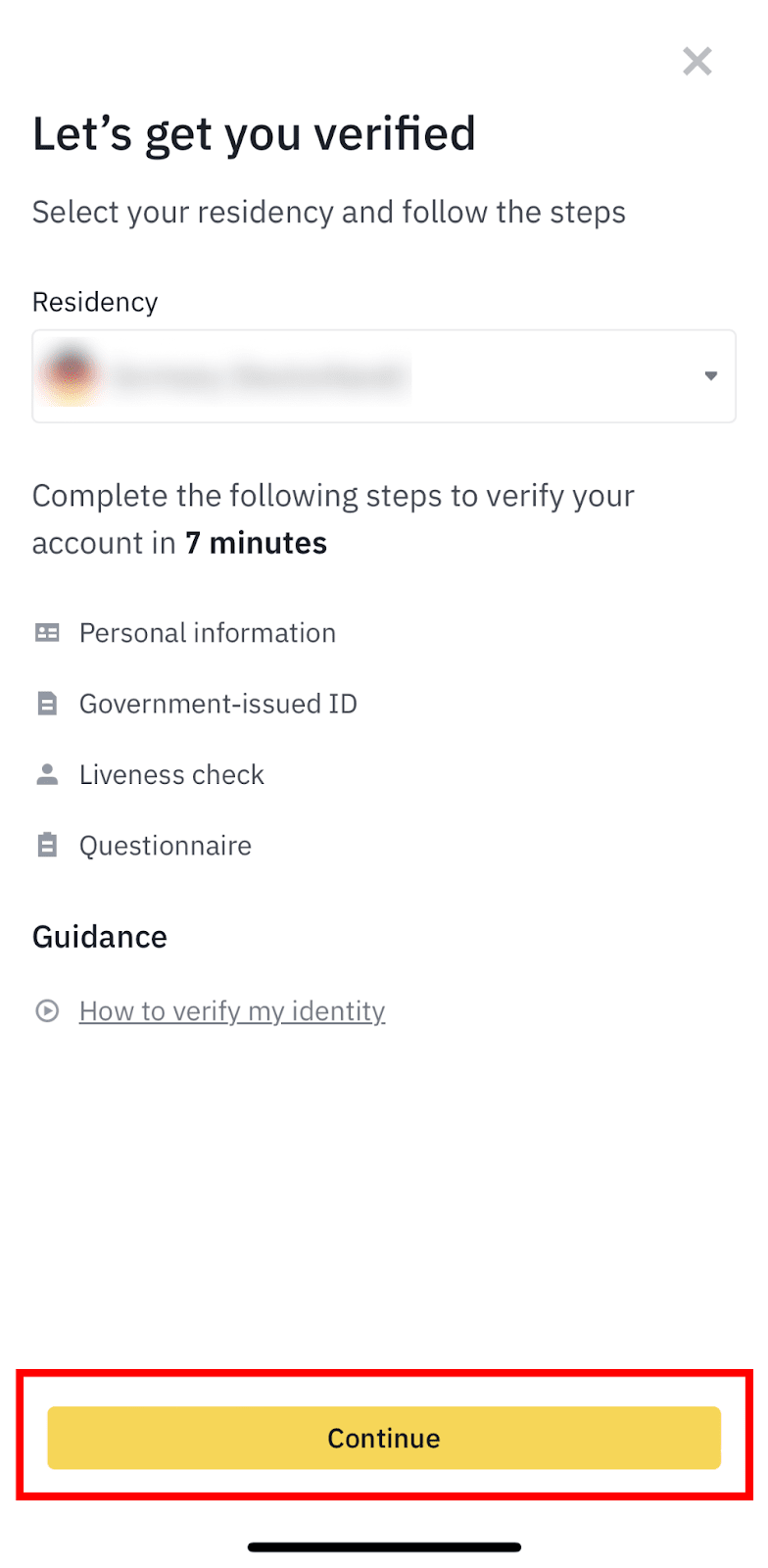
3. Enter your personal information. Please make sure that all the information entered is consistent with your ID documents. You won’t be able to change it once confirmed.
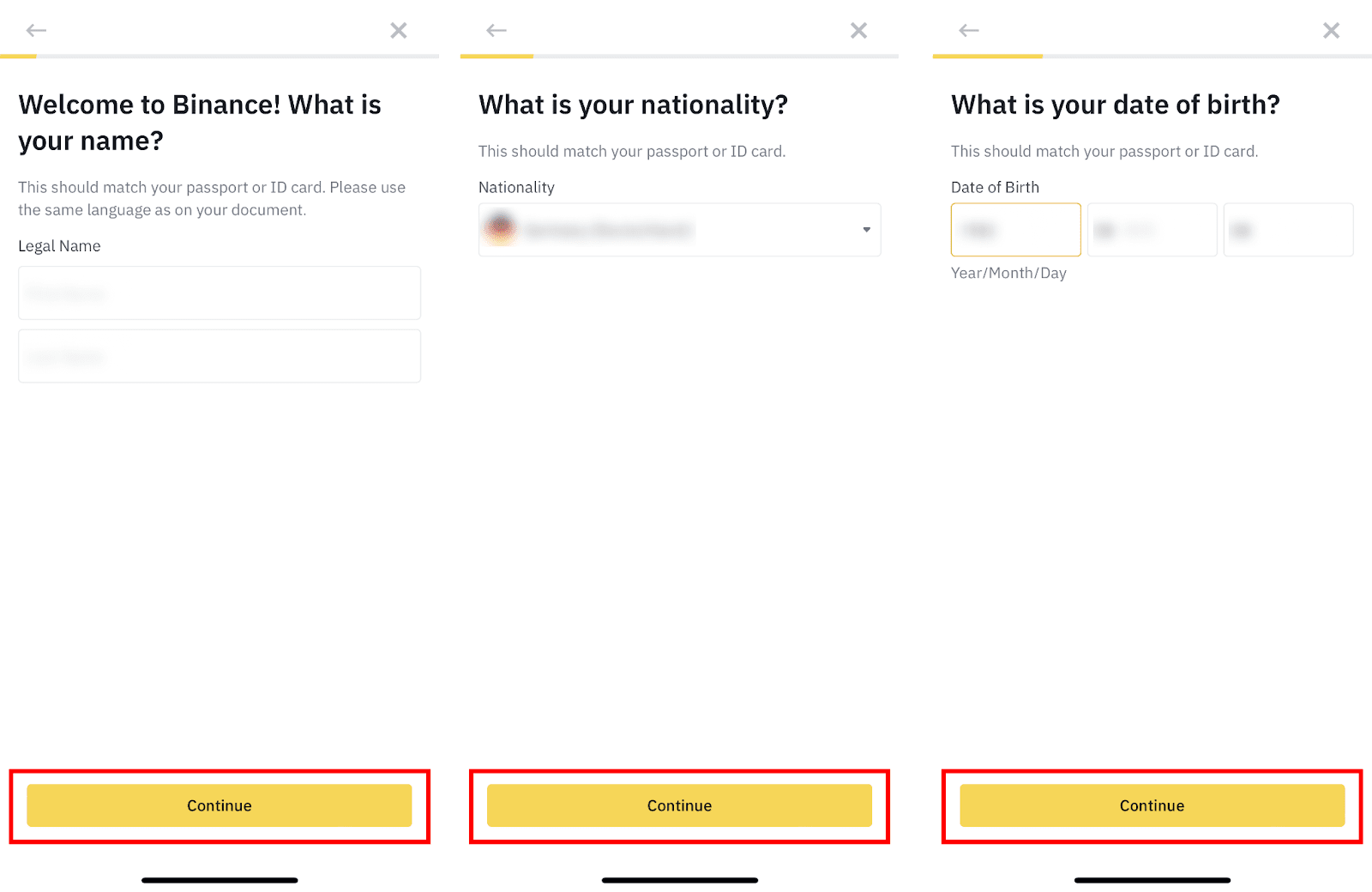
4. Start by tapping [Continue].
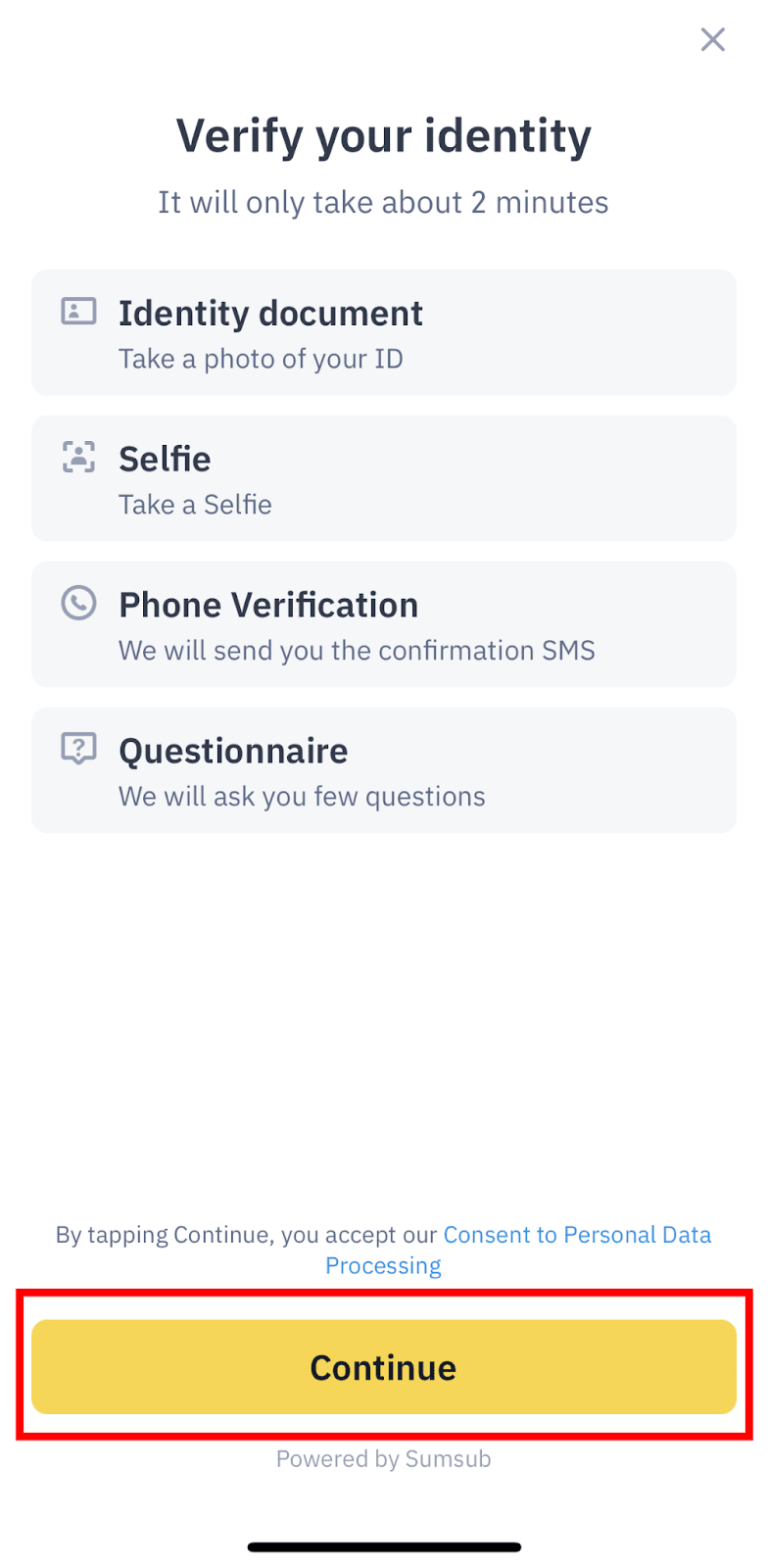
5. Select the issuing country of your ID document, and choose the ID document you want to use for the verification.
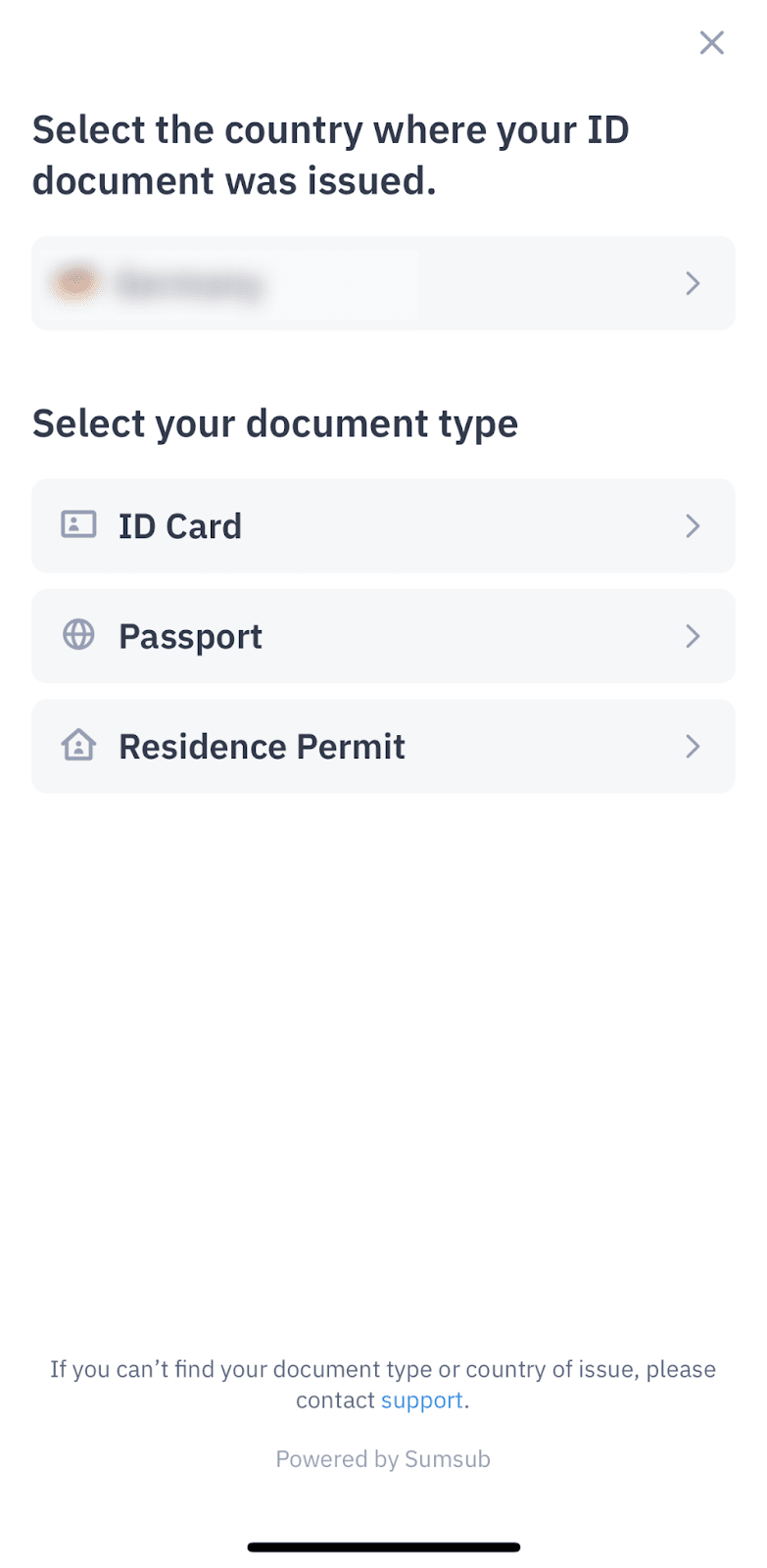
6. Take pictures of your ID document. Please make sure that all the information on the document is visible and easy to read and tap [Document is readable]. Avoid glare or reflections.
Depending on the type of document you selected, you have to take pictures of the front and/or the back of the document.
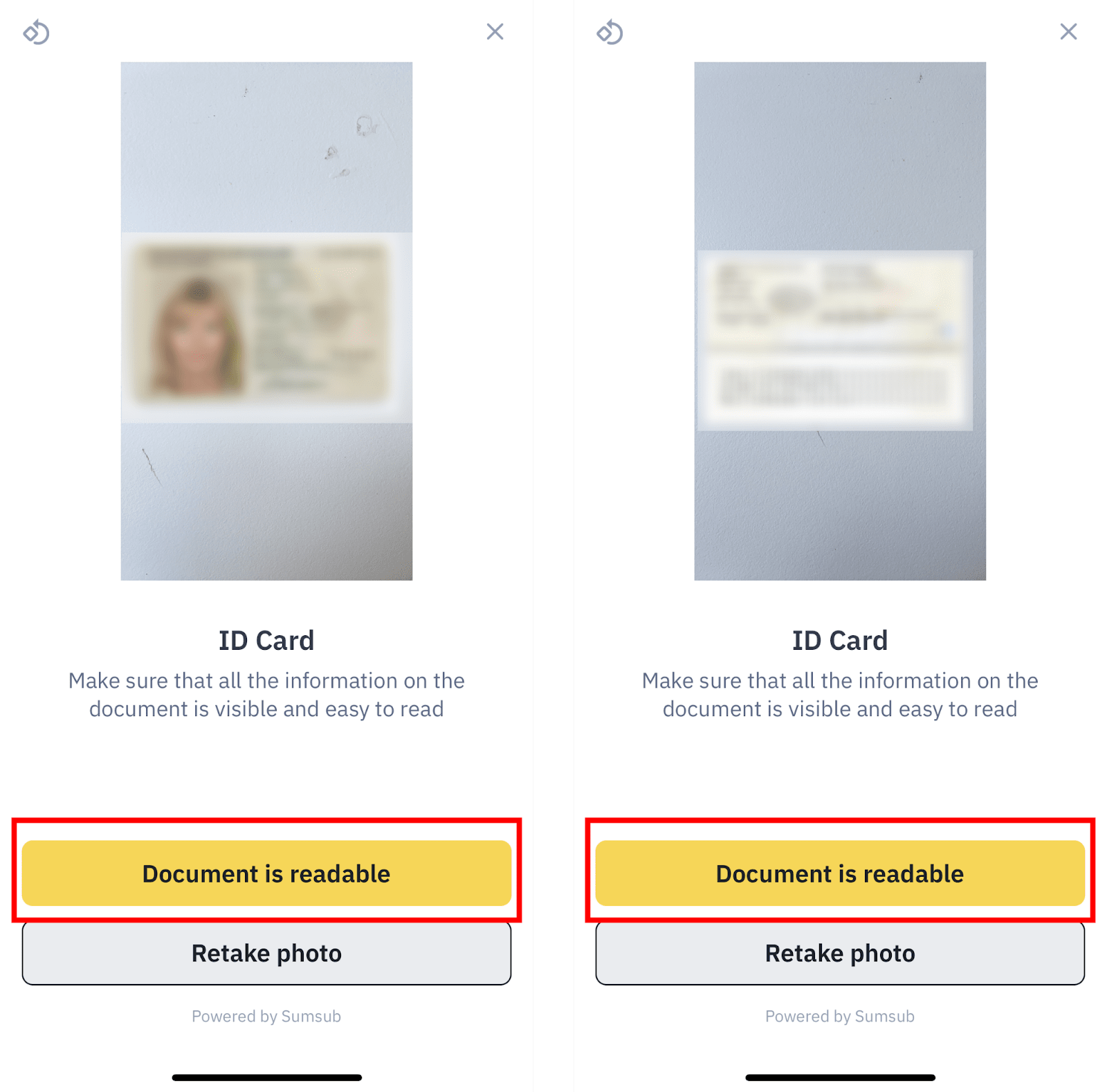
7. Next, you need to complete a video identification call. Please have your documents ready before tapping [Continue].
Tips for completing the video identification call:
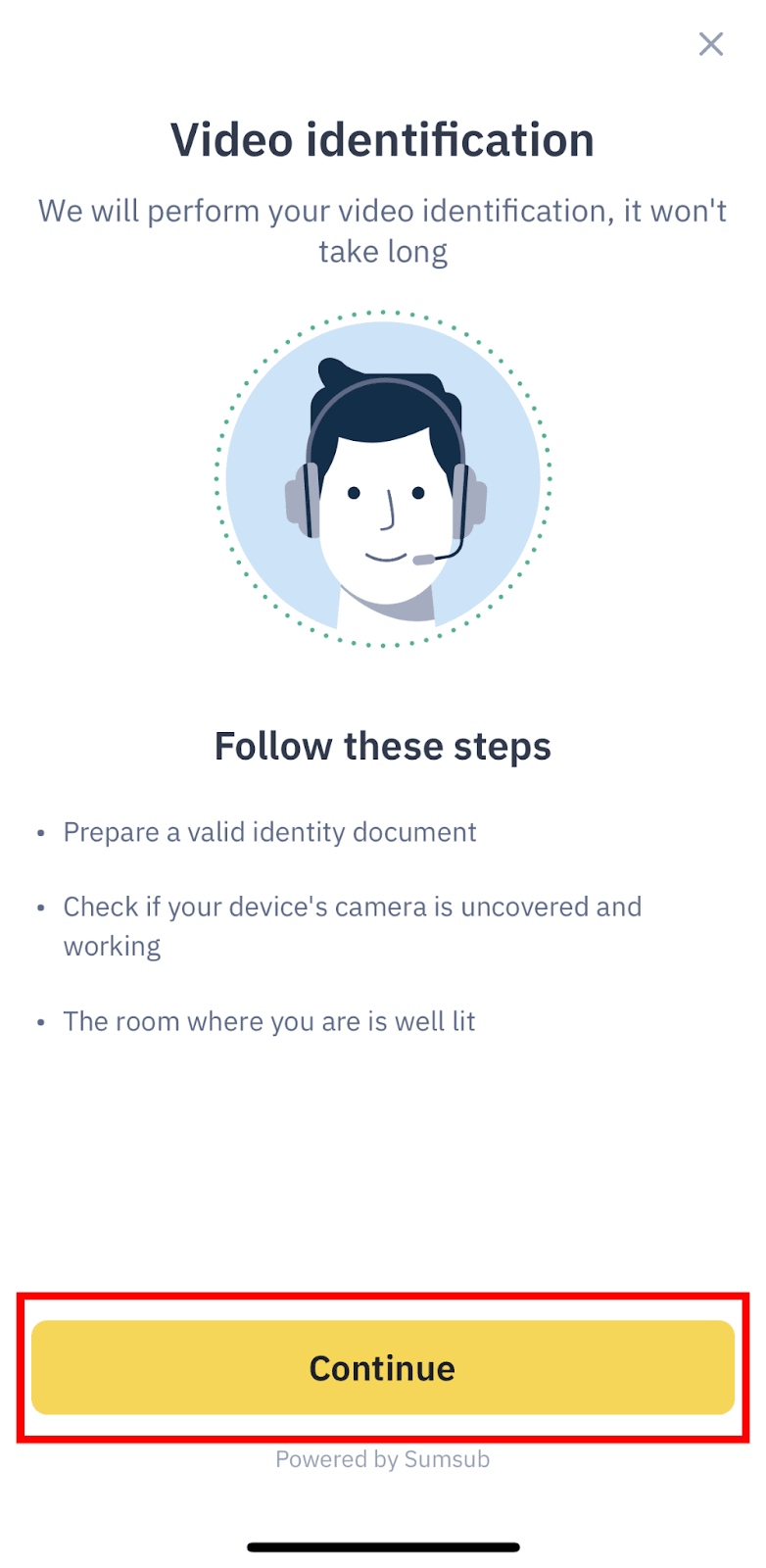
8. Check that your camera is ready and tap [Start Call].
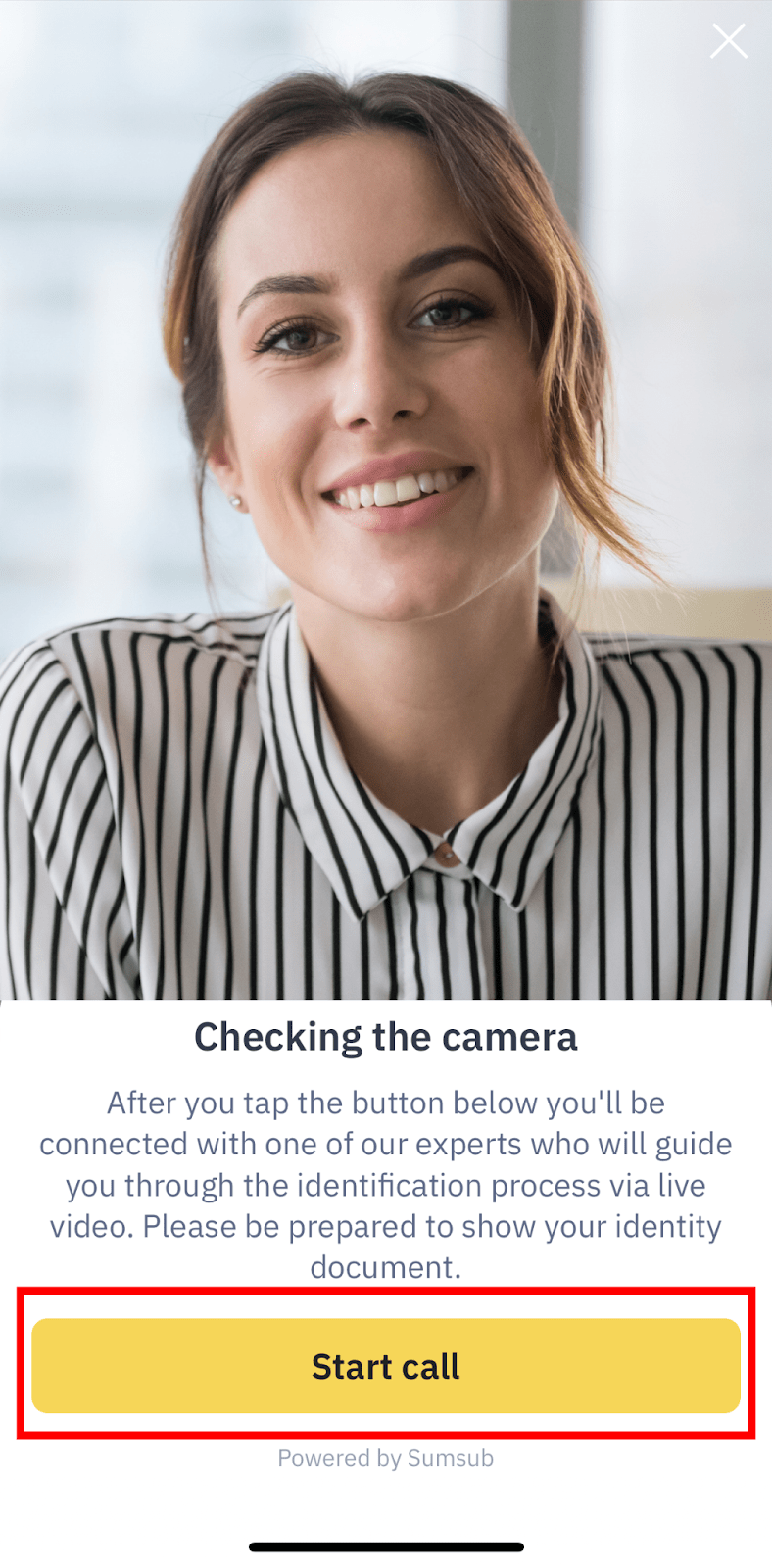
9. Please wait for an agent to pick up your call. You’ll see the expected waiting time on the screen. The typical waiting time is around 2 minutes.
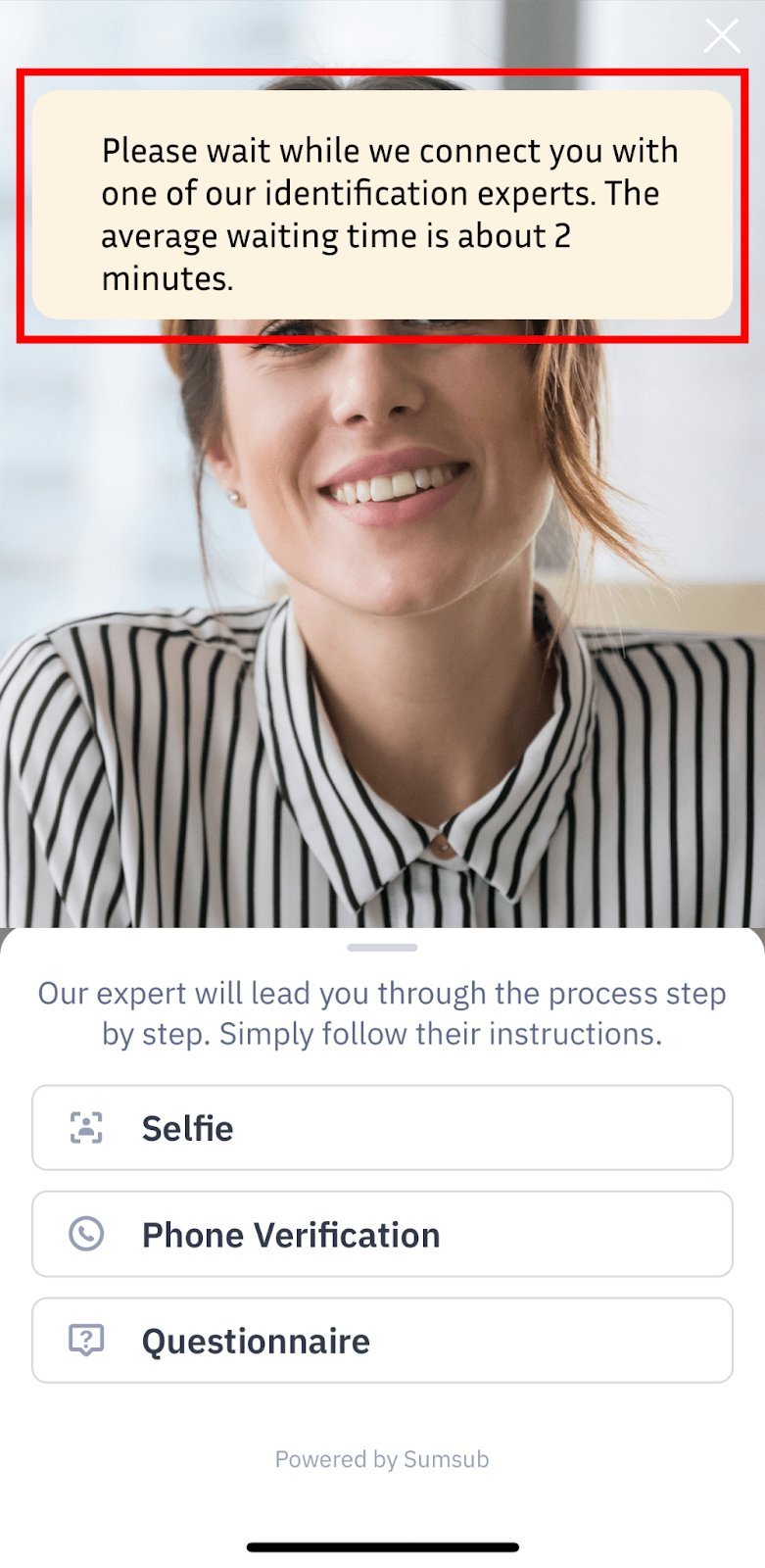
10. Follow the agent’s instructions to complete the verification process. During the video call, you’ll need to show your ID document.
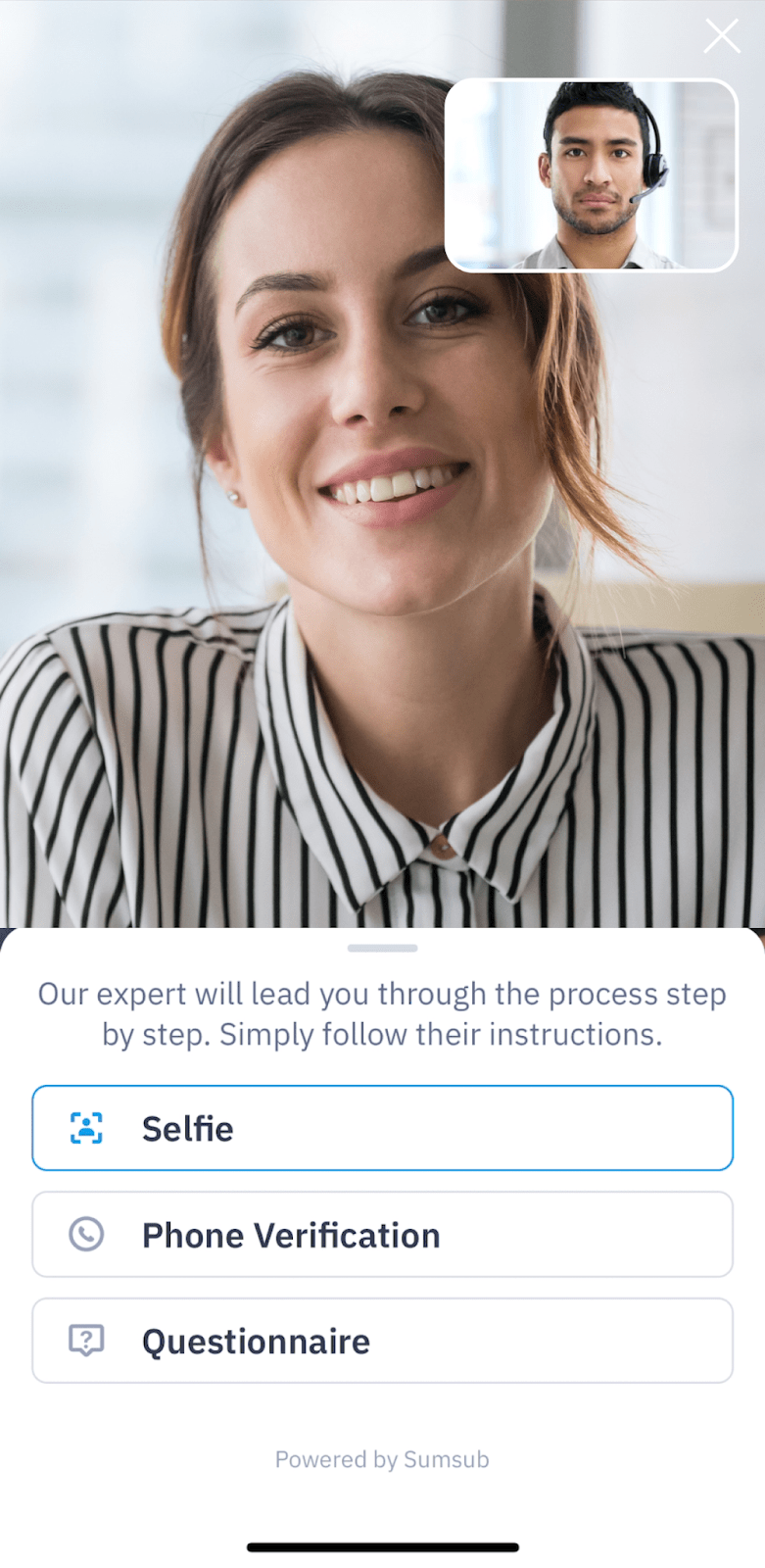
11. After completing the video verification, you’ll also need to complete the SMS verification. Enter your mobile number and tap [Send confirmation code]. Then, enter the code you received.
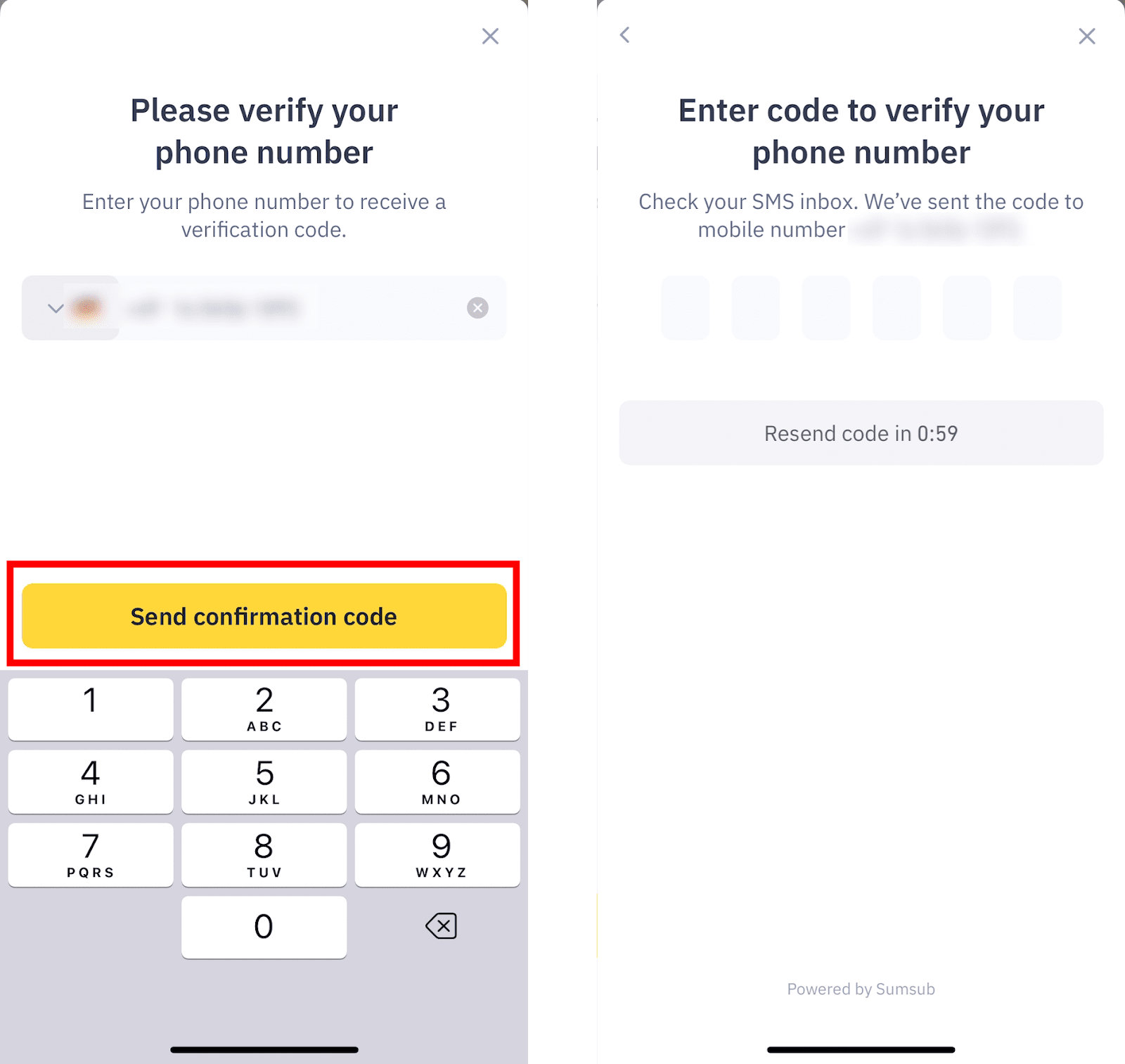
12. You have successfully completed the video identification.
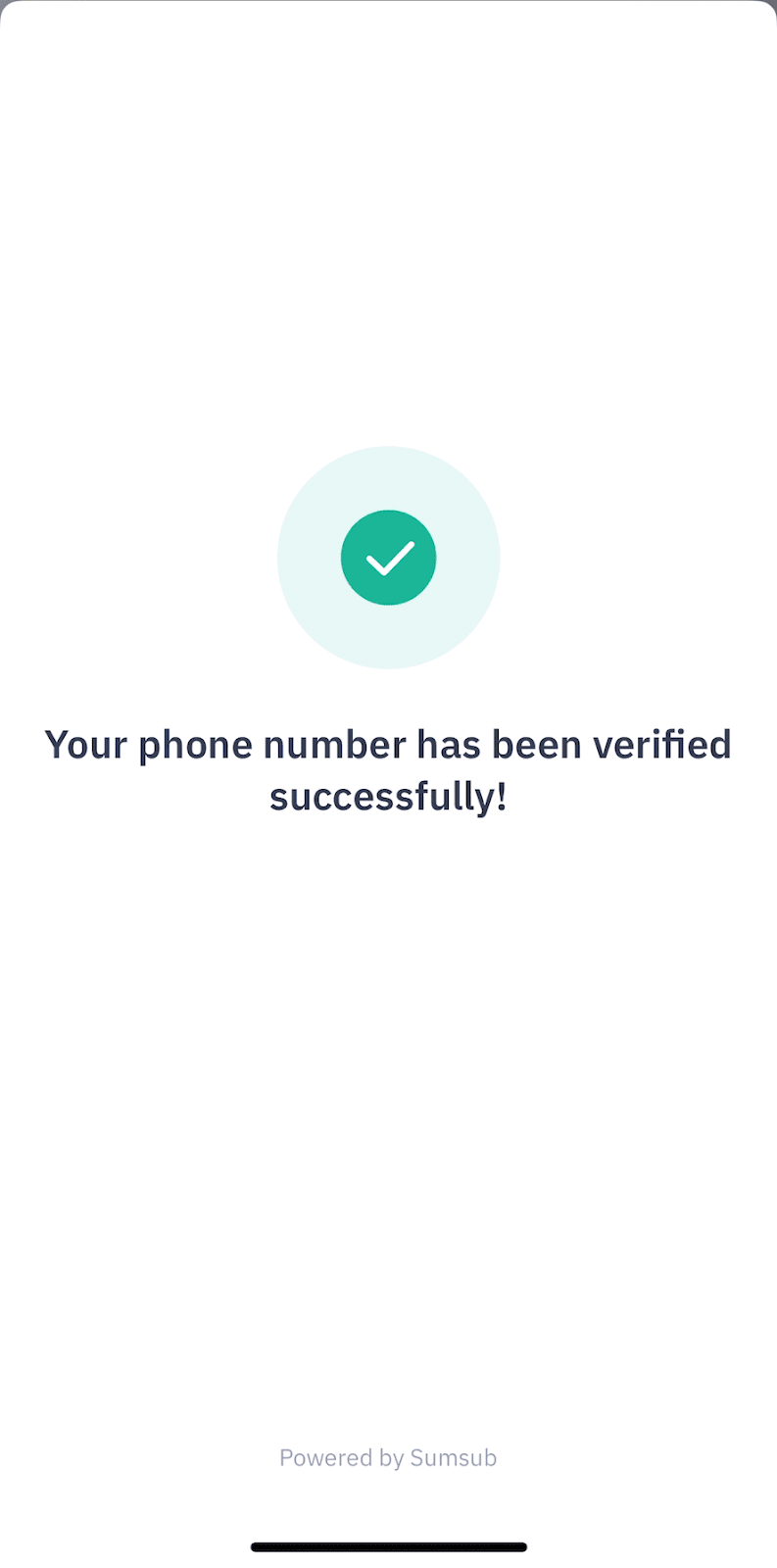
13. You’ll need to complete a questionnaire by answering some compliance questions.
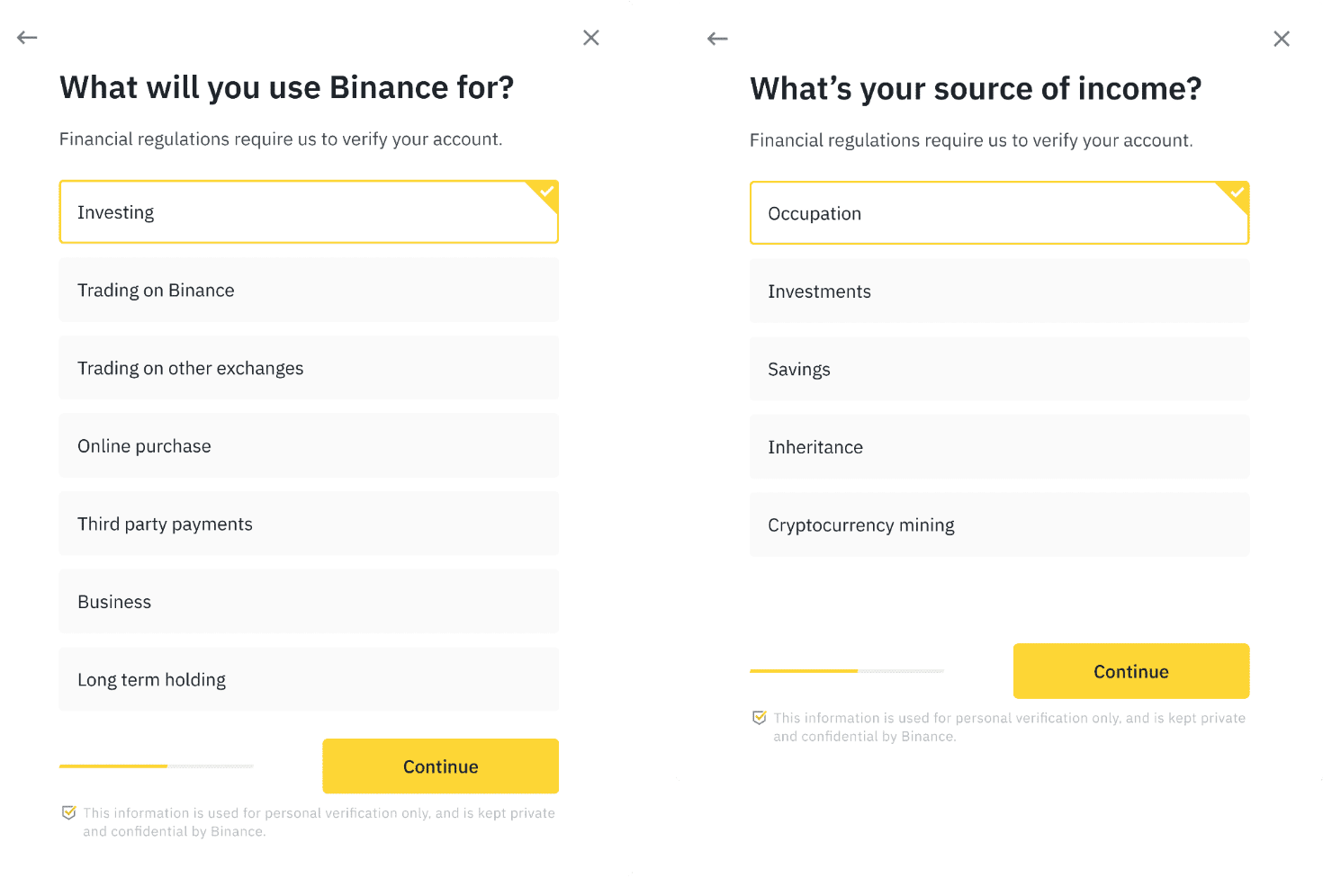
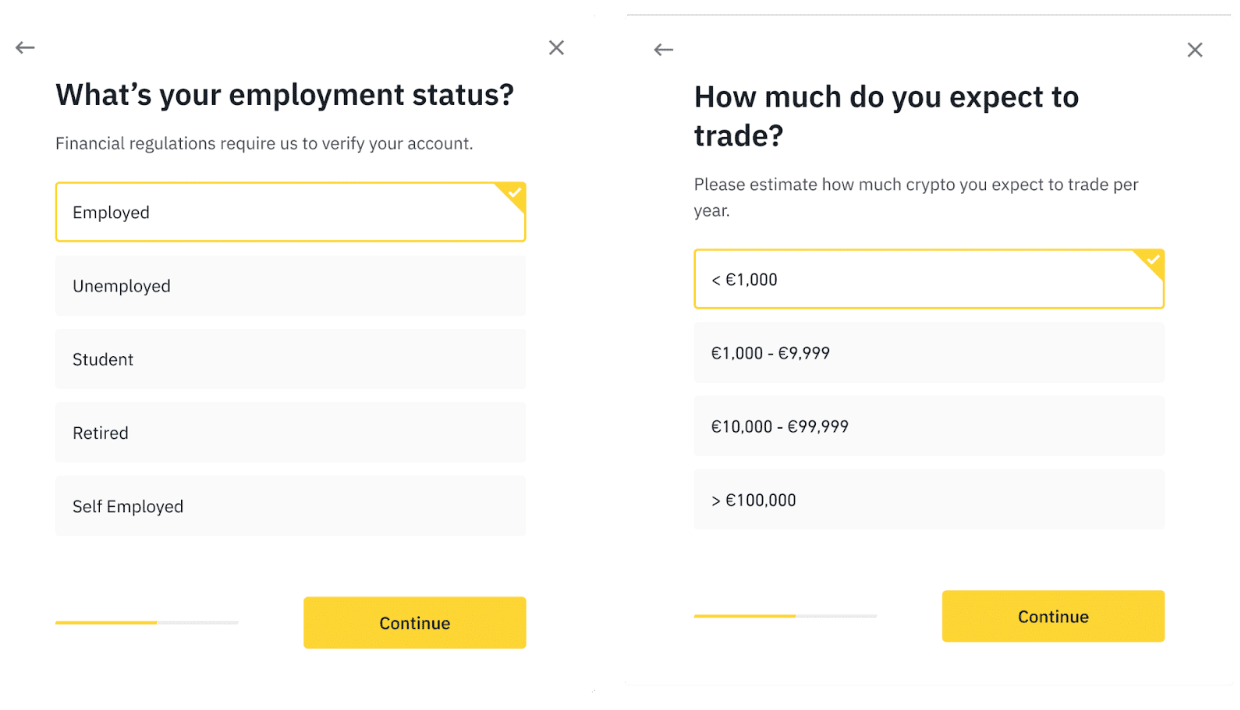
14. Next, submit your proof of address. Enter your address and tap [Continue].
Depending on your country, you might need to upload proof of address. It can be your bank statement or utility bill. Tap [Continue] to submit.
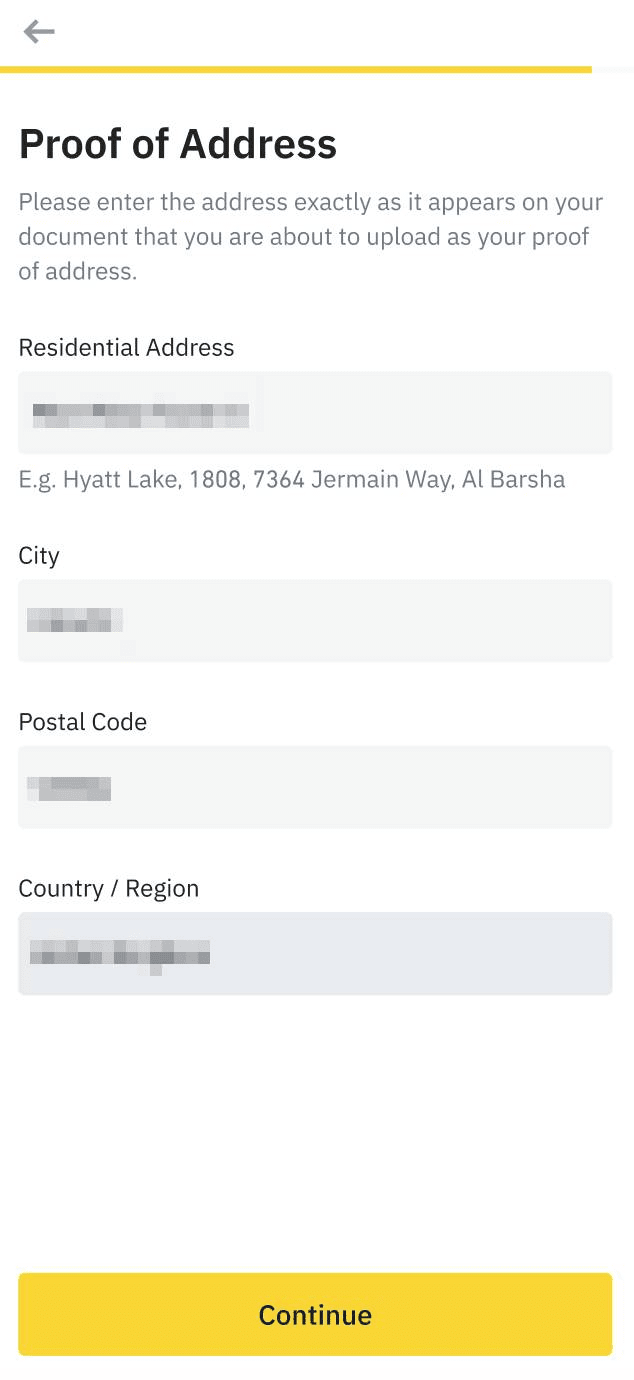
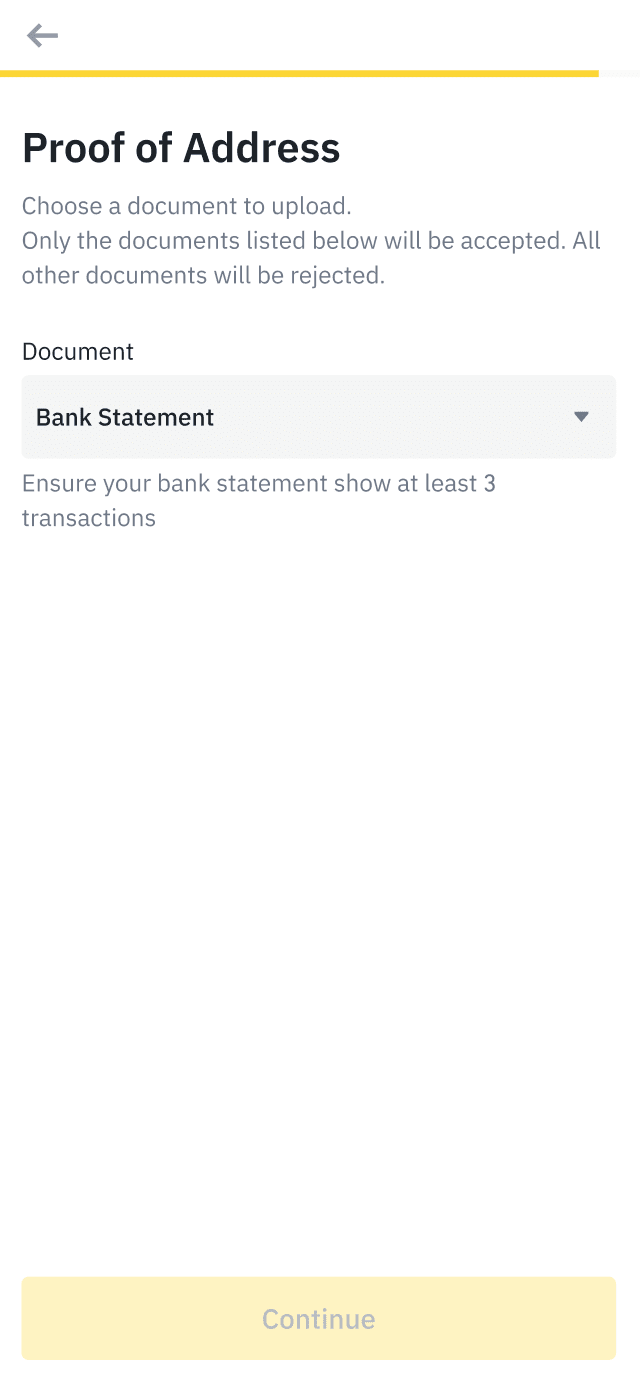
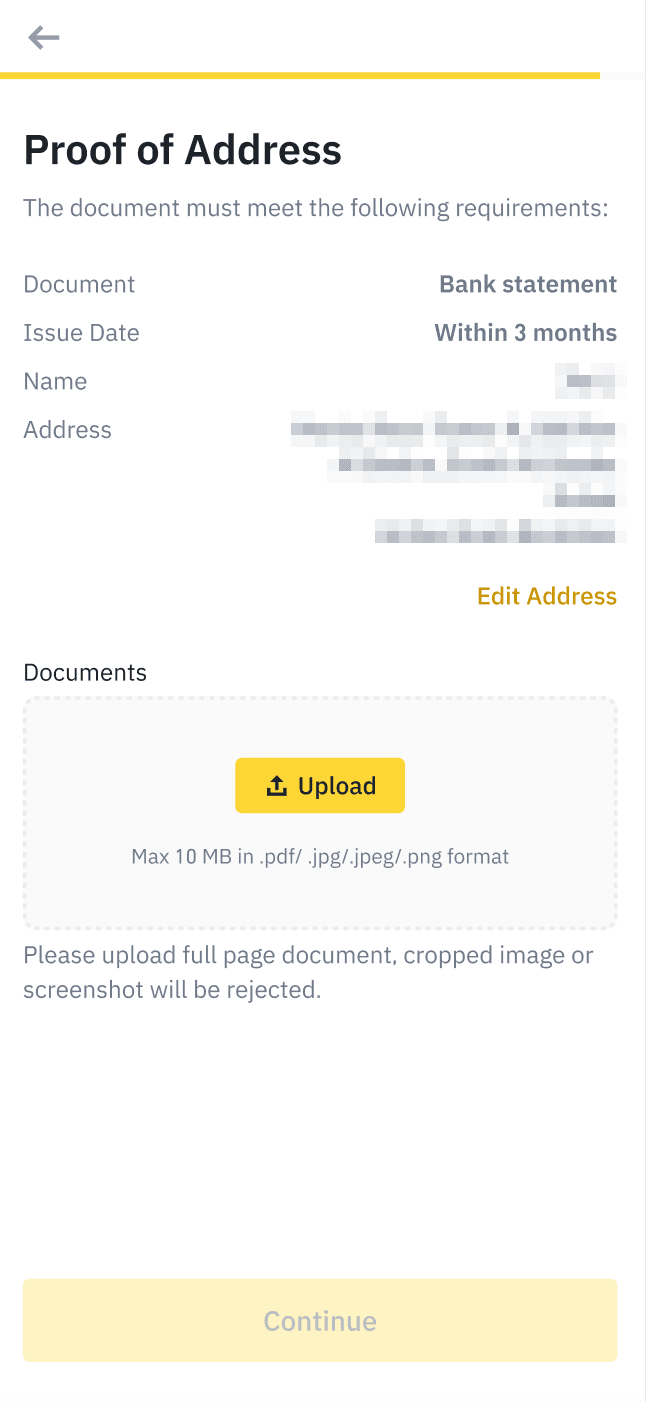
15. You have successfully submitted your identity verification. Please wait patiently for Binance to review your data. Once your application has been verified, we’ll notify you via email.
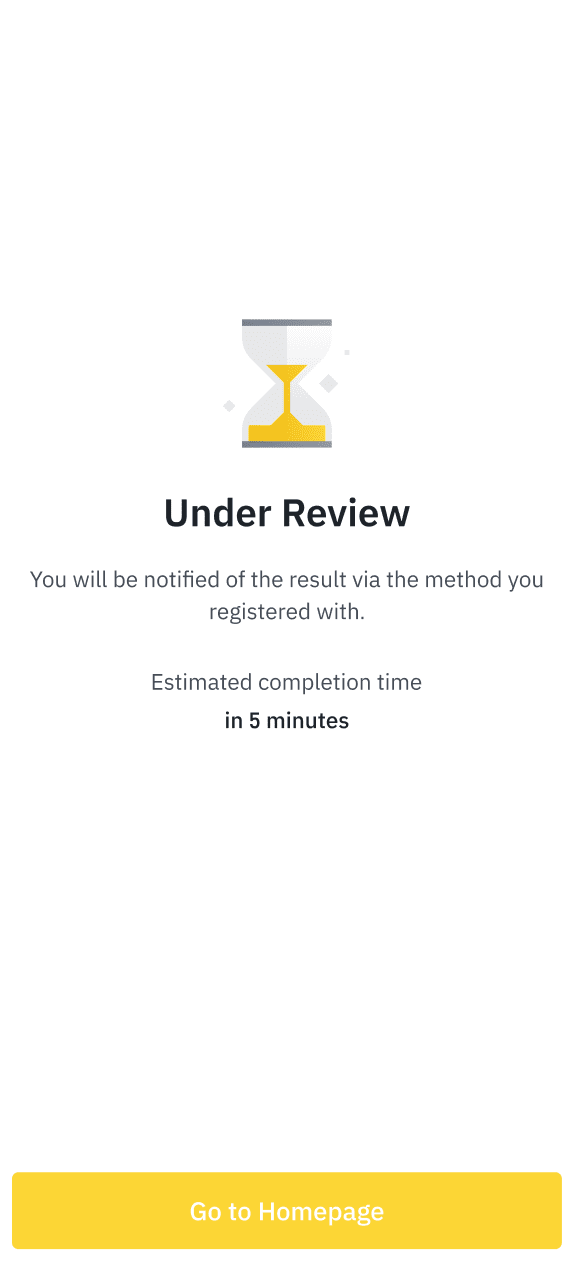
1. How can deaf and/or mute users verify their account via video identification?
Deaf and/or mute users will be connected to a regular video call, and the identification agent will redirect them to a specialized sign language interpreter to assist with the verification process.
If no interpreter is available, please contact Binance Support and we’ll provide you a time frame for when one will be available.
2. Who can I contact if I have questions?
Please contact Binance Support for assistance.
3. What languages do the video call agents speak?
Video call agents can speak English, German, French, Italian, Spanish, Portuguese, Russian, and Arabic. German sign language is also supported (please refer to question 1).
4. How can I connect to an identification agent that speaks my language?
Please make sure to set your device’s language to the desired language before initiating the verification process, and you will be connected with an agent that is proficient in that language.
5. How can I enable camera access for the Binance app?
If the camera on your device does not open automatically in the app, you might need to enable camera access permissions for the app. You may refer to the general steps on how to enable camera access below:
For Android devices:
1. Open the "Settings" app on your device.
2. Scroll down and tap "Apps" or "Application Manager."
3. Find and tap on the Binance app.
4. Tap "Permissions" and toggle on the button next to "Camera" to enable camera access.
For iOS devices:
1. Open the "Settings" app on your device.
2. Scroll down and tap on the Binance app.
3. Toggle on the button next to "Camera" to enable camera access.
These steps may vary depending on your device and its operating system version. If you continue to experience issues, please make sure your device's camera is functional and contact the Binance Support for assistance.
6. What documents are accepted as Proof of Address?
Please refer to How to Verify My Residential Address on Binance (Applicable to All Users) for a complete list of the accepted documents.