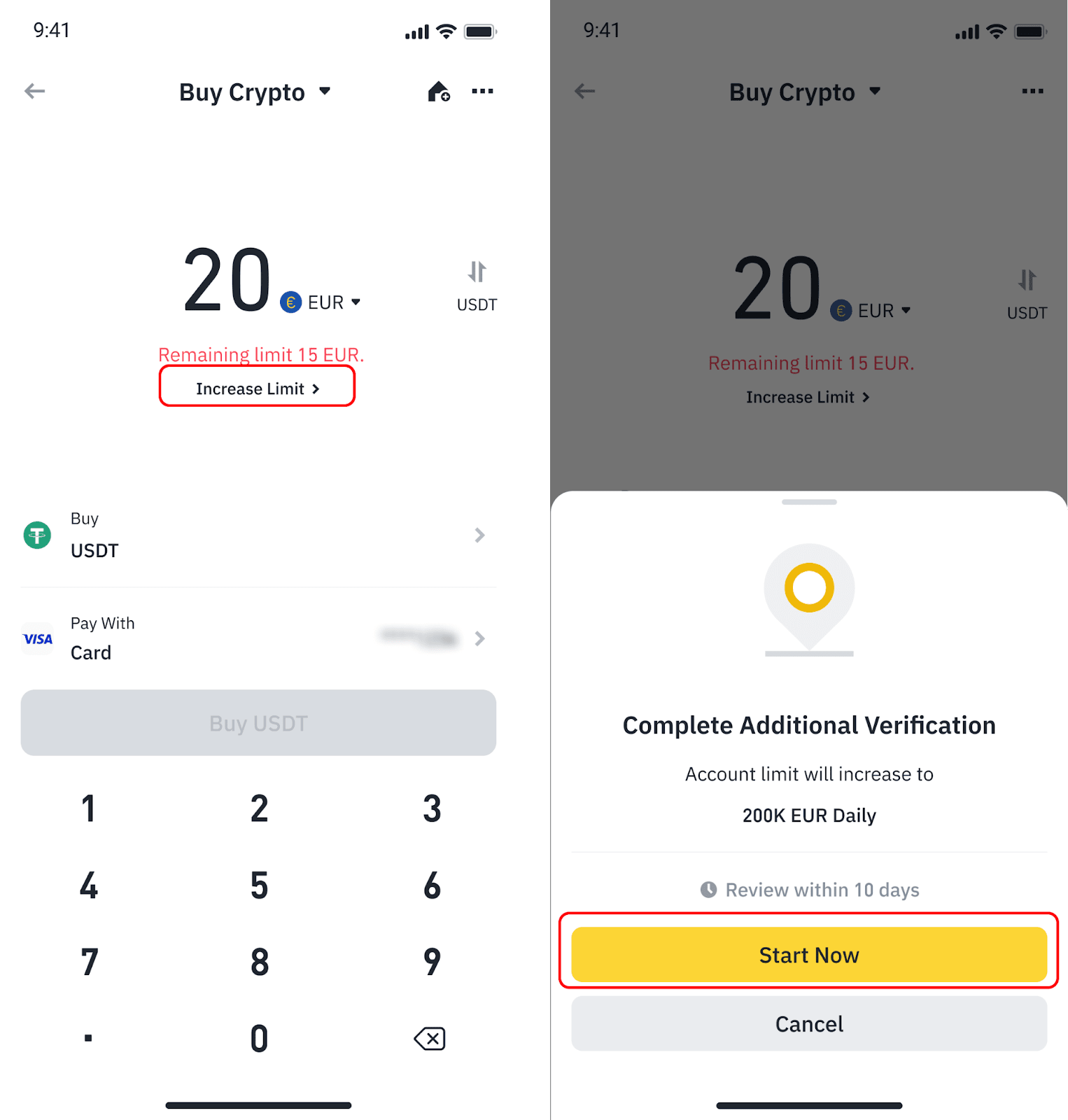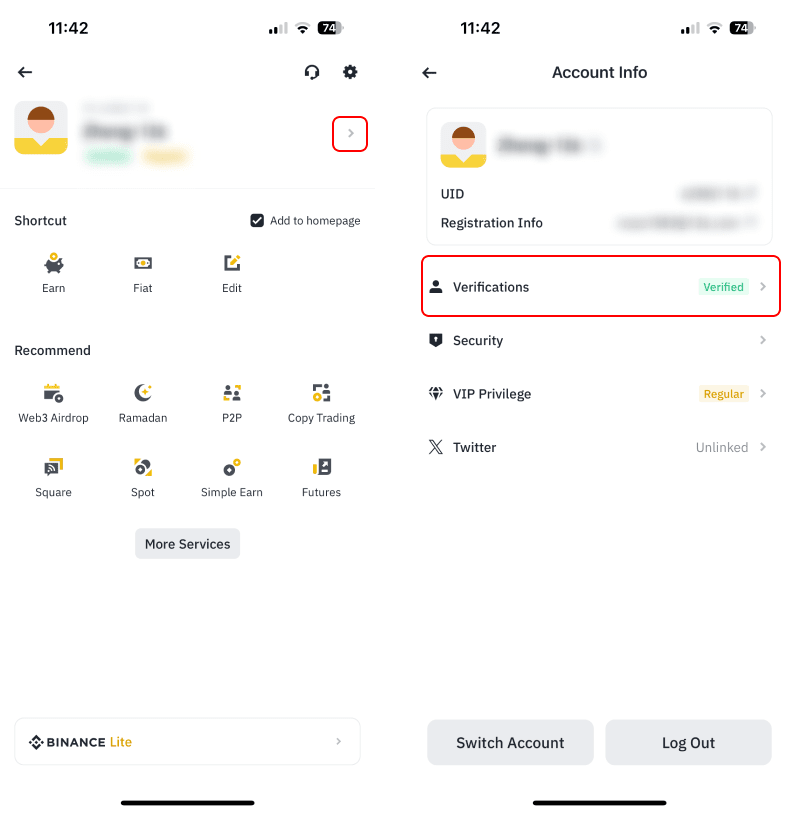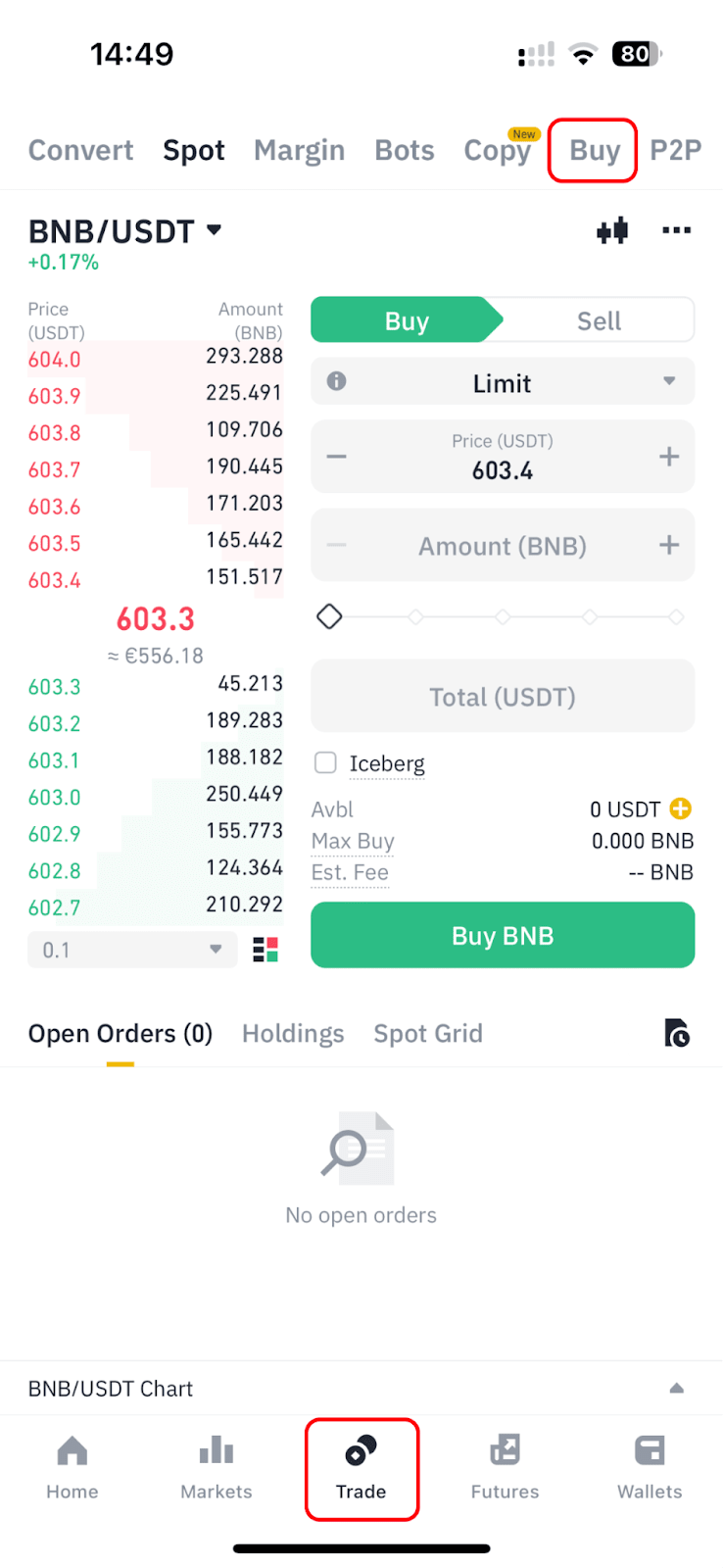
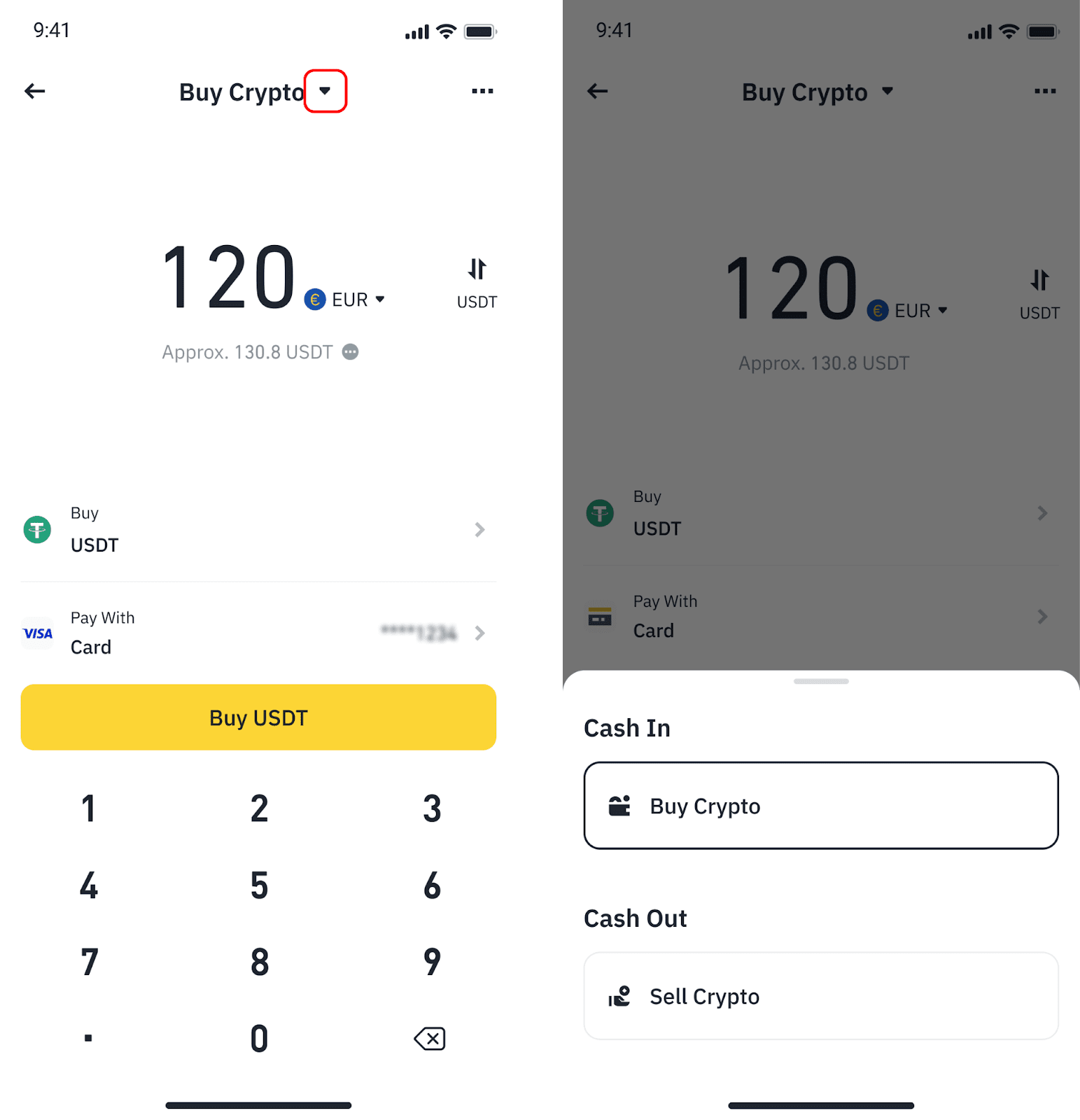
Then, choose [Card] as the payment method and tap [Buy].
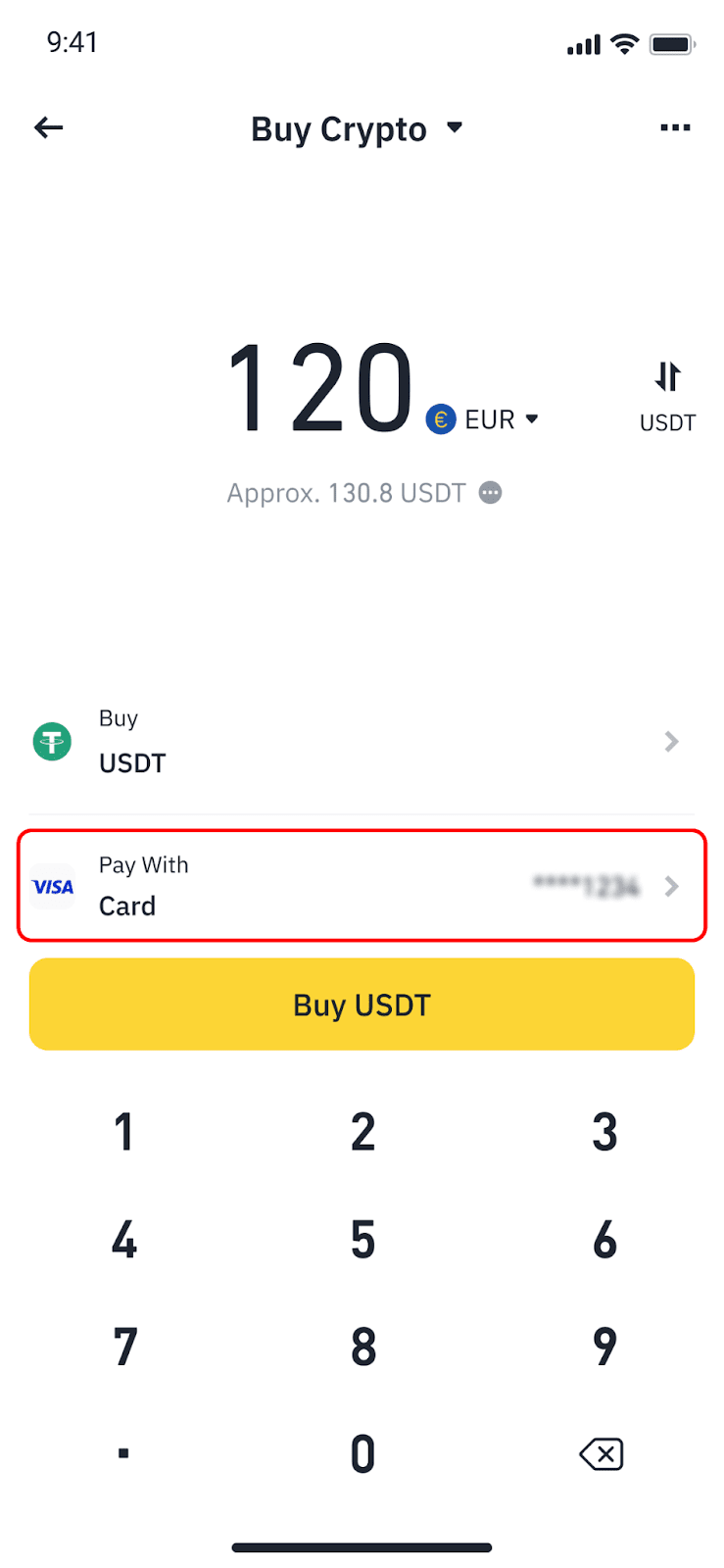
Please note that you may be asked to wait 24 hours if you bind too many cards at once. If the card fails to bind, you can try a card issued by a different bank, or with a different issuing country if possible.
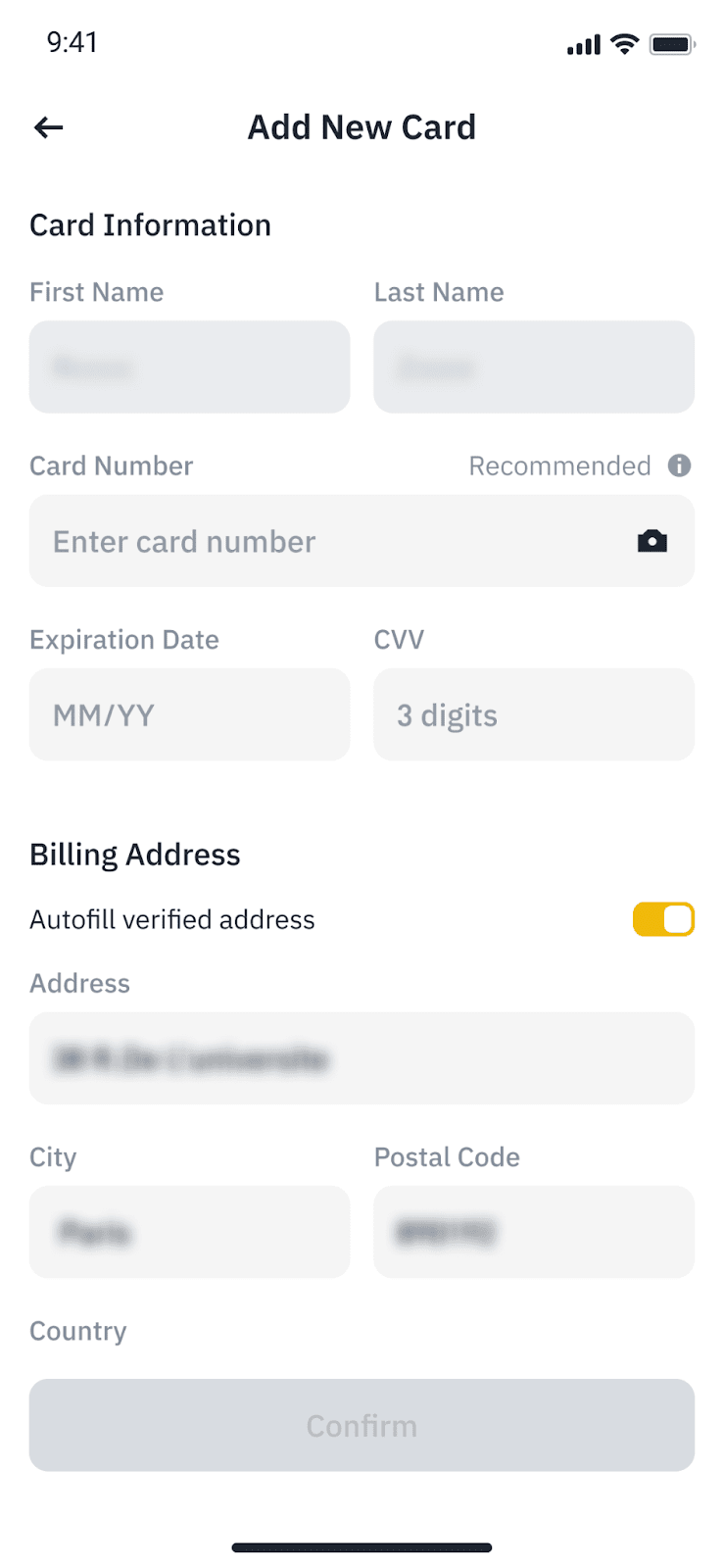
To learn more about the calculations of pricing and crypto rates, tap the [...] button next to the price quotation.
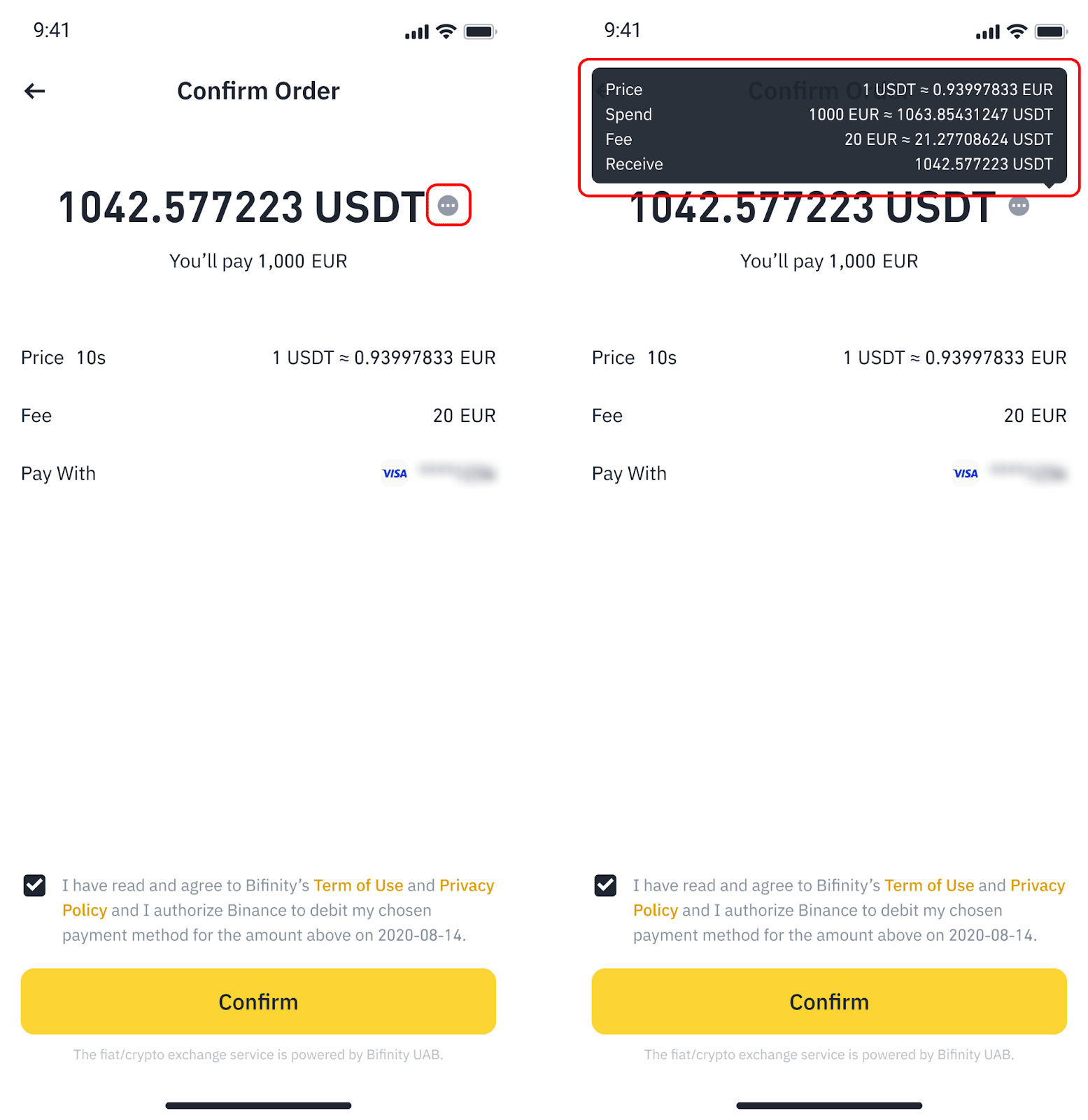
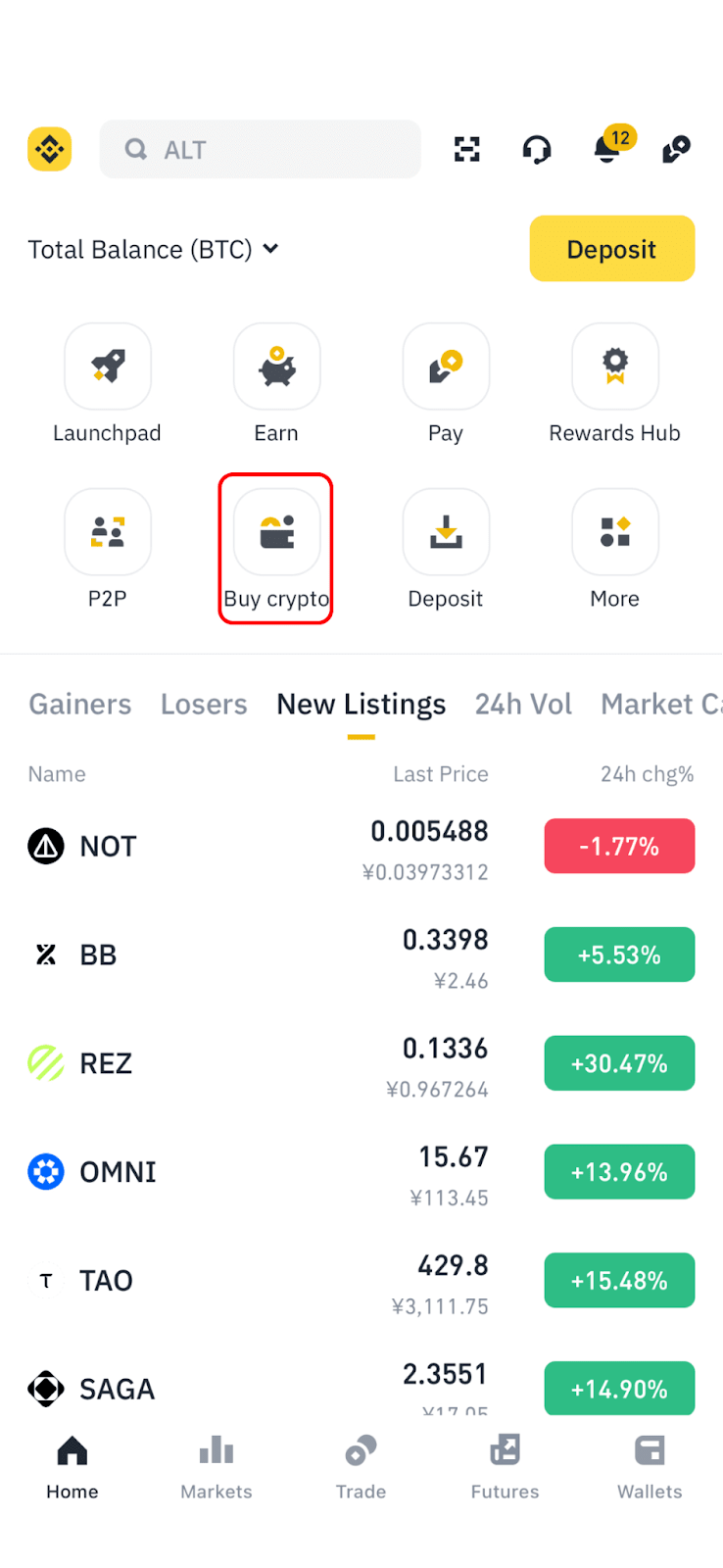
Frequently Asked Questions - Cards and Payment
1. If I use a bank card to purchase crypto, what are the supported payment methods?
AED, AMD, AUD, AOA, AZN, BGN, BHD, BRL, CAD, CHF, CLP, COP, CRC, CZK, DKK, DOP, EUR, GBP, GEL, HKD, HUF, IDR, ILS, ISK, JPY, KES, KWD, KZT, MNT, MXN, NZD, OMR, PAB, PEN, PHP, PLN, QAR, RON, SAR, SEK, TJS, TRY, TWD, UGX, USD, UYU, UZS, VND, XAF, and ZAR.
2. It said that my card's issuing country is not supported. What card-issuing countries does Binance currently support?
3. How many bank cards can I link to my account?
Frequently Asked Questions - Transactions
1. Will the transaction be canceled if I cannot complete the purchase within the time limit?
2. If my purchase fails, can I get back the paid amount?
3. Why is there an additional fee when I buy crypto?
4. Why do I see these error messages: "Transaction declined by issuing bank. Please contact your bank or try a different bank card" or “The card you’re using is not supported, please change a card and try again”.
5. Why did I receive less cryptocurrency than I expected? Are there other factors at play, like conversion rates, in addition to fees?
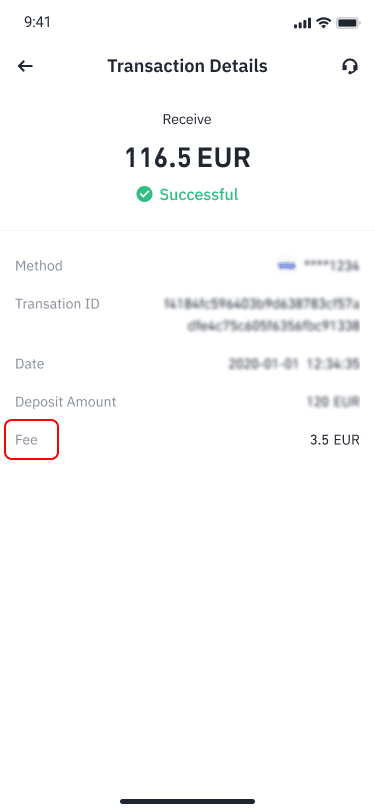
6. What should I do if my purchase fails? Where can I find detailed information about the failure and its solution?
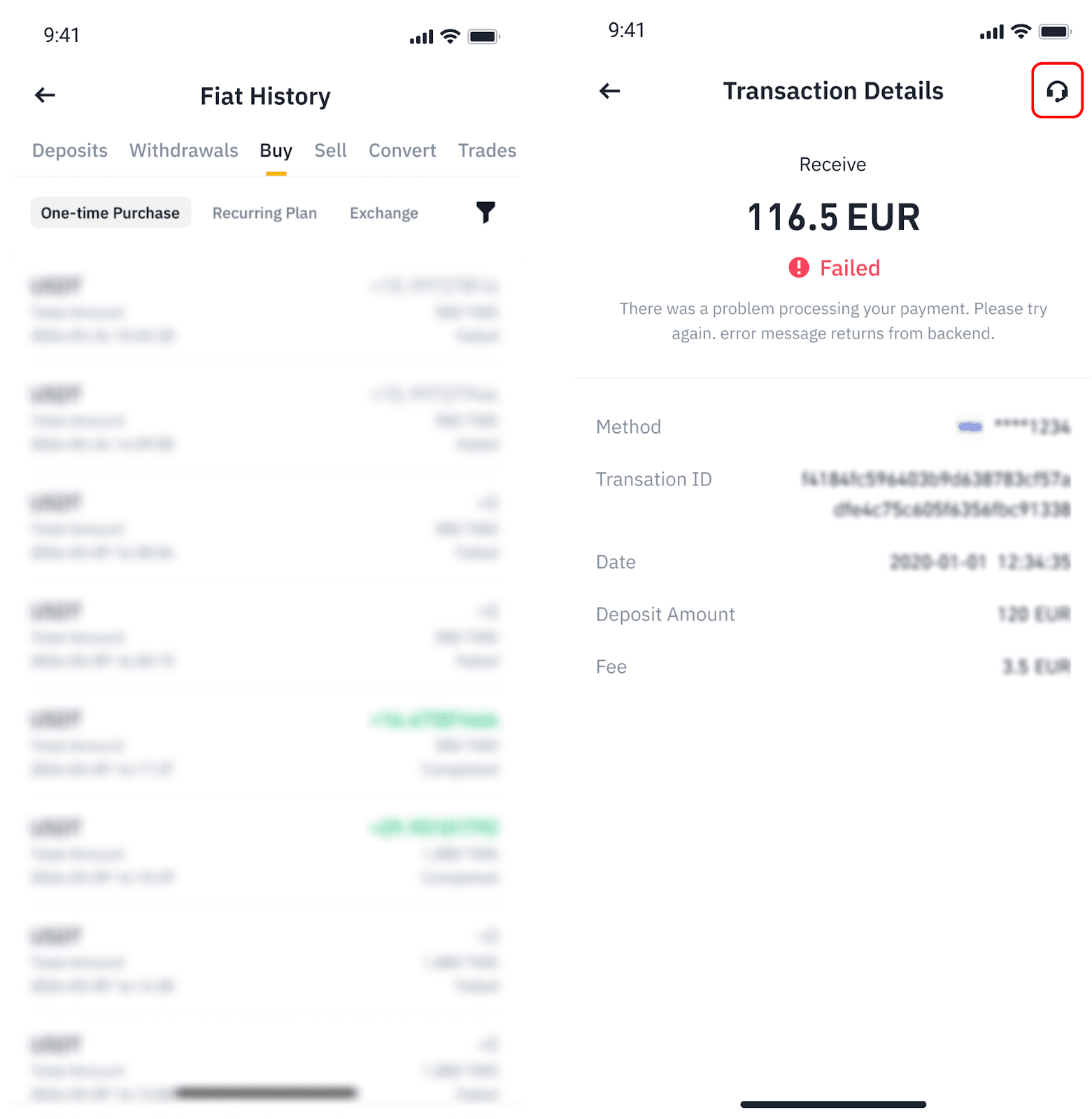
Frequently Asked Questions - Settings and Order History
1. After the order is completed, where can I see the crypto I purchased?
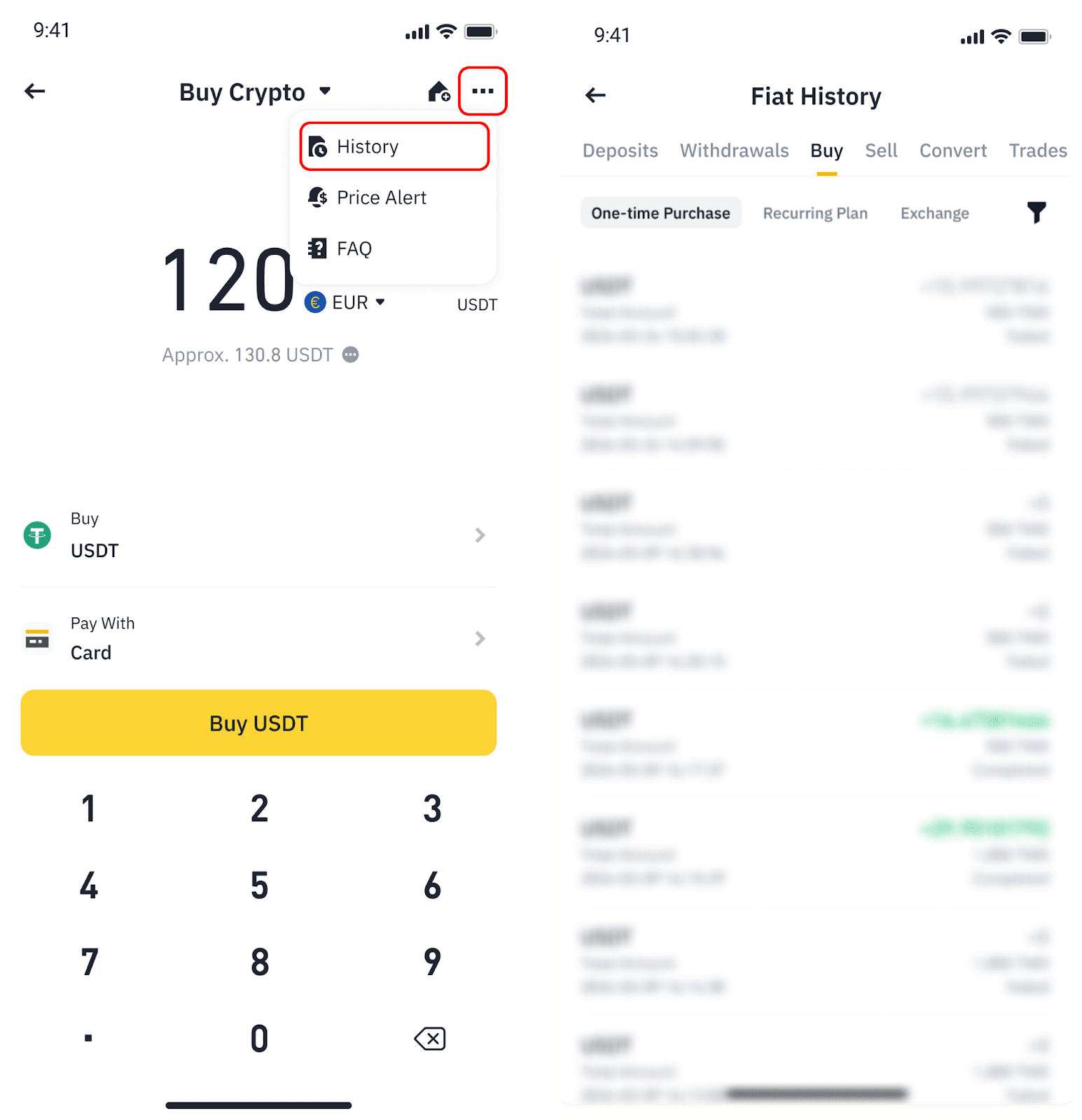
2. When placing an order, I’m notified that I've already reached my daily limit. How can I increase the limit?