Binance Opens New Fiat Option for South Africa via Silvergate
We have just launched a brand new fiat funding option for Binance users in South Africa. The new channel will act as both a fiat on- and off-ramp, allowing you to deposit and withdraw funds to/from your Binance account using your local bank account.
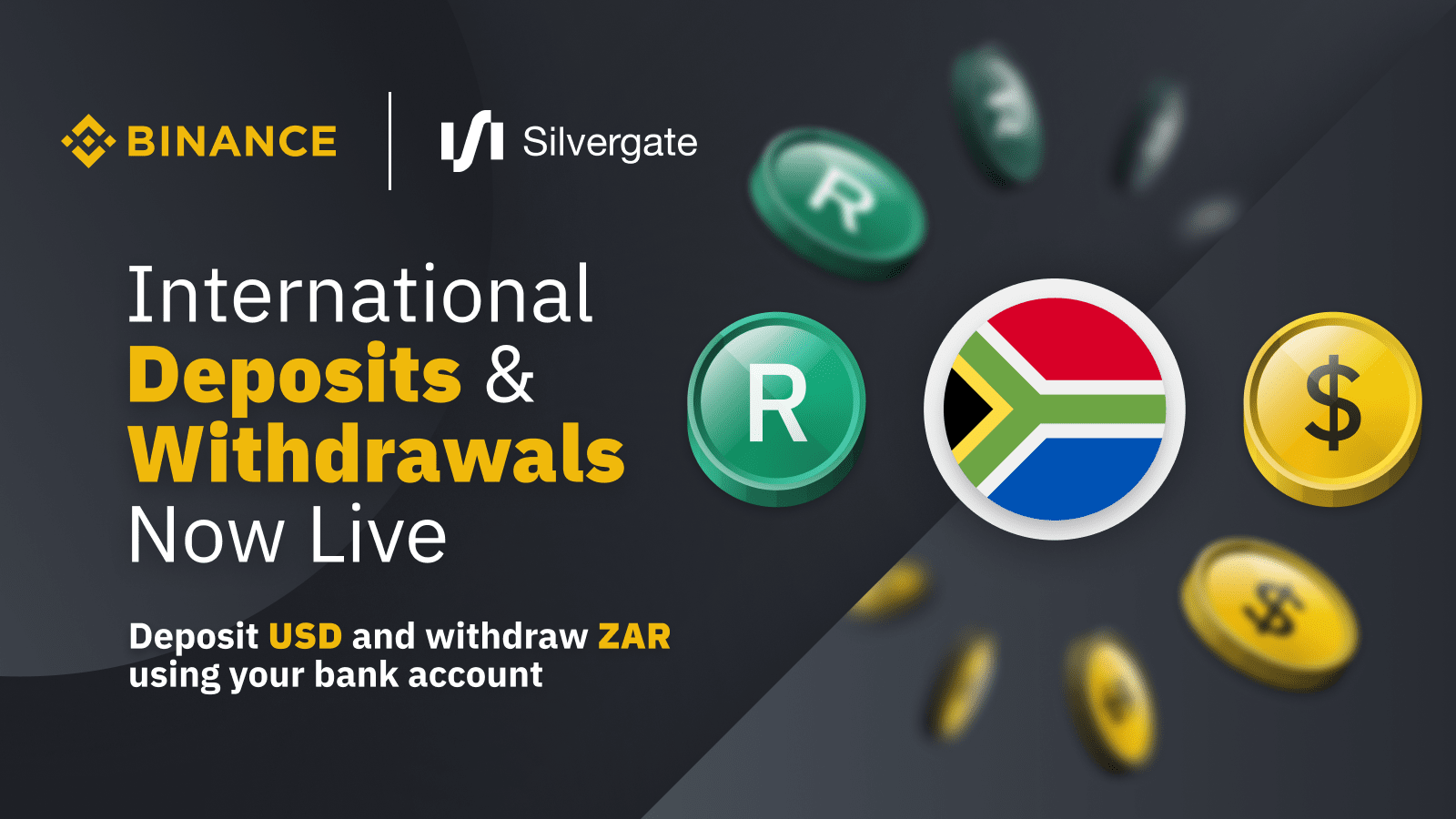
Any user can utilize the new channel, provided they have completed KYC.
Deposits will need to be made in USD via a Swift transfer to our Silvergate bank account in the U.S, and you will be credited with BUSD at a 1:1 ratio. The fixed deposit fee is 10 USD. As an example - if you send us $1,000.00, your account will be credited with 990 BUSD.
You can easily perform international bank transfers using most banking apps and online banking options - however, if you have never sent money abroad, you can contact the forex department at your local bank for assistance.
Deposits made early in the day and during normal banking hours are usually reflected on the same day.
Over the next few days we will make withdrawals available to you. Here you will be able to withdraw any BUSD balance you have in your Binance account - as fiat (ZAR) into your local bank account.
Please note that all forex conversion rates are determined by the financial institution you use and not by us. If you need any assistance with the transaction, the local forex division of your bank will be able to easily assist - but in most cases this can easily be done yourself via your online banking portal.
To utilize the new option, follow the simple instructions below:
To make a deposit:
Step 1: Ensure you have completed the KYC on your Binance account
Step 2: Navigate to the “Buy Crypto” dropdown menu, and select USD as the currency, you will now see Bank Deposit - Swift Bank Transfer. Select this option( shown below).
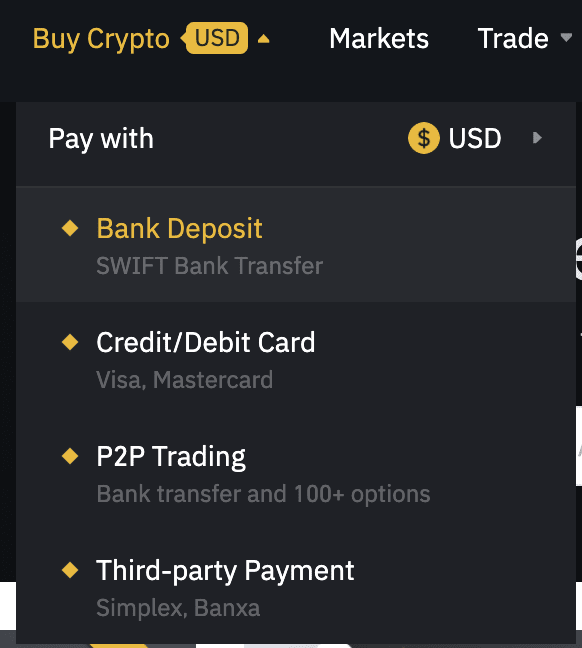
Step 3: Select Silvergate Bank (SWIFT) and input the amount (in USD) that you would like to deposit, and select continue
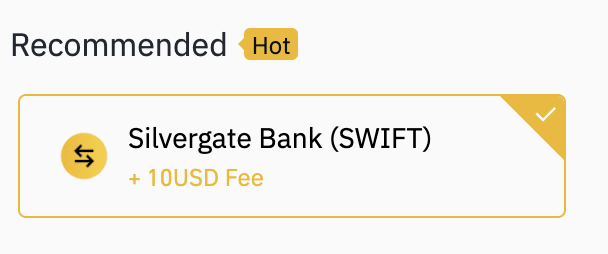
Step 4: Complete the deposit using the banking details provided to you. Ensure that you include the unique reference number. Once your deposit arrives, it will be credited to your fiat and spot wallet as BUSD, and can be viewed under fiat deposit history( as shown).

To make a withdrawal:
Step 1: Ensure the amount you wish to withdraw us available in the form of BUSD in your Spot Wallet.
Step 2: Navigate to the Wallet tab at the top of your screen, and select Fiat and Spot from the drop menu (shown below).
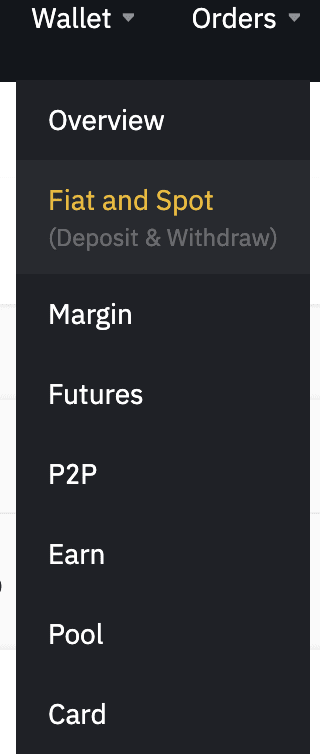
Step 3: Select Withdraw, and select USD as the currency (shown below). Now simply input the amount of USD you wish to withdraw to your bank account, from your available BUSD balance.
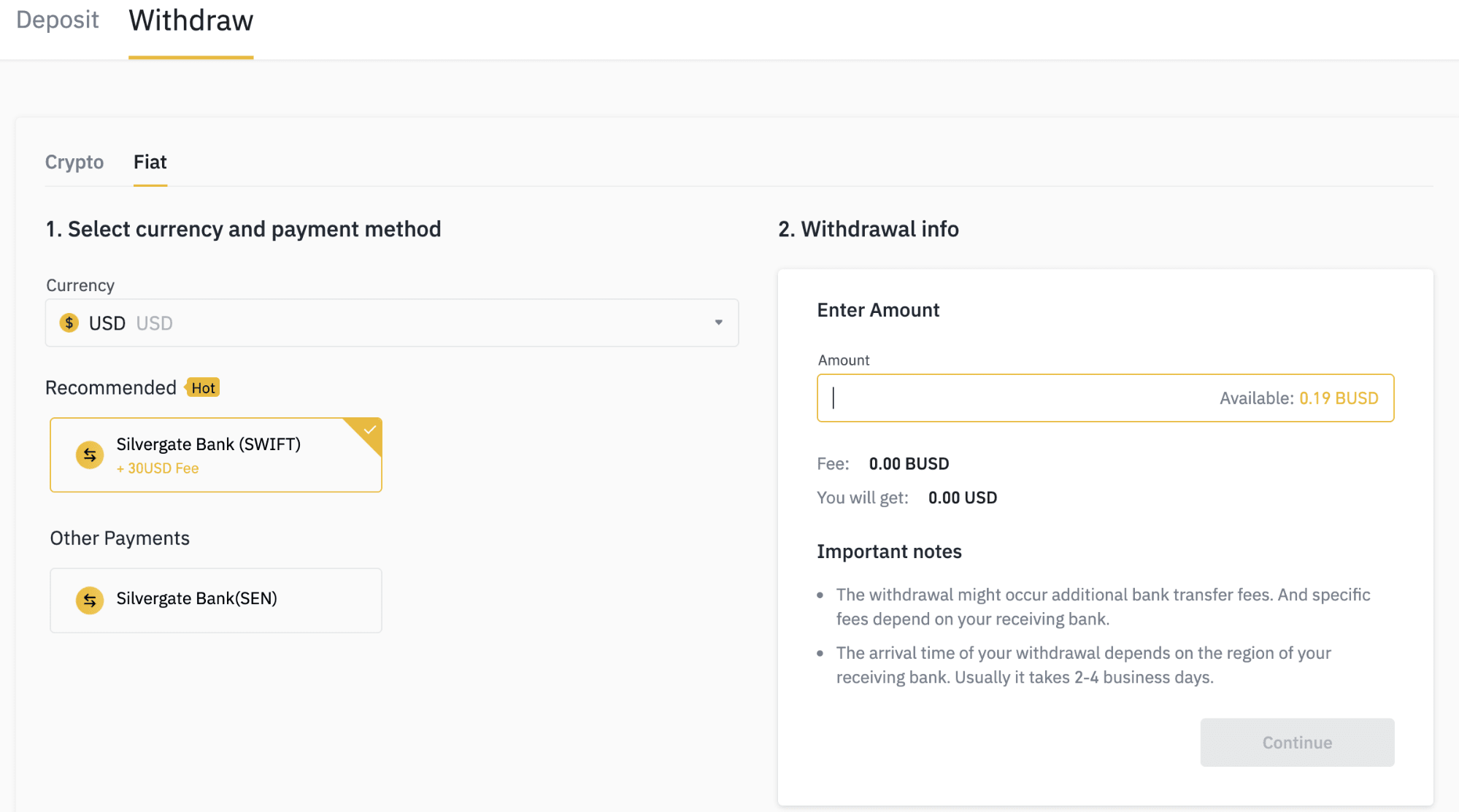
Step 4: You will now be prompted to input the account details of the bank account you wish to withdraw the funds to. Once you have indicated these details, confirm the withdrawal.
The funds will now reflect in your account within 1-4 business days. All foreign exchange conversion rates are determined by the bank you utilize, and there may be additional fees incurred by these institutions for processing Swift transactions.
For more information contact the local forex department of your bank.
Thanks for your support!
- Binance South Africa Team
Join the Binance South Africa Community
It’s more fun to continue your crypto journey when you have a friend. Check out our Telegram, Twitter, Instagram, Whatsapp and Facebook channels and meet thousands of other local Binancians!
Risk warnings: Cryptocurrency trading is subject to high market risk. Please make your trades cautiously. Binance will make best efforts to choose high-quality coins, but will not be responsible for your trading losses. Please be aware of phishing sites and always make sure you are visiting the official Binance.com website when entering sensitive data: https://www.binance.com.
This particular service is not available to users from certain jurisdictions and countries, please refer to our Terms of Use to understand our restrictions better: https://www.binance.com/en/terms
Trade on the go with Binance’s mobile crypto trading app: