Відмова від відповідальності: відповідно до вимог MiCA, несанкціоновані стейблкоїни підпадають під певні обмеження для користувачів з Європейської економічної зони. Для отримання додаткової інформації, клацніть тут.
Останнє оновлення: 24 квітня 2025 р.
Періодична покупка дозволяє користувачам автоматизувати купівлю криптовалюти за допомогою інвестиційної стратегії усереднення доларової вартості (DCA). Ця функція дозволяє користувачам вибирати криптовалюту, яку вони хочуть купити, вказувати суму й частоту покупок.
З Періодичною покупкою користувачам більше не потрібно здійснювати покупки вручну – достатньо налаштувати автоматичну купівлю криптовалюти за розкладом.
Ви можете налаштувати Періодичну покупку як на вебсайті Binance, так і в застосунку.
1. Увійдіть у застосунок Binance і торкніться [Додати кошти] на головній сторінці.
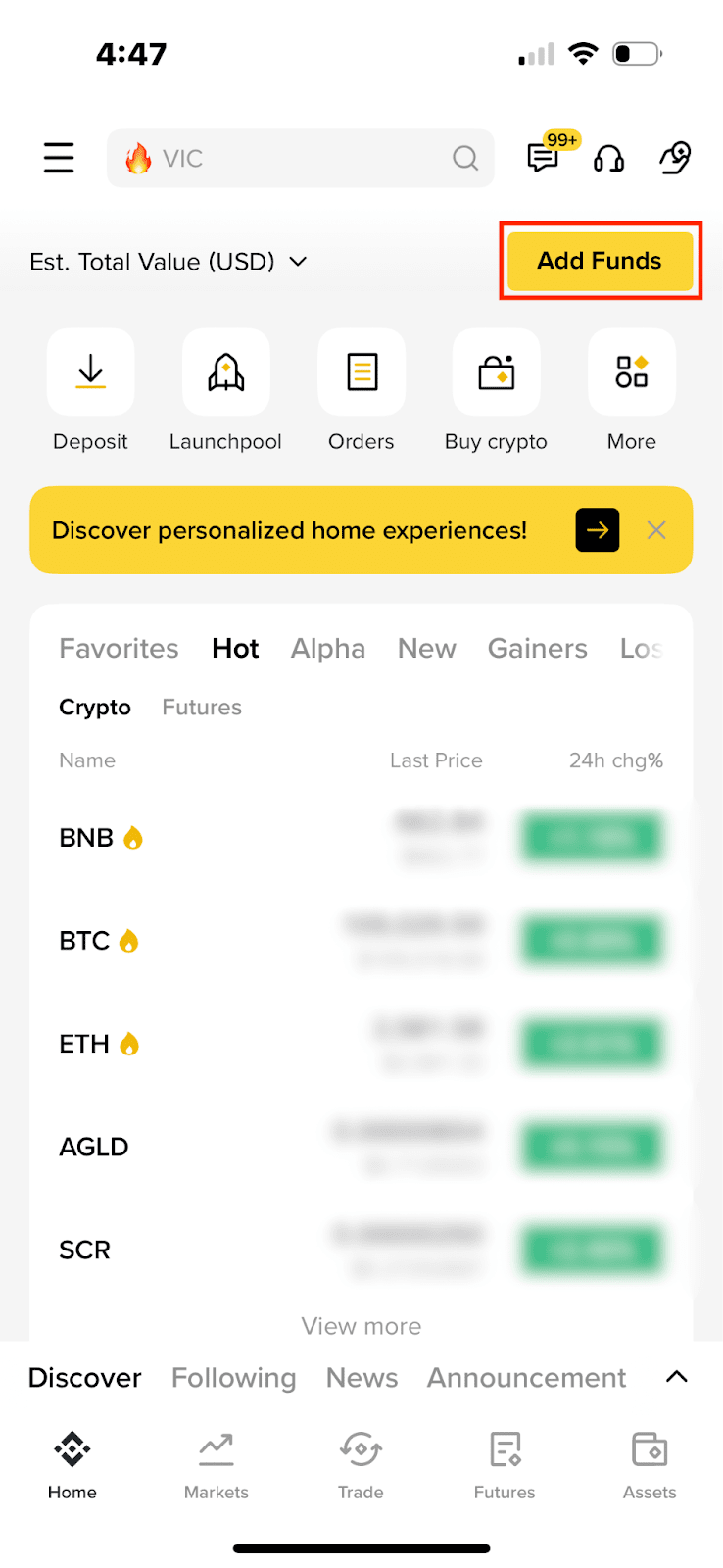
2. Виберіть [Купити за EUR]. Якщо ви хочете переключитися на іншу валюту, торкніться відповідної кнопки у верхньому правому куті.
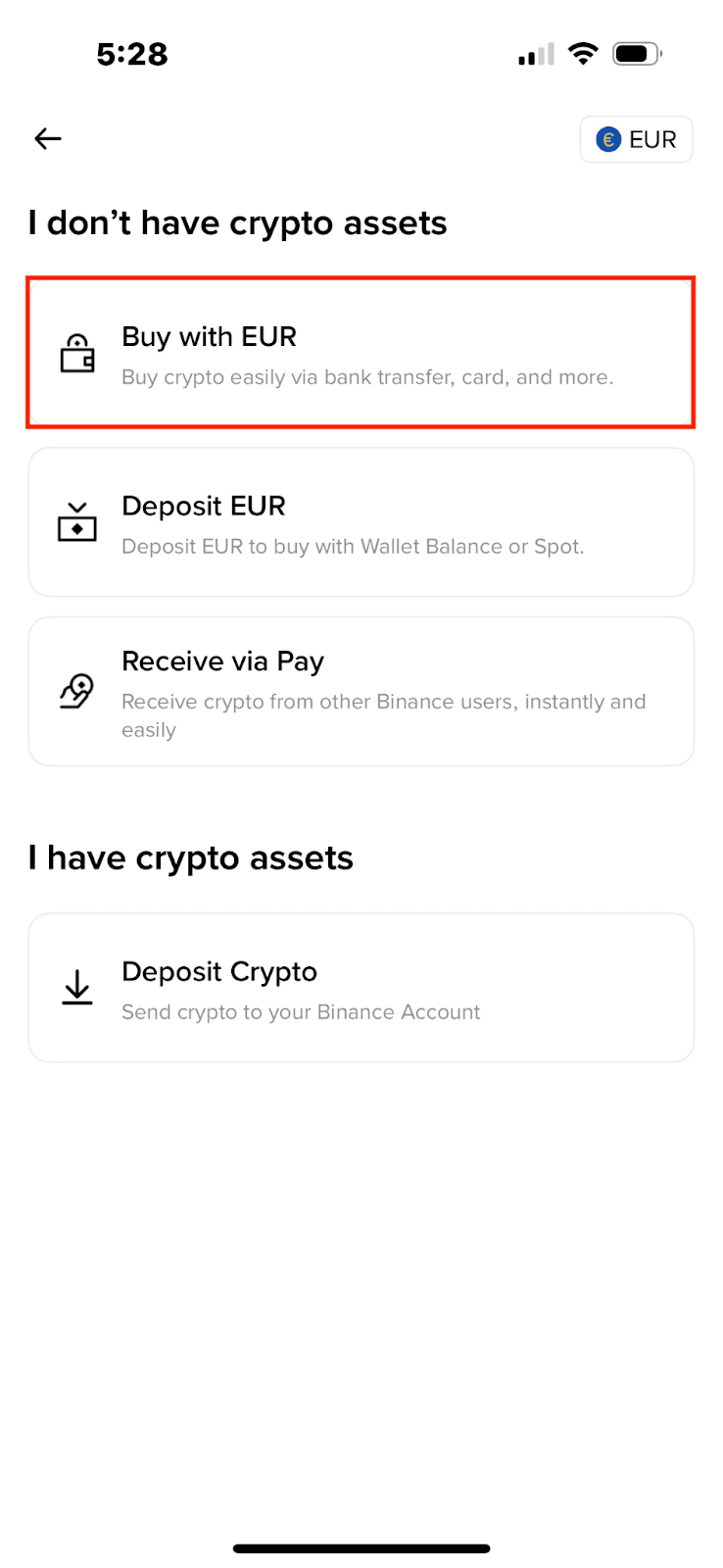
3. Торкніться [Миттєвий ордер] у верхньому правому куті, і перемкніться на [Періодична покупка].
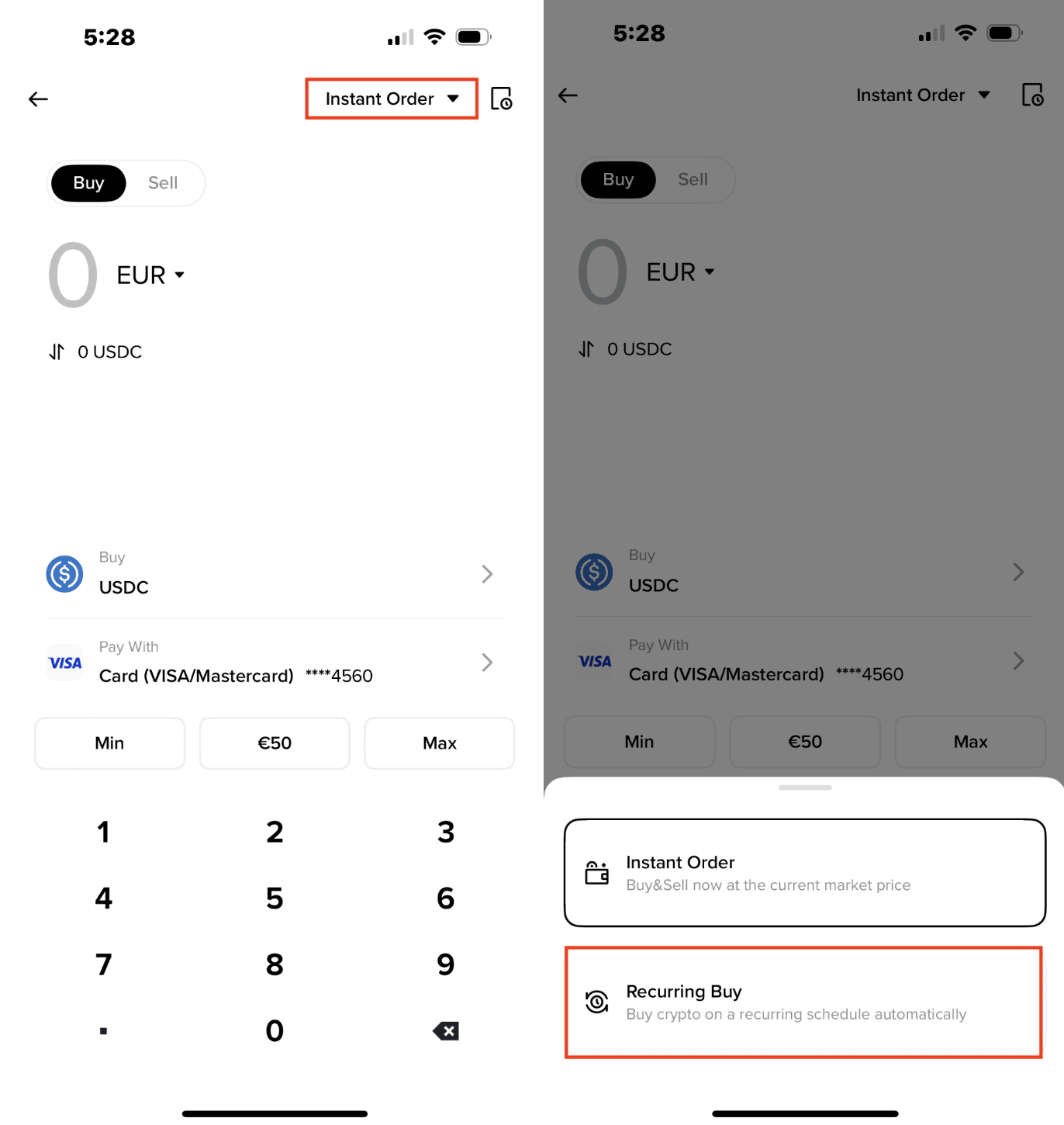
4. Ви можете переглянути всі доступні криптовалюти для Періодичної покупки.
Торкніться фільтра праворуч, щоб побачити найефективніші криптовалюти за різні періоди. Потім виберіть криптовалюту, яку ви хочете налаштувати для автоматичних покупок за допомогою Періодичної покупки.
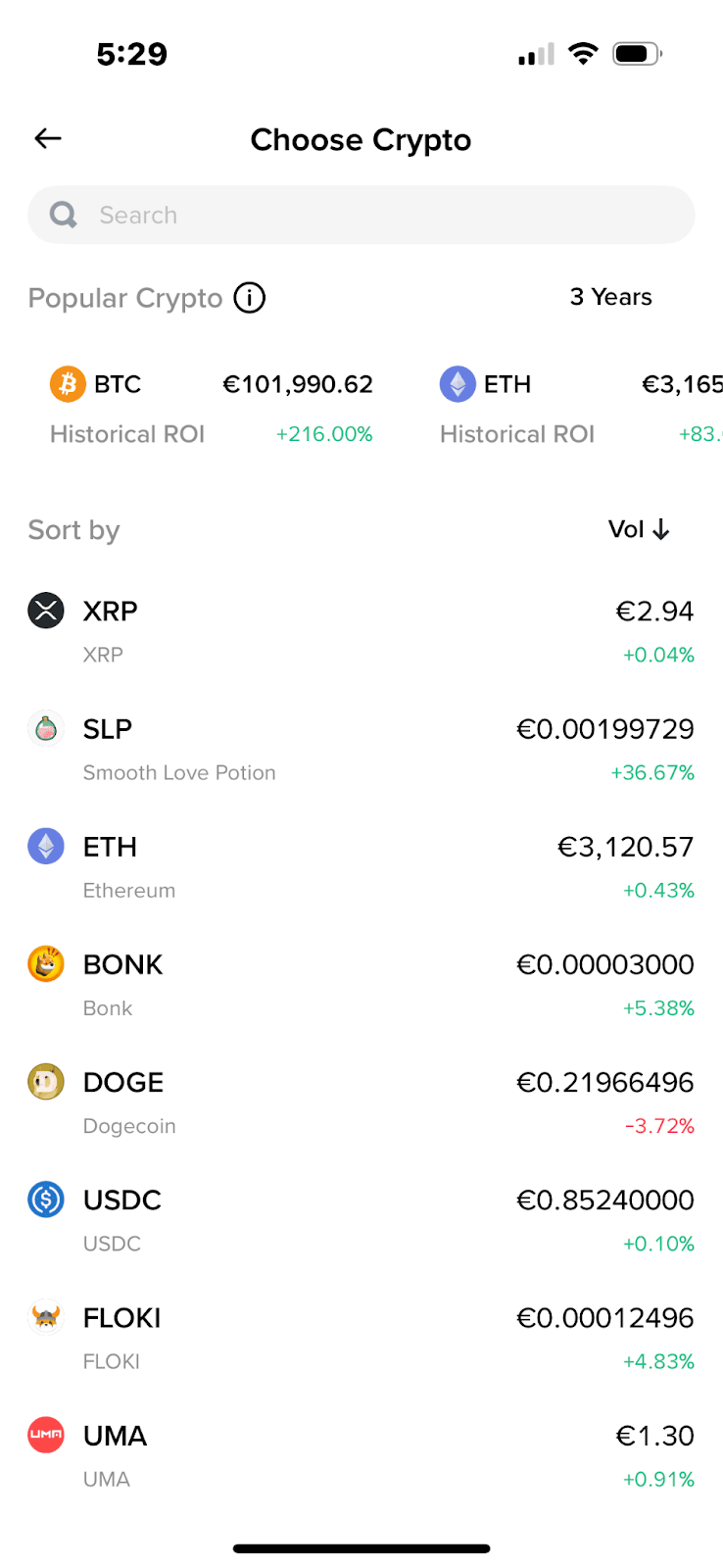
5. Введіть суму.
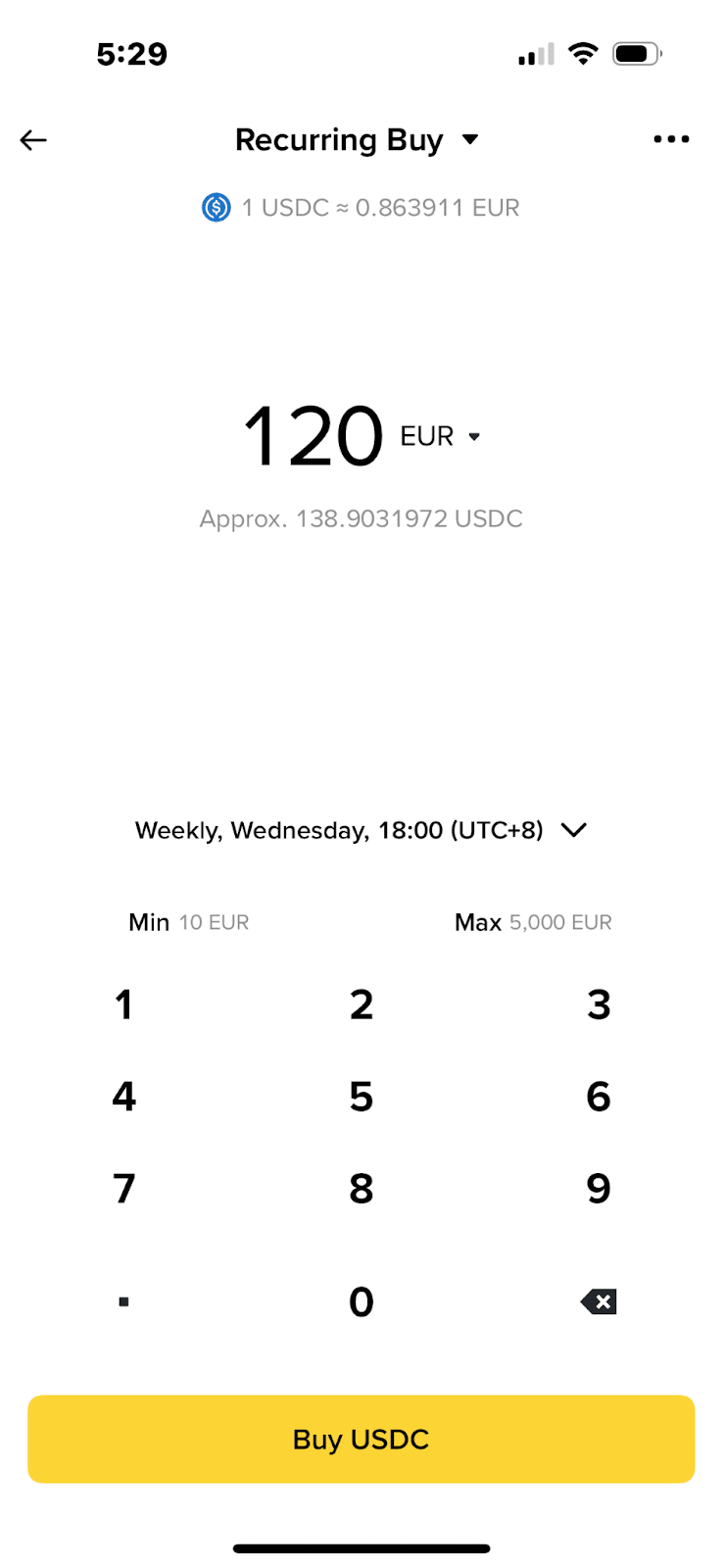
6. Торкніться дати, щоб налаштувати частоту Періодичної покупки, вибравши покупку щодня, щотижня, щодватижні та щомісячно. Ви також можете вибрати конкретний день і час для покупки.
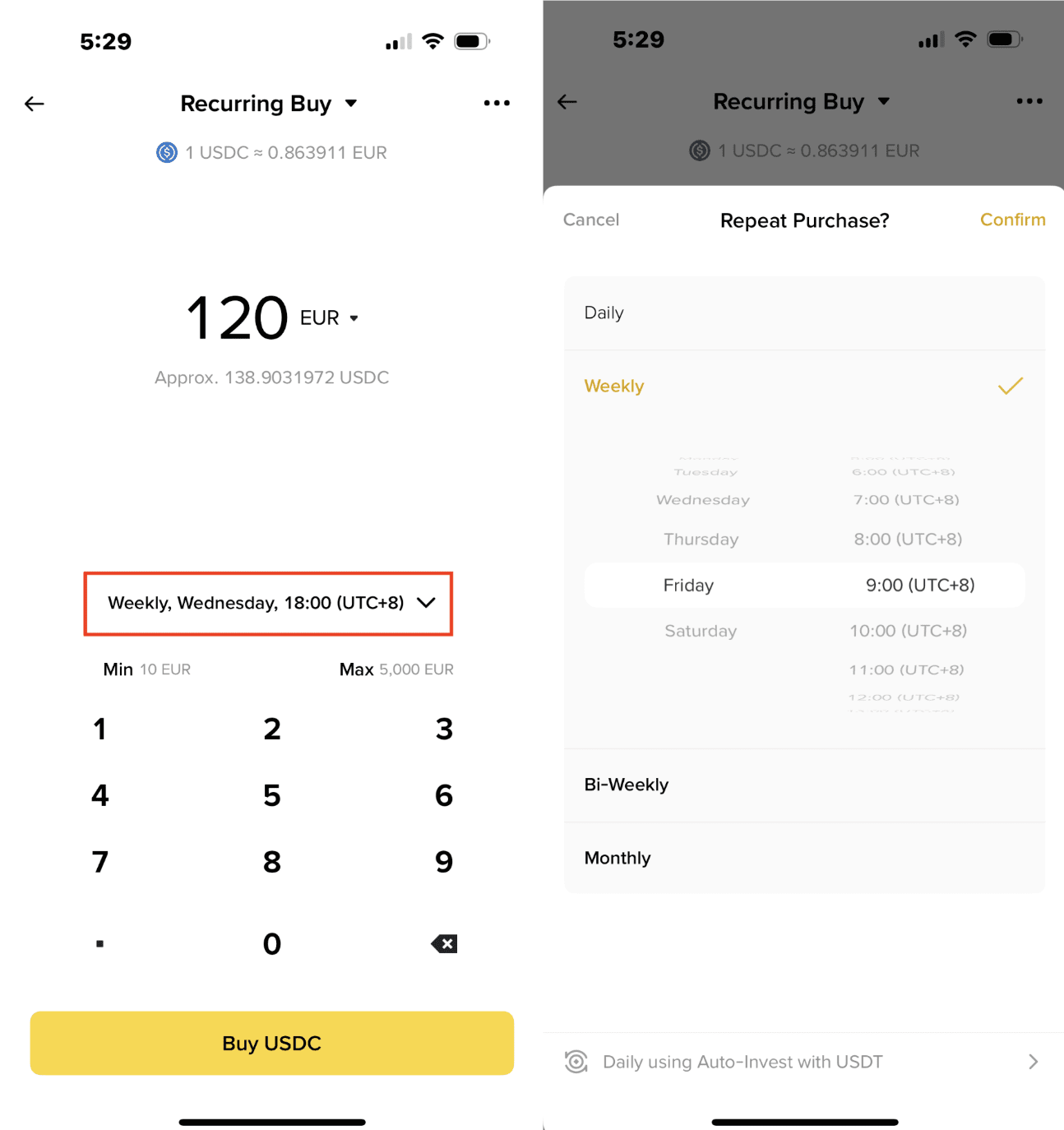
7. Виберіть спосіб оплати. Тут ви можете додати, змінити або видалити картку.
Зверніть увагу на наступне:
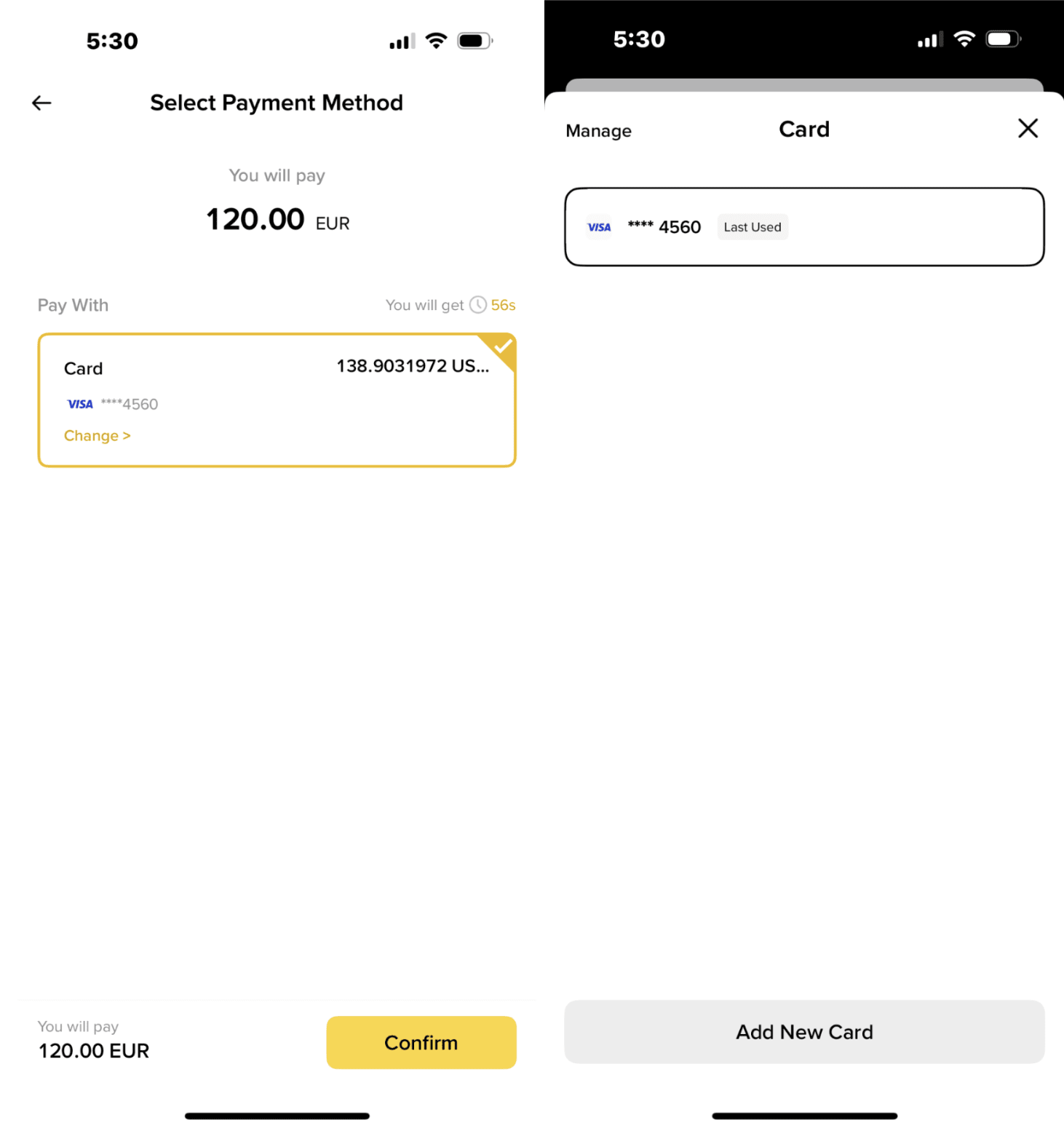
Якщо ви раніше не додавали кредитну чи дебетову картку, вам буде запропоновано зробити це на цьому кроці.

8. Введіть CVV для підтвердження картки.
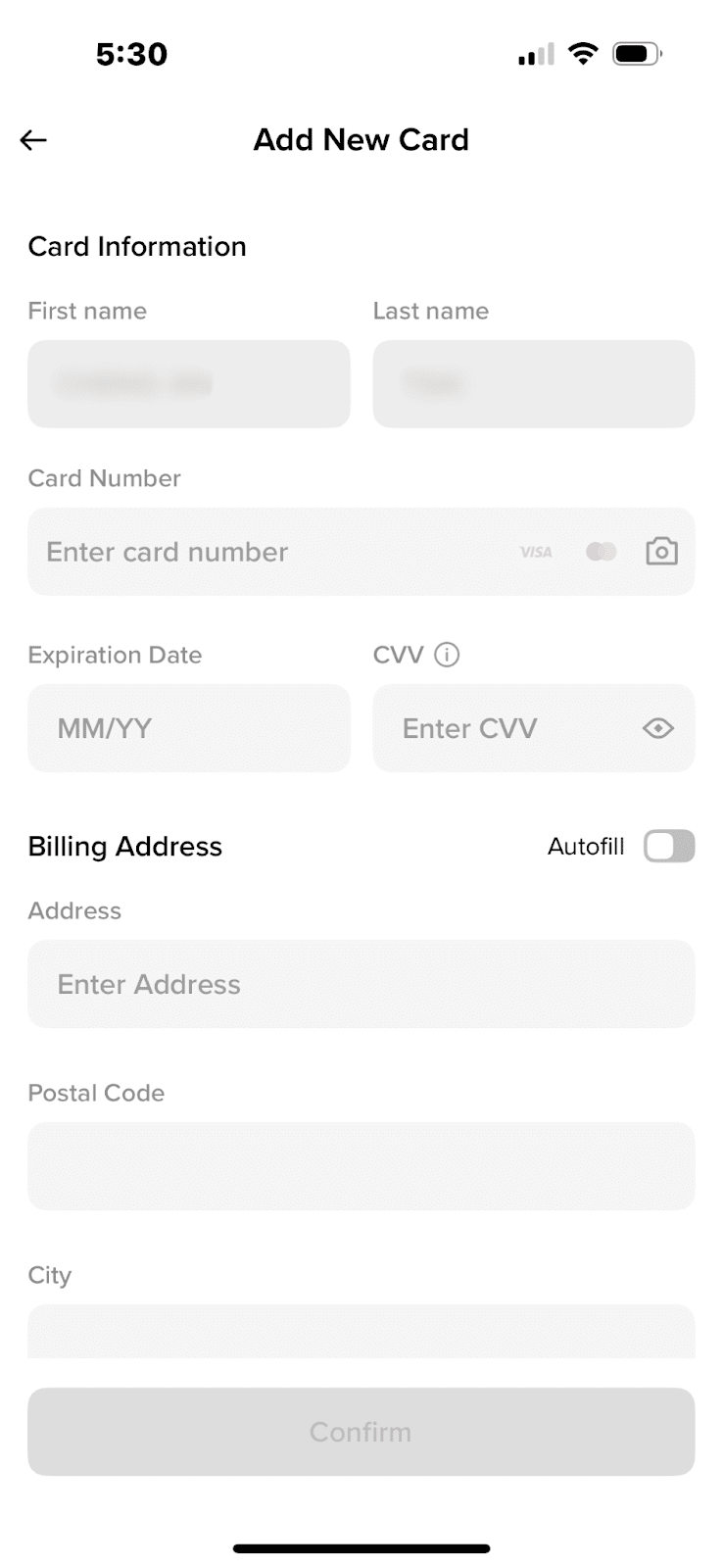
9. Уважно перегляньте деталі свого ордера й торкніться [Підтвердити].
Важливі примітки:
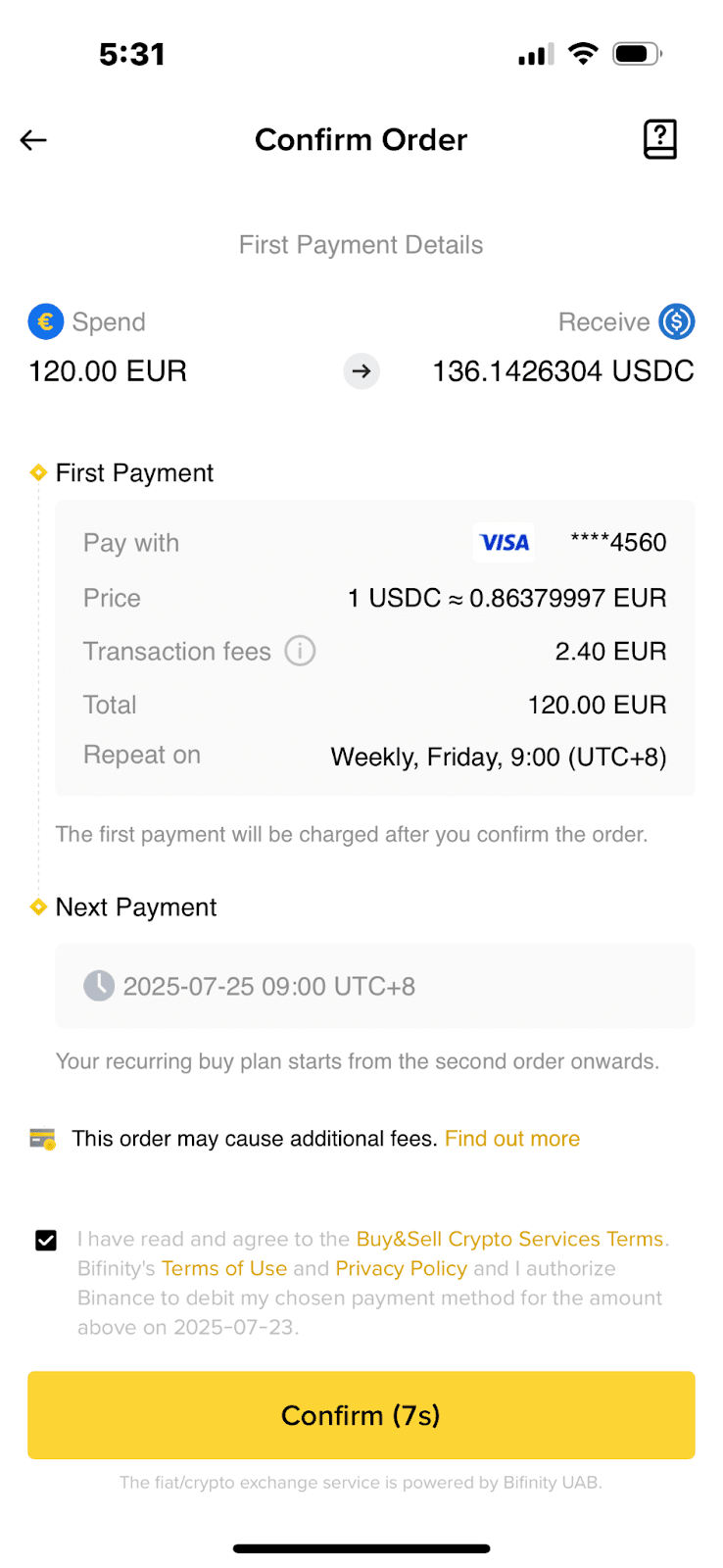
10. План успішно створено.
Після розміщення ордера система автоматично придбає криптовалюту за ринковою ціною у запланований вами час.

Щоб перевірити історію ордерів у будь-який час, перейдіть до [Торгівля] - [Історія] - [Періодичний план].

Виберіть план, який ви хочете змінити. Торкніться [Управління].

Ви можете змінити періодичність, торкнувшись [Змінити частоту].

Перевірте деталі платежу і натисніть [Підтвердити].

Ваш план Періодичних покупок змінився.

Натисніть [Зупинити], щоб зупинити план.

Щойно ви торкнетеся [Підтвердити], ваш план періодичних покупок негайно припиниться.

Для отримання додаткової інформації перегляньте FAQ: кредитна/дебетова картка.