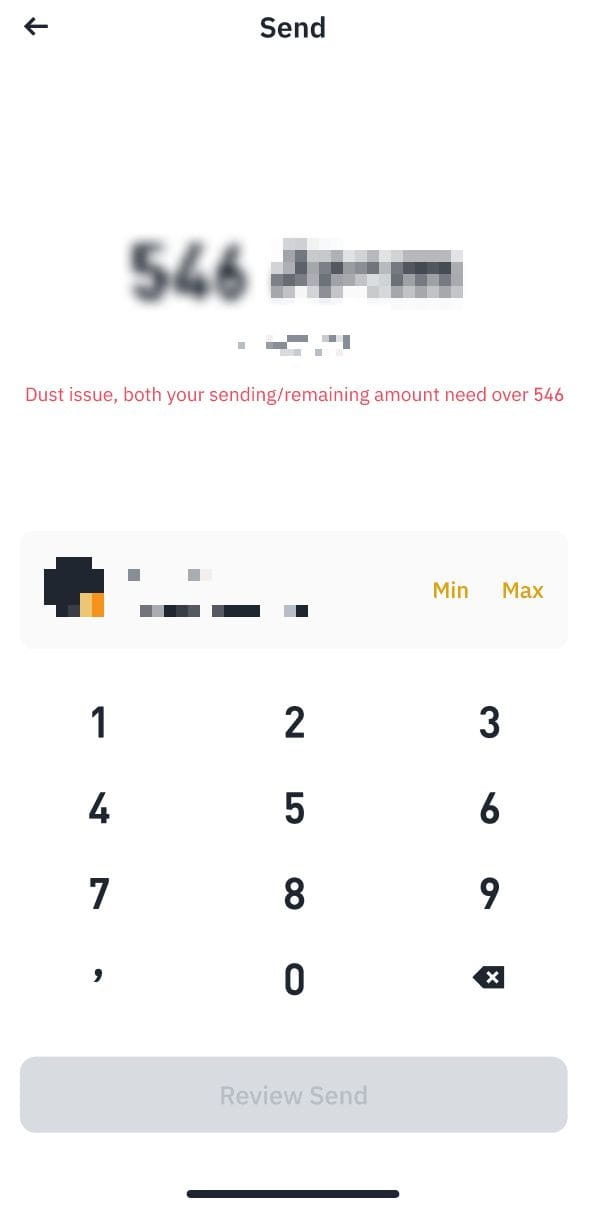ARC-20 is a fungible token standard based on the Atomicals Protocol on Bitcoin. It uses the native satoshis to represent each token, and can be split and combined just like regular bitcoins. ARC-20 tokens can be minted by anyone, transferred to any Bitcoin address type, and are compatible with wallets that support UTXOs.
1. Log in to your Binance app and go to [Wallet] - [More] - [Inscription]. Select the token you’d like to send.
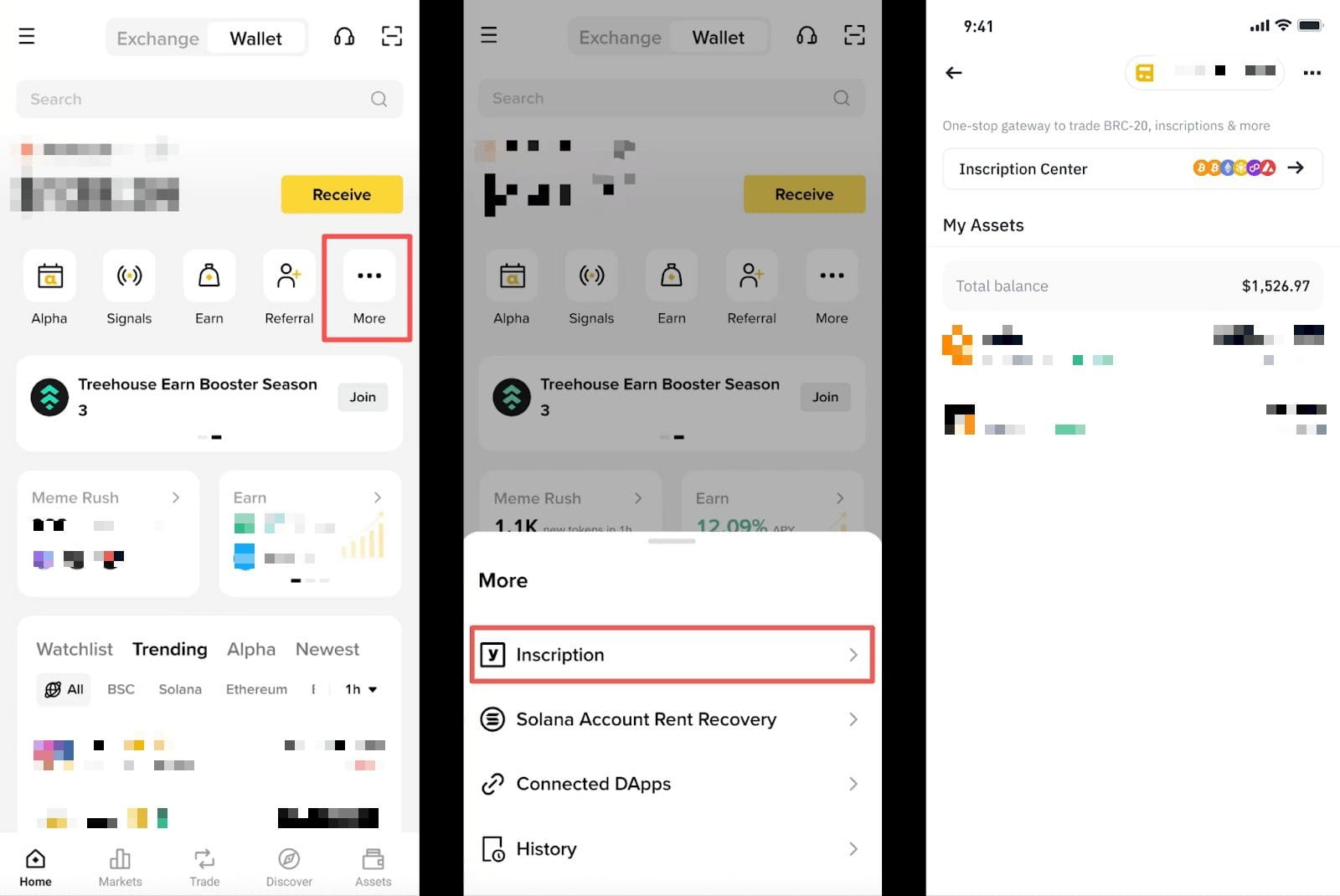
2. Tap [Send].
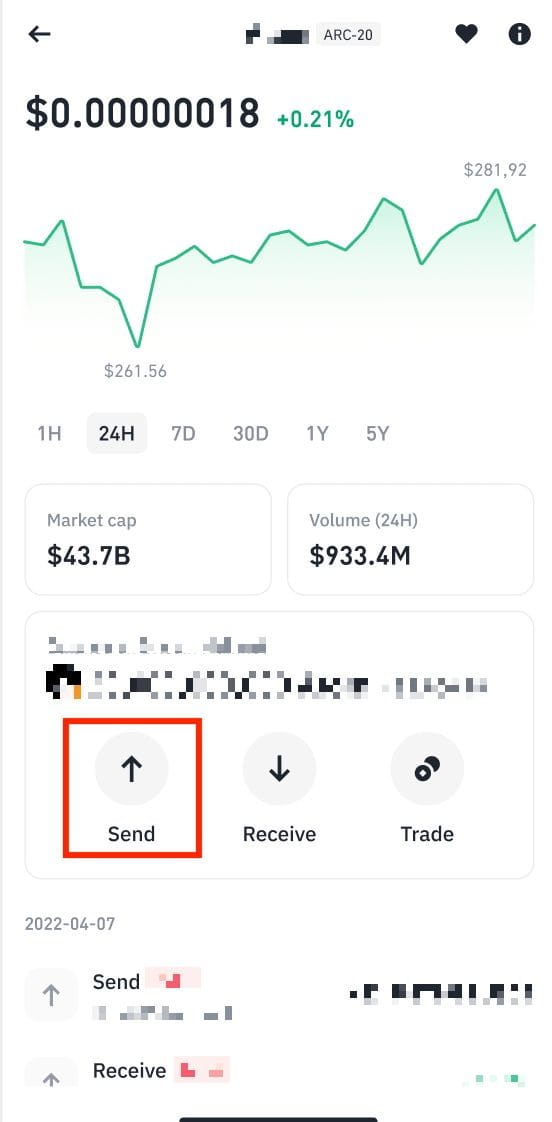
3. Enter the recipient’s address.
Please select the correct network for the address. If you send via a wrong network, your funds might be lost and cannot be recovered.
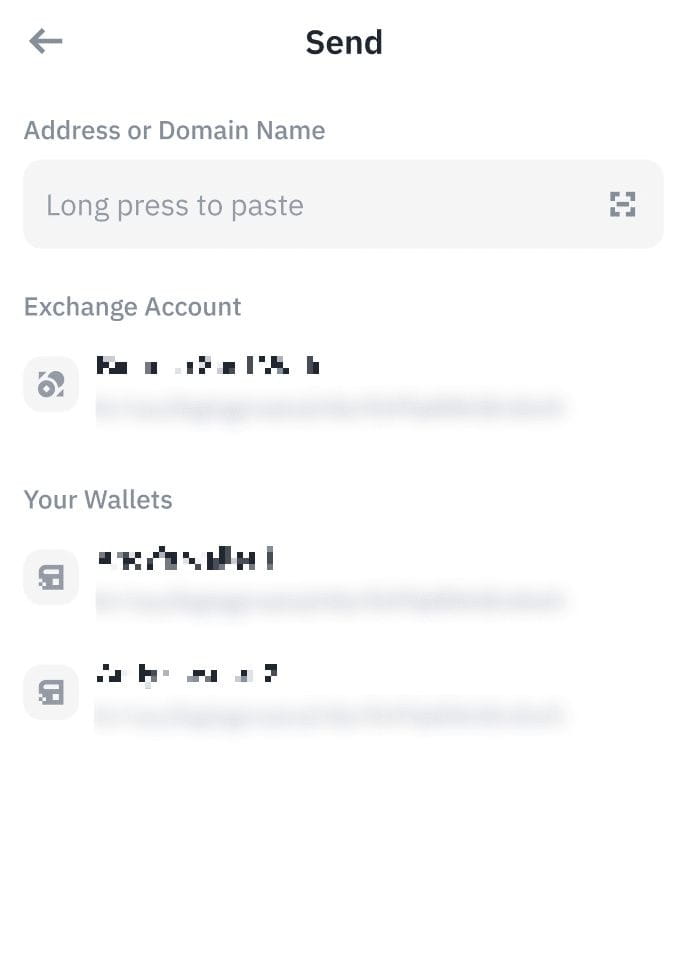
4. You can use your available balance to send. Please take note of the minimum sending or remaining amount. Tap [Review Send] to proceed.