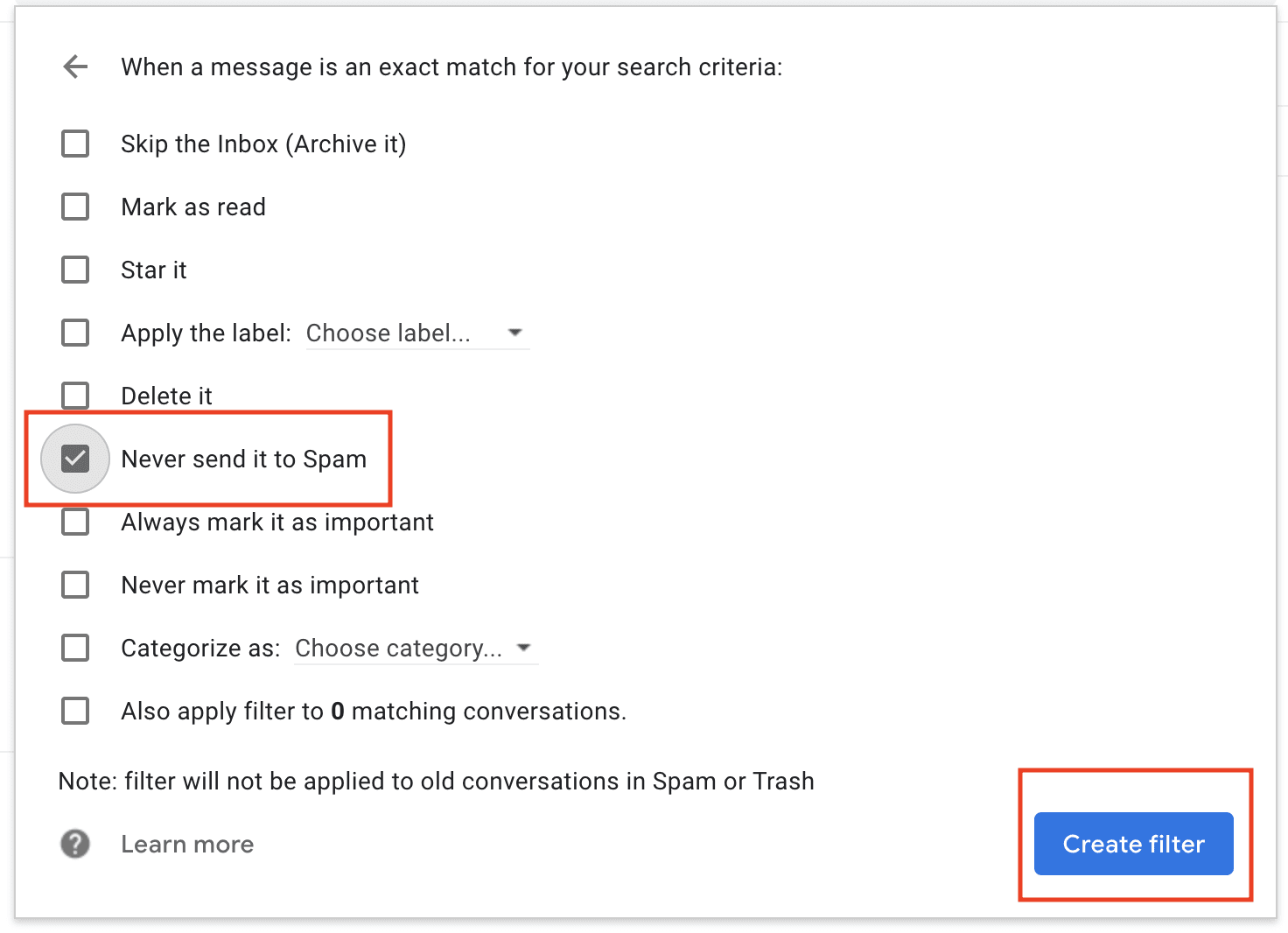Last updated: 4 Dec 2024
If the email service provider is pushing Binance emails into your spam folder, you can follow the below instructions to whitelist Binance’s email addresses. Please note that the list of emails provided in this article is for reference only. Binance may email you using other email addresses.
If you receive suspicious emails claiming to be from Binance, please contact Customer Support to verify them. For more details, please refer to How to Protect Your Crypto From Phishing Emails.
Let’s see how to whitelist email addresses on three popular email servers: Apple Mail/iCloud, Outlook and Gmail. Please note that the instructions are for reference only.
To whitelist email addresses using Apple Mail, follow these steps:
1. Open Apple Mail and log in to your account.
2. From the top menu, click on [Mail] - [Settings].

3. Go to the [Rules] tab.
4. Click on [Add Rule].
5. Give the rule a name, such as “Whitelist."

6. In the ‘Conditions’ section, set the rule to [From] and [Contains].
7. Enter the email address you want to whitelist.
8. In the ‘Actions’ section, set the rule to [Move Message] and choose [Inbox].
9. Click [OK] to save the rule.
Website:
1. Log in to your Outlook email and go to [Settings].

2. Click [Email] - [Junk email]. You will see [Safe senders and domains].

3. Click [Add] to add the official Binance email addresses into the list. This can ensure that Outlook doesn’t move Binance emails to your Junk folder. Click [Save] to save your settings.
For example, here are some Binance email addresses you can whitelist:

Outlook App:
1. Open Outlook Mail app and log in to your account.
2. From the top menu, click on [Outlook] - [Settings].
3. Go to the [Junk] tab.
4. You will see [Safe senders].
5. Click [+] on the bottom to add the official Binance email addresses into the list.


1. Log in to your Gmail account and go to [Settings] - [See all settings].
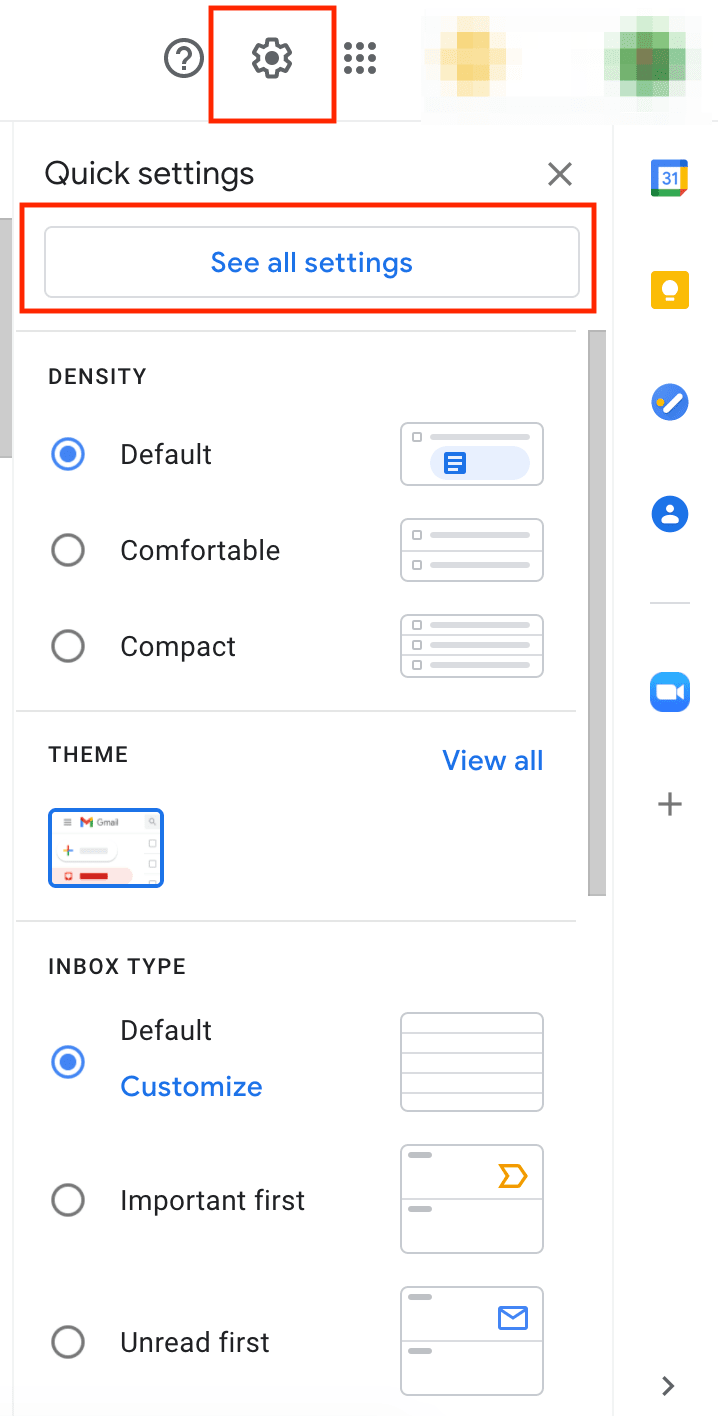
2. Go to the [Filters and Blocked Addresses] tab. Click [Create a new filter].
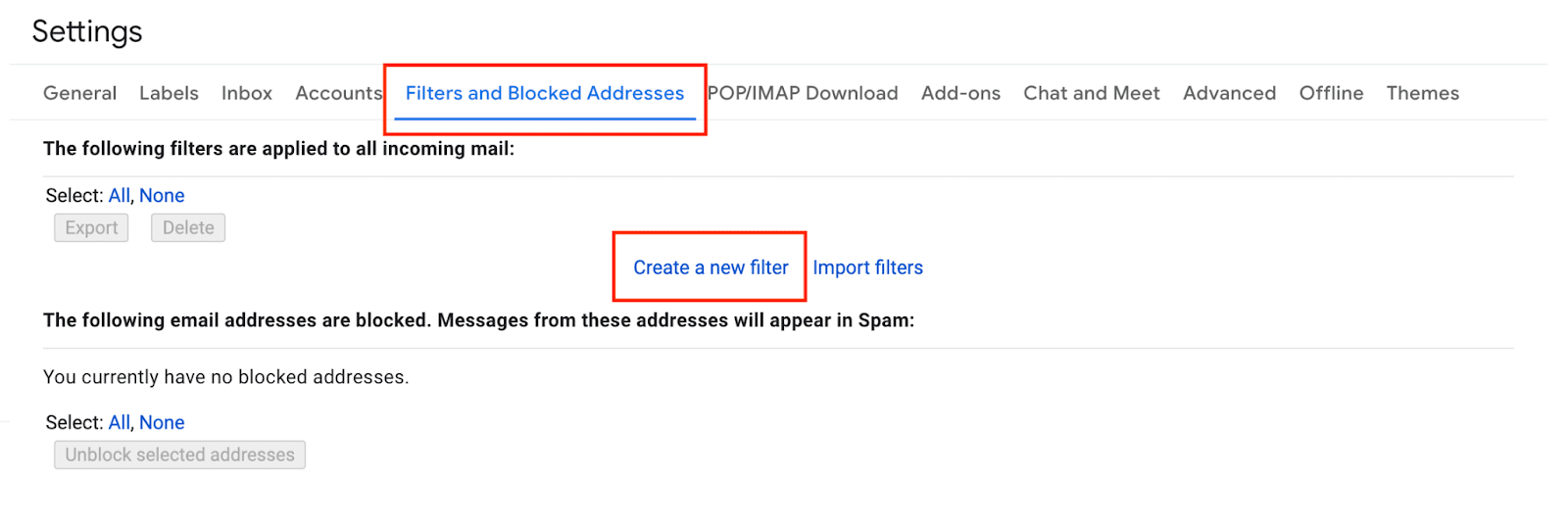
3. Copy and paste the official Binance email addresses to the [From] field and click [Create filter].
For example, here are some Binance email addresses you can whitelist:
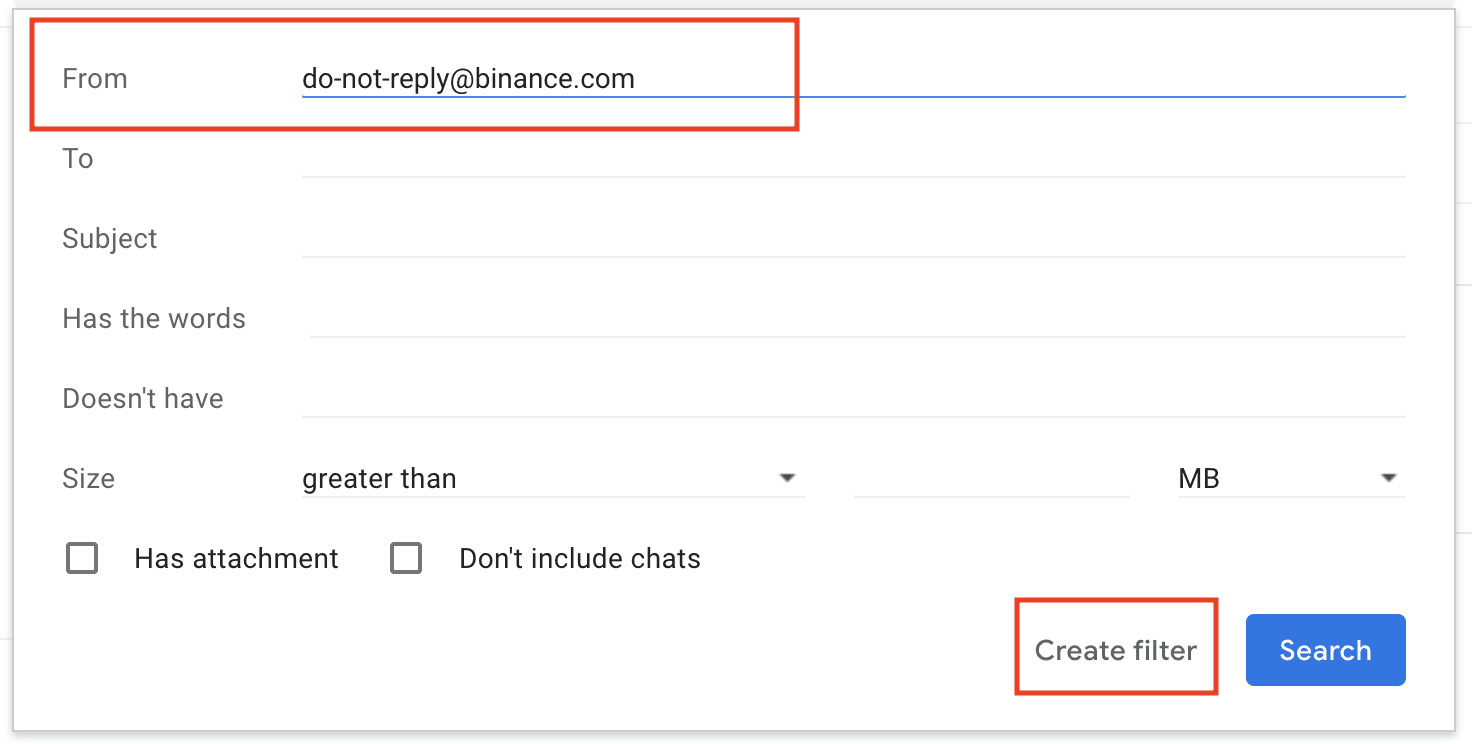
4. Check the box next to [Never send it to Spam] and click [Create filter].