Introduction
Learning how to access the BNB Smart Chain is one of the easiest ways to interact with cryptocurrencies and DeFi projects. A great way to do this is through Trust Wallet. There's no need to use a desktop browser and setup only takes a few minutes.
The Trust Wallet app is a mobile cryptocurrency wallet that does not require registration. It is available for iOS, Android and Google Play users. After installing the app, you can easily connect your wallet to DApps including PancakeSwap, SushiSwap, and Beefy Finance.
Trust Wallet is not just used for BSC. It also supports the Ethereum, POA Network and Callisto blockchains, among others. In this guide, we will use PancakeSwap as an example, but the process for most DeFi platforms is largely the same.
Installing and configuring Trust Wallet
1. First, go to the Trust Wallet website and click on the link corresponding to your operating system.

2. Install the app as per your specific device. After opening Trust Wallet, click [Create a new wallet] to create a new wallet.

3. You will see a Seed Phrase. A Seed Phrase is a set of words that acts as a recovery password if you lose access to your mobile device or wallet. Keep a copy of the Seed Phrase in a secret, safe place.

4. After clicking [Continue], you must enter your Seed Phrase in the correct order. This step is to ensure you have copied, saved or written your Seed Phrase. After entering the words in the correct order, click [Continue] to continue.

5. You have now successfully set up your cryptocurrency wallet and you will see the home screen under the [Wallet] tab.

Depositando BNB Trust Wallet
To use BNB Smart Chain (BSC) DApps, you will need a BNB balance to pay transaction fees. Whenever you send tokens using BSC or interact with smart contracts, you will have to pay Gas fees.
1. To use your BNB BEP-20 tokens to pay the Gas fee, your tokens must be using the BEP-20 transfer network. If you are withdrawing from Binance, make sure to choose the [BEP-20 (BSC)] option on the withdrawal page.
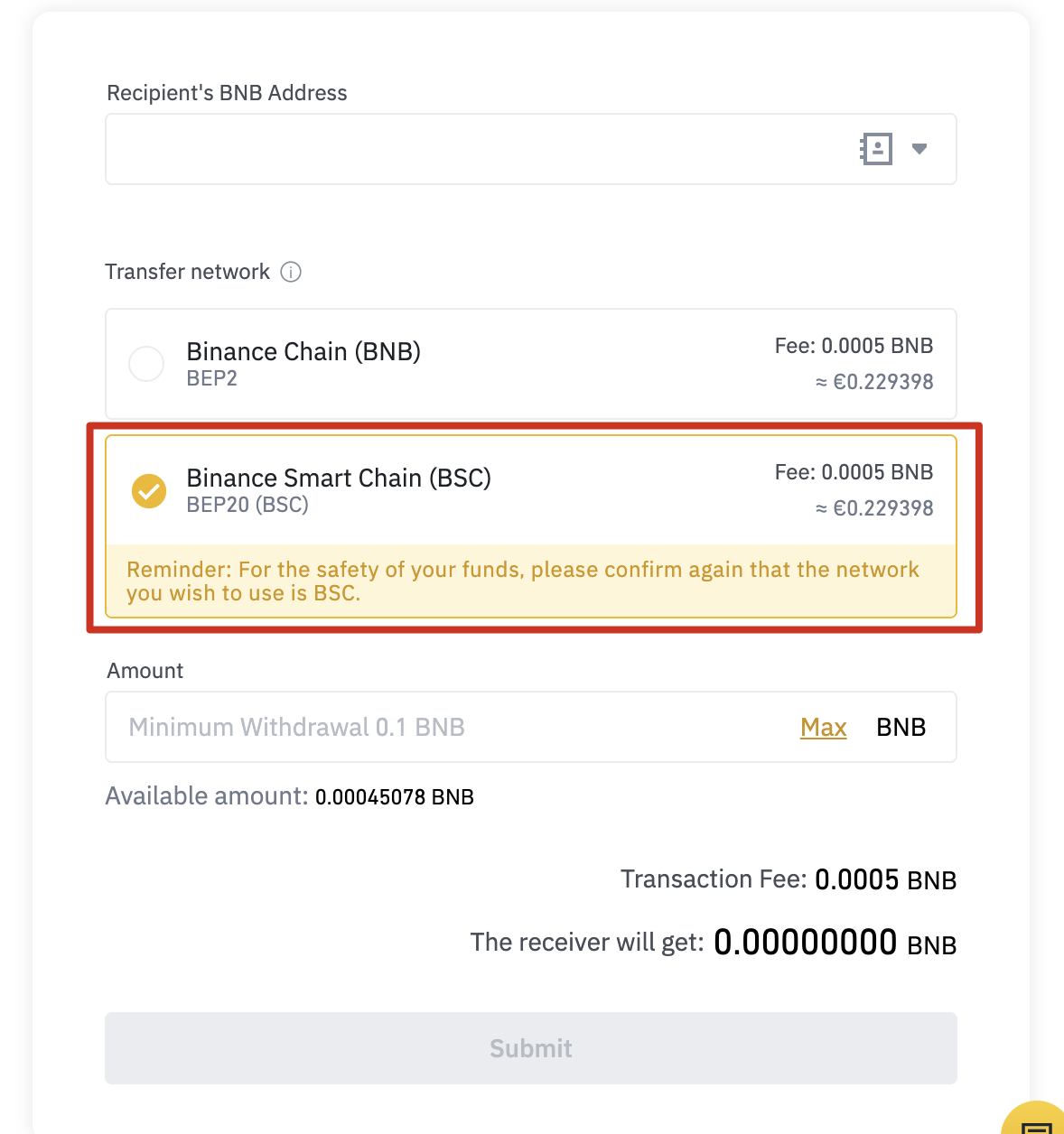
2. To deposit your BNB BEP-20, open the [Wallet] tab in Trust Wallet and click on [Smart Chain]. Do not click [BNB]. This option is for BNB BEP-2 on Binance Chain and cannot be used to pay transaction fees on BSC.
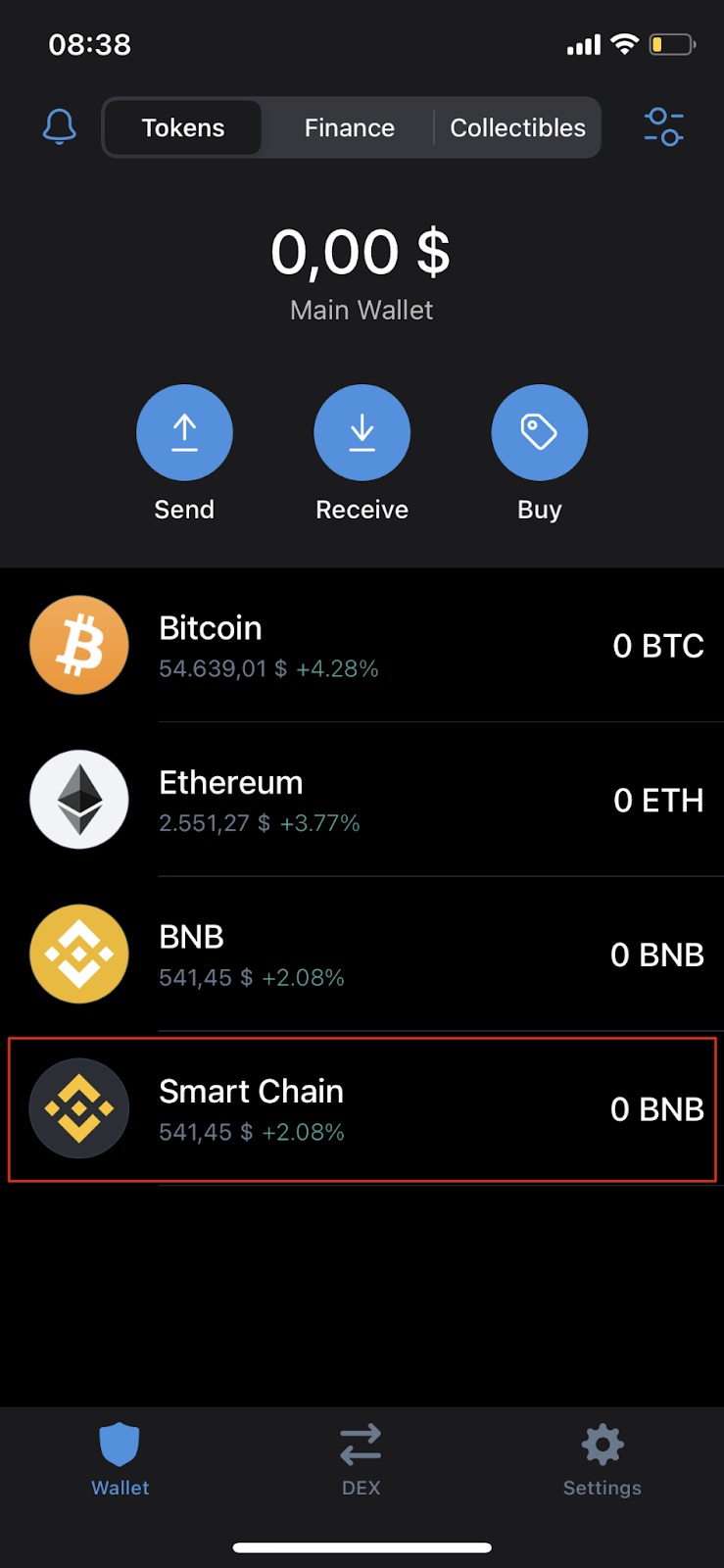
3. Click the [Receive] button to check your deposit address. Then you can copy and paste this address into your withdrawal wallet or scan the QR code.

Adding new tokens to your Trust Wallet list
After installing Trust Wallet, its default list of tokens and cryptocurrencies is quite small. Let's say, for example, that you want to add CAKE to your list to make it visible in your Trust Wallet account.
1. Open the [Wallet] tab and click the icon in the upper right corner.

2. Search for the token you want to add to your list and click the button so the indicator turns green. In this example, we are adding CAKE (BEP-20), which is a PancakeSwap token on the BNB Smart Chain.

3. Done. You will now see CAKE in the [Wallet] tab and your balance will be displayed.
Connecting Trust Wallet to PancakeSwap
There are different ways to connect your wallet to PancakeSwap and other DApps. You can connect via the Trust Wallet mobile browser or using a computer/desktop. Both offer the same functionality, so the choice is yours.
Connecting with Trust Wallet Browser
1. If you are using the Trust Wallet DApp browser, go to the PancakeSwap website and click the [Connect] button in the upper right corner to connect.
2. Select [Trust Wallet] to connect your wallet to PancakeSwap.

3. After connecting successfully, you will see your wallet ID in the top right corner.

Connecting with a desktop browser
1. Go to the PancakeSwap desktop website and click [Connect] in the top right corner.
2. Click [WalletConnect] to start the connection process. Currently, the [TrustWallet] button only works for the Trust Wallet browser.
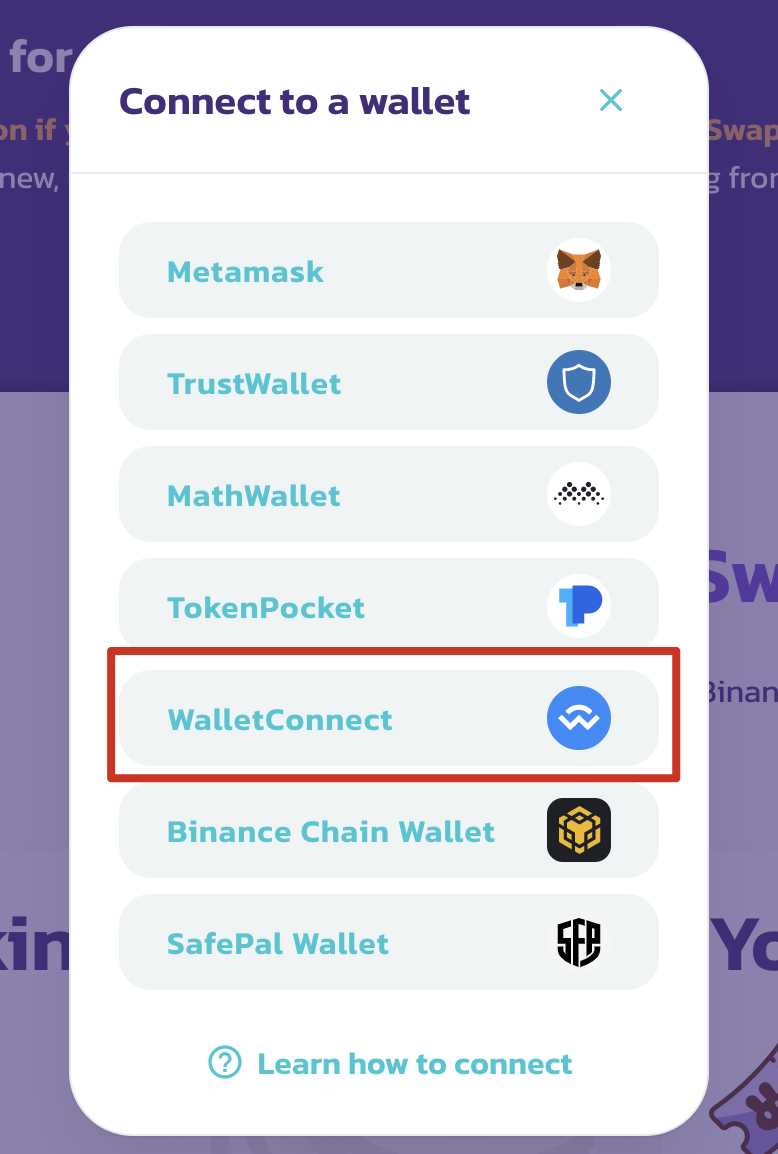
3. A QR code will be displayed. You can scan it with the Trust Wallet app. Access the settings by clicking on [Settings] in the app tab and then click on [WalletConnect]. Scan the QR code displayed on PancakeSwap and click [Connect] on Trust Wallet.

4. After connecting successfully, PancakeSwap should display the beginning of your wallet ID in the top right corner.

Final considerations
Trust Wallet is one of the most popular apps and supports a wide variety of blockchains and tokens. It also works as a platform for NFTs and the entire DeFi ecosystem, so it is important to know its applications well. The steps outlined above apply to other DApps as well, so after this guide, you'll be ready to continue your crypto journey.



