Introduction
Learn how to quickly and easily access BNB Smart Chain to transact in cryptocurrencies and participate in DeFi projects. Trust Wallet is easy to set up and does not require a browser on your computer to operate.
The Trust Wallet app is a mobile cryptocurrency wallet that does not require registration. It is available for iOS, Android and Google Play users. Once installed, you can quickly connect your wallet to decentralized applications (DApps), including PancakeSwap, SushiSwap, and Beefy Finance.
Trust Wallet is not just for the BSC network - it also supports Ethereum, POA Network, Callisto and many others. In this guide, we'll use PancakeSwap as an example, but the connection process will be almost identical for most DeFi platforms.
Installing and configuring Trust Wallet
1. First of all, go to the Trust Wallet website and click on the link for the desired OS.

2. Install the application on your device. After opening Trust Wallet, click “Create a new wallet.”

3. Then the seed phrase will appear. It serves as a recovery password in case you lose access to your mobile device or wallet. Keep a copy of it in a safe, secret place.

4. After clicking “Continue” you will need to repeat the phrase in the correct order. This step is to ensure that you have copied or recorded the seed phrase. Once you have entered the words in the correct order, click Continue.

5. Your crypto wallet should now be created and you will find yourself in the “Wallet” tab.

Depositing BNB to Trust Wallet
When using a DApp on the BNB Smart Chain (BSC), BNB coins will be required to pay transaction fees. Every time you send tokens through BSC or interact with smart contracts, you pay a gas fee.
1. To use BNB BEP-20 tokens for gas, you must send them through the BEP-20 transfer network. If you are withdrawing funds from Binance, be sure to select the [BEP-20 (BSC)] option on the withdrawal page.
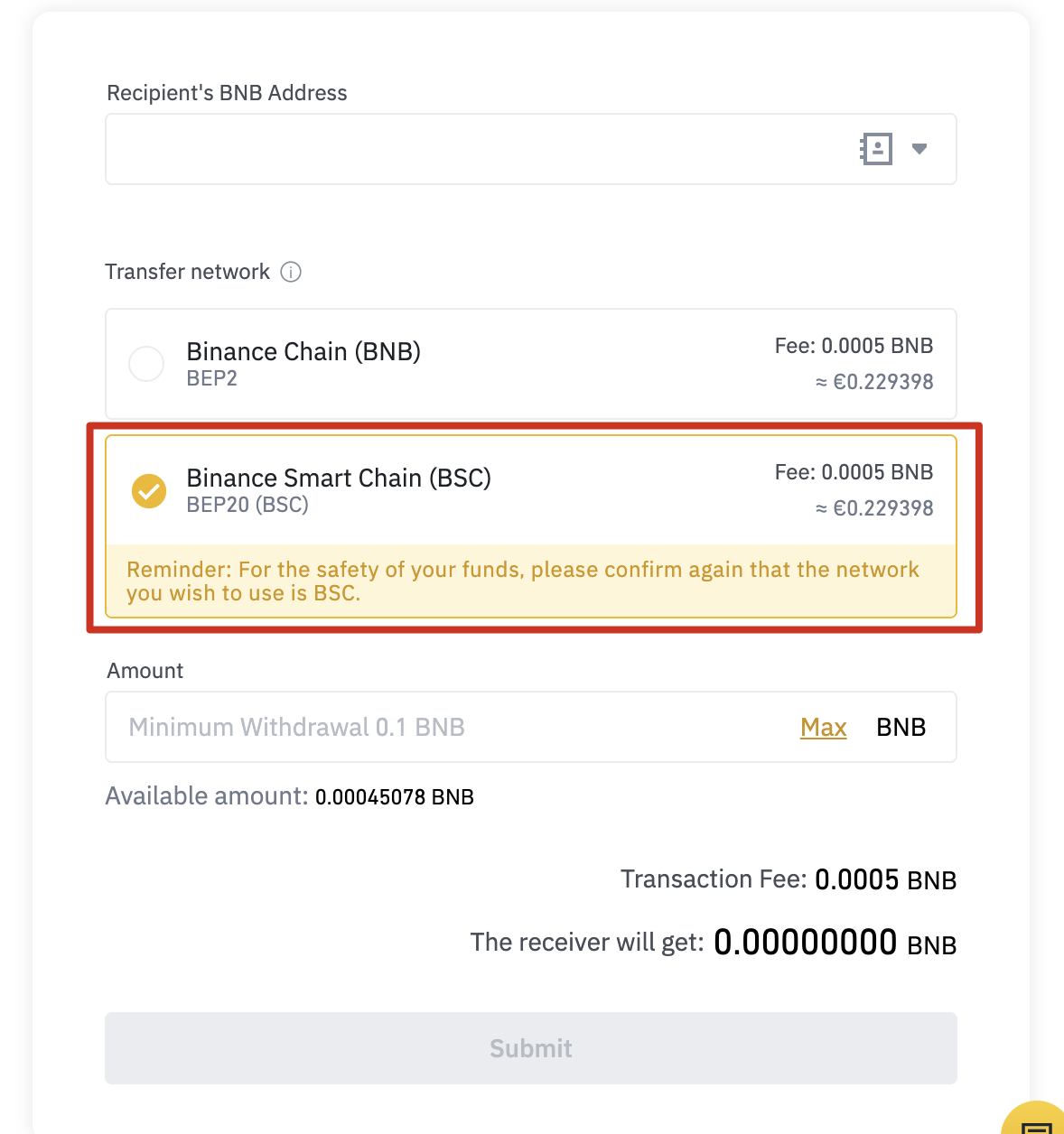
2. To deposit your BEP-20 BNB, open the “Wallet” tab in Trust Wallet and click “Smart Chain”. Don't click "BNB". This option is for BEP-2 BNB on Binance Chain and cannot be used to pay transaction fees on BSC.
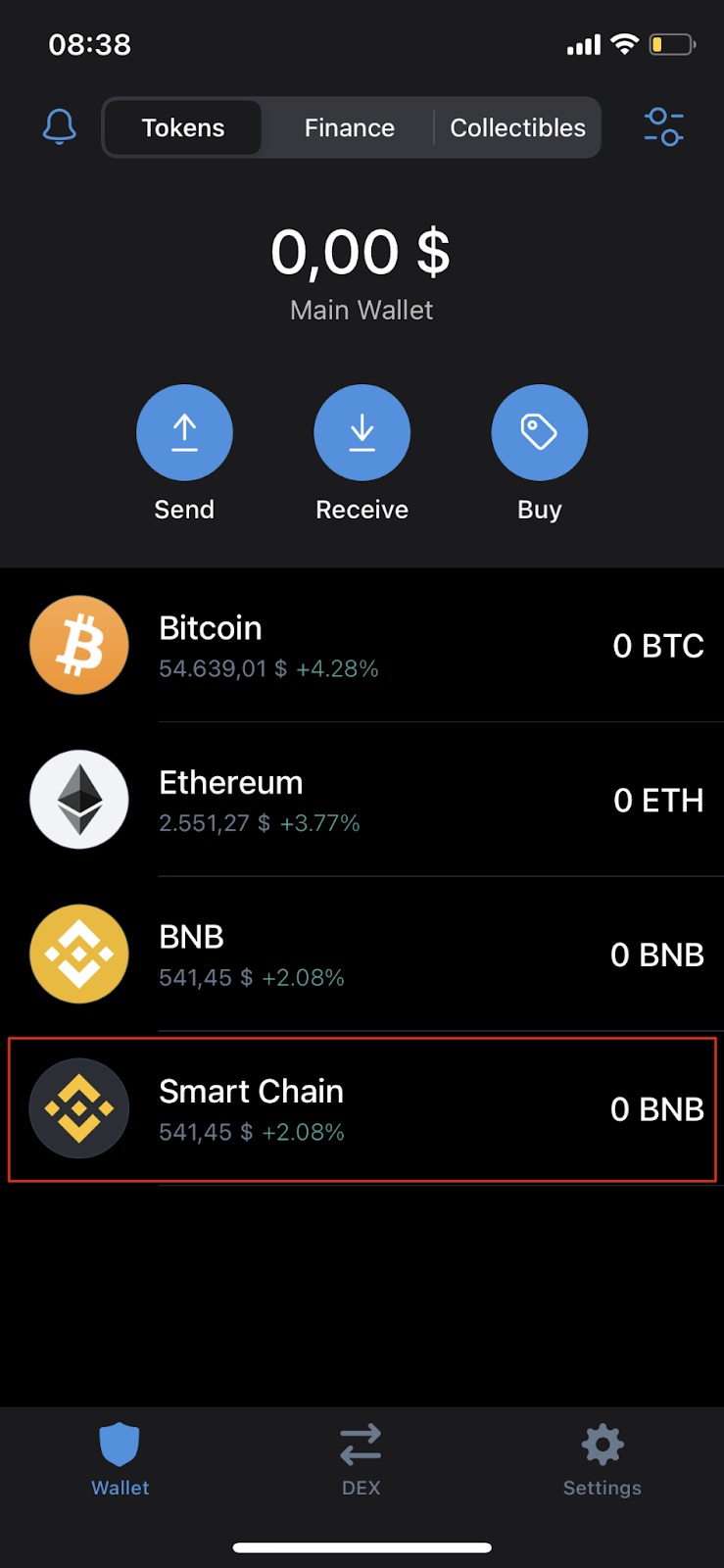
3. Click the “Receive” button to view the address to enter. You can then copy this address into your withdrawal wallet or scan the QR code.

Adding new tokens to the Trust Wallet list
After installing Trust Wallet, you will see that your list is quite low on tokens and cryptocurrencies. Let's say you want to add CAKE there so that it appears in Trust Wallet.
1. Open the “Wallet” tab and click on the icon in the upper right corner.

2. Find the token you want to add to the list and click the switch so it turns green. In this example, we are adding CAKE (BEP-20), which is a PancakeSwap token to the BNB Smart Chain.

3. Done! Now the CAKE token will appear in the “Wallet” tab with your balance.
How to connect Trust Wallet to PancakeSwap
There are several ways to connect your wallet to PancakeSwap and other DApps. You can connect through the Trust Wallet mobile browser or through a PC browser. They have the same set of functions, so your choice depends solely on your preferences.
Connection via Trust Wallet browser
1. If you are using the Trust Wallet DApp browser, go to the PancakeSwap website and click the “Connect” button in the top right corner.
2. Select “Trust Wallet” to connect your wallet to PancakeSwap.

3. If the connection is successful, your wallet ID should appear in the upper right corner.

Connect via browser on PC
1. Go to the PancakeSwap desktop website and click “Connect” in the top right corner.
2. Click "WalletConnect" to begin the connection process. Currently, the Trust Wallet button only works when using the Trust Wallet browser.
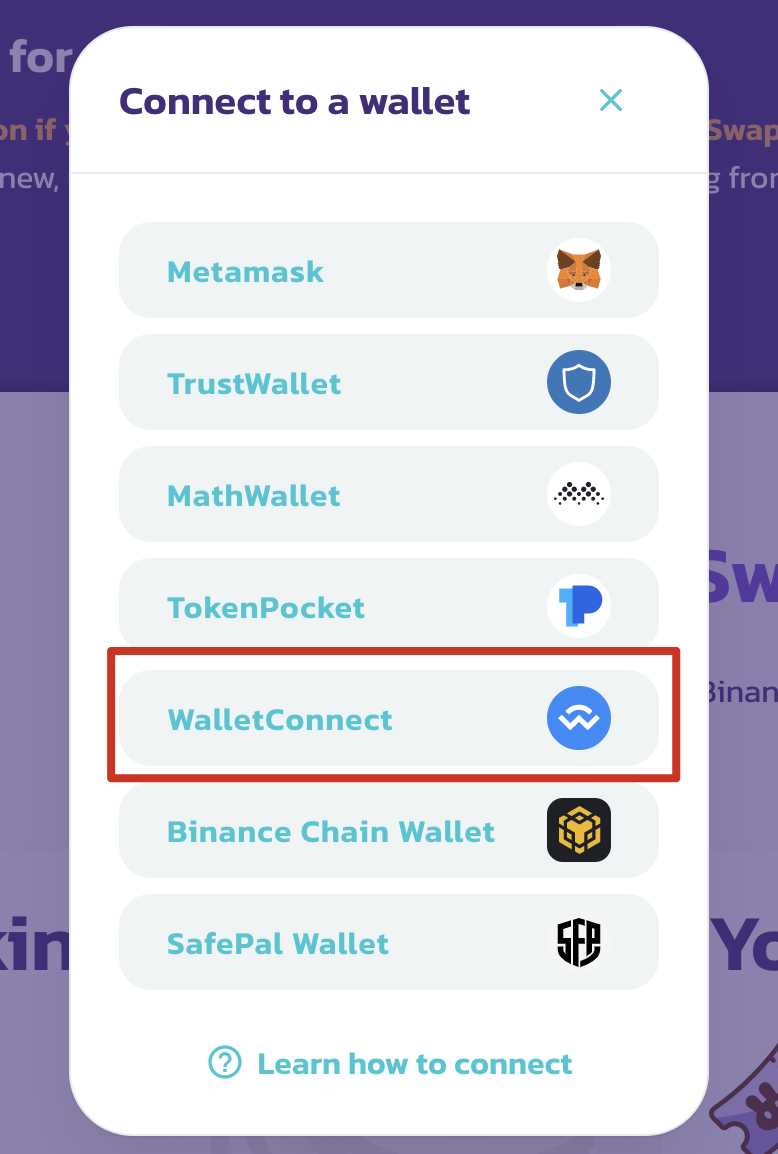
3. A QR code will appear which can be scanned using the Trust Wallet app. Go to the Settings tab in the app and click WalletConnect. Scan the QR code on the PancakeSwap website and click “Connect” in Trust Wallet.

4. If the connection is successful, PancakeSwap should display the beginning of your wallet ID in the upper right corner.

Summary
Trust Wallet is one of the most popular mobile applications that supports many blockchains and tokens. It also acts as a gateway for NFTs and the entire DeFi ecosystem, so knowing how to use it is crucial. The steps described above apply to other DApps, so the instructions will help you gain access to many services at once.



