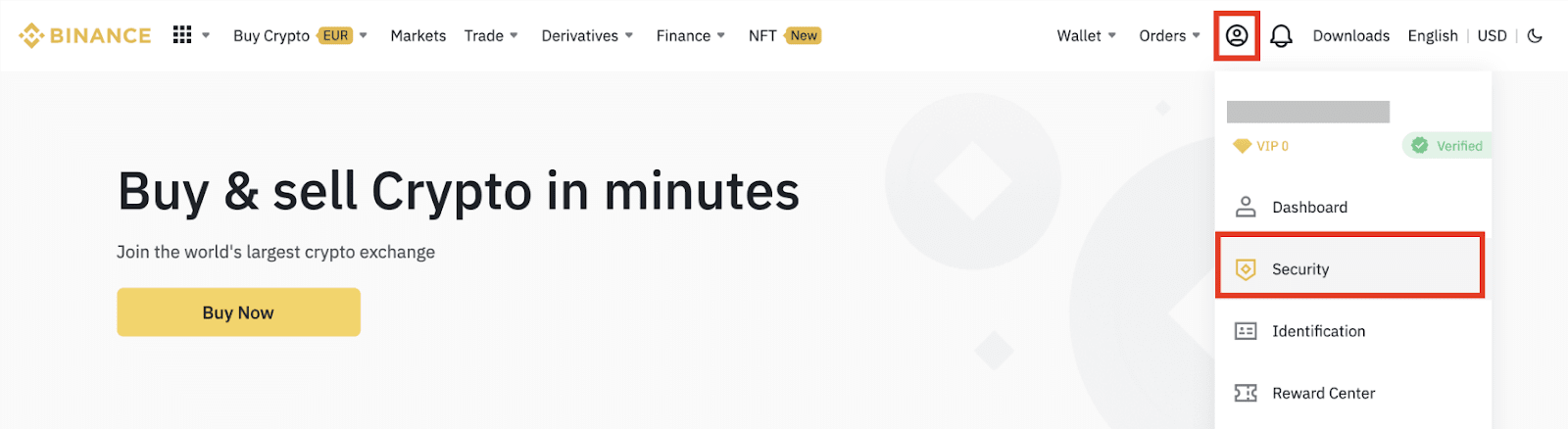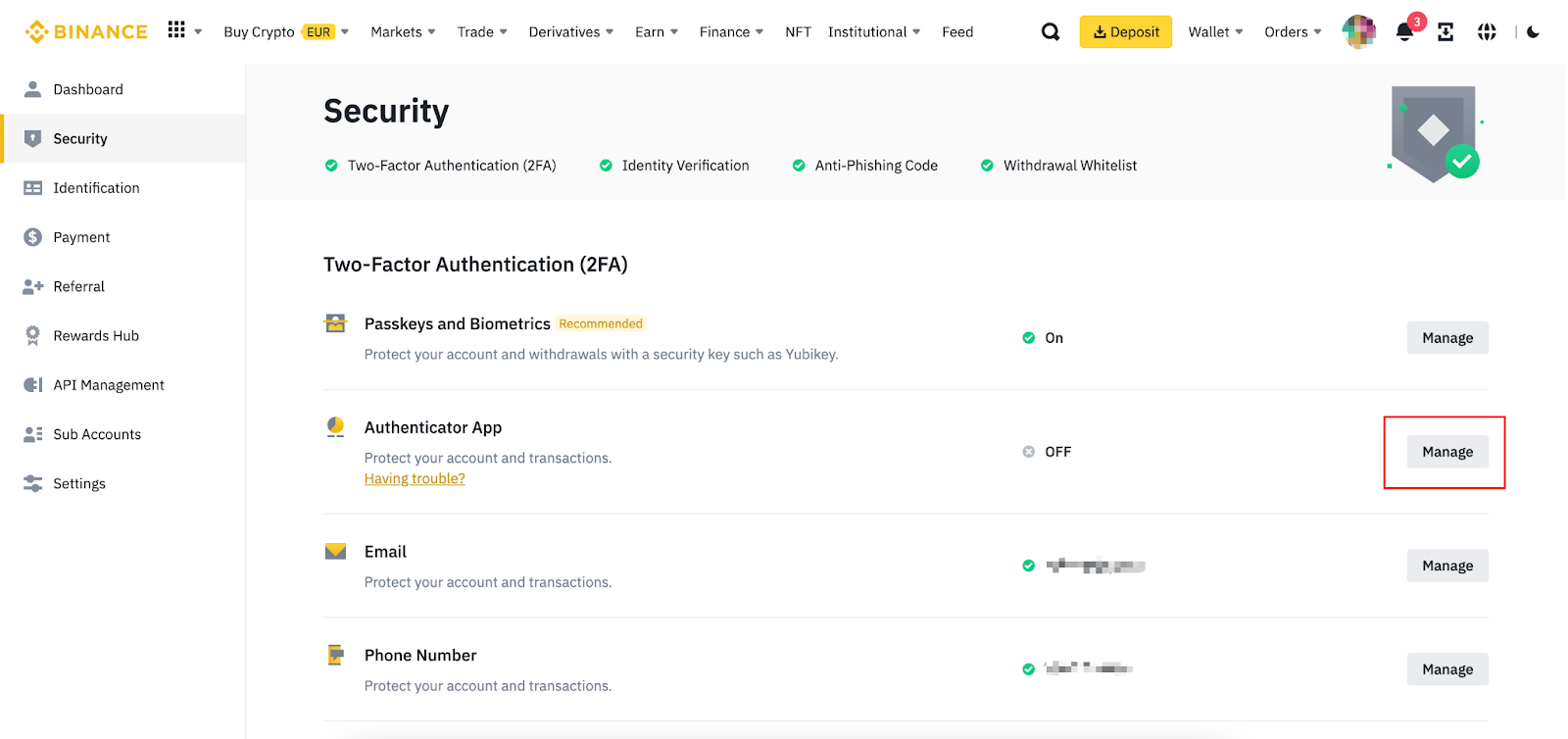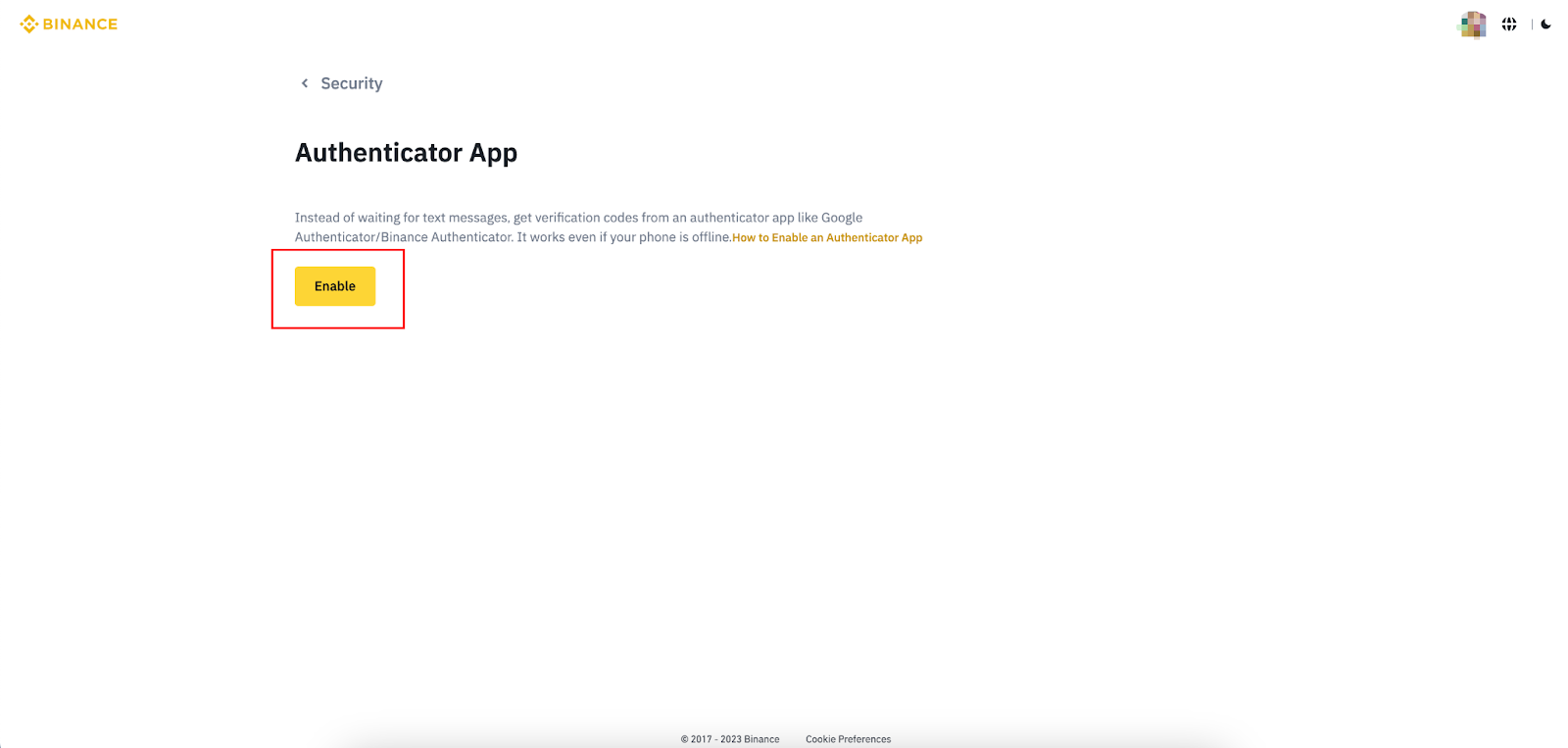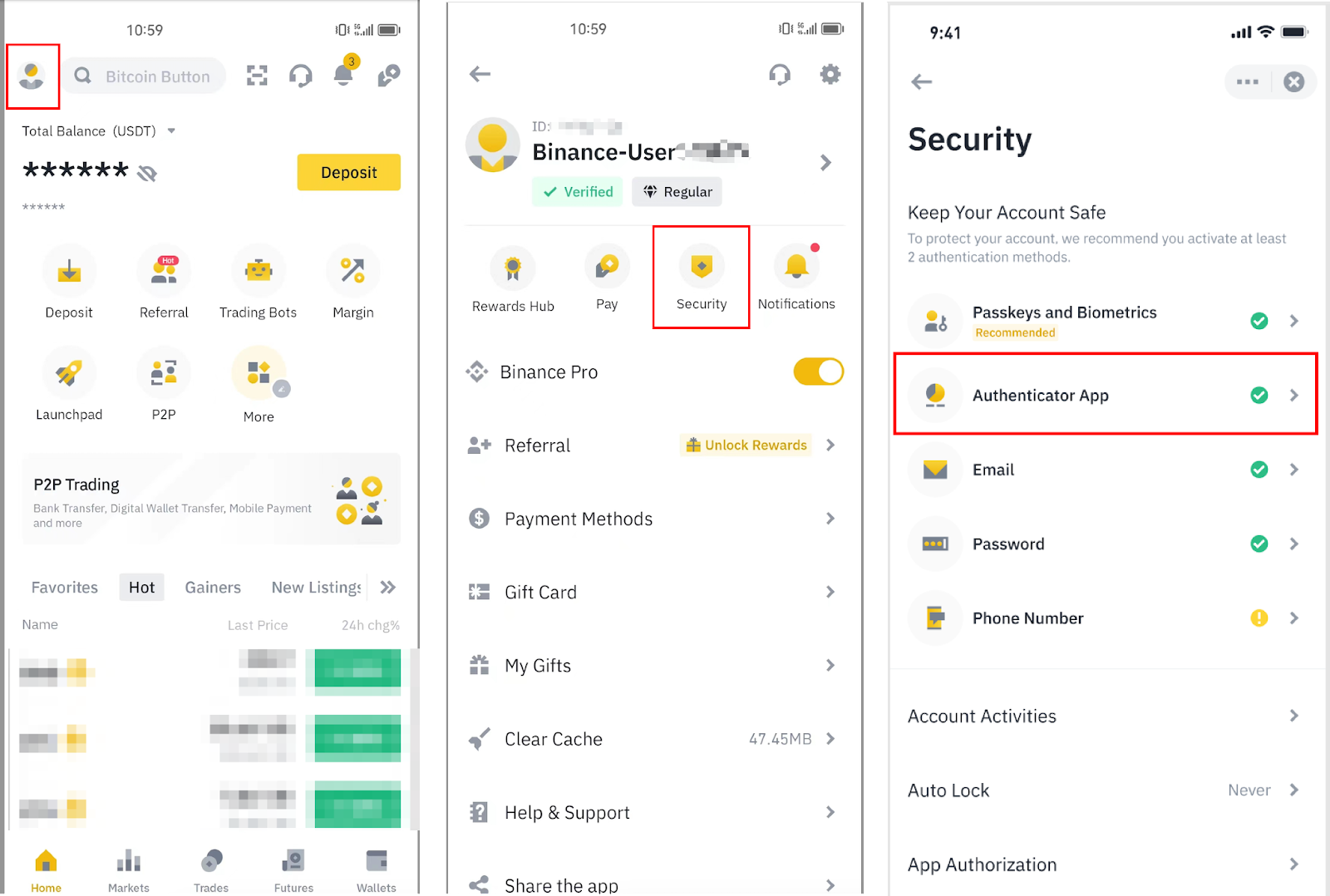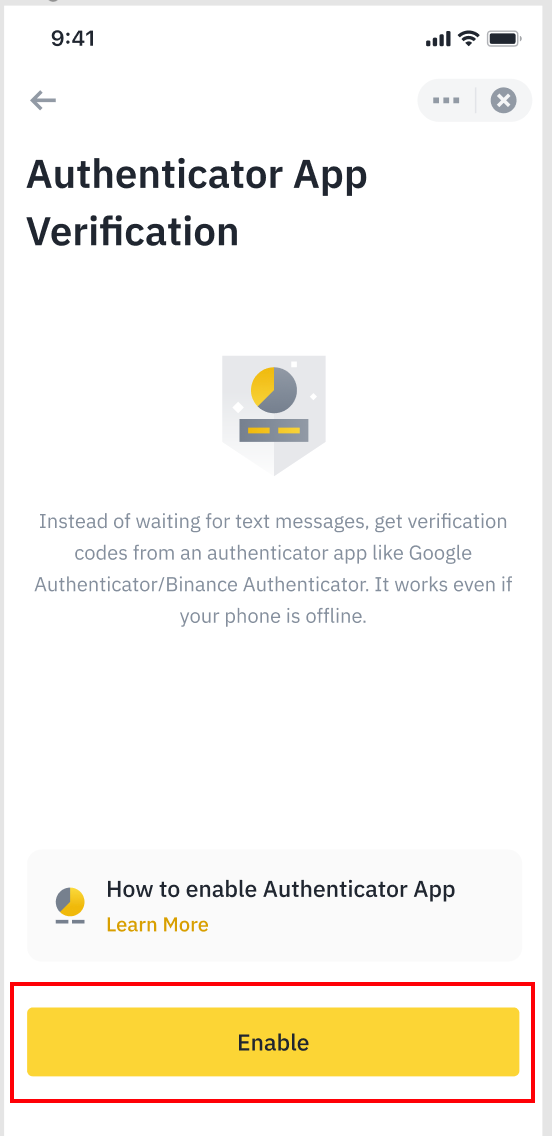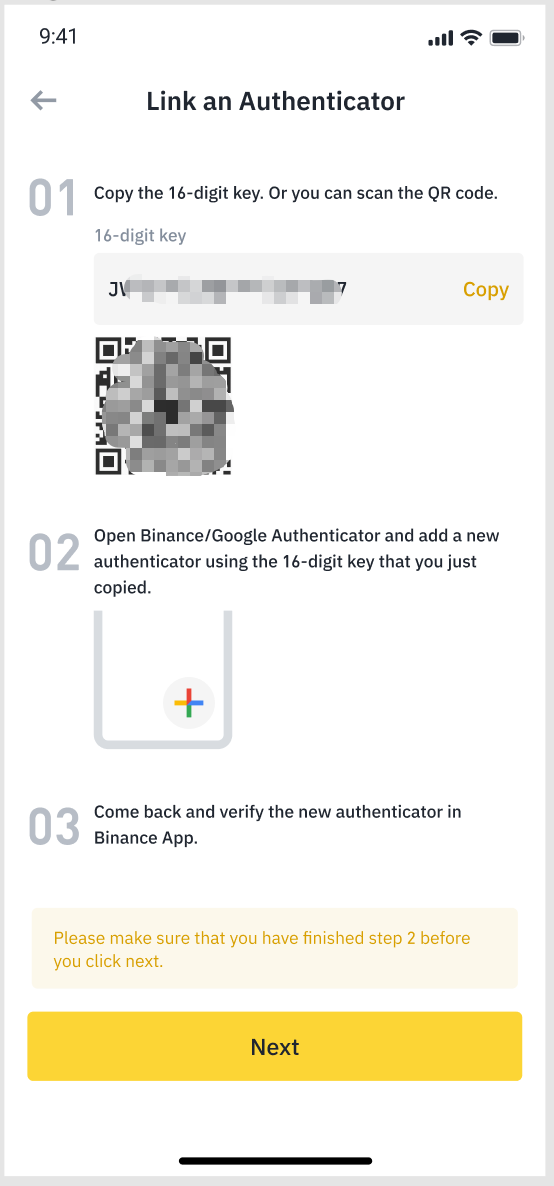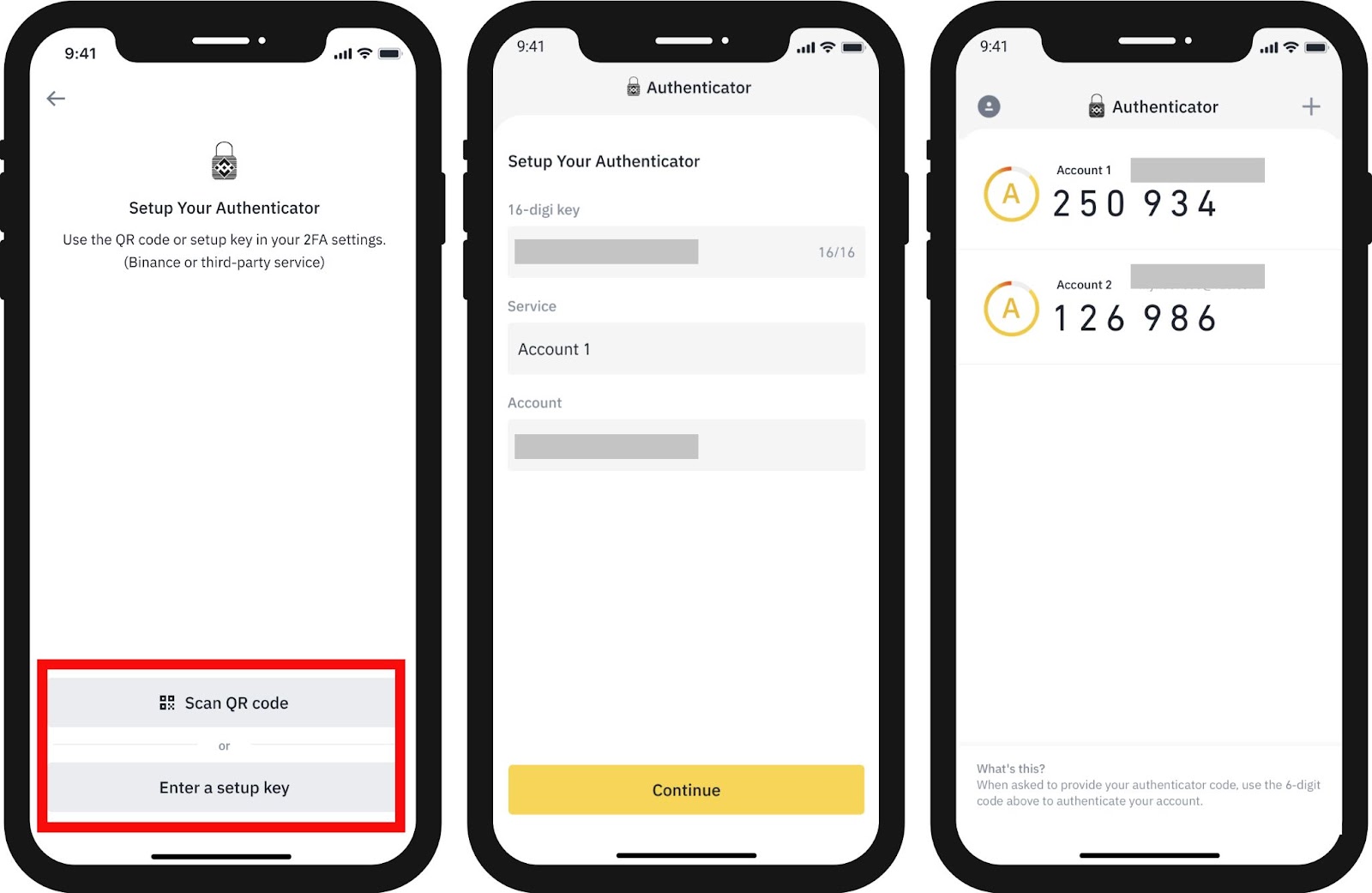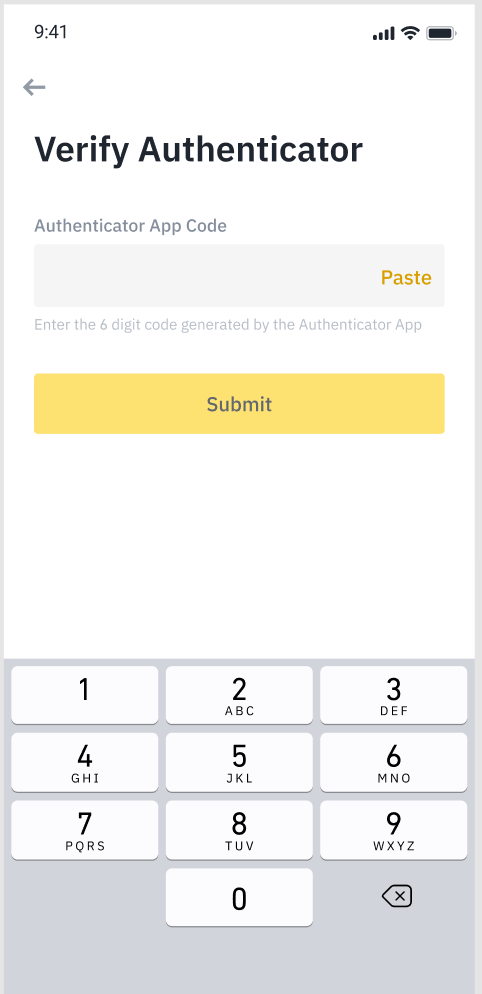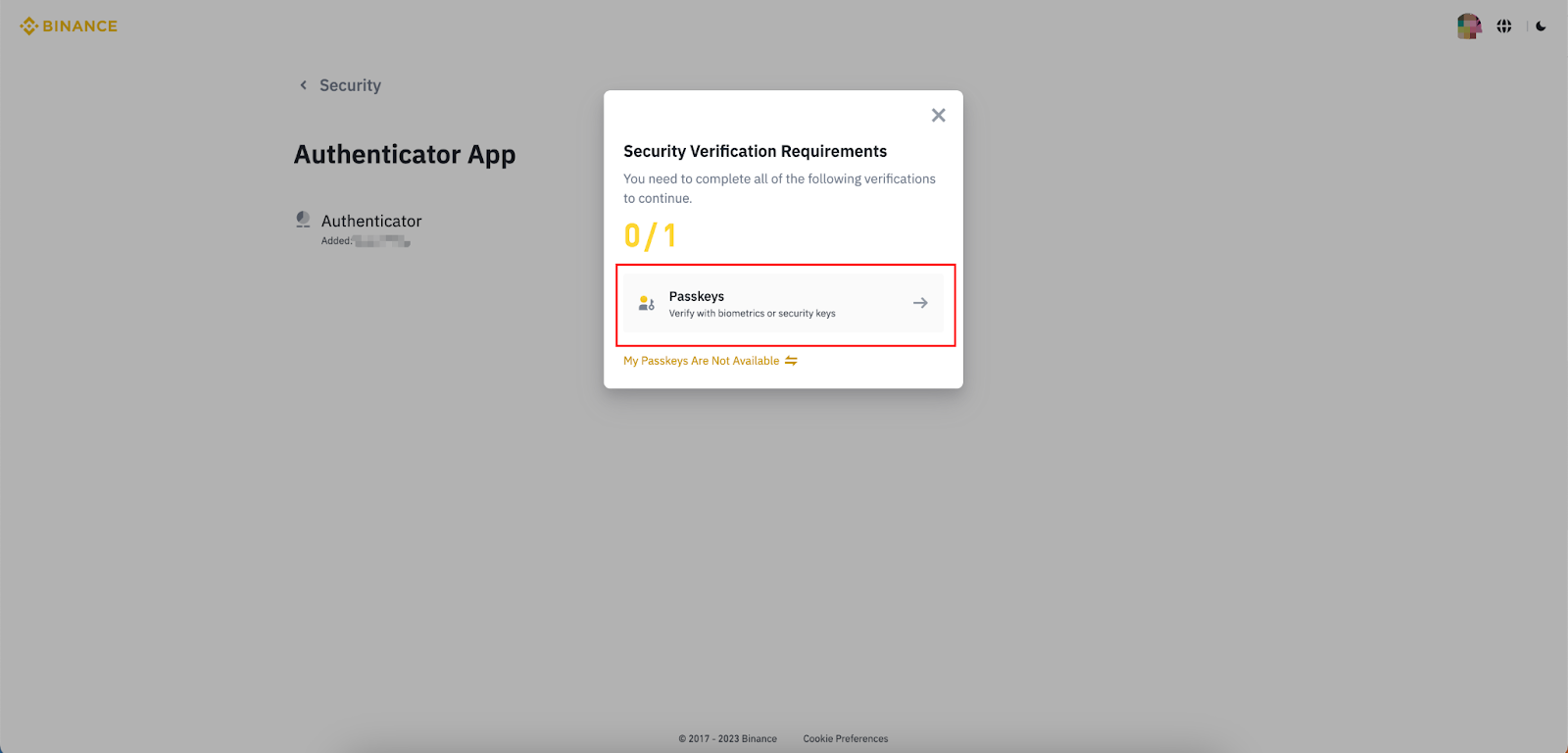Basic conclusions
Using two-factor authentication (2FA) is an important part of securing your Binance account. It adds an extra layer of protection beyond just using a password.
You can enable the Binance Validator via the Binance app or desktop website.
Binance Authenticator provides a secure alternative to two-factor authentication that stores all personal data locally on your device instead of in the cloud.
Two-factor authentication can be set up on your account using Binance Authenticator in minutes to significantly upgrade your security.

In the ever-evolving world of digital currencies, ensuring the safety of our funds is a top priority. None of us want to fall victim to malicious attackers seeking to steal our hard-earned cryptocurrency assets. The good news is that we have a powerful tool at our disposal: two-factor authentication (2FA).
By using Binance's authenticator, you can add an extra layer of protection to your account, making it difficult for hackers to access your account without authorization. It's a small step that makes a big impact in protecting our valuable crypto funds. So, let's take that extra precaution and harness the power of two-factor authentication to keep our cryptocurrency investments safe.
Why should I use two-factor authentication?
Using two-factor authentication (2FA) is an important part of securing your Binance account. It adds an extra layer of protection beyond just using a password. With two-factor authentication enabled, you need to provide two different pieces of information to access your account: your password and a unique verification code sent to your mobile device using the Binance authenticator.
This greatly reduces the risk of unauthorized access to your account, because even if someone were to obtain or guess your password, they would still need to be physically in possession of your phone to enter the verification code. By implementing two-factor authentication, you significantly enhance the security of your Binance account, making it difficult for hackers to gain unauthorized access to your account and ensuring that your personal information remains secure.
Why should I use Binance Authenticator?
Binance Authenticator offers a reliable alternative to using Google Authenticator. With a Google Account, secret authentication codes can now be retrieved and stored on multiple devices, posing a potential security risk to your Binance account.
For example, if your Google account is hacked or stolen, all of your one-time tokens (including those associated with your Binance account) could be compromised. Binance Authenticator provides a secure alternative to two-factor authentication that stores all personal data locally on your device.
How to enable Binance Authenticator using the desktop website
1. Log in to your Binance account and click on [Profile] - [Security]. Click [Download Binance Authenticator] to download the app to your phone.
2. In the [Authentication Application] section, click [Manage].
3. Click [Enable] on the [Authentication Application] page to get started.
4. You may be asked to complete a security verification process. Then a QR code and a 16-digit key will appear on the screen.
Open the Binance authenticator app on your phone and manually enter the 16-digit key or scan the QR code.
5. You will now see a 6-digit code.
6. Return to the Binance website and click [Next].
7. To enable Binance Validator for your account, you will now need to confirm the decision using your 6-digit Binance Validator code. Click [Submit] after entering the code.
8. You will now have successfully added your Binance authenticator.
How to enable Binance Authenticator using Binance App
1. Click the [Profile] icon and tap [Security] - [Authentication App].
2. After ensuring that the Binance Authenticator app is already installed on your phone, click [Enable].
3. You will then see a 16-digit key on the screen. Please store this key in a safe and secure place. If you lose your device, this key will allow you to recover your Binance Validator account.
Click [Copy] and head to the Binance Authenticator app.
4. Paste the 16-digit key or enter it manually. You can create custom names for your account from [Service], which can be useful when adding multiple accounts to Binance Authenticator. Click [Continue] to view the 6-digit code.
5. Return to the Binance app to confirm your setup request with the newly enabled Binance Authenticator. Click [Next] and enter the 6-digit code from the Binance authenticator before clicking [Submit].
6. After enabling the Binance authenticator, you will need to enter the verification code when logging into your account, withdrawing funds, etc.
How to customize your Binance authenticator
1. Swipe right on the icon in the Binance authenticator to [Install], [Edit] or [Delete].
2. You can also click the [+] button in the upper right corner to add multiple accounts to the Binance authenticator.
3. If you have added multiple accounts to Binance Authenticator, you can swipe right on each icon and click [Edit] to set up custom names for your accounts.
How to reset Binance authenticator
If you have already linked Google Authenticator to your Binance account, or if Binance Authenticator is not working properly, you will need to remove Google Authenticator or your existing Binance Authenticator first.
Please note that to protect your account, withdrawals and peer-to-peer sales will be paused for 24 hours after you change your account's authenticator.
1. To reset authentication, go to the [Security] page and tap [Manage] in the Authentication App section.
2. Click on the edit icon next to the authenticator account.
3. If you agree to disable 24-hour withdrawals and P2P transactions, tap [Continue].
4. You may have to complete an additional security verification stage. All you have to do is follow the instructions shown on the screen.
5. You will then see a QR code and a 16-digit key on the screen. Open the Binance authenticator and scan the QR code or enter the 16-digit key manually.
6. You will now see a 6-digit code in your Binance authenticator app.
7. Return to the Binance website and click [Next].
8. Enter the 6-digit code of the Binance authenticator and press [Submit].
9. You have now successfully enabled the new Binance authenticator.
Secure your account with good cryptocurrency practices
When it comes to securing your cryptocurrency account, using Binance Authenticator goes a long way, as it provides a boost to your account security by requiring an additional verification step. However, while two-factor authentication is crucial, it is important to remember that it is not the only solution. To ensure that your funds are truly safe, it is essential to apply security best practices in all aspects.
This includes using strong, unique passwords, enabling additional security features such as biometric authentication, and keeping an eye out for phishing attempts. By combining the power of two-factor authentication with these best practices, you can enhance the security of your cryptocurrency account and enjoy greater peace of mind.