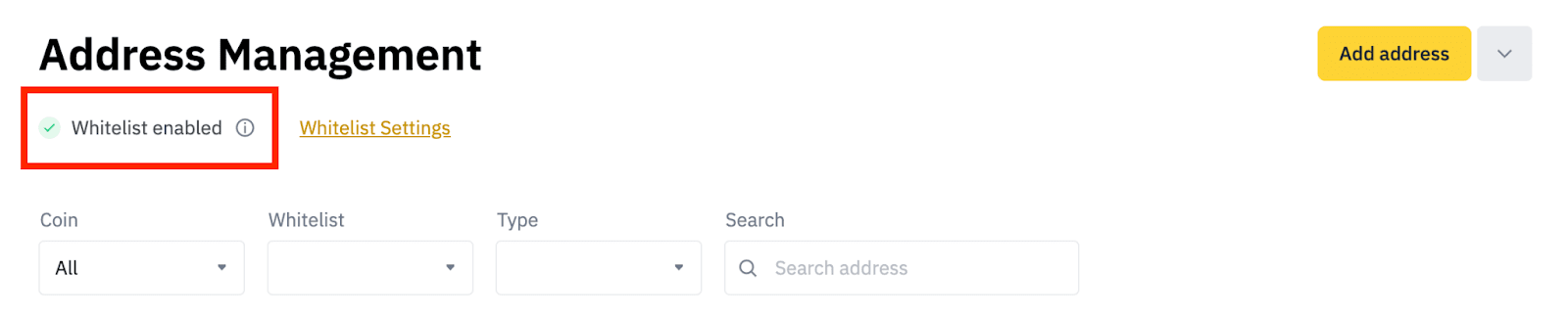Website
Frequently Asked Questions
Website
How to Withdraw Crypto from Binance JP
1. Log into your Binance JP account and click [Wallet] - [Fiat and Spot].
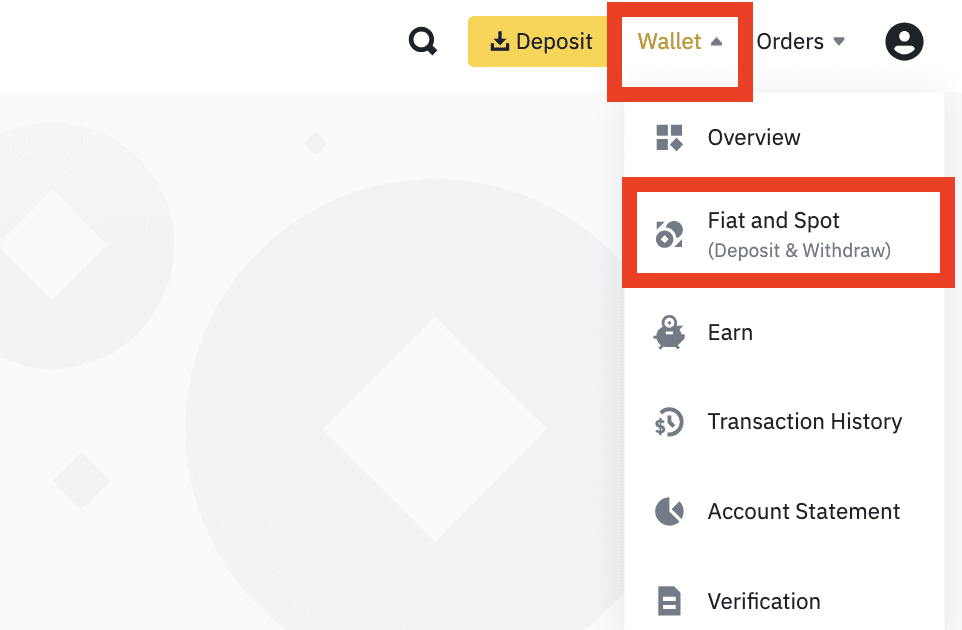
2. Click [Withdraw].
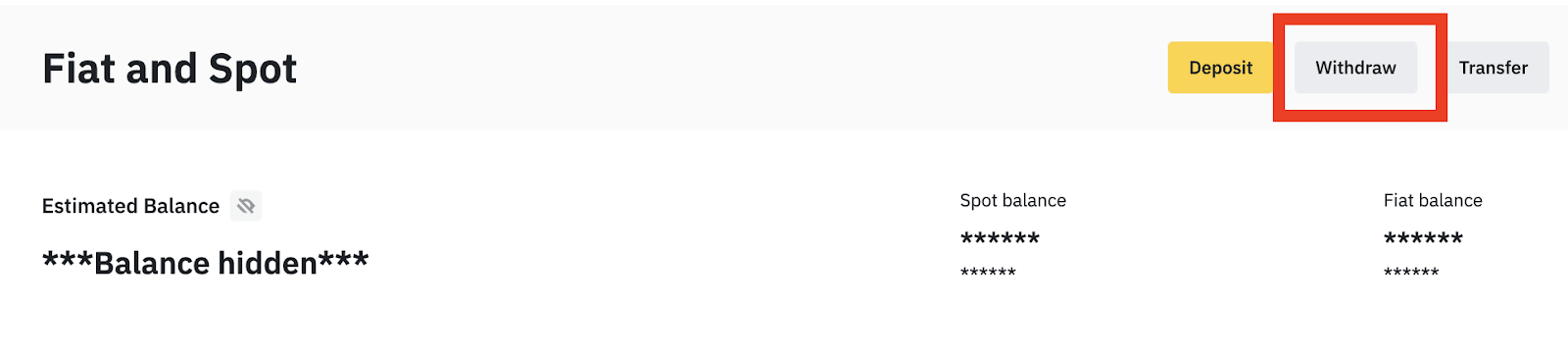
3. Select the cryptocurrency you want to withdraw, for example, BNB.
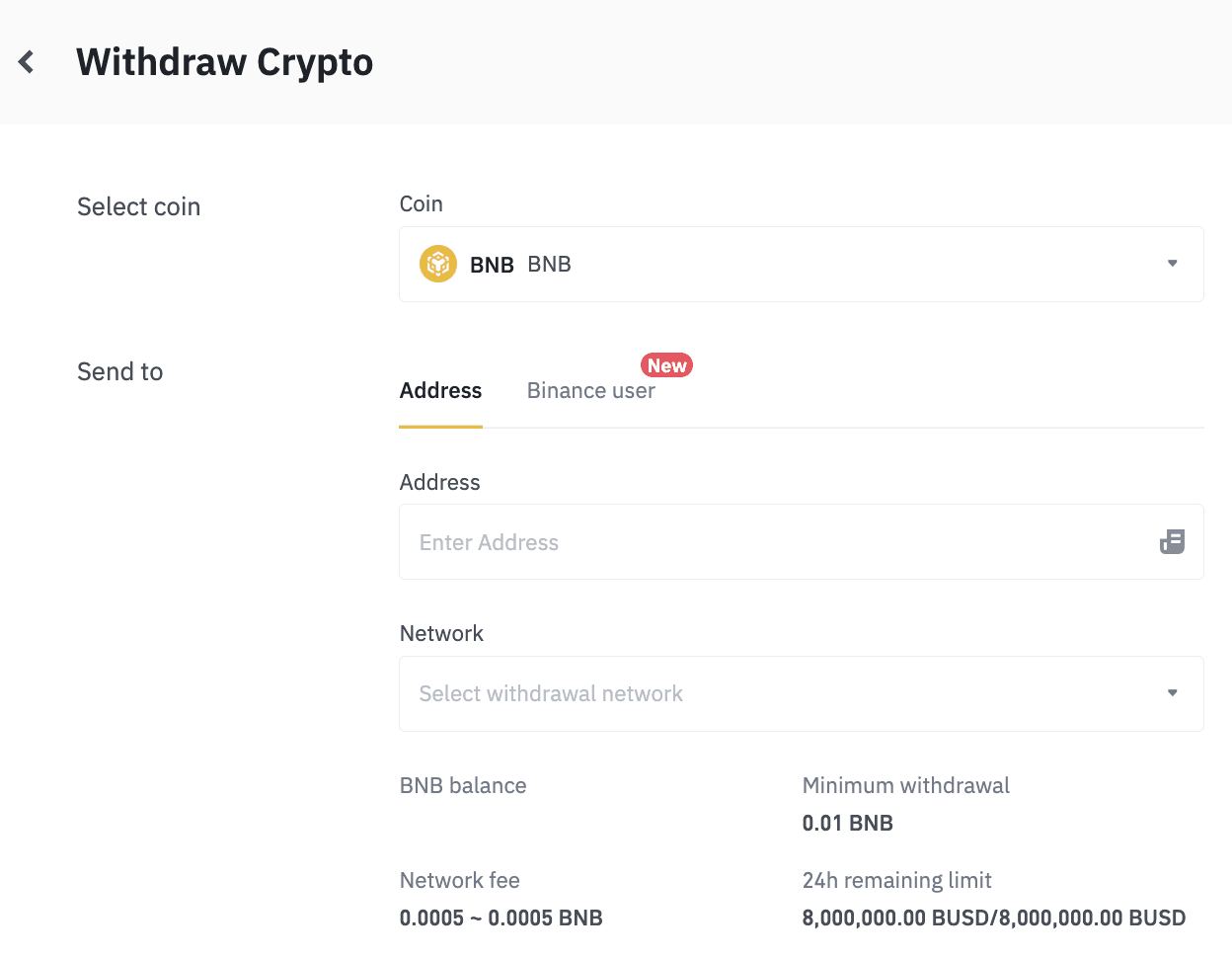
4. Select the network. Depending on the crypto you choose, you will see the corresponding supported networks and network fees for this transaction. Please make sure that the network matches the address entered. If you select the wrong network, your funds might be lost and couldn’t be recovered.
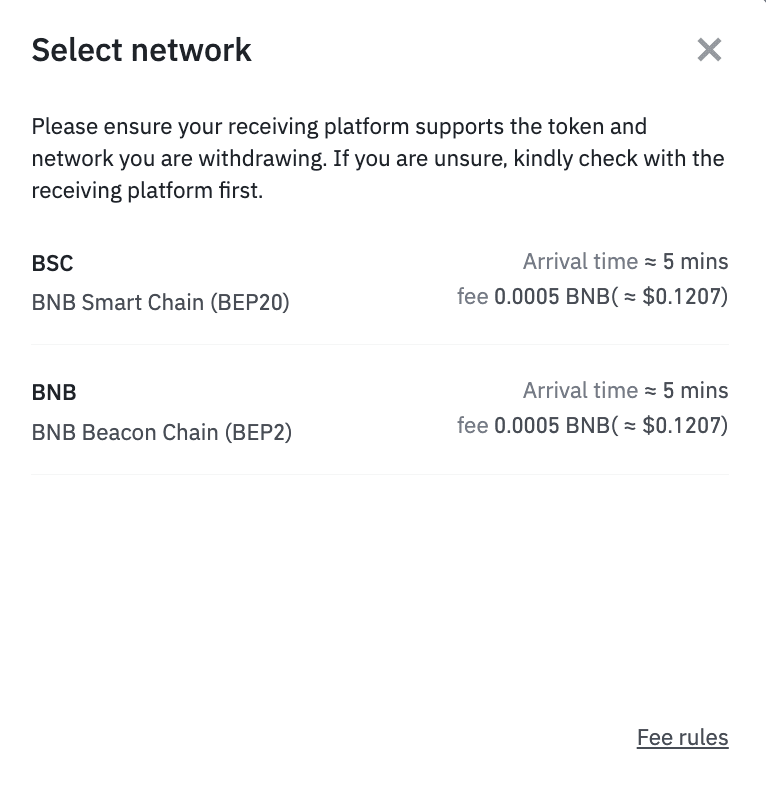
5. You will be prompted to confirm that the receiving address supports the selected network. If you’re unsure, click [No, I’m not sure], select the exchange/platform you’re withdrawing to, and click [Check].
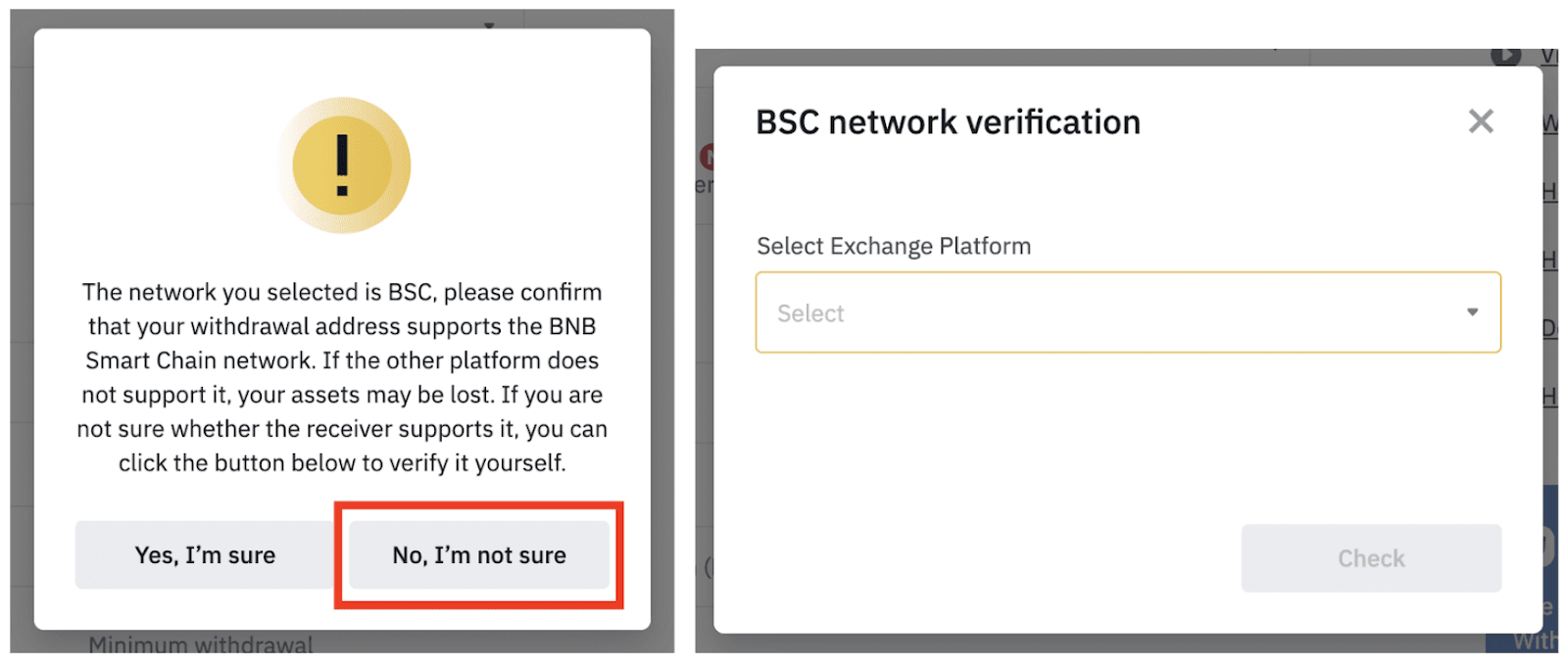
If the exchange/platform doesn’t support the token, please select another network. You are recommended to confirm the supported networks with the receiving exchange/platform before proceeding, or your assets might be lost and couldn’t be recovered.
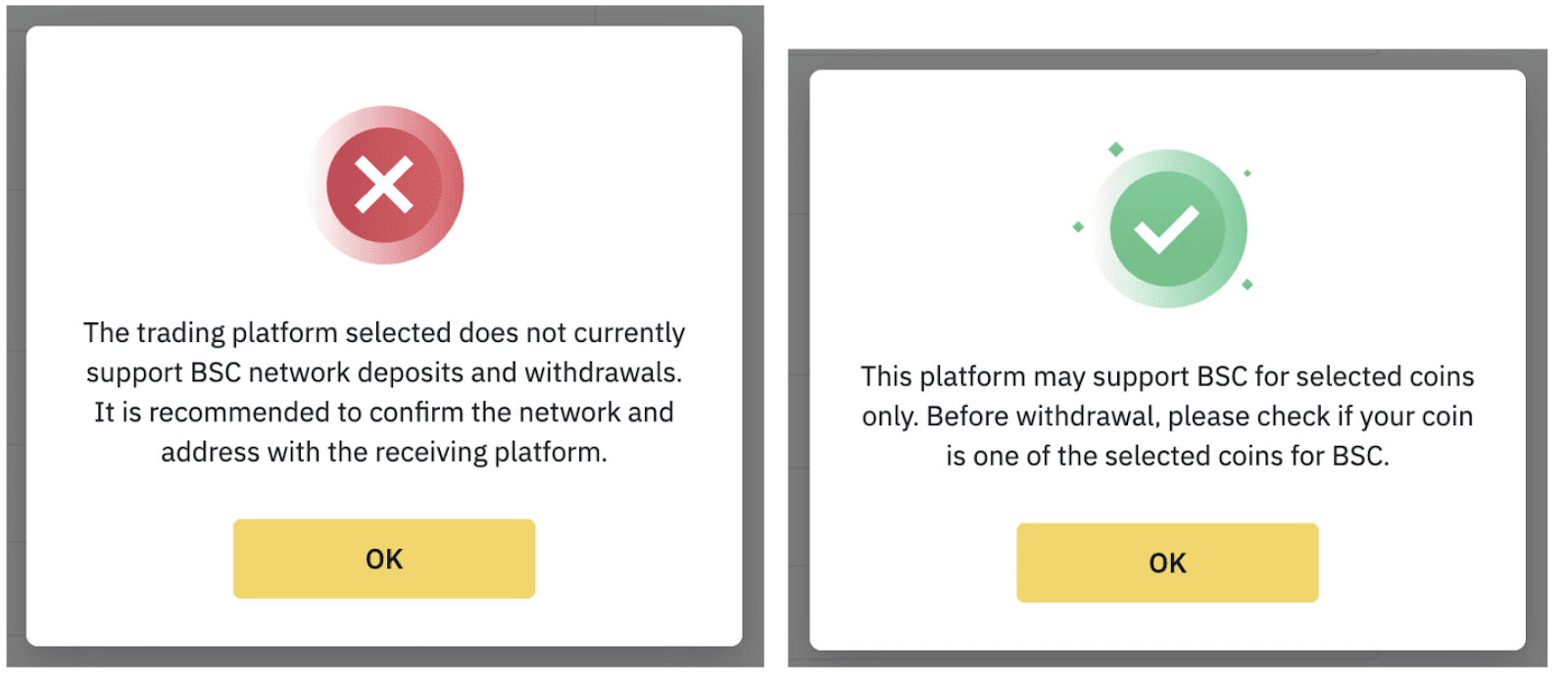
6. Paste the recipient address, or select a saved address by clicking the address book icon. To add a new withdrawal address to your address book, check out the Frequently Asked Question section of this article.
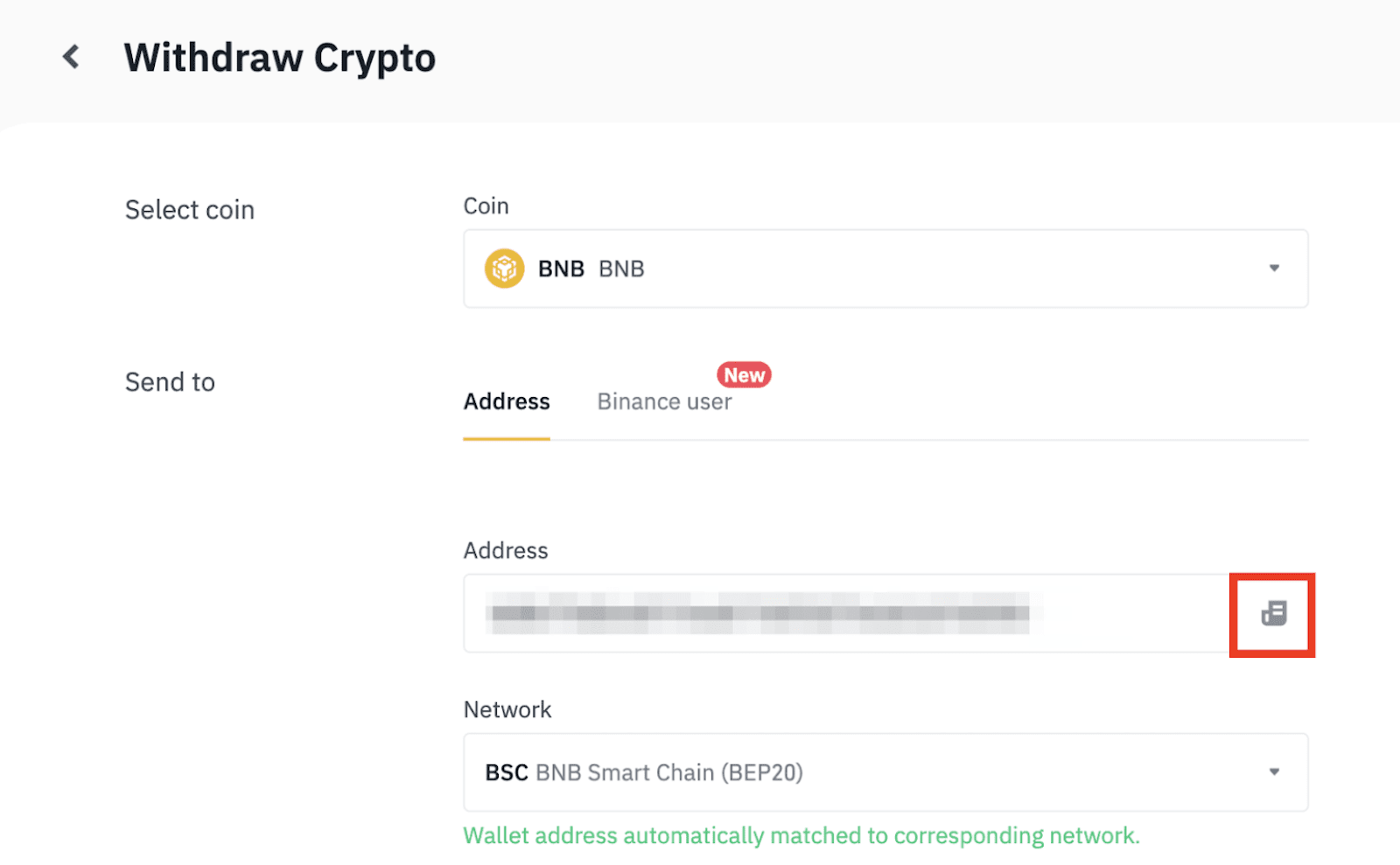
7. Enter the withdrawal amount. Click [Withdraw] to proceed.
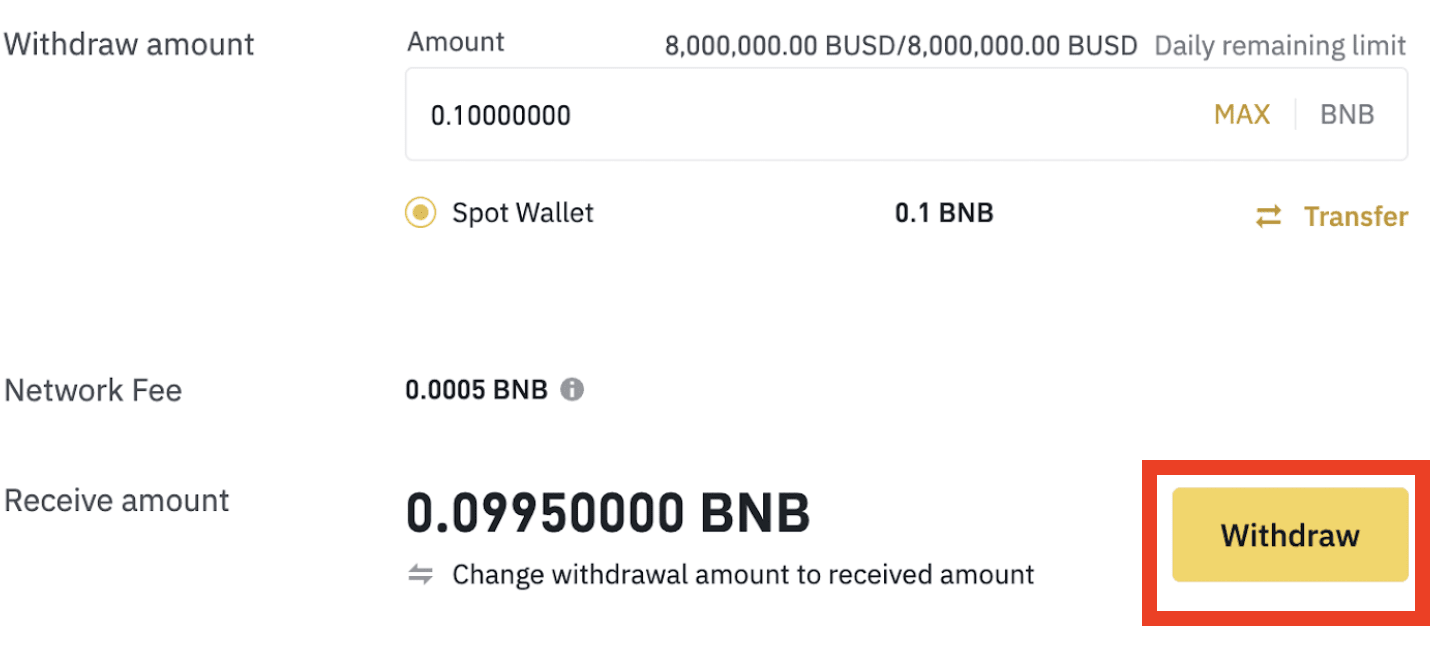
8. Please specify the Address Owner
Scenario 1: If the receiving address belongs to you.
Scenario 1: If the receiving address belongs to you.
a. Please choose “ Yes, I declare that I own and maintain full control of the receiving address” , then click [Next]
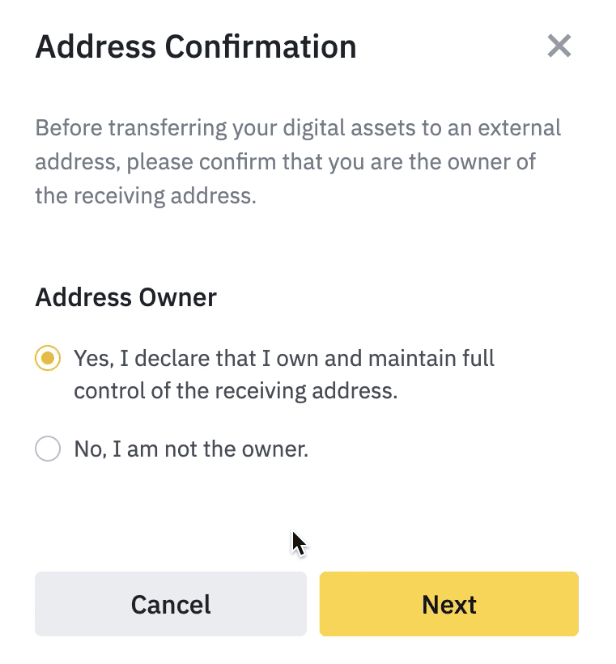
Scenario 2: If the receiving address doesn’t belong to you.
a. Please choose “No, I am not the owner” , then click [Next]

b. On the next screen, please specify Beneficiary Type and Beneficiary Information. Then click at [Next]
Beneficiary Type: Individual or Corporate/ Entity
Beneficiary’s Name in Kanji, Katakana and Latin
Beneficiary’s Country
Beneficiary’s City
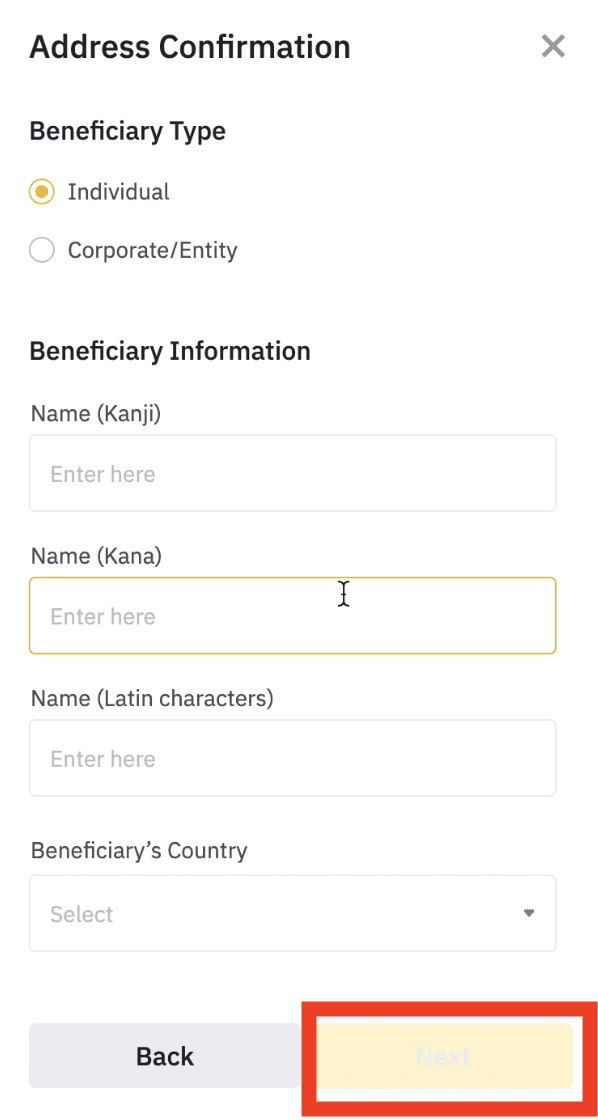
9. On the next screen, please specify the receiving platform at [Send To] section and select Provider Information. Then click [Next]
9. a Crypto-asset services provider registered in Japan (For Binance Japan)
Provider’s Name is Binance Japan
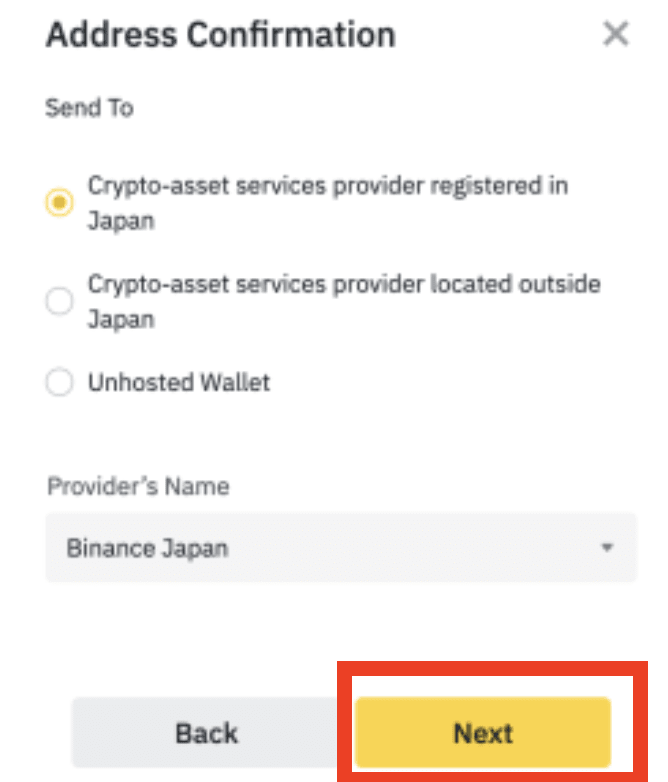
9.b Crypto-asset services provider located outside Japan ( For other platforms: KuCoin, OKX, ByBit, etc.).
Provider’s Name is Platform name such as KuCoin, OKX, ByBit, etc
Provider’s Country: choose from the list
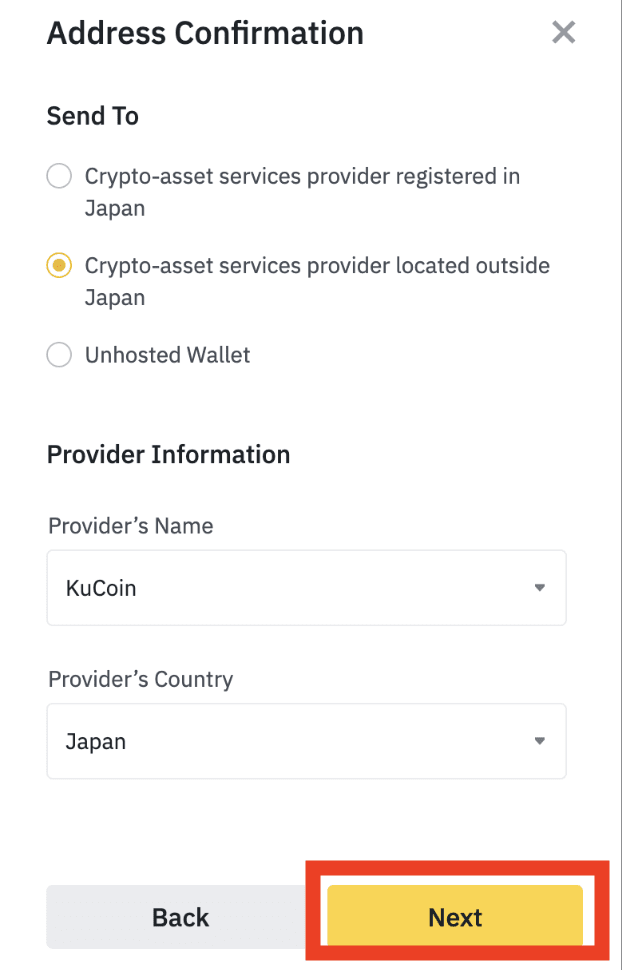
9.c Unhosted wallet (For wallet)
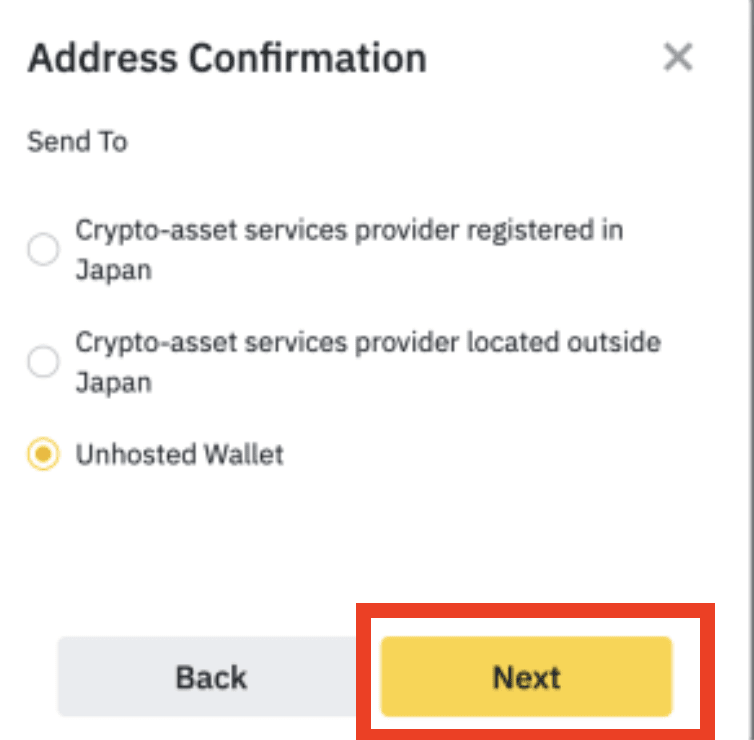
10. Please choose the Transaction Purpose and check a Checkbox. Then click at [Submit]
- Cross border trade(Transactions for payment for import and/or intermediate trade are prohibited for Binance Japan.)
- Others(Custom Content)
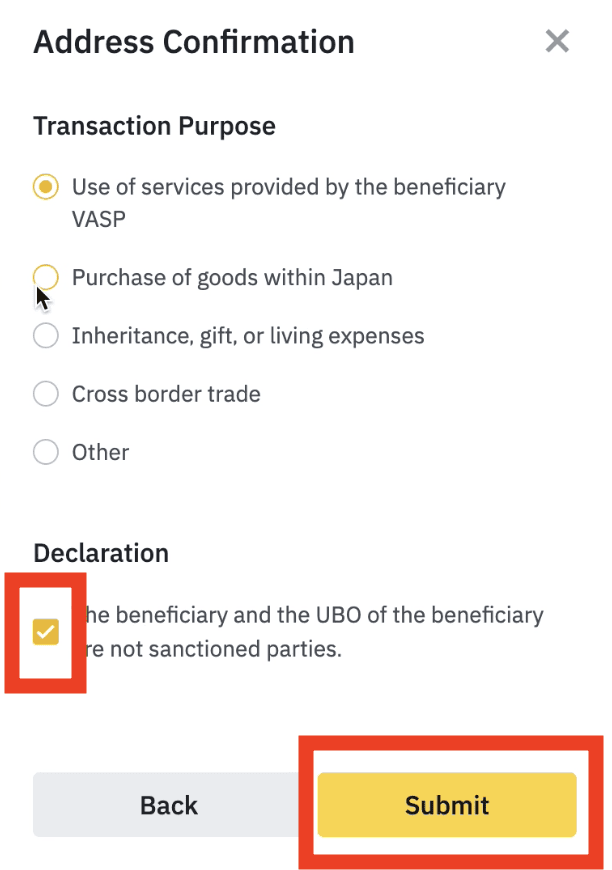
11. Please check your Transaction details before click at [Continue]
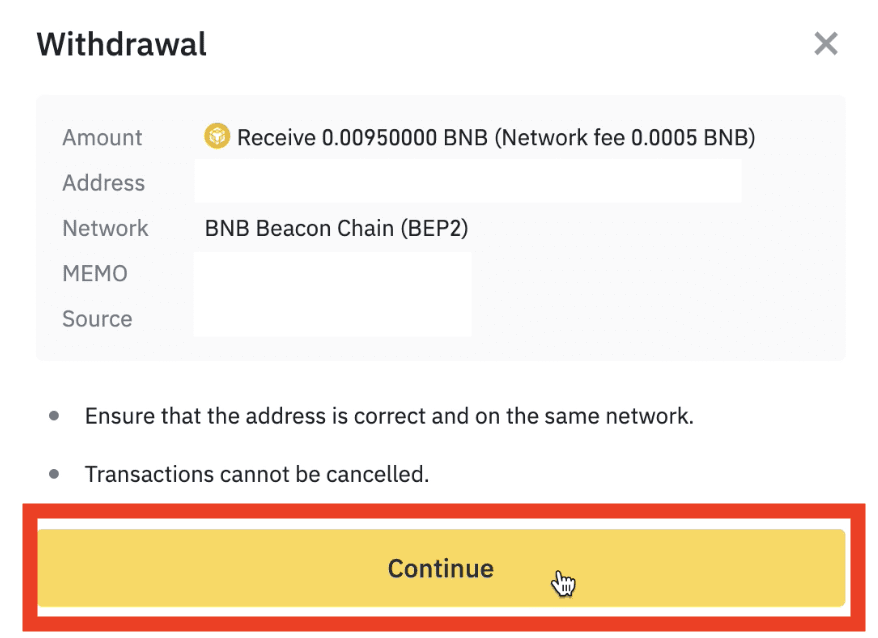
12. Please verify the transaction with your 2FA security code
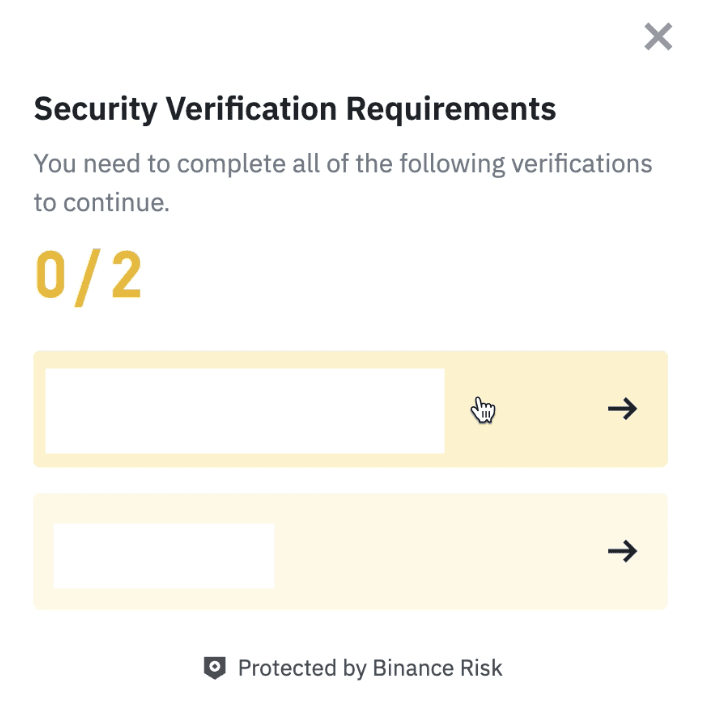
13. Please click at [Complete] to process your withdrawal.
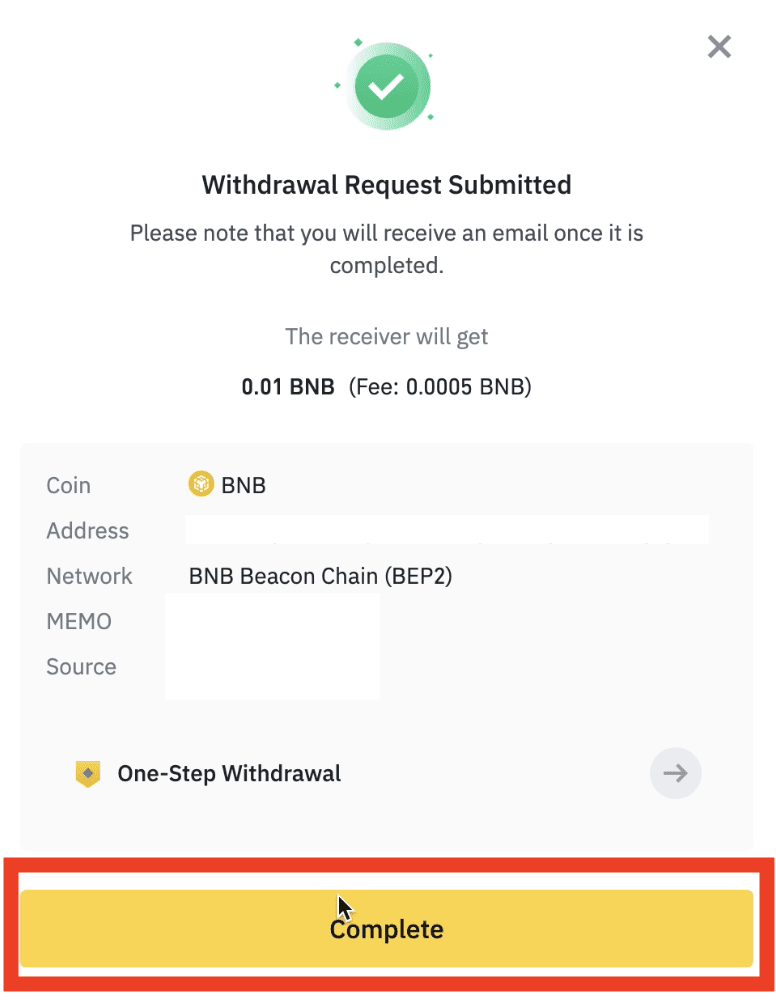
14. You will see your transaction is processed on the next page.
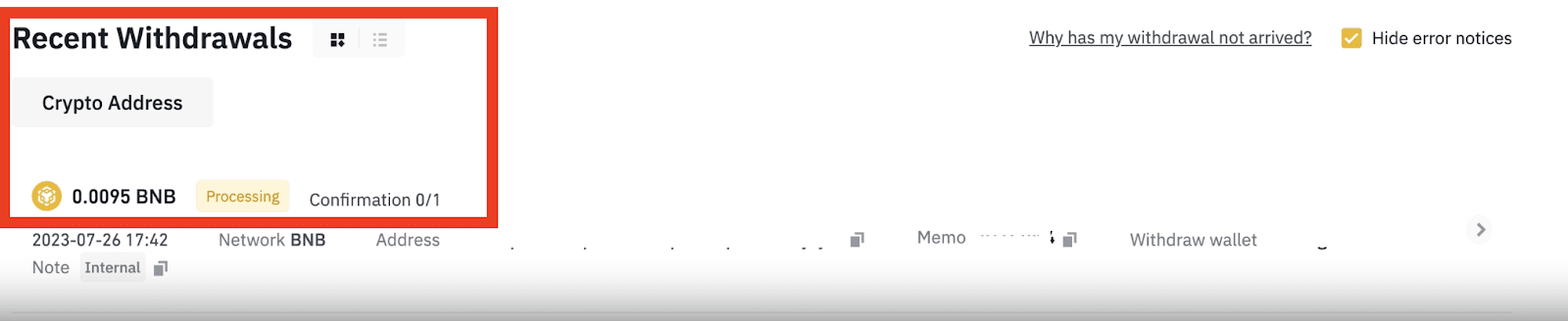
15. Your withdrawal request has been submitted. After confirming your request on Binance JP, it takes time for the transaction to be confirmed on the blockchain. The confirmation time varies depending on the blockchain and its network traffic. Please wait patiently for the transfer to be processed.
1. How long does it take for my funds to arrive?
After confirming your request on Binance, it takes time for the transaction to be confirmed on the blockchain. The confirmation time varies depending on the blockchain and its current network traffic.
2. How to check my transaction history?
You can check the status of your deposit or withdrawal from [Wallet] - [Overview] - [Transaction History].
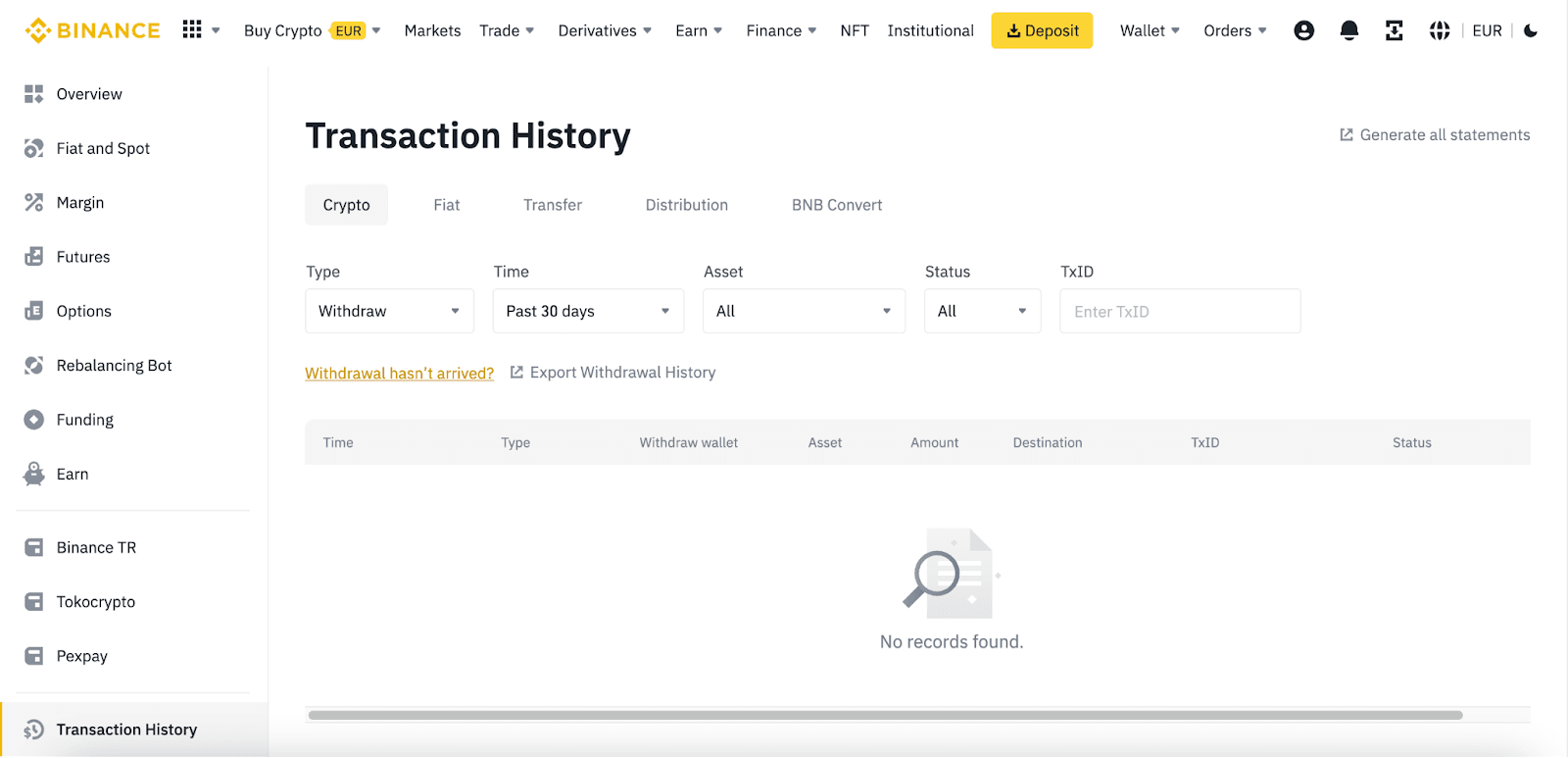
If you’re using the App, go to [Wallets] - [Spot] and tap the [Transaction History] icon on the right.
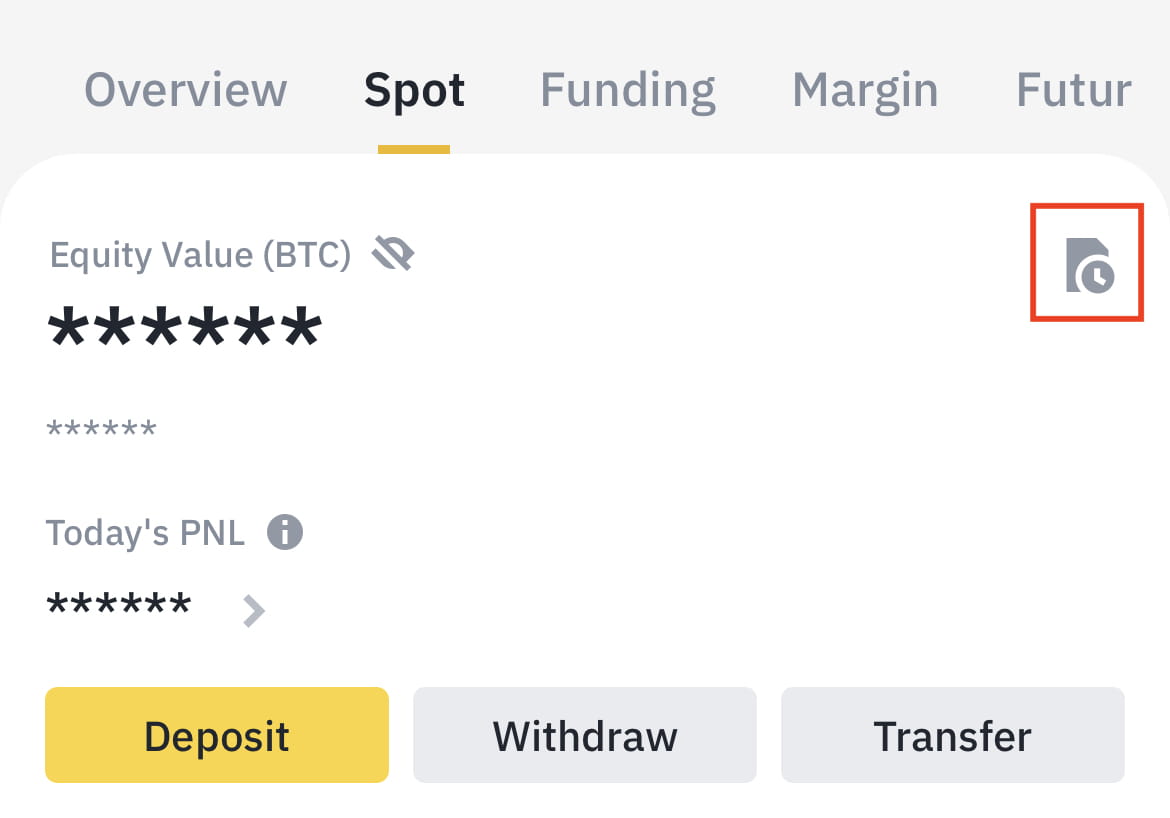
3. How to add a new withdrawal address to my Address Book?
1. To add a new address, click the address book icon.
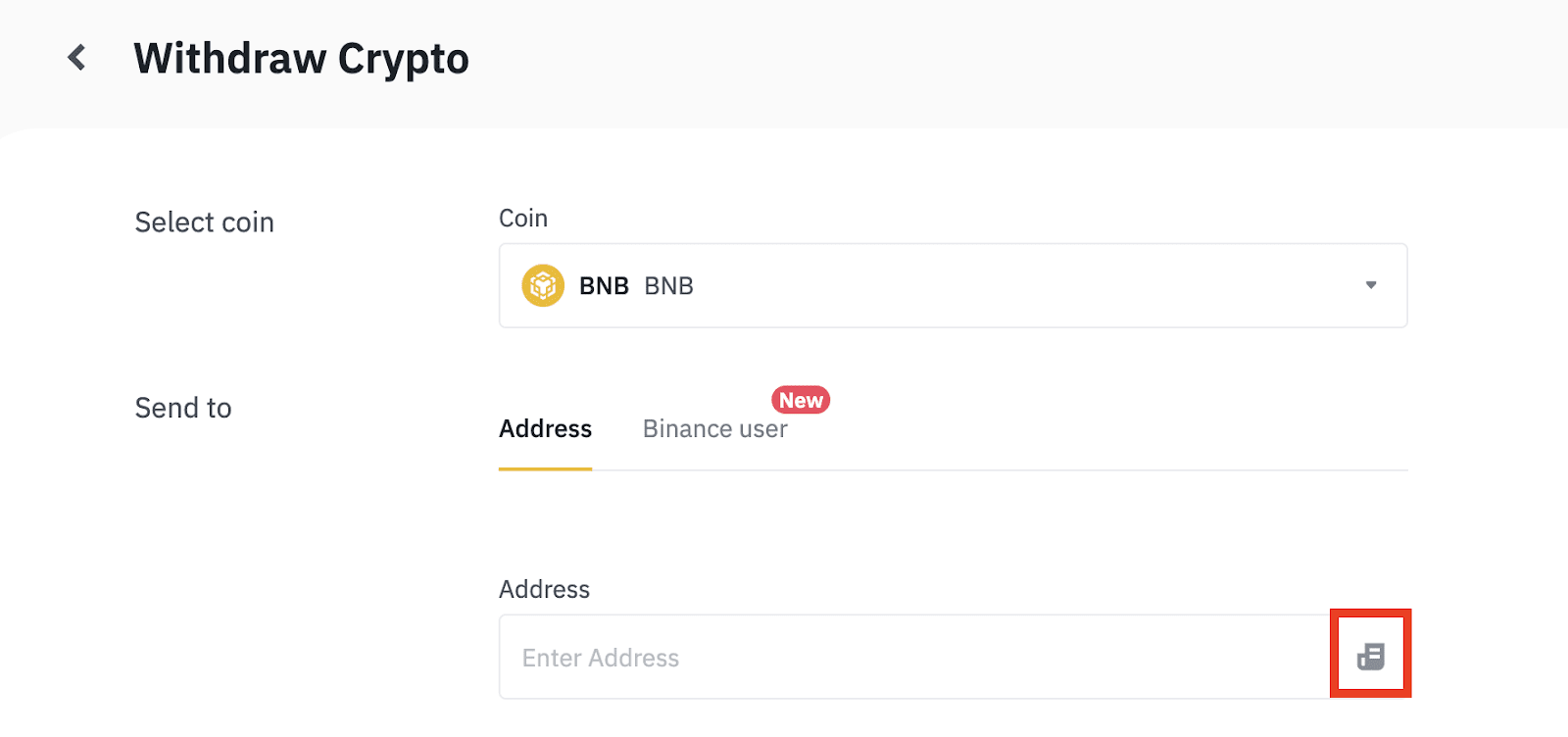
2. Click [Add Withdrawal Address].
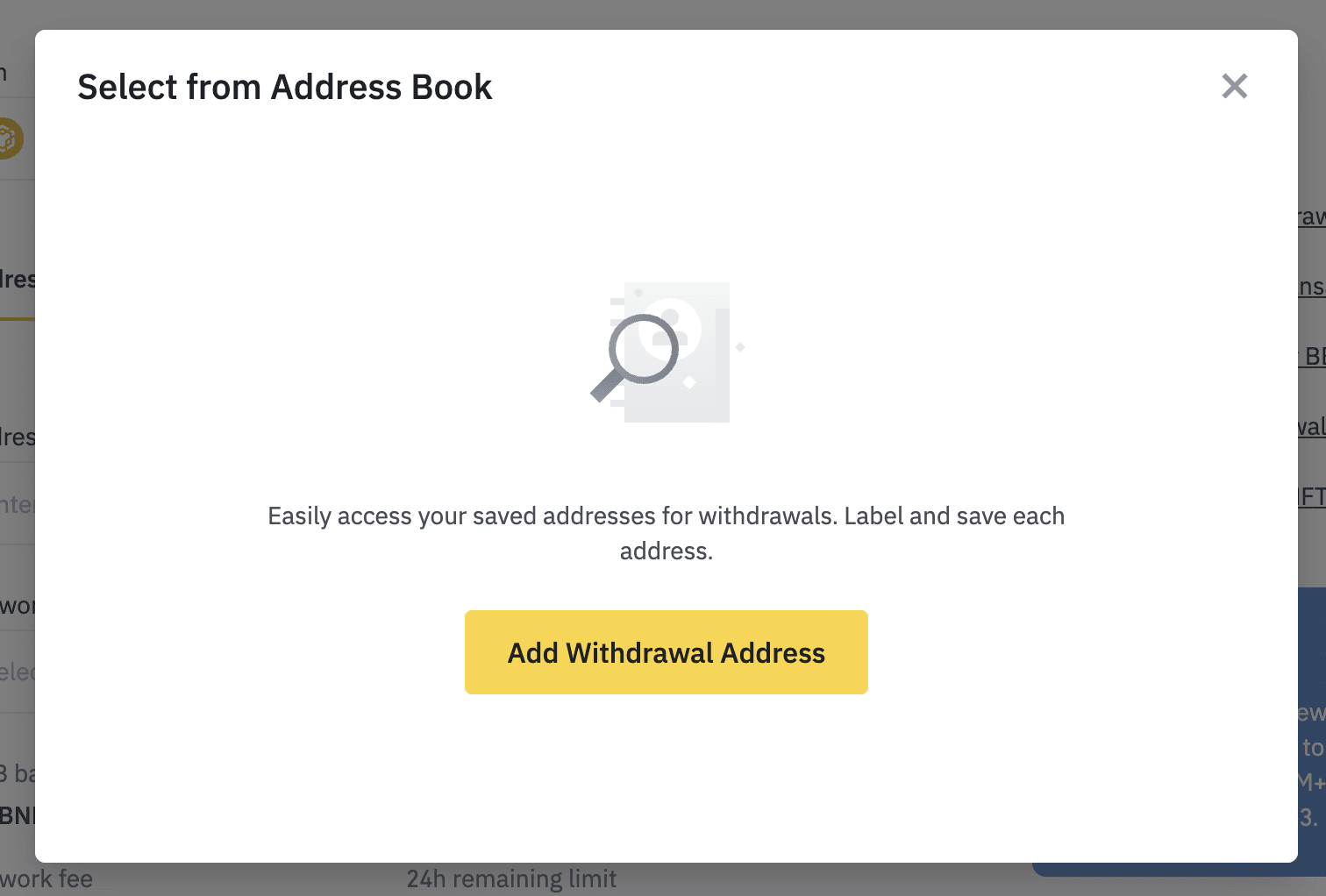
3. You will be redirected to the [Address Management] page. Click [Add address].

4. Enter an address label (a customized name for your own reference). Then, select the coin and network. You may also save it as a universal address without specifying the coin. A universal address can be used to withdraw all coins that match its network. Check the box next to [Set as a universal address, without specific coins.].
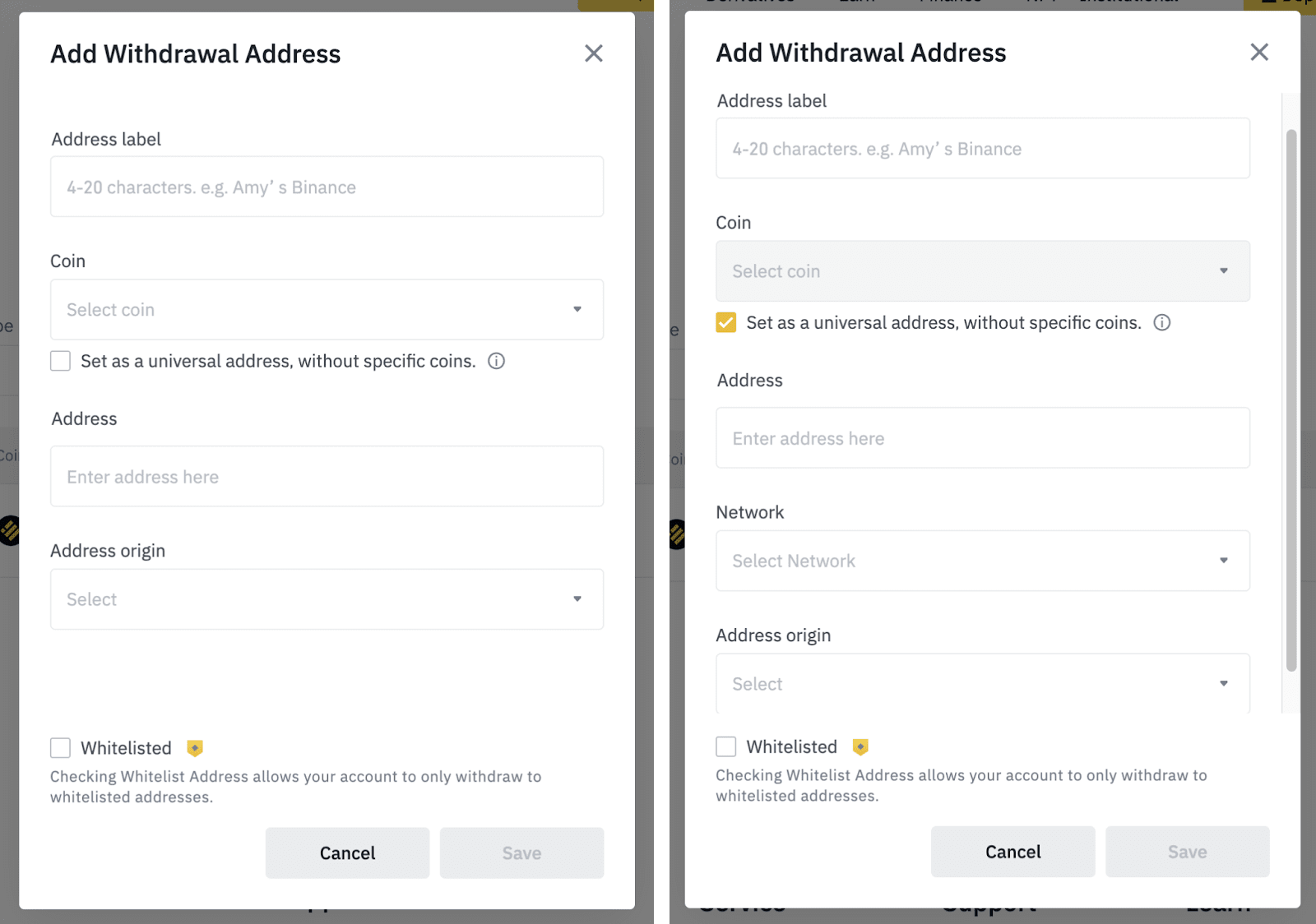
5. Paste the withdrawal address and select the address origin. Address origin identifies whether the address is from an exchange or a wallet.
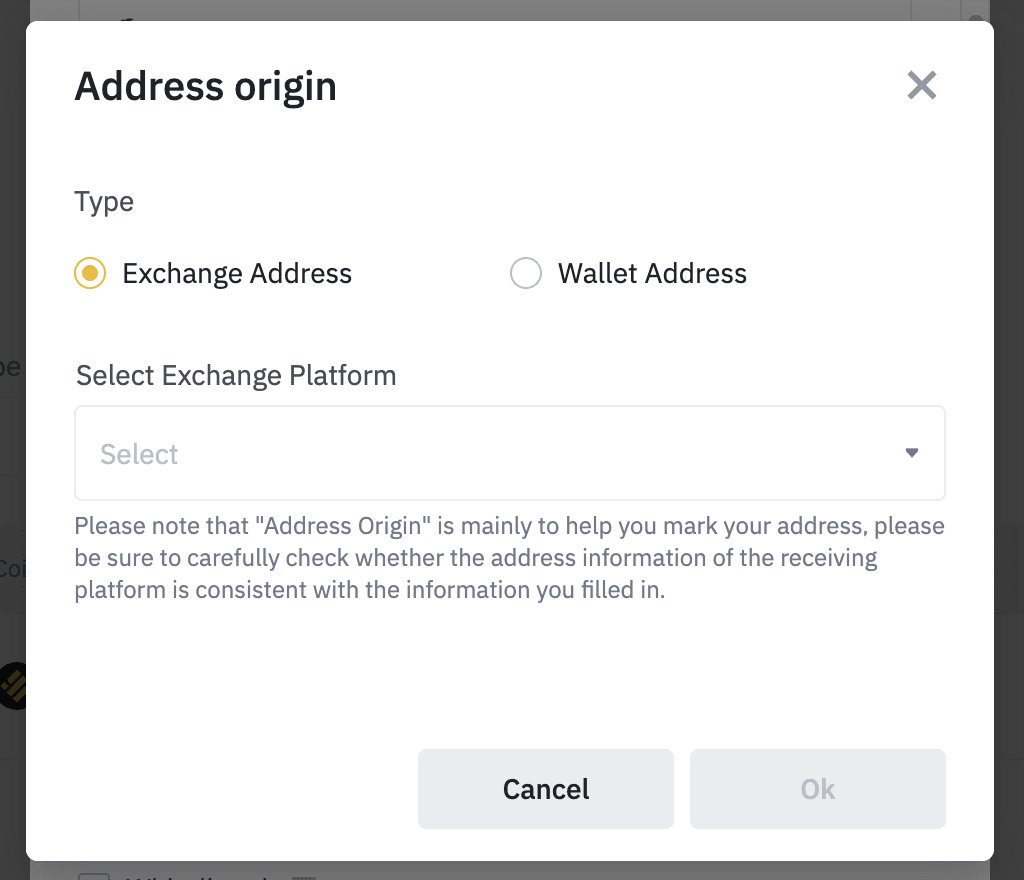
You might need to enter a MEMO. For example, you need to provide the MEMO when sending funds to another Binance account or to another exchange. You do not need a MEMO when sending funds to a Trust Wallet address.
Make sure to double-check if a MEMO is required or not. If a MEMO is required and you fail to provide it, you may lose your funds. Note that some platforms and wallets refer to the MEMO as Tag or Payment ID.
6. You can also add the address to your whitelist by checking the box next to [Whitelisted]. When the whitelist function is enabled, your account will only be able to withdraw to whitelisted withdrawal addresses. Click [Save] and complete 2FA.
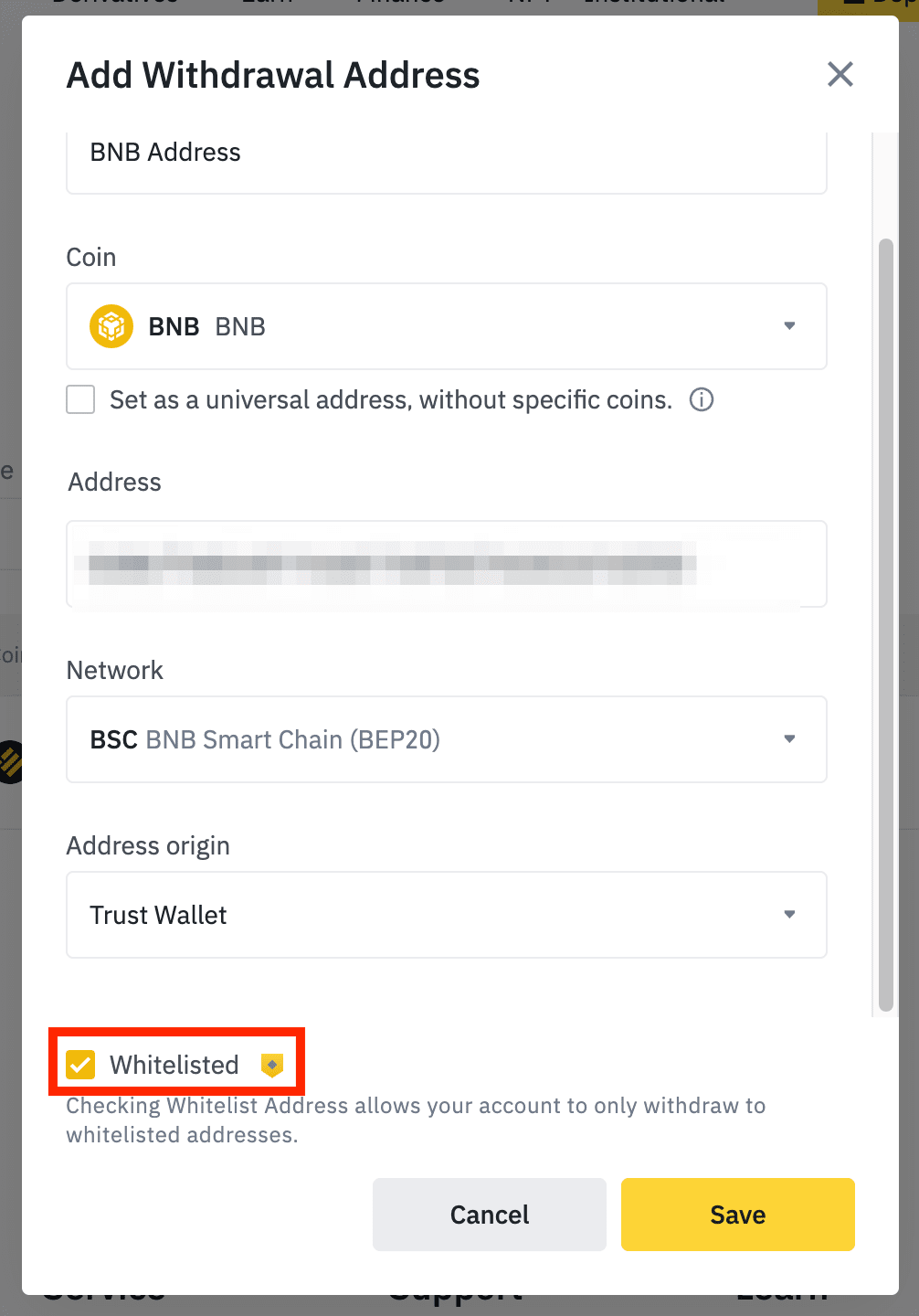
7. Your address will be added.