If you have an Android phone, the first thing you need is a VPN (Quick Connect is recommended here, it is better for personal use) (you can change the node if you are a platinum member) (all external software is linked to VPN, including downloading software)
https://github.com/LetsGo666/LetsGo_11/tree/main (Copy to browser and open)
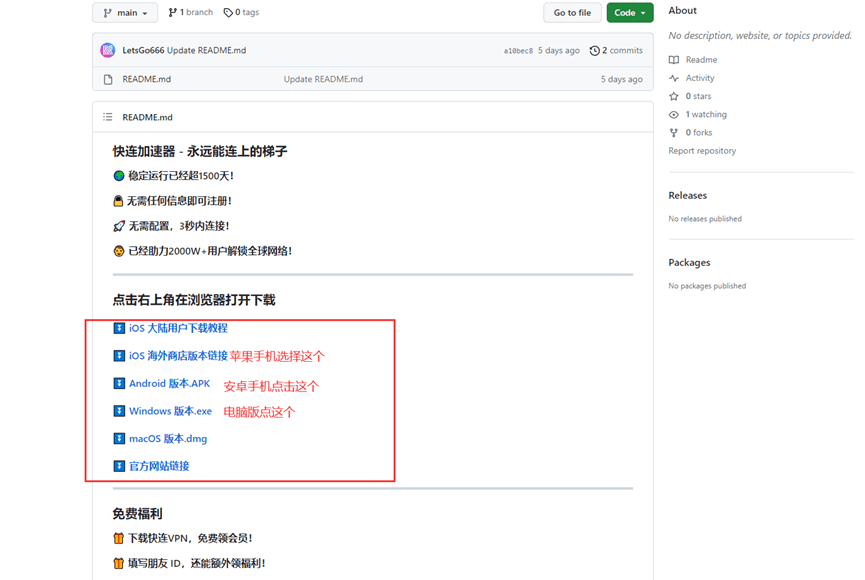
Then download, install, register, and purchase a membership (recommended node - South Korea)
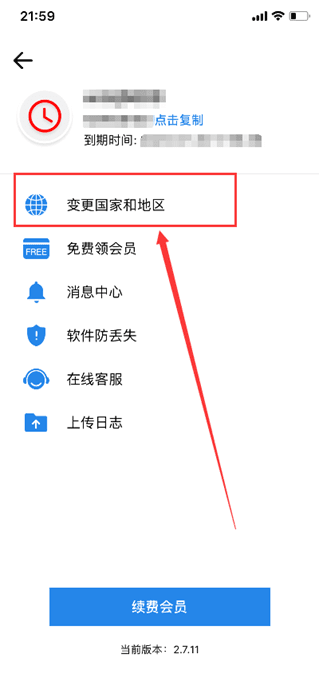
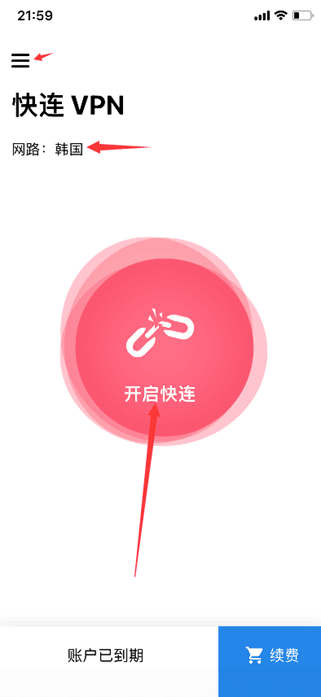
1: Register
Binance exchange registration link: https://accounts.binance.com/register?ref=XKZMGOT1
First, you need to circumvent the firewall and register. Recommended nodes (South Korea, Singapore) (the United States, Hong Kong, Japan and other places are currently not available)
Open this URL using Google Chrome and click here
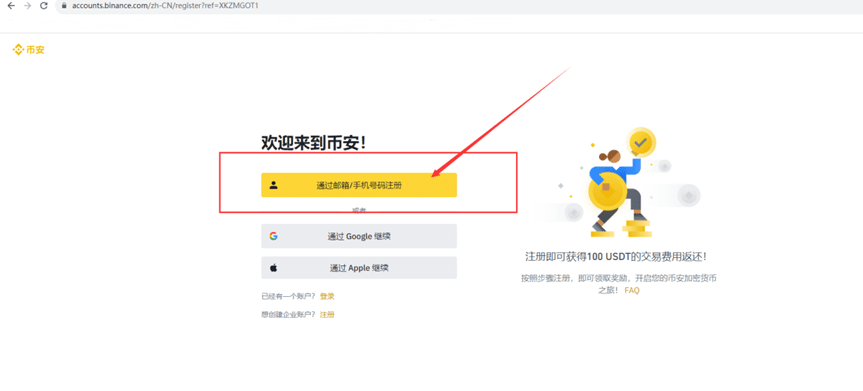
Then register here, you can register with your email or mobile phone number
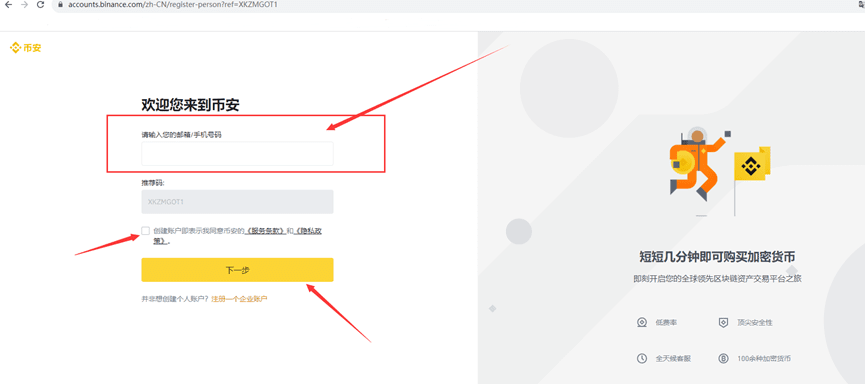
You will receive a 6-digit verification code in your email or phone. Enter the verification code within 30 minutes and click Submit.
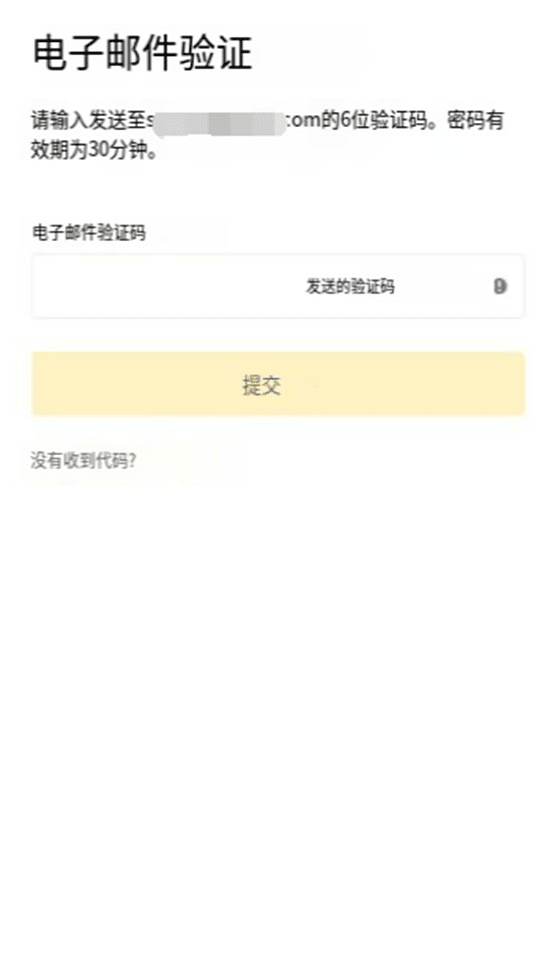
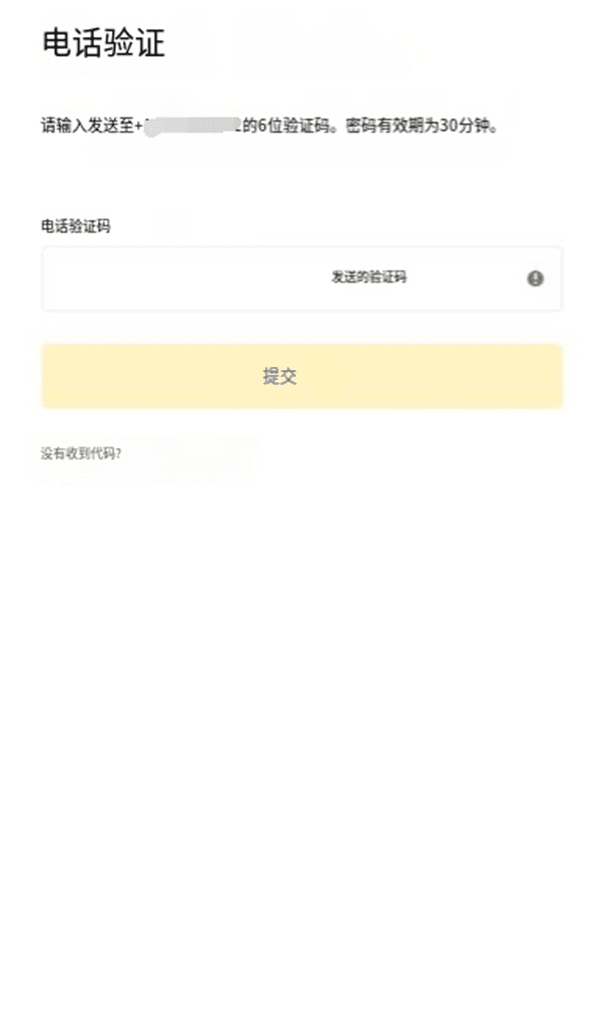
Next, create a secure password for your account. Your password must be at least 8 characters long, including at least one uppercase letter and one number. Then click [Next]
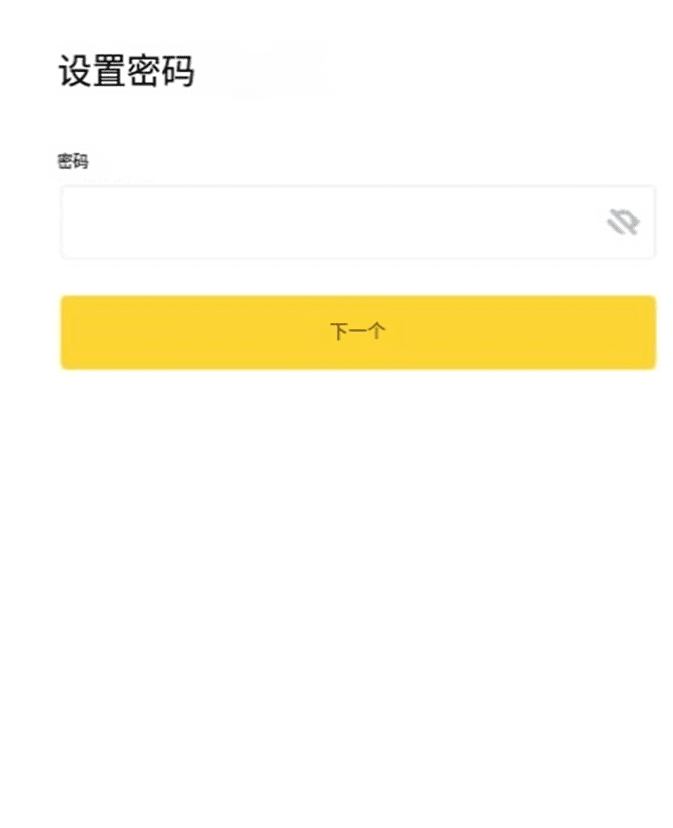
Congratulations! You have successfully created a Binance account
Two: Download
After registering a Binance account, you can download and log in.
Binance Exchange download link: https://www.binancezh.info/zh-CN/download
Registration invitation code: XKZMGOT1 (filling in can reduce certain transaction fees, fill it out when registering)
Download and install the package for Android phones: https://download-1001.oss-accelerate.aliyuncs.com/pack/BNApp.apk
https://download-1306379396.file.myqcloud.com/pack/Binance.apk
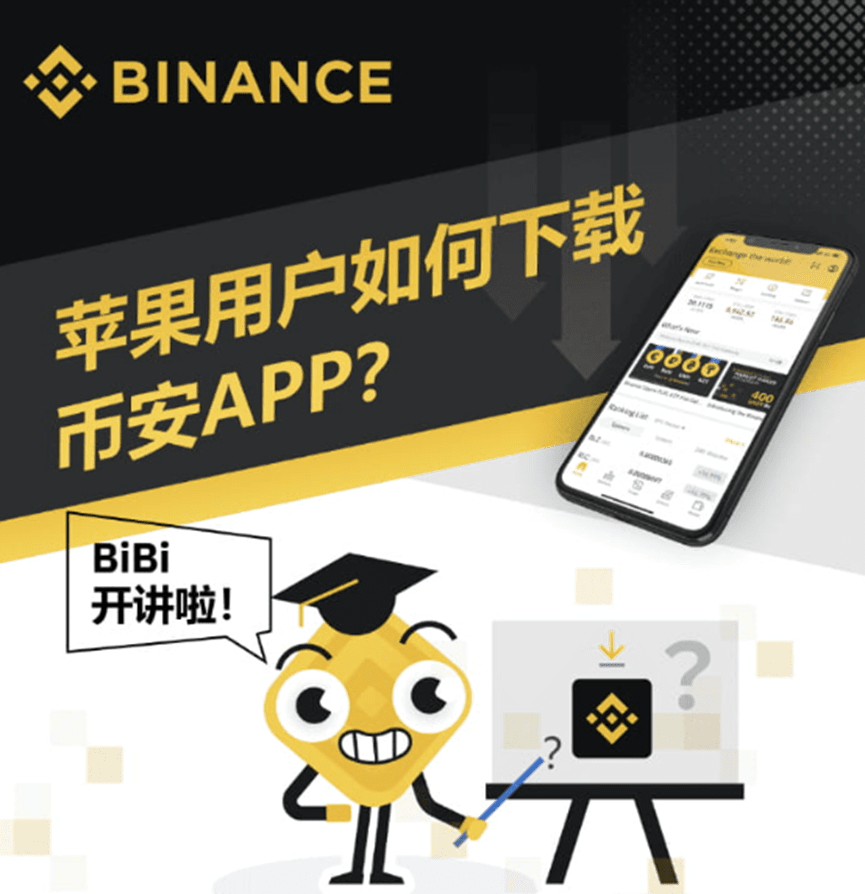
1. First of all, you need an Apple overseas ID (I personally recommend a British ID). You can buy it on a certain Baoduoduo. Or contact QQ: 3395751175 for purchase and use (the purchase comes with login + usage tutorial)
2. Open the app store, click on the avatar in the upper right corner to enter your personal account
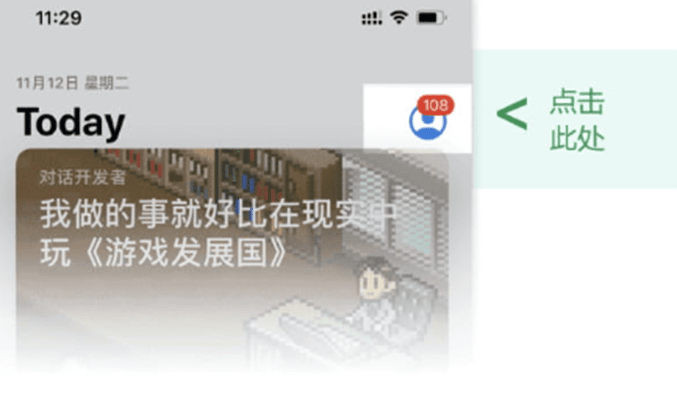
3. Click "Log Out" below to log out of your Apple ID account
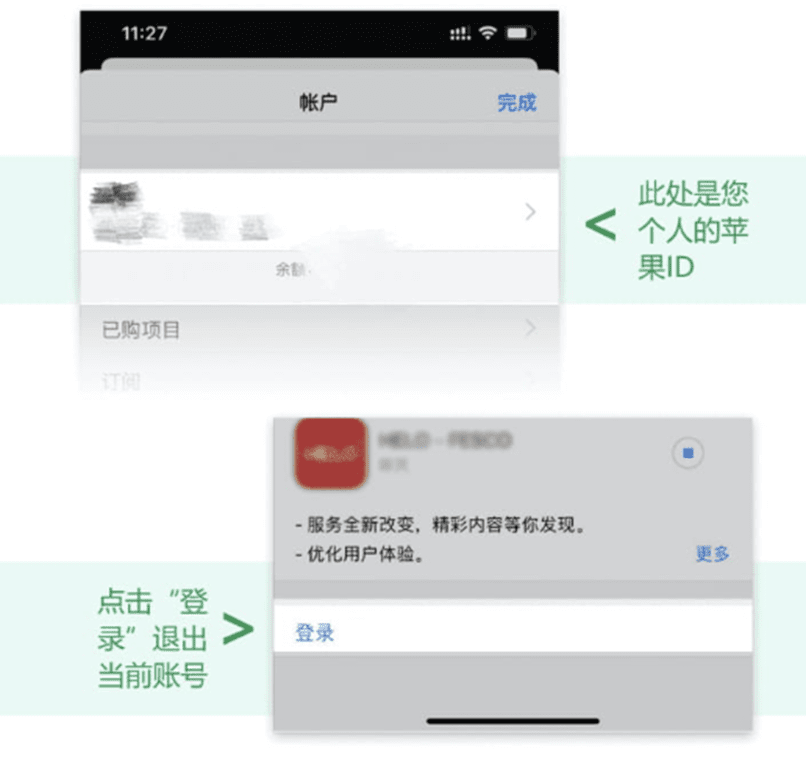
4. Enter your overseas Apple ID on the login interface and log in
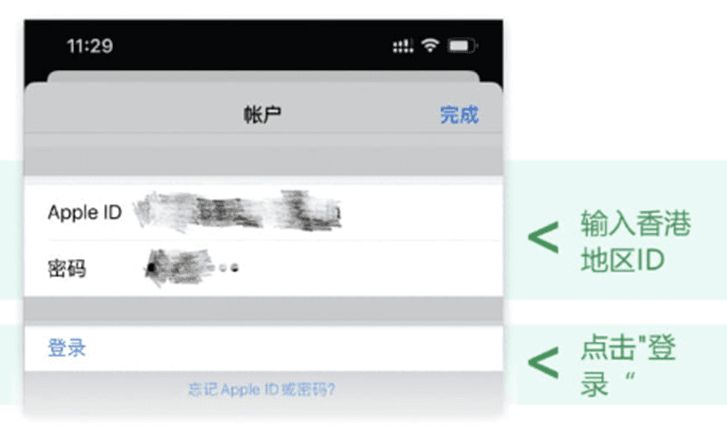
5. Click the "Search" button to find "binance" and download it
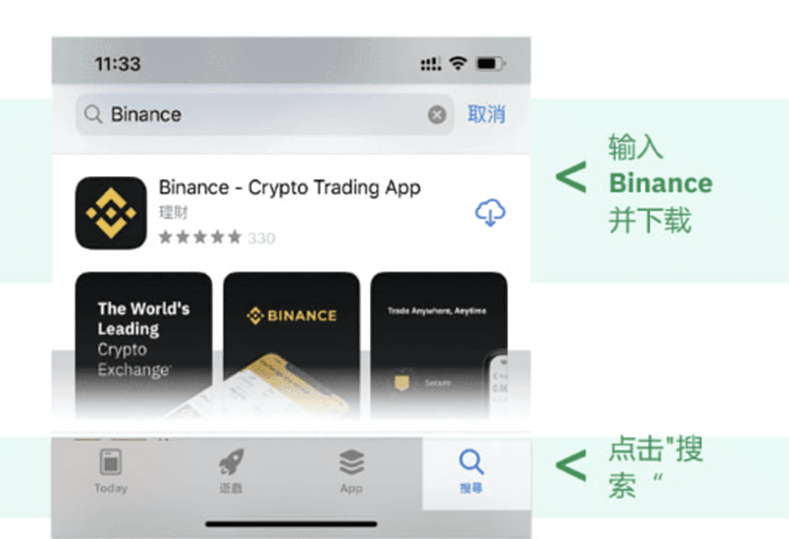
After the download is complete, log in to your account (remember to register first before downloading, and remember your account number and password)
Three: 2FA
How to use Binance Authenticator for two-factor authentication (2FA) on the Binance App
You can now use Binance Authenticator as a method of two-factor authentication (2FA) on Binance. To protect your account and transactions, we recommend that you enable at least one type of 2FA. Below is a step-by-step guide to enable Binance Authenticator on the Binance App.
1. Click the [Personal Information] icon and select [Account Security]-[Authentication App].
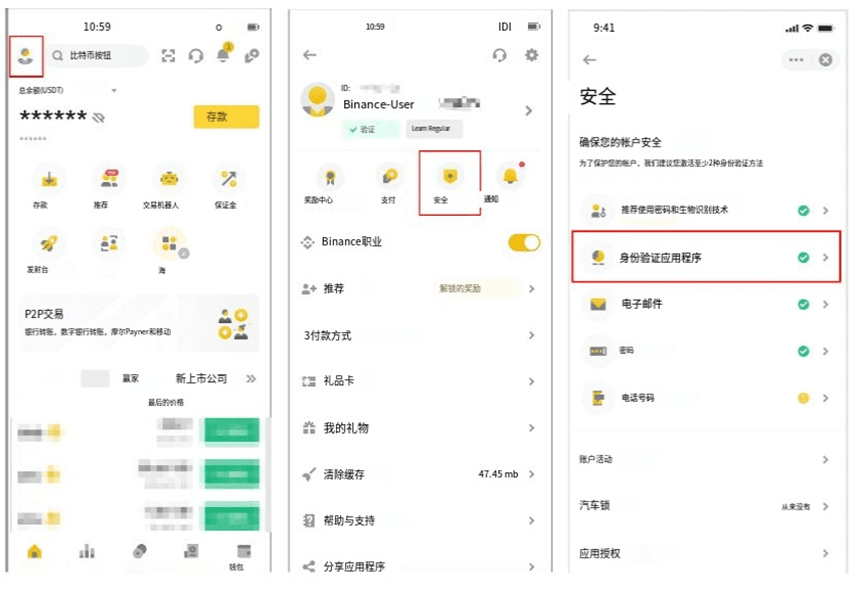
2. Make sure you have Binance Authenticator installed on your phone. Click [Enable]
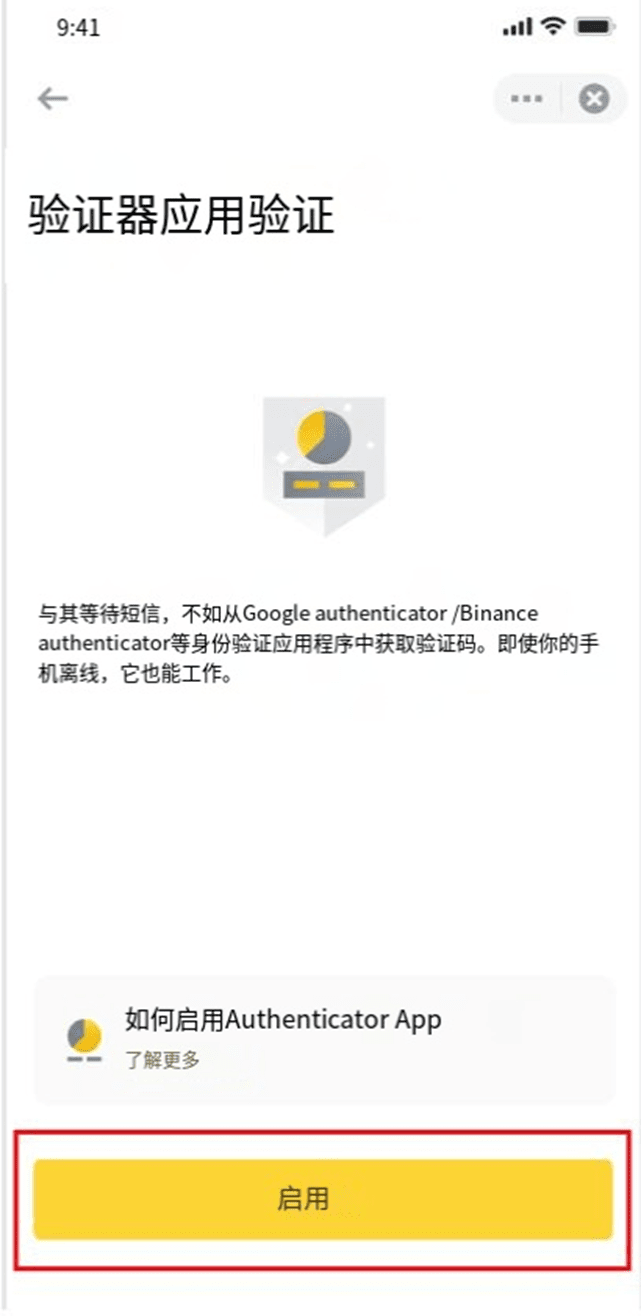
3.A 16-digit key will be displayed on the screen here. Please write this key down on paper and store it in a safe place. This key can help you recover your Binance Authenticator account if you accidentally lose your device.
Click [Copy] and go to Binance Validator App
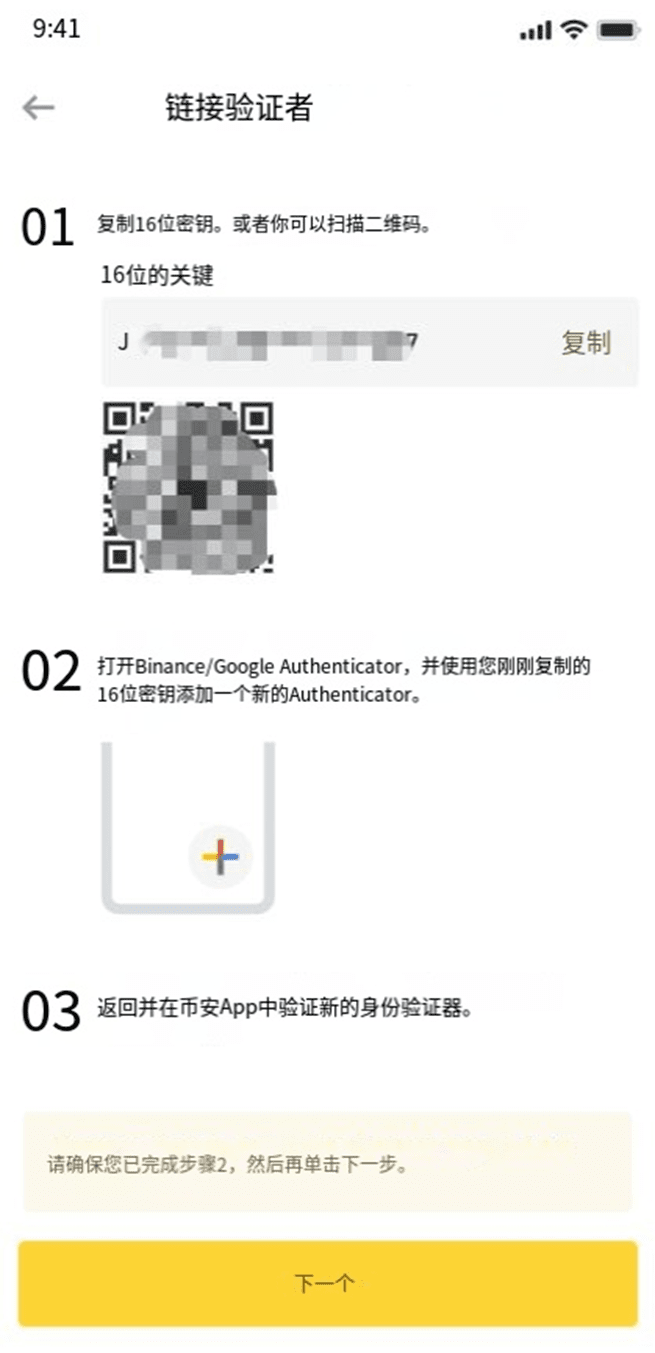
Paste the 16-digit key, or enter it manually to set it up. If you have added multiple accounts to Binance Authenticator, you can customize the account names under Services. After clicking [Continue] you will see a 6-digit verification code.
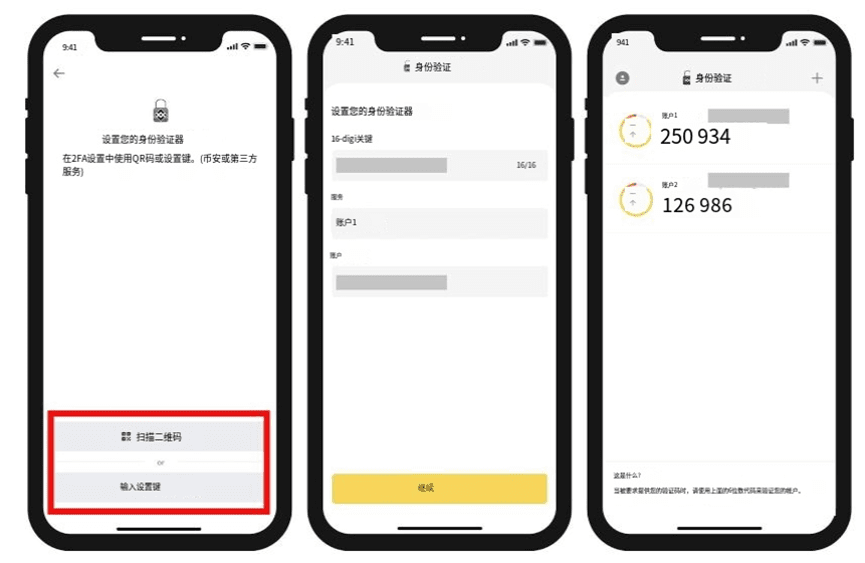
Tip: How to customize Binance Authenticator?
Swipe the verification code to the right to display the options of [Pick], [Edit] or [Delete].
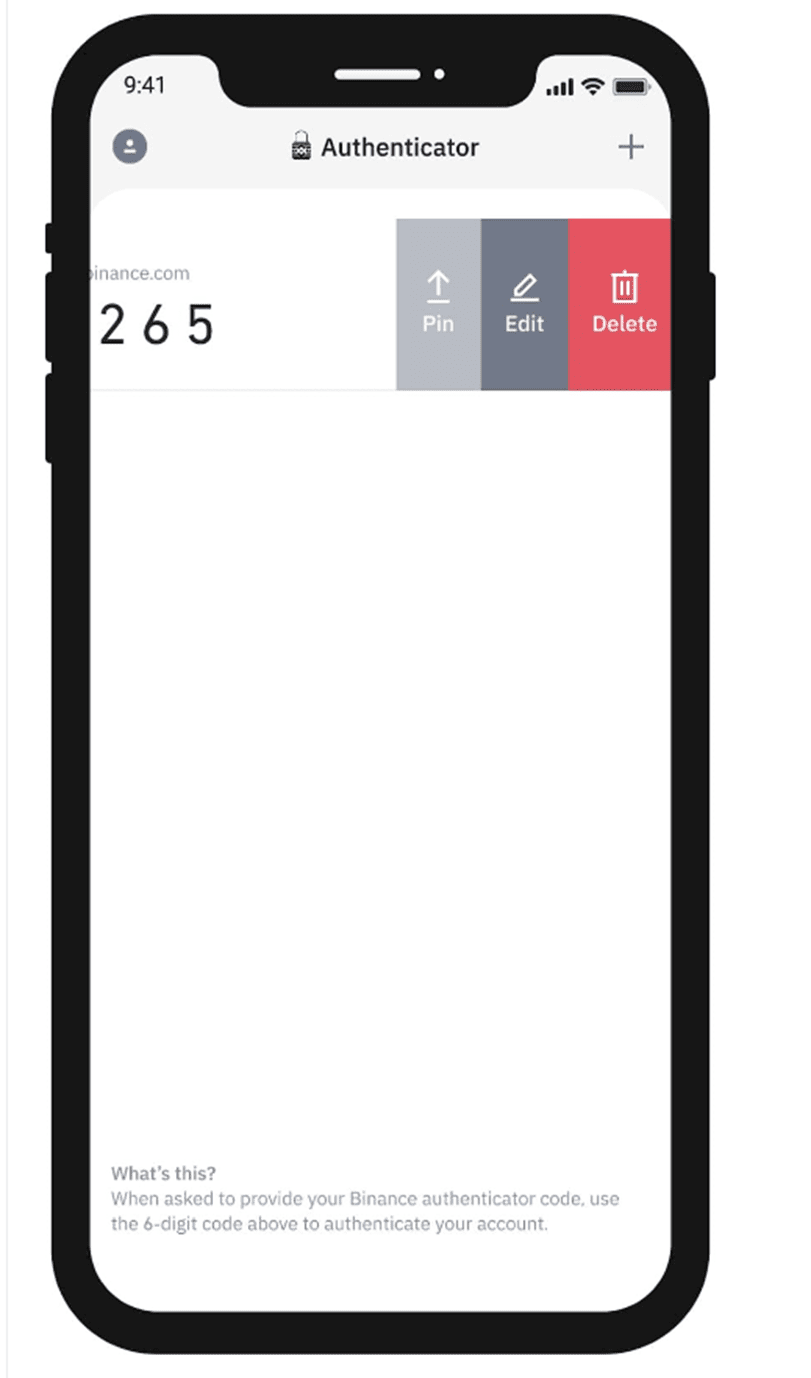
Click the [+] button in the upper right corner to add multiple accounts to Binance Validator
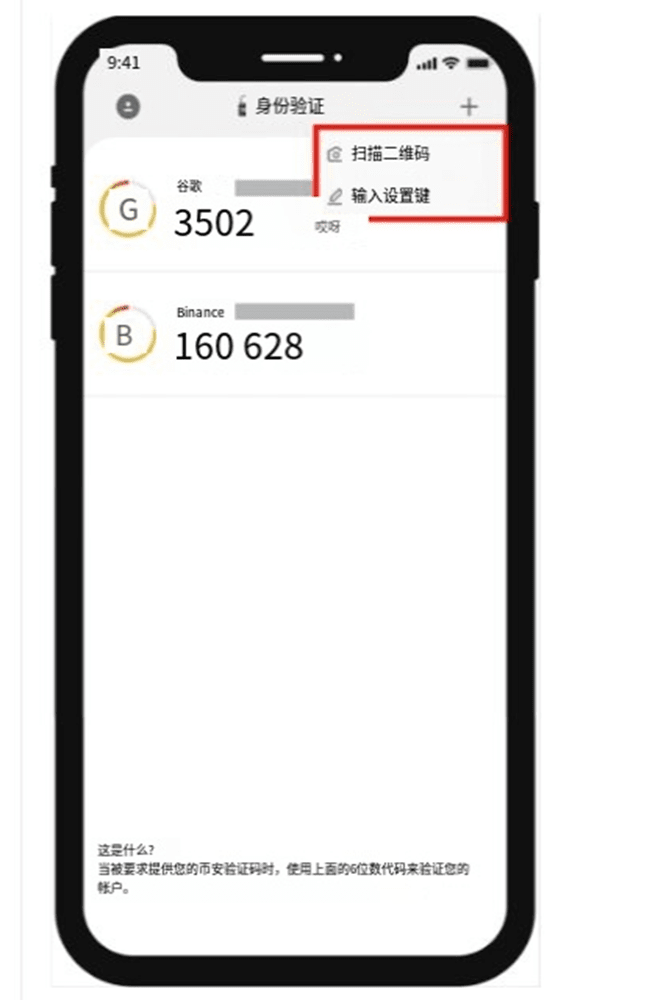
If you have added multiple accounts to Binance Authenticator, slide each verification code to the right and click [Edit] to customize the name of each account.
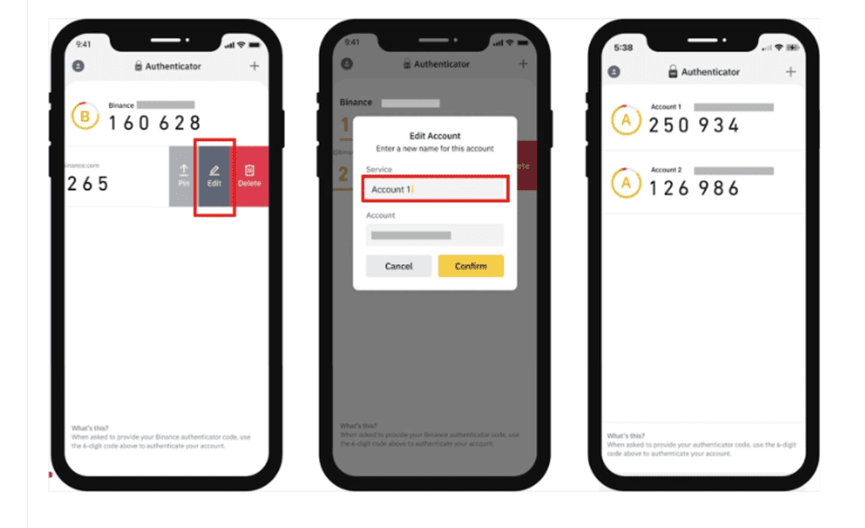
After setting up the Binance Authenticator App, return to the Binance App and click [Next].
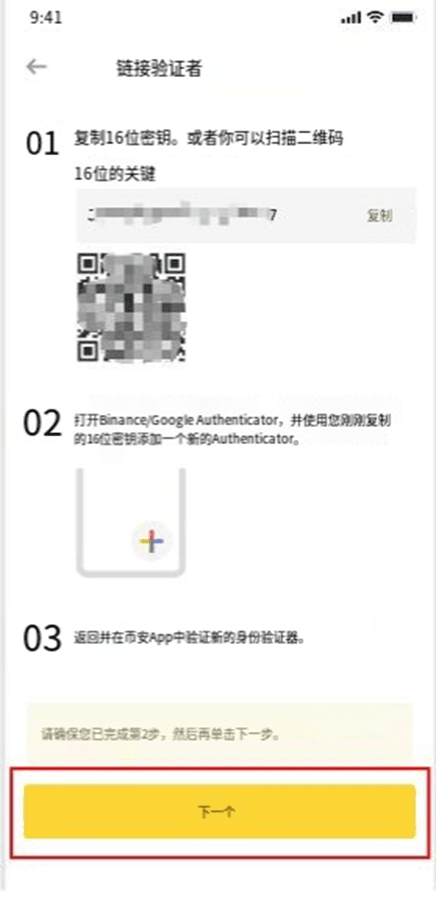
Your setup request can now be verified using your newly enabled Binance Authenticator. Enter the 6-digit verification code from Binance Authenticator and click [Submit]
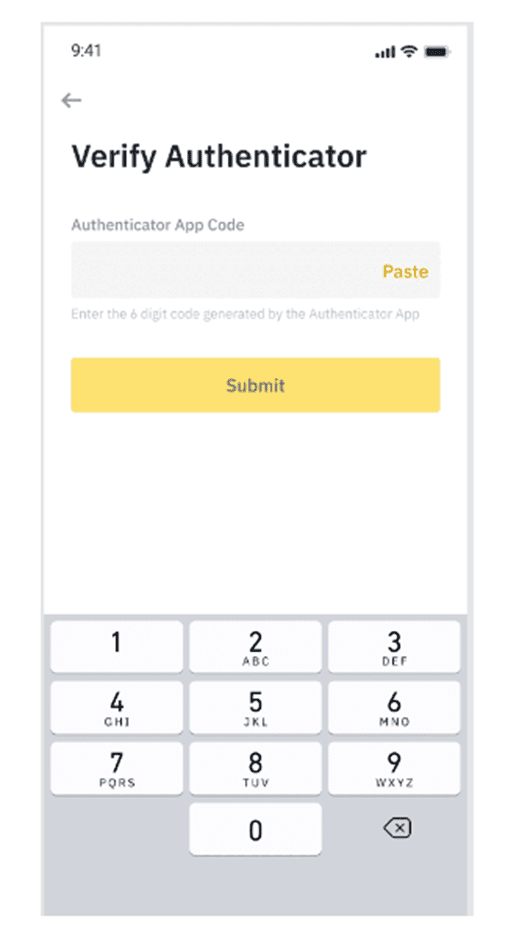
Please note that after enabling Binance Authenticator, you may still need to enter a verification code to verify your identity when logging into your account or withdrawing funds.
Four: KYC
How to complete personal identity verification?
1. Log in to your Binance account and click [User Center] - [Identity Authentication].
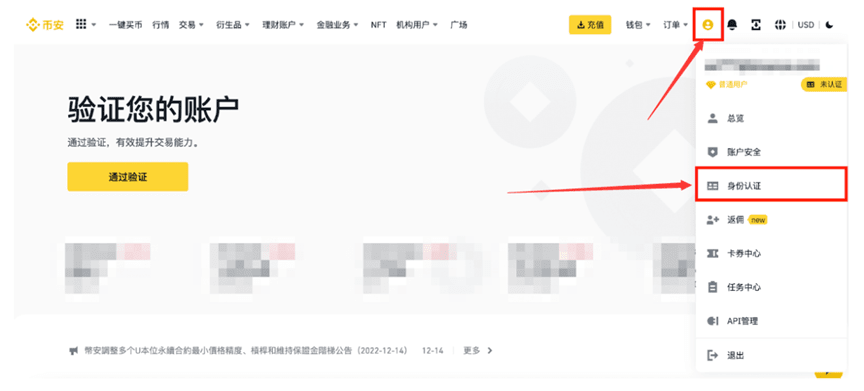
Or click [Pass Verification] or [Go to Verification] on the homepage
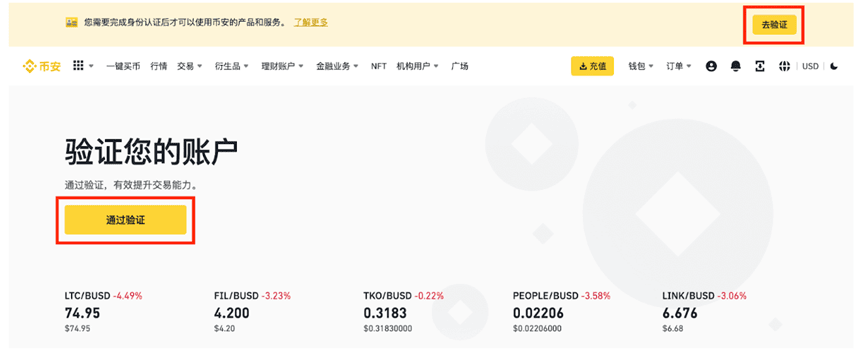
Here you can see the corresponding certification levels: Standard, Advanced, and Enterprise. Limits vary from country to country. Click the button next to [Principal Country/Region of Residence] to select your country or region of residence.
Then, click [Start Now] to authenticate your personal account.
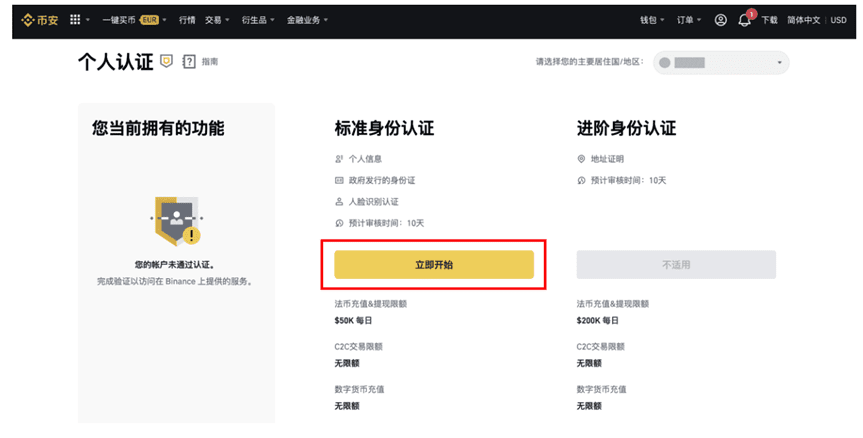
Select your nationality and follow the instructions to enter your identity and supplementary information. Please make sure all the information you enter matches your ID. Once confirmed, you will not be able to change
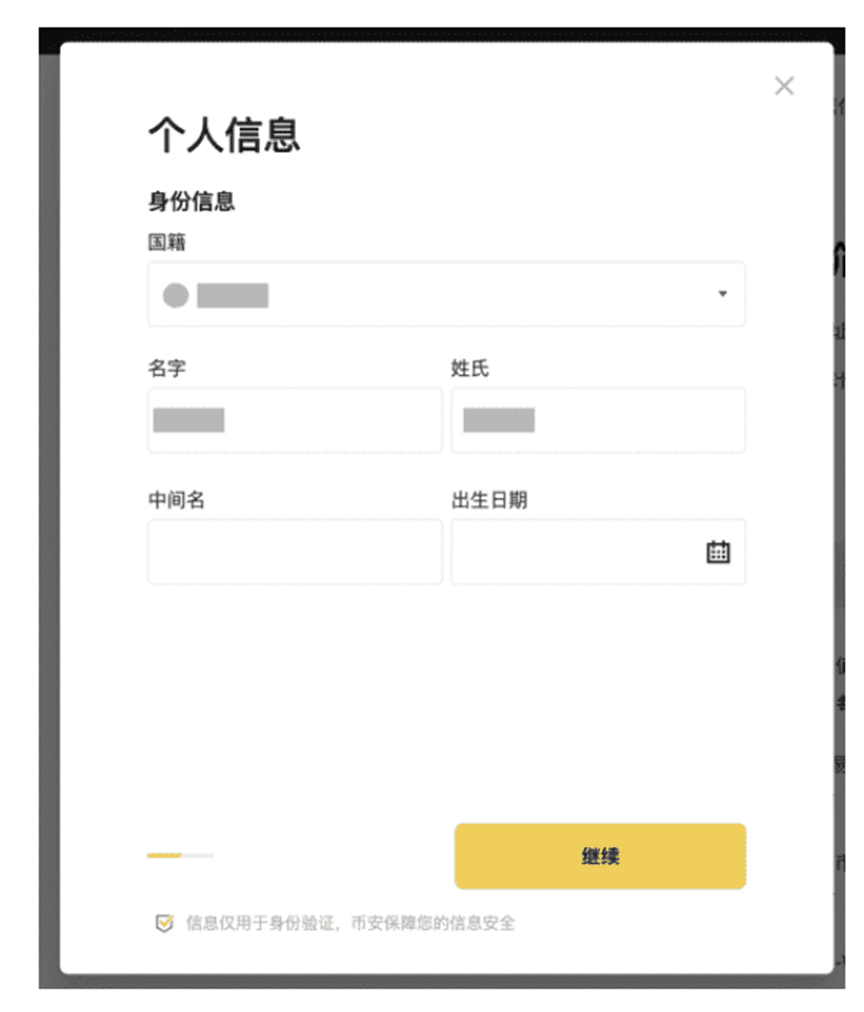
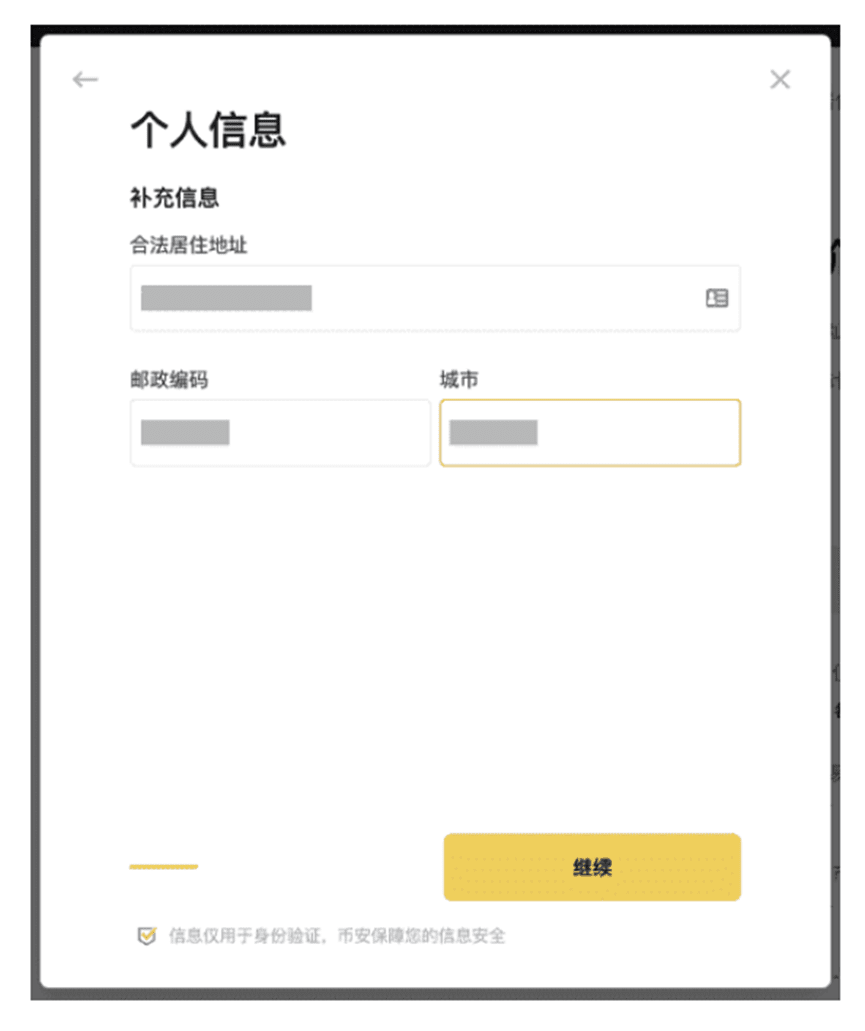
Click [Continue] to select the document type and the country or region that issued your document.
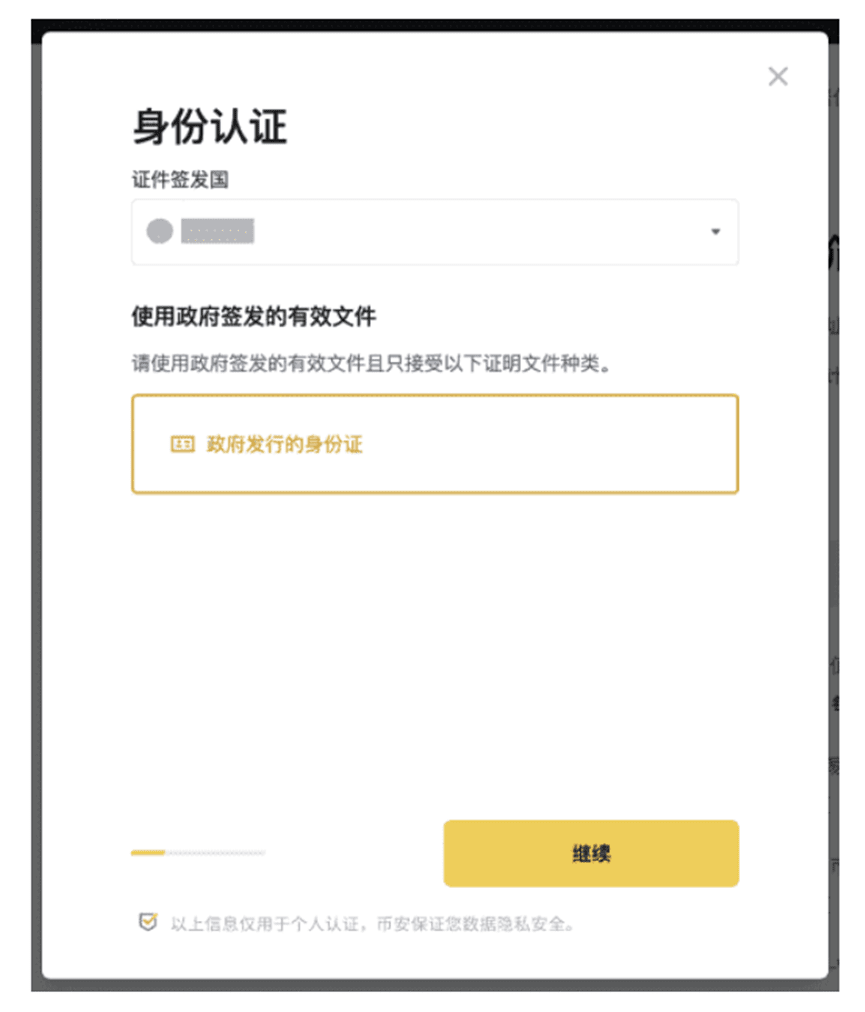
Click [Continue] to take the ID photo.
Note: If the system prompts that your camera cannot be accessed, we will not be able to verify your identity. Please go to your browser settings and allow camera access.
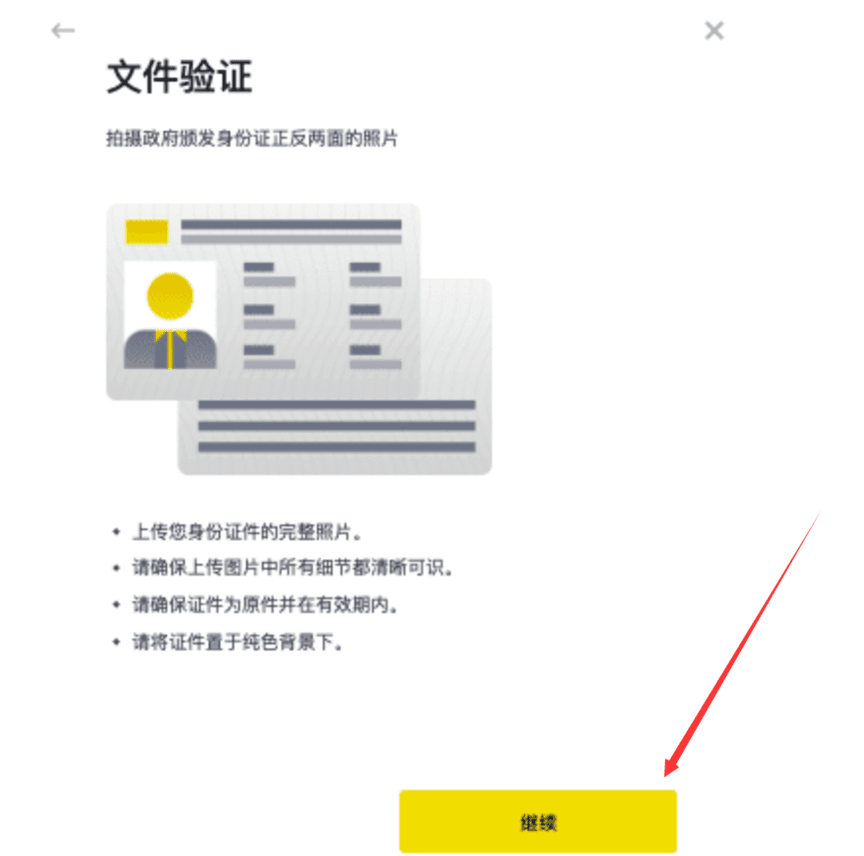
According to the prompts, place the front and back of the ID photo in front of the camera, and click [Photo] to take the photo. When photos are taken, they should clearly and completely show the information on them. When finished, click [Continue]
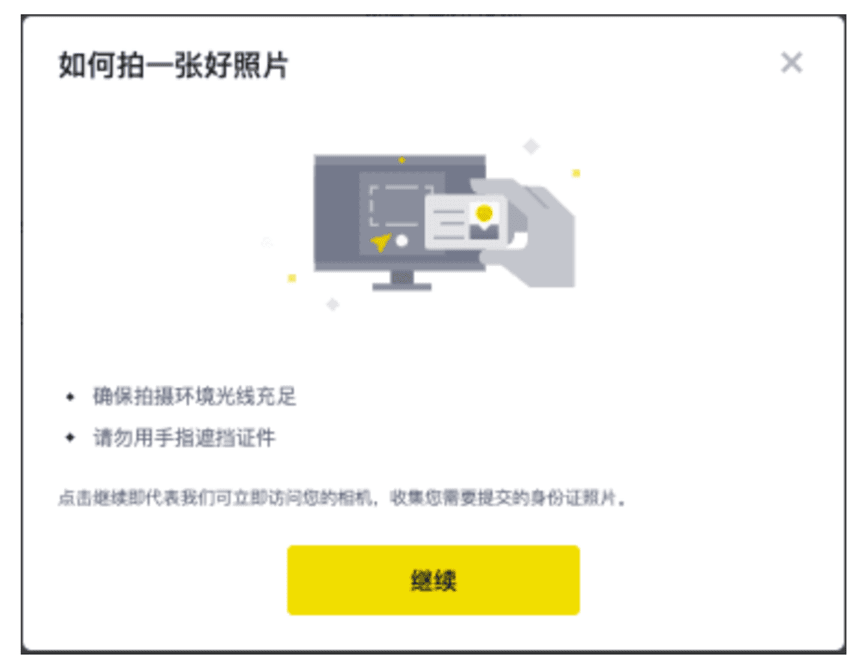
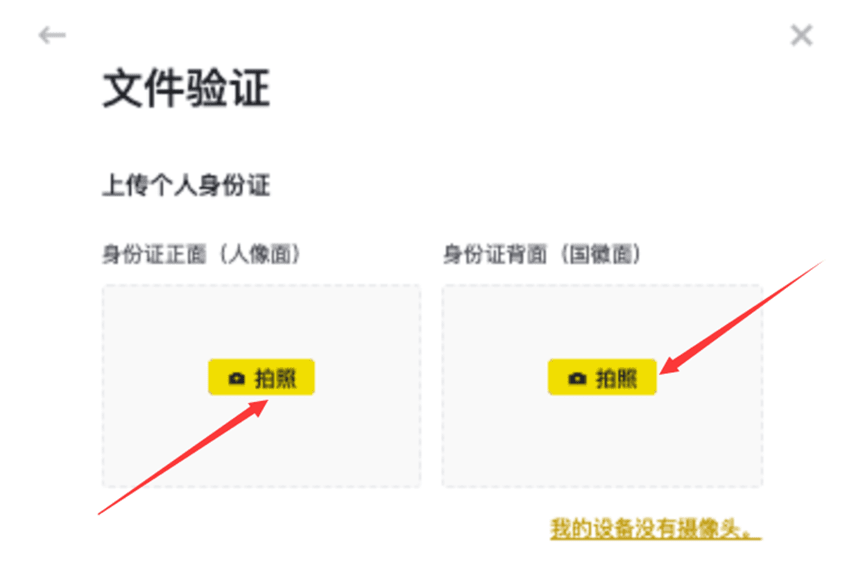
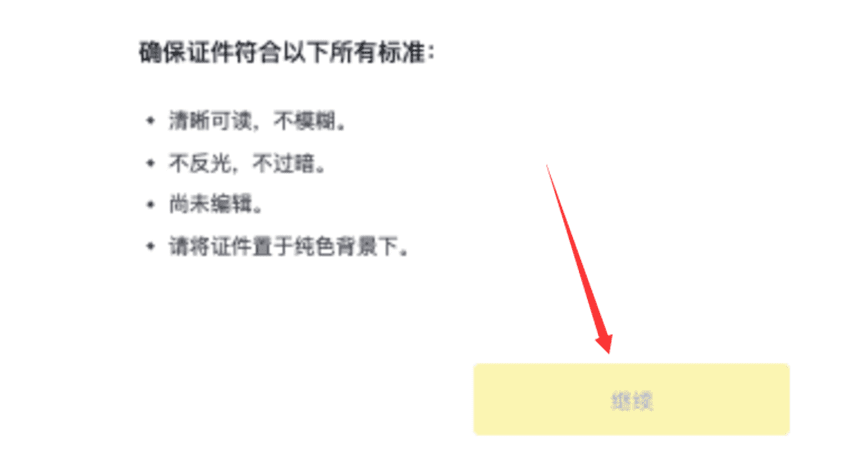
After the upload is successful, click [Continue]
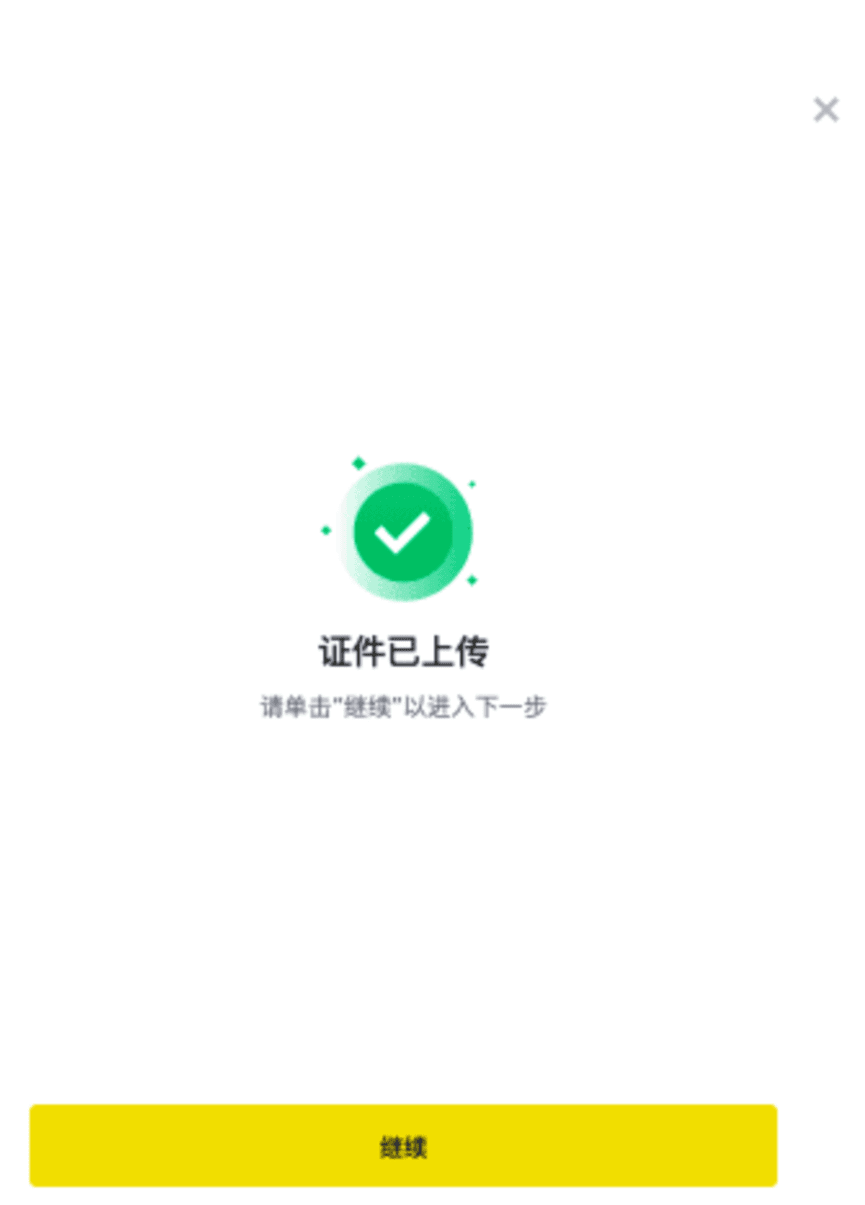
Afterwards, you will be asked to complete a liveness test. Choose to use [current device] or [mobile phone]
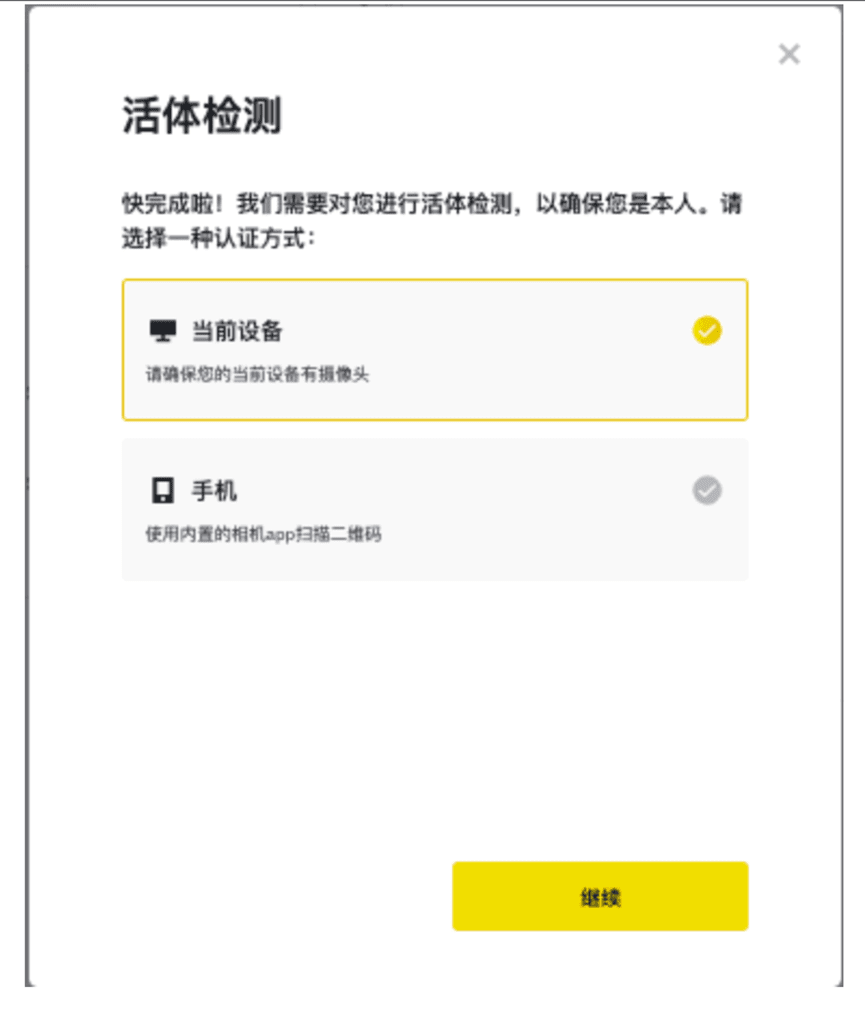
Place your face in the center of the box and follow the on-screen instructions. Note: Please do not wear hats, glasses or use filters and make sure there is adequate lighting
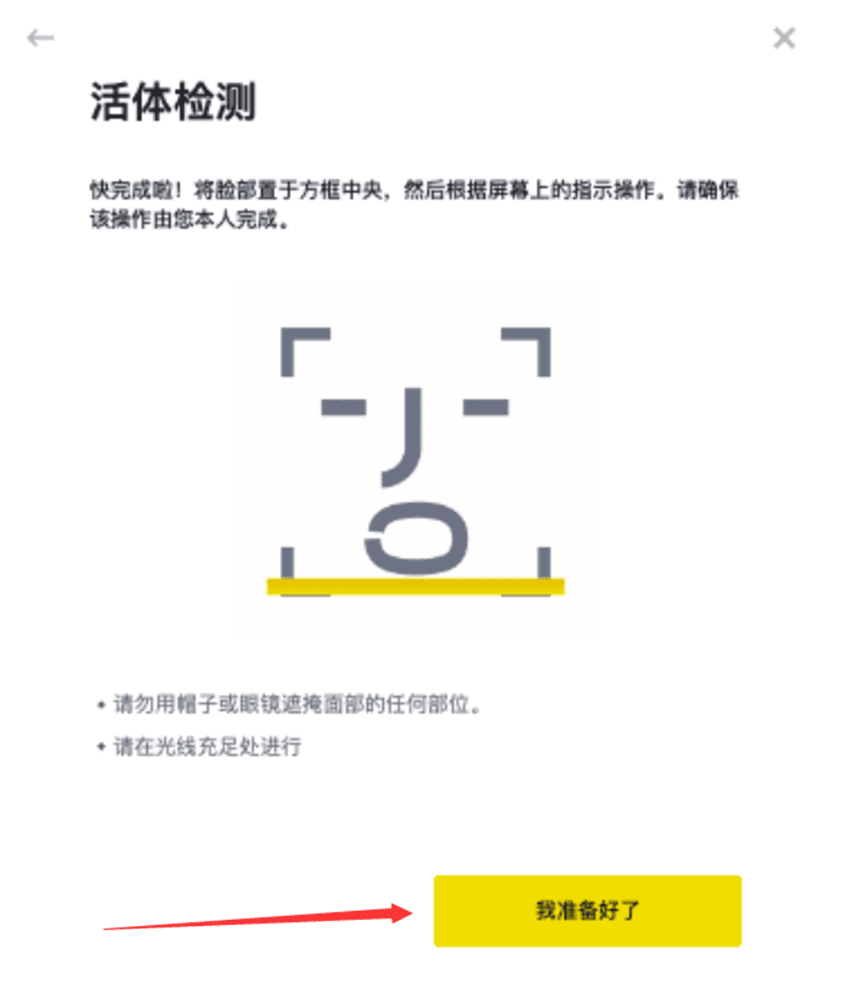


After completing the above process, please wait patiently. Binance will review your application promptly. Once your application is approved, we will send you an email notification.
· Please enter basic personal information and complete photo verification within 15 minutes. During this time, please do not refresh your browser.
· You can attempt identity authentication up to 10 times per day. If your application is rejected 10 times within 24 hours, please wait 24 hours and try again.
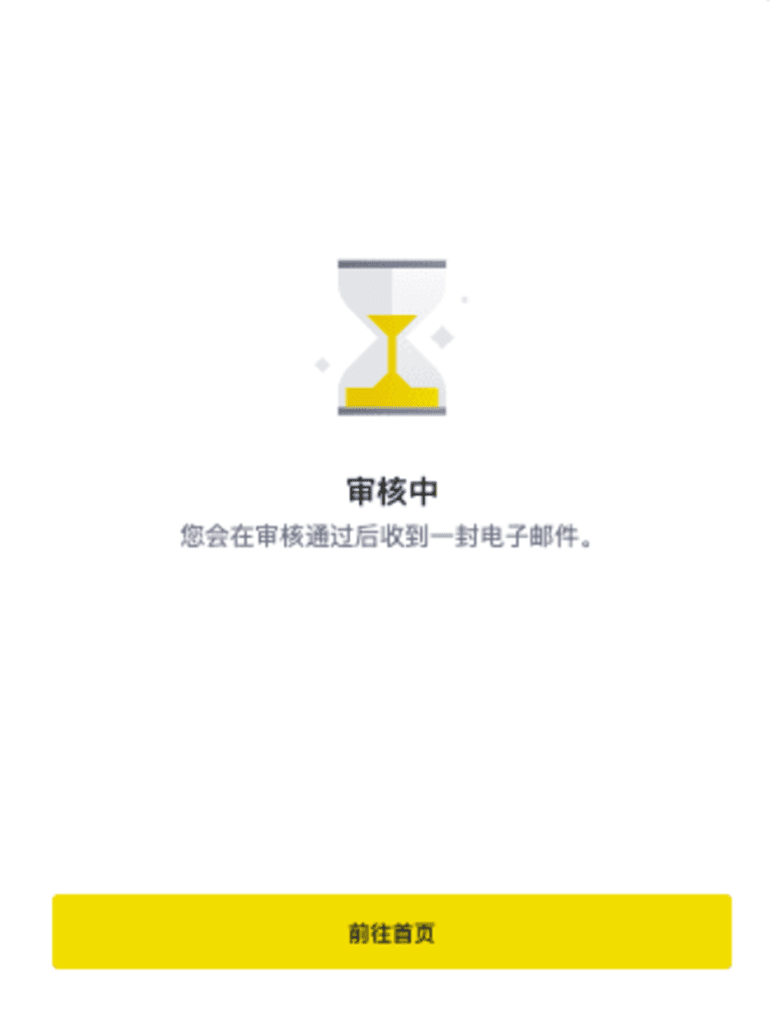
I haven’t contacted customer service for a long time. I guess I filled it out wrong somewhere.
Five: C2C (Buy USDT) (The process of buying and selling is the same, you can sell as long as you know how to buy)
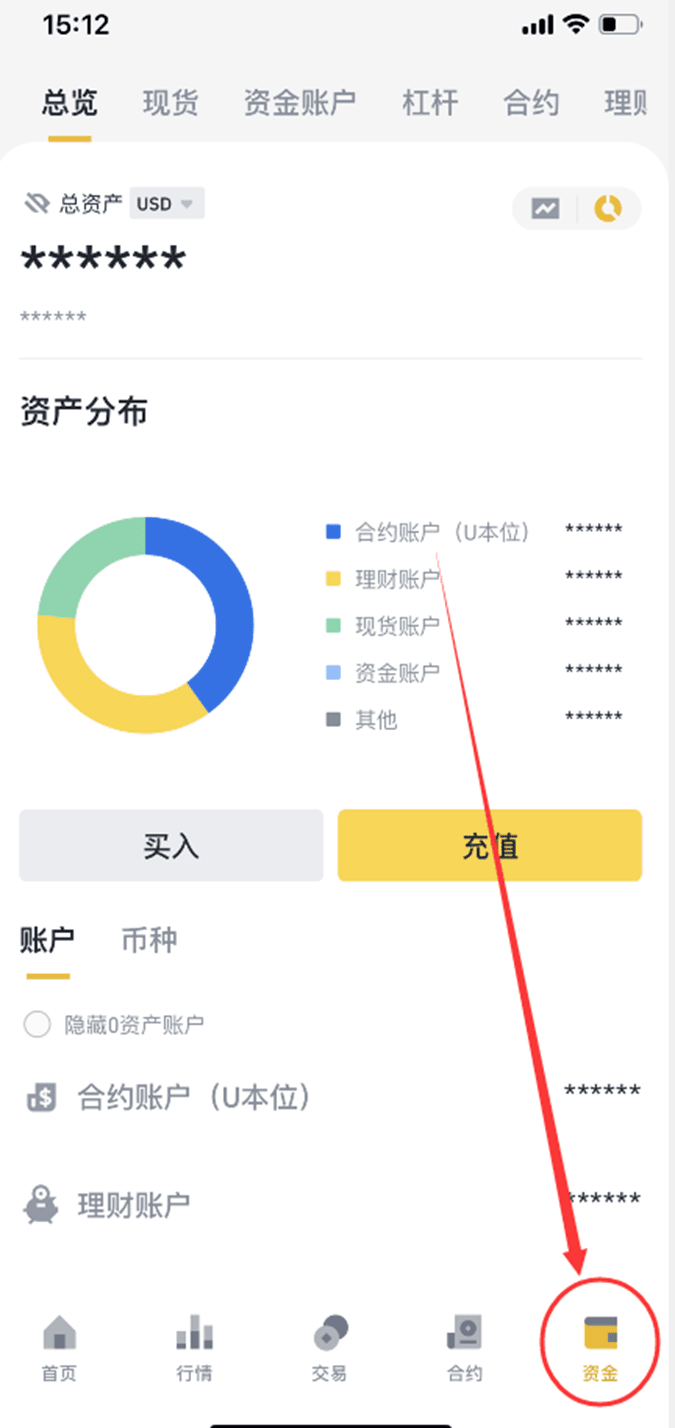
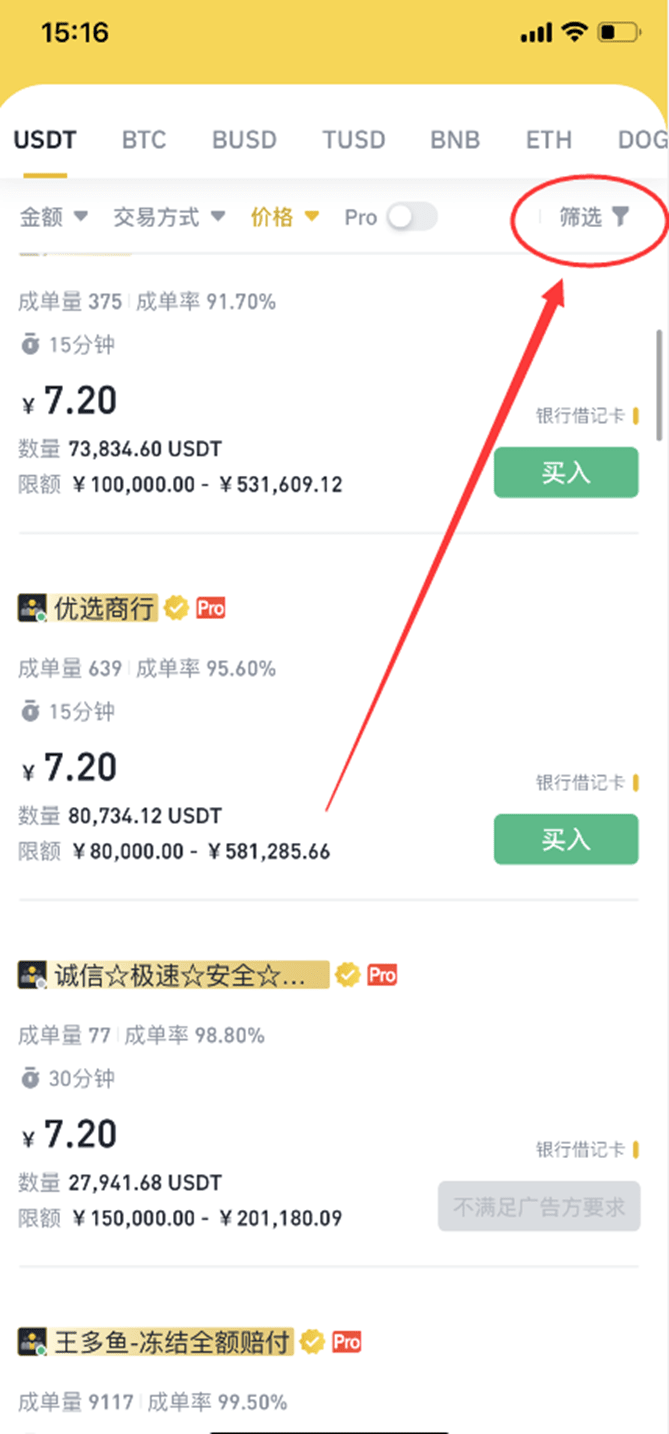
You can filter here, just fill in the numbers as much as you want to buy, and then the merchants with the corresponding amount will be matched.
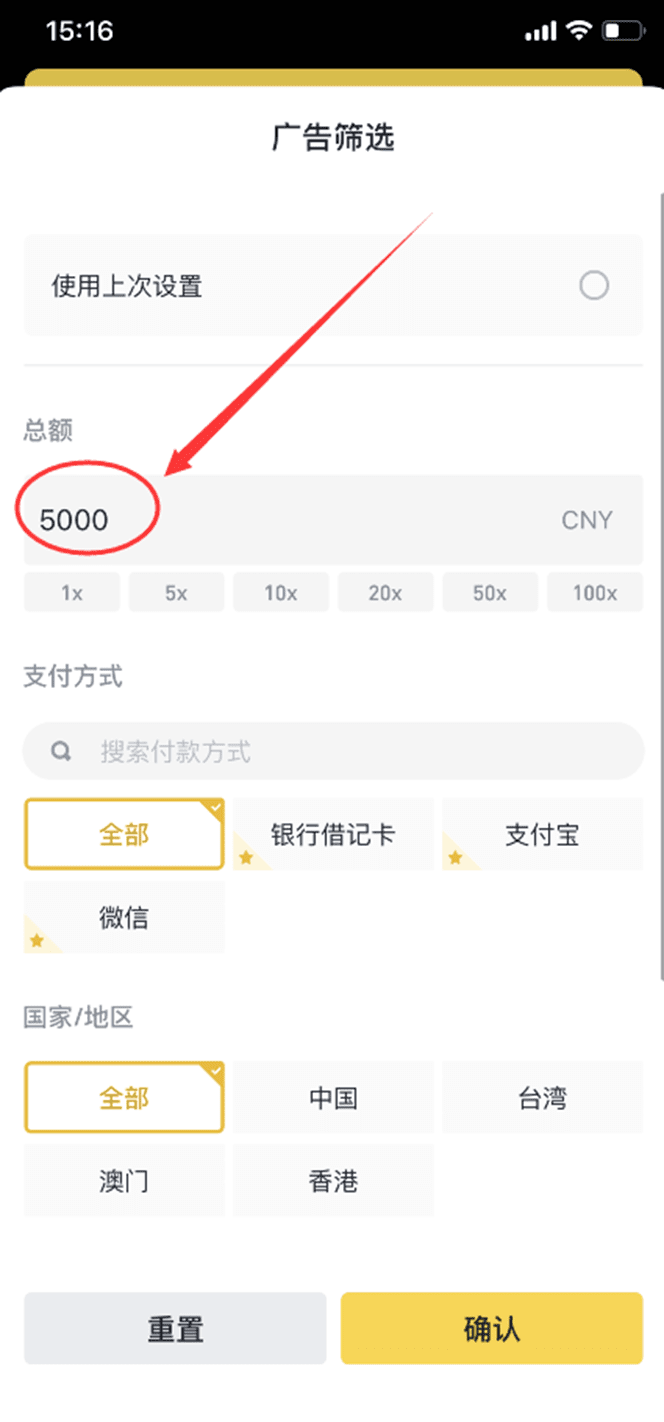
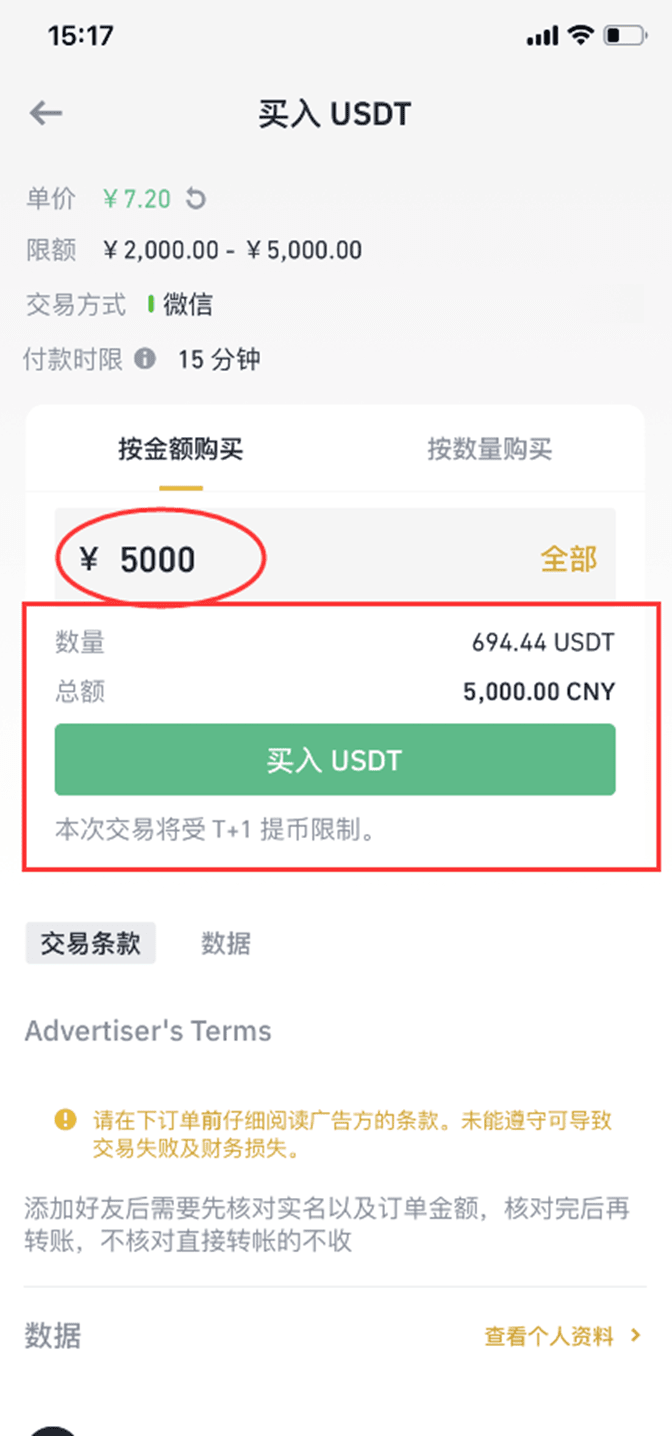
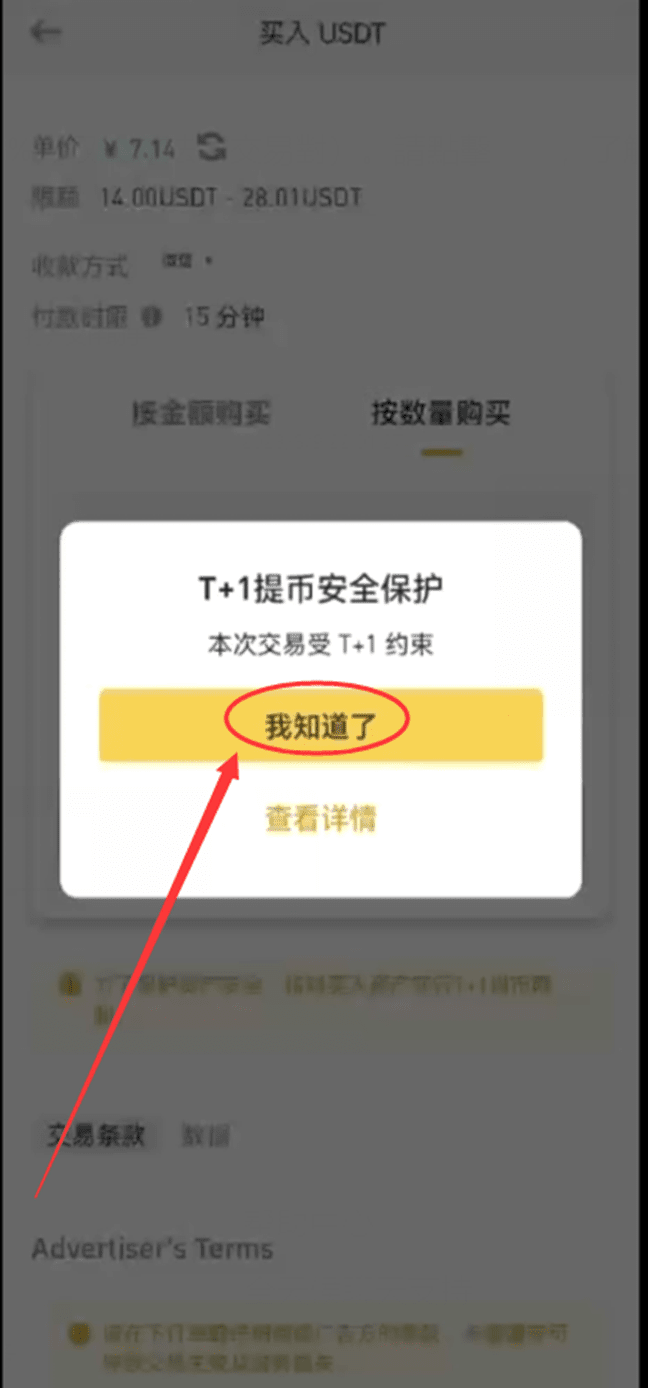
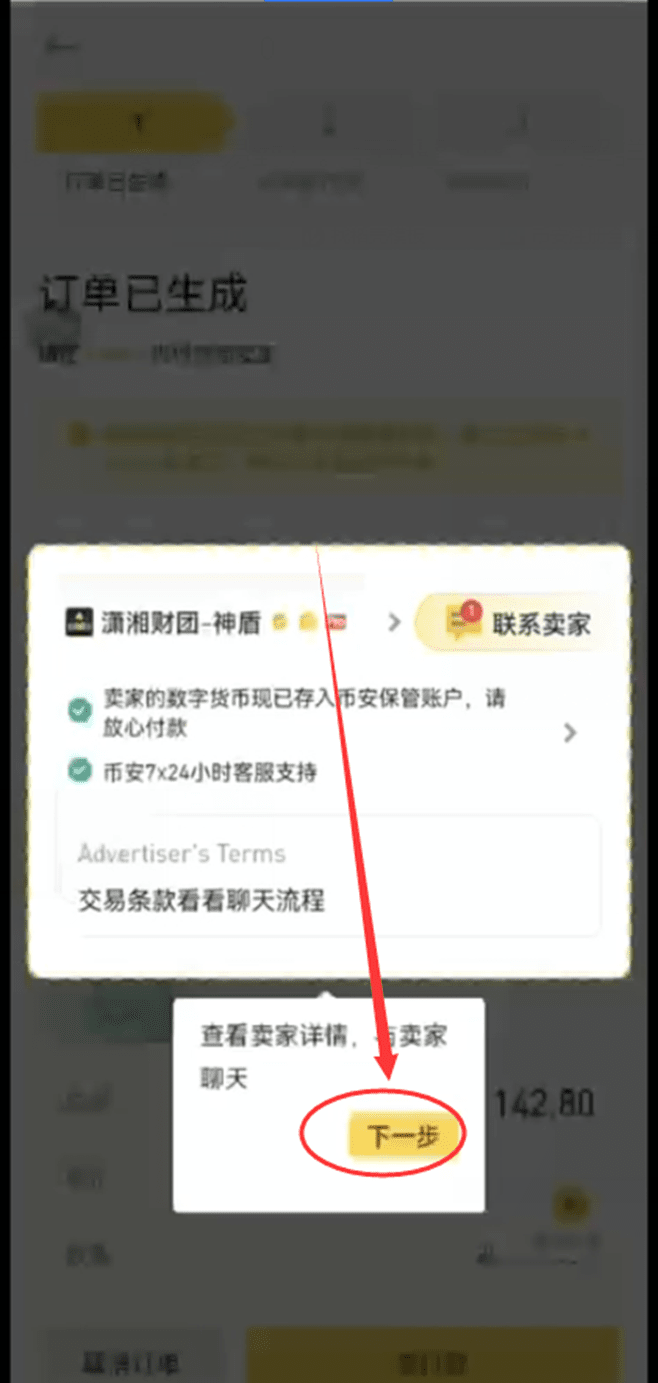
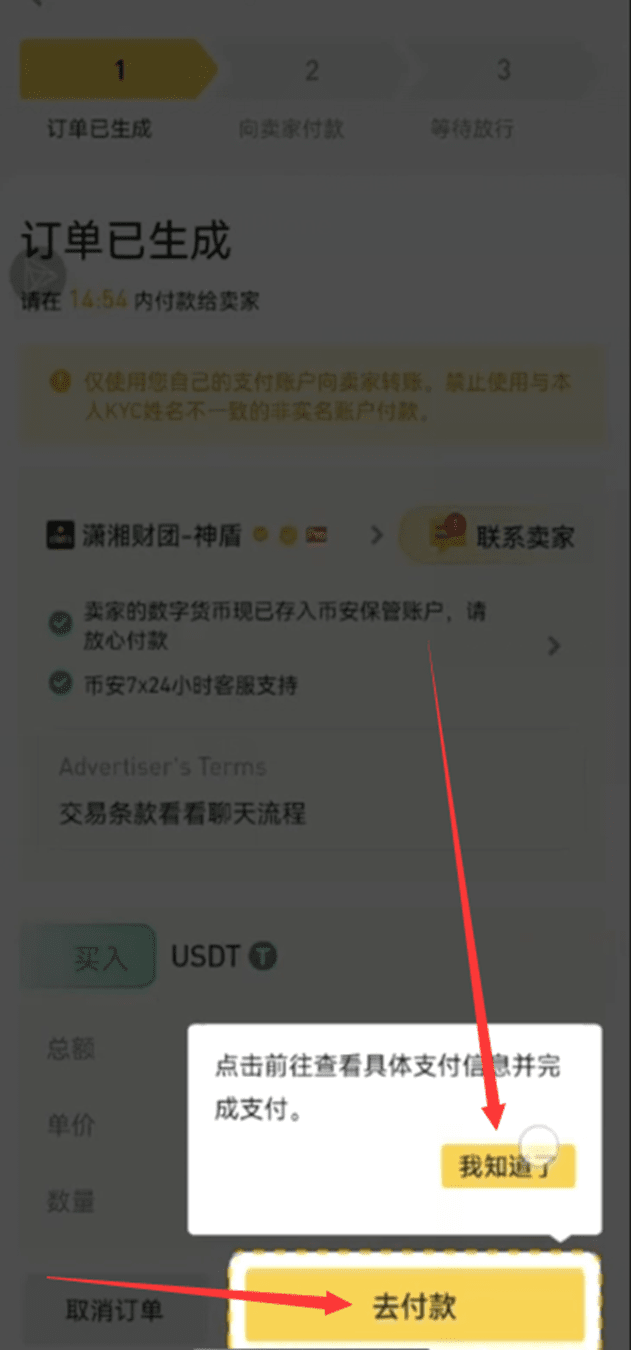
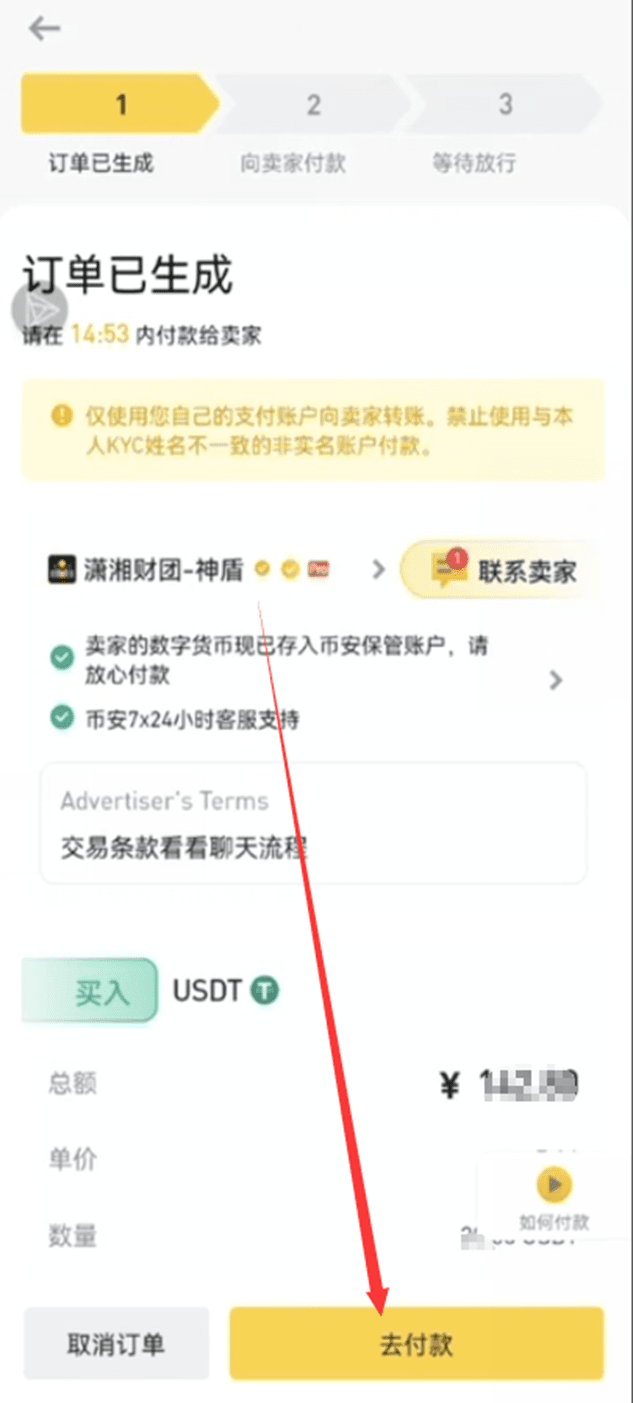
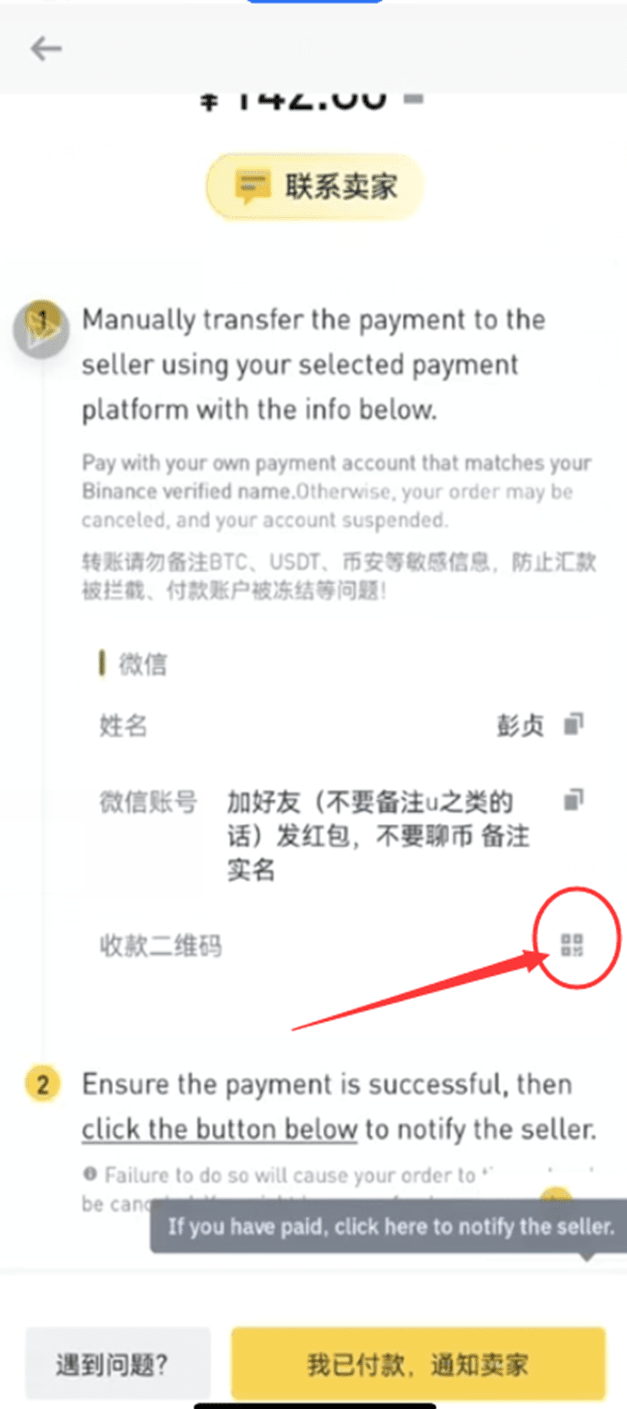
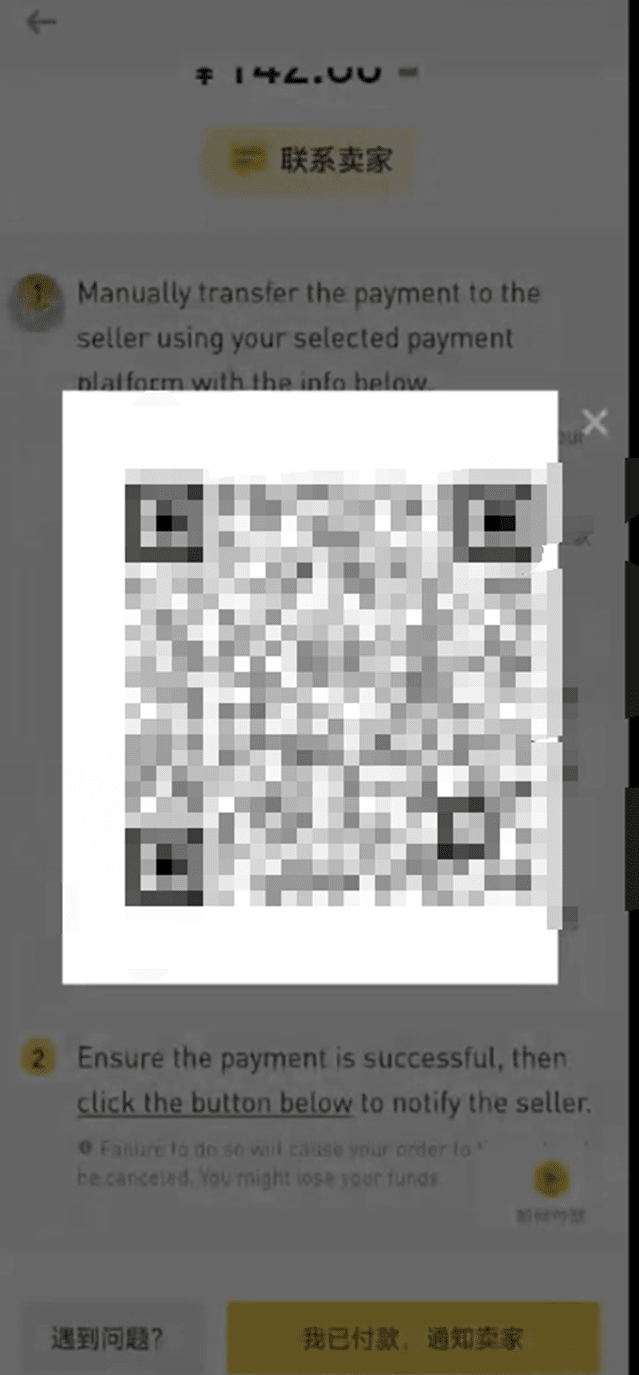
Here’s a look at the merchant’s requirements. Each merchant’s requirements are different.
Merchants ask not to send sensitive words and remark your real name when sending red envelopes. Then you can transfer it directly. Then you can directly send red envelopes and remark your real name.
After transferring, click here
Then upload a screenshot of your payment
Then the purchase is successful and the transaction can be carried out normally.
If you have any questions during this period, please consult the customer service staff in a timely manner. The purchased USDT will arrive in your account in about a few minutes. If the account has not been received for a long time, please contact the merchant first. If the merchant does not reply for a long time and does not transfer USDT, please contact the customer service staff in time.








