Two-Factor Authentication (2FA) is a multi-layered security mechanism, designed to verify the identity of a user before granting them access to an account. It adds an additional layer of protection against unauthorized access.
2FA is particularly crucial for safeguarding your crypto assets and Binance account. Even if a hacker manages to obtain your password, they would still need the second factor (e.g., Google Authenticator) to gain entry to your account, making it considerably more challenging to breach your security.
Before you begin, please download and install the official Google Authenticator app on your mobile device.
1. Log into your Binance account and mouse over the [Profile] icon. Click [Account].
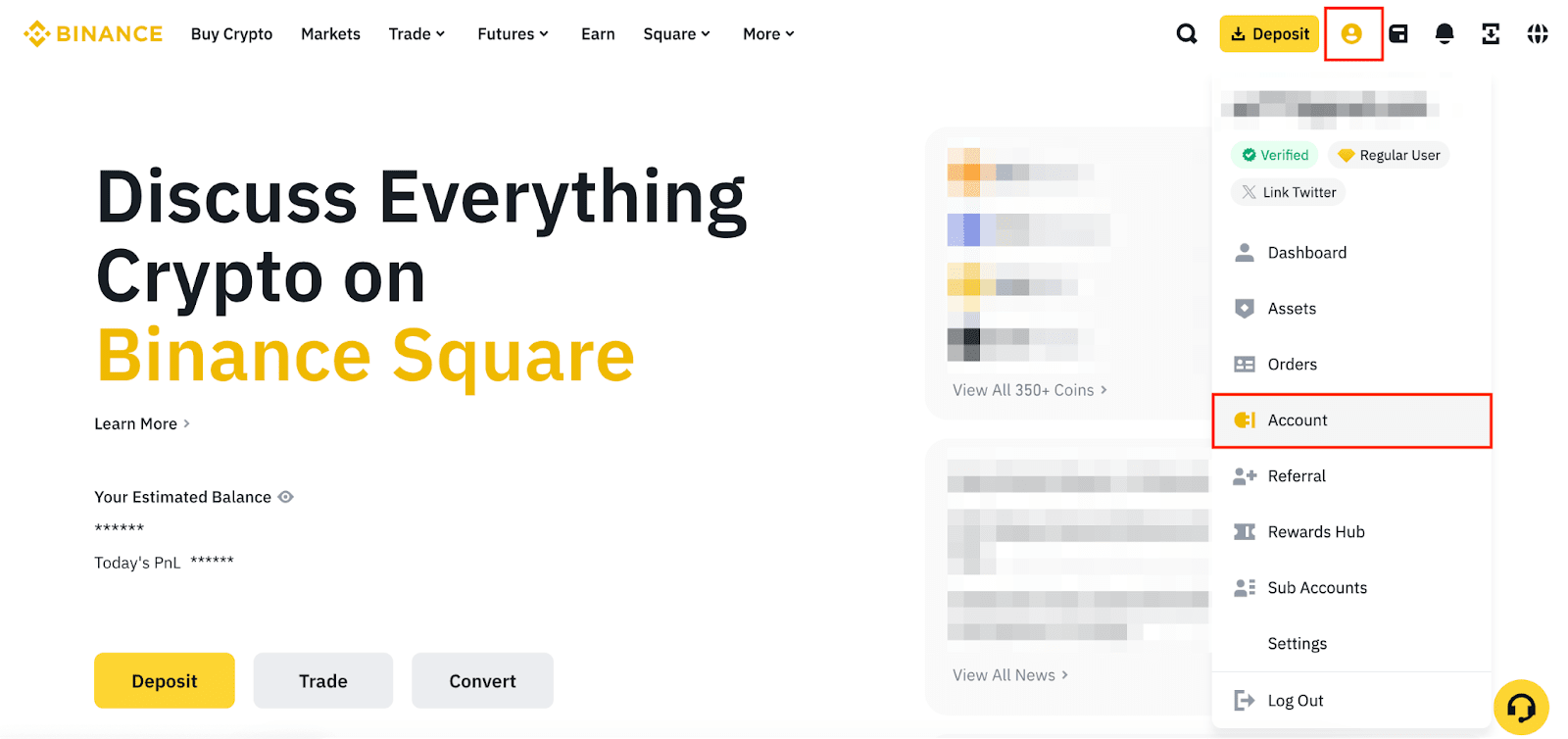
2. Go to [Security]. Click [Manage] next to [Authenticator App].
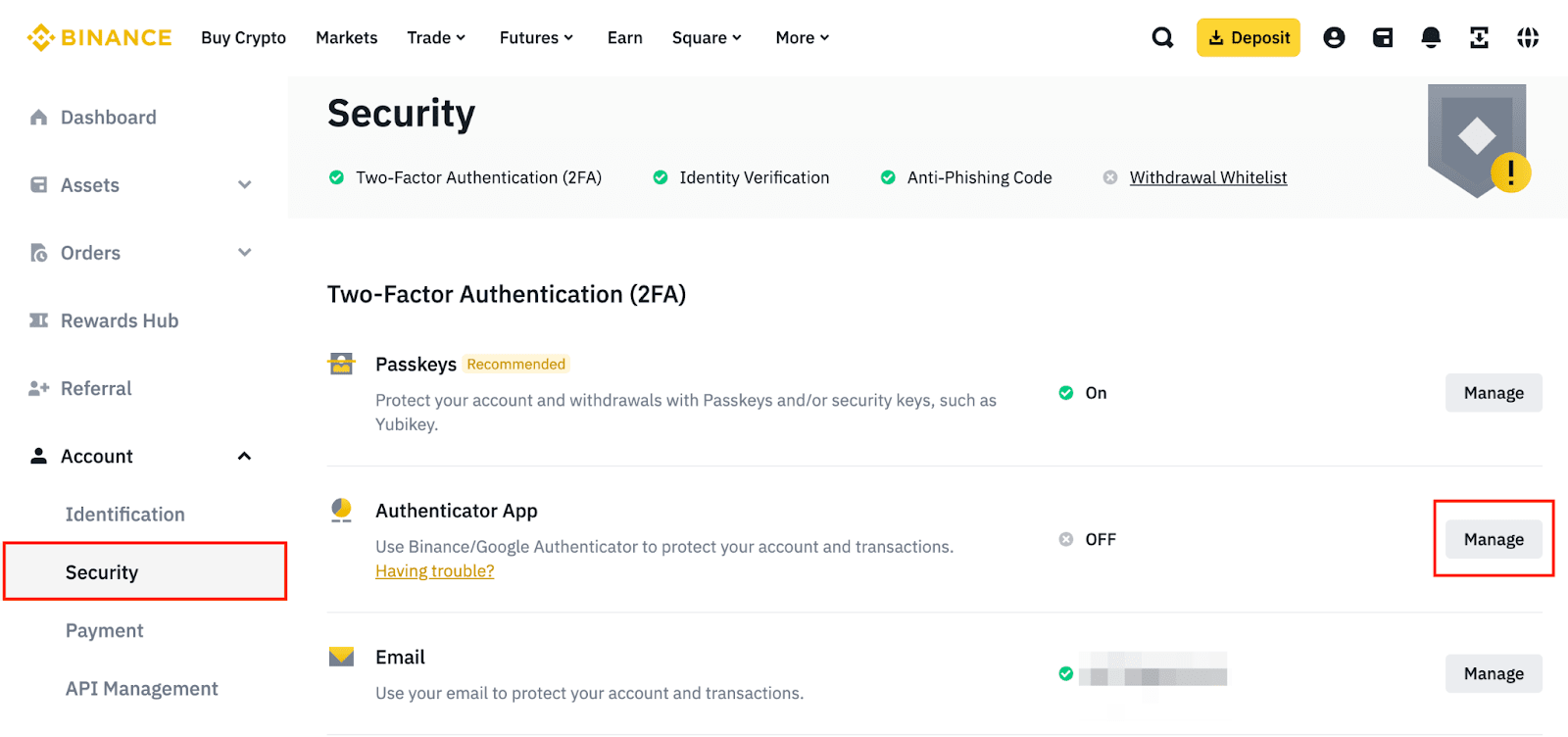
3. Click [Enable Authenticator App].
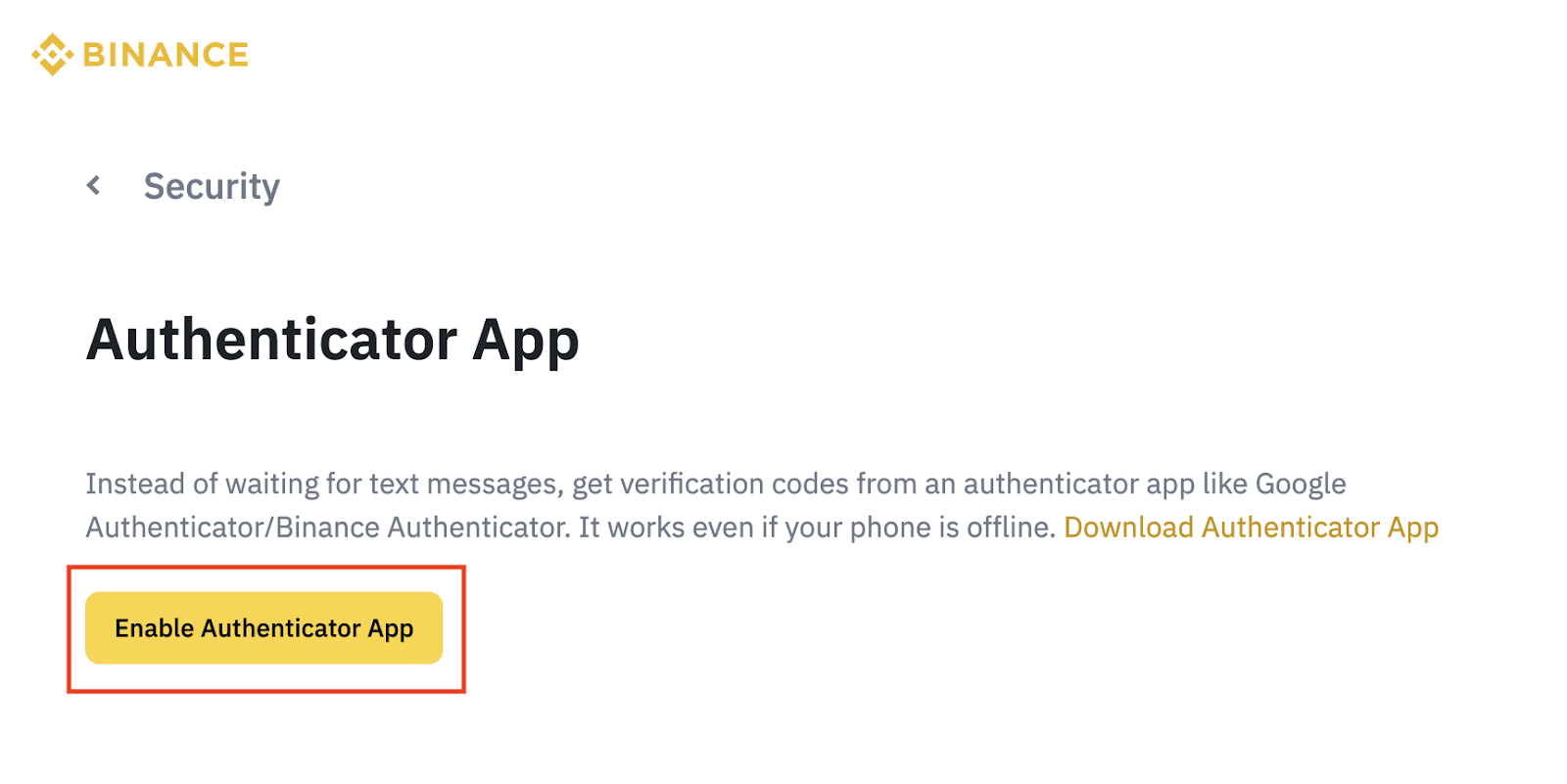
4. You’ll see a QR code and a setup key. Do not click [Next] before the Google Authenticator setup is complete.
Open your Google Authenticator app and tap the [+] button. Tap [Scan a QR code] to scan the QR code. If you’re unable to scan it, tap [Enter a setup key] and enter the code manually. You should see a new account named “Binance.com” added to your Google Authenticator.
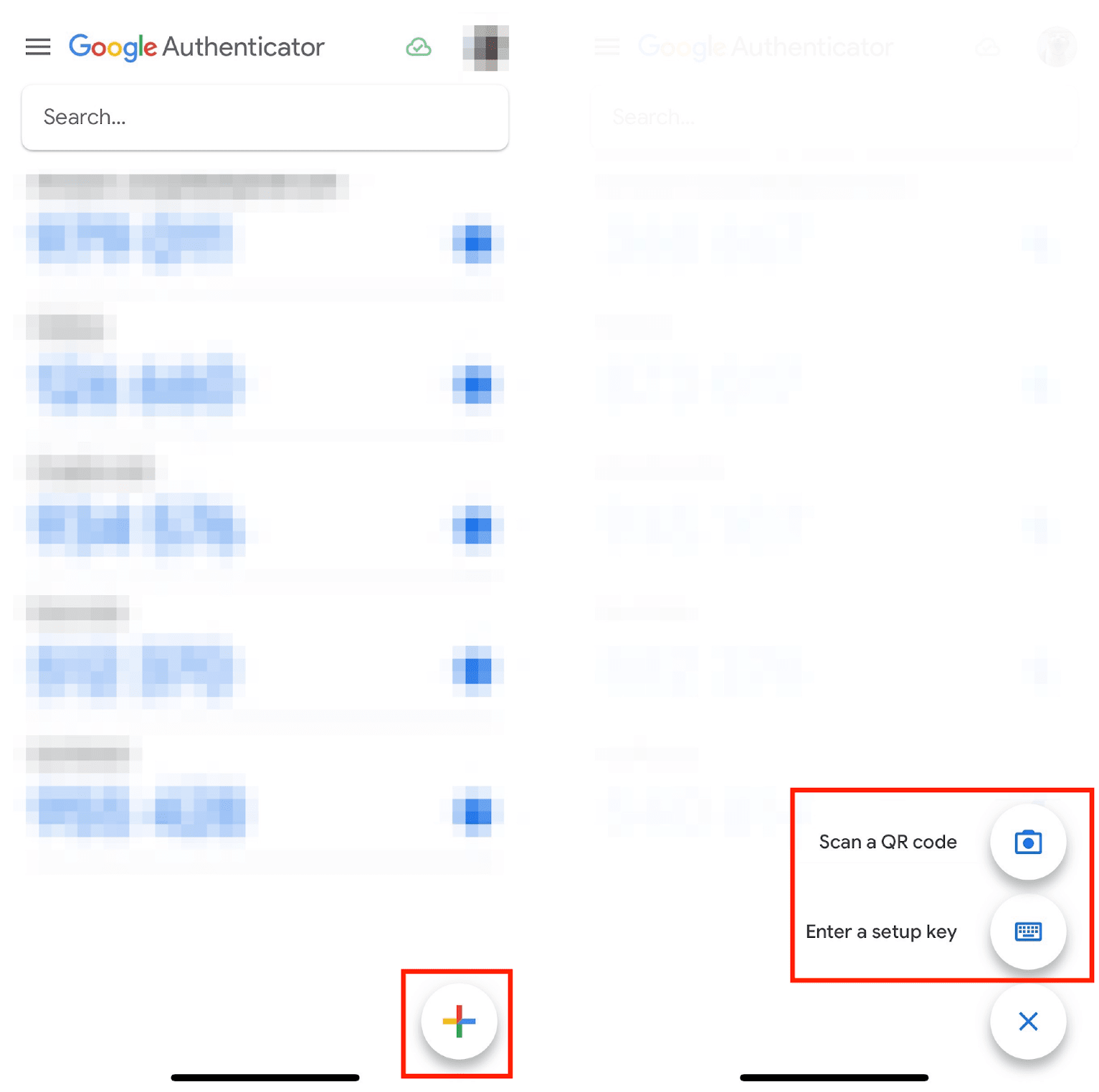
Go back to your computer and click [Next] to proceed.
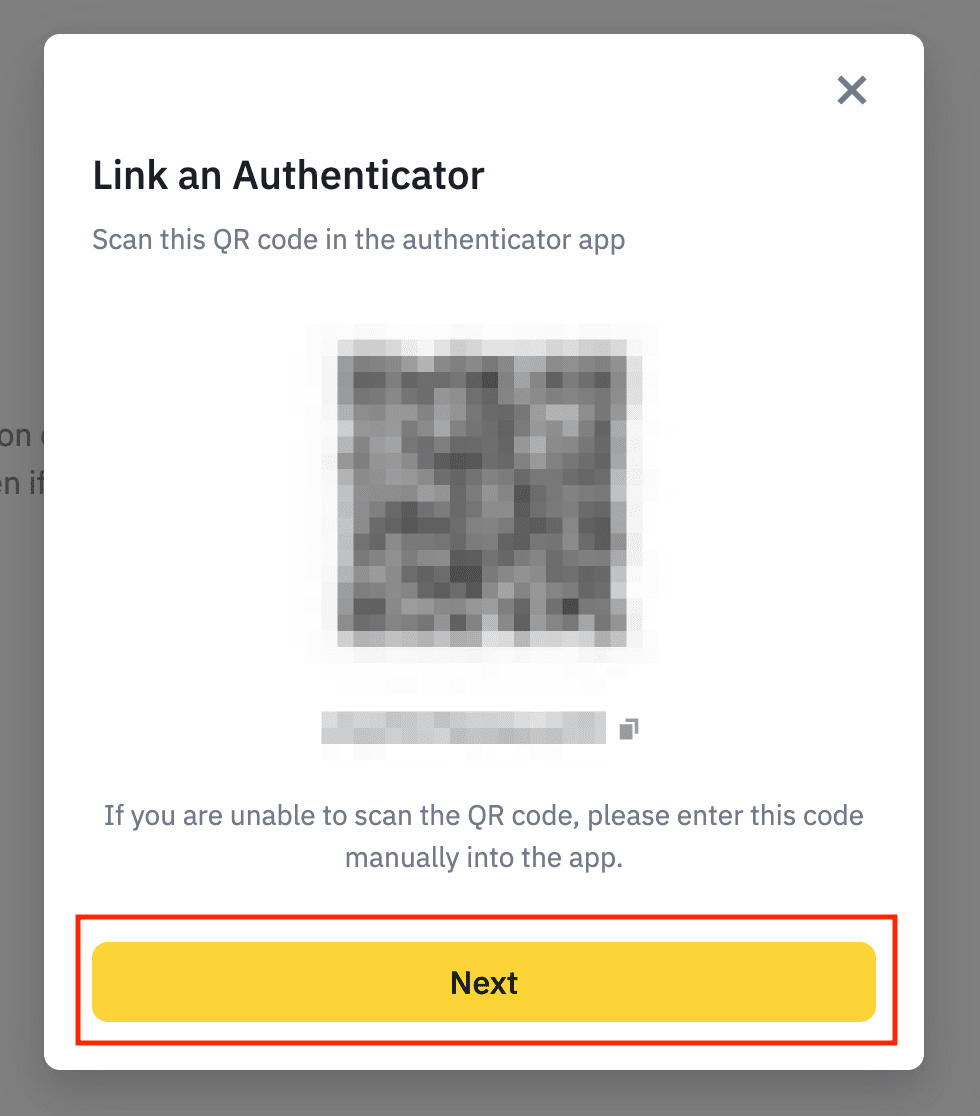
5. Verify your Google Authenticator by entering the 6-digit code generated by the app.
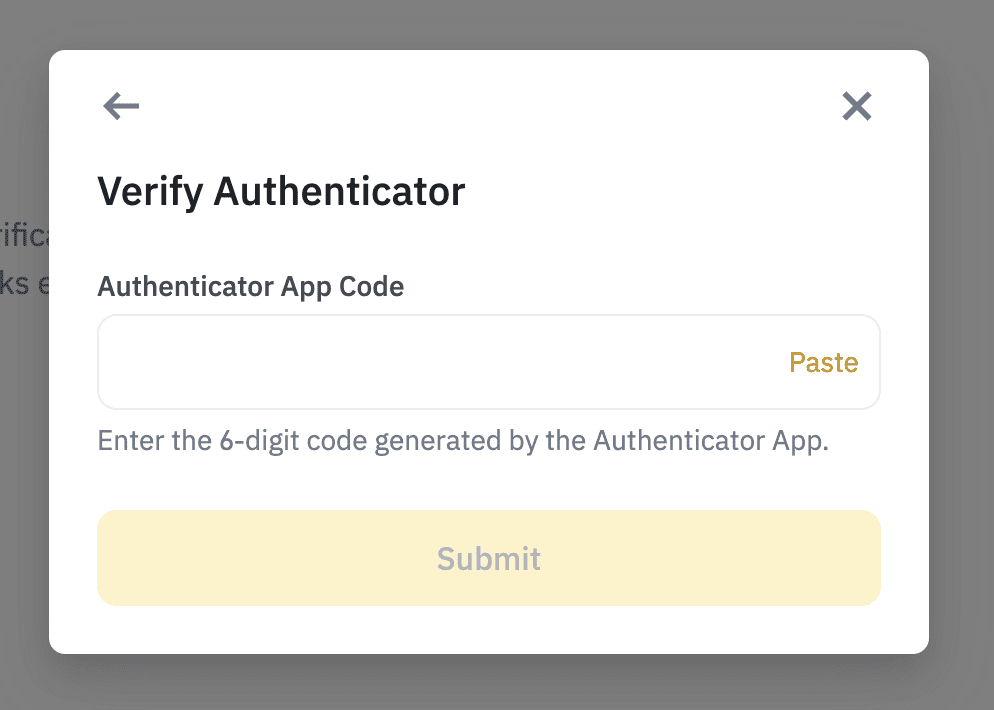
6. You have successfully enabled Google Authenticator for your Binance account.
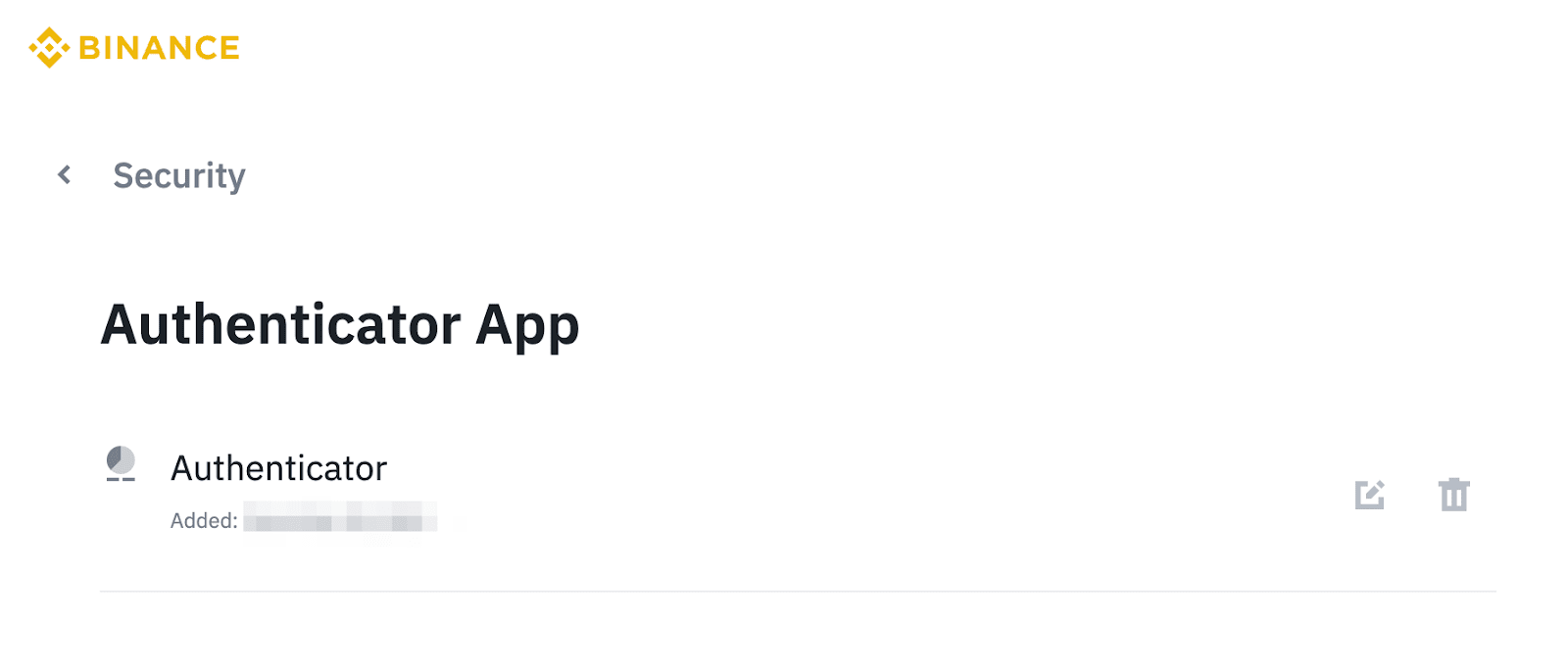
You can reset your Google Authenticator on the Binance website or app. Please refer to:
If none of the suggestions above works, you can reset your Google Authenticator. Please refer to: