Disclaimer: In compliance with MiCA requirements, unauthorized stablecoins are subject to certain restrictions for EEA users. For more information, please click here.
Last updated: 24 April 2025
Recurring Buy allows users to automate their cryptocurrency purchases through a dollar-cost averaging (DCA) investment strategy. This feature lets users choose the cryptocurrency they want to buy, specify the amount, and the frequency of their purchases.
With Recurring Buy, users can eliminate the need for manual transactions by setting up automatic crypto purchases on a schedule.
You can set up Recurring Buy on both the Binance website and app.
1. Log in to your Binance app and tap [Add Funds] on the homepage.
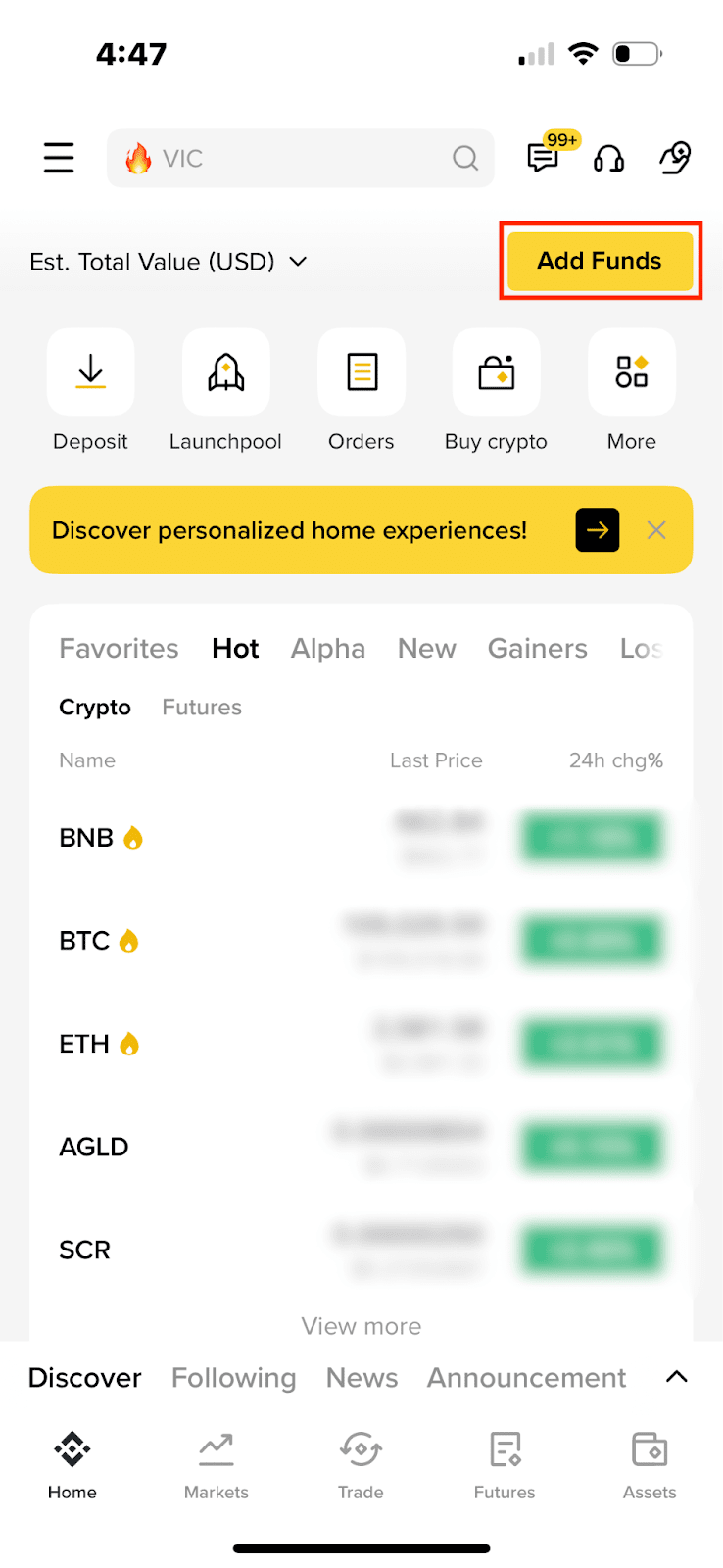
2. Select [Buy with EUR]. If you’d like to switch to another currency, tap the button at the top right.
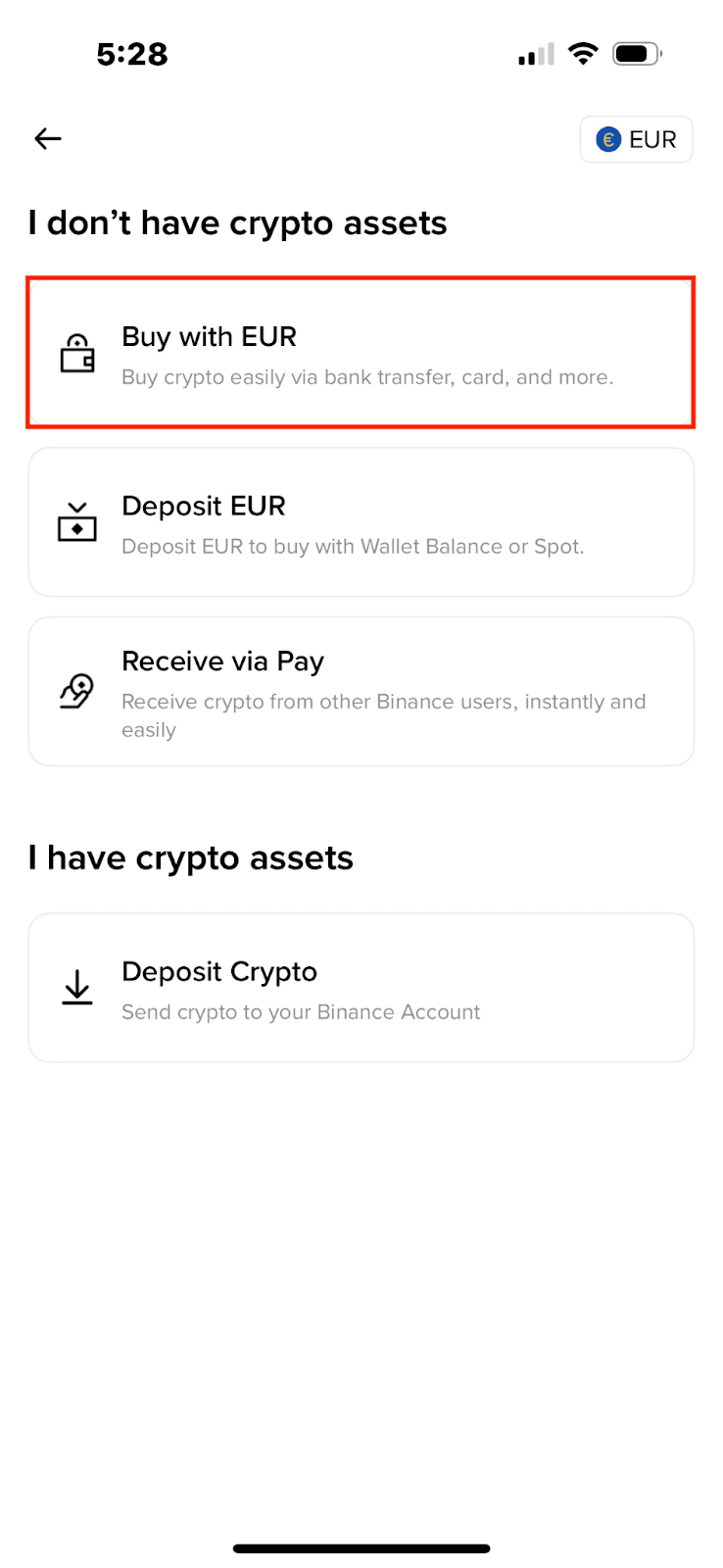
3. Tap [Instant Order] on the top right, and switch to [Recurring Buy].
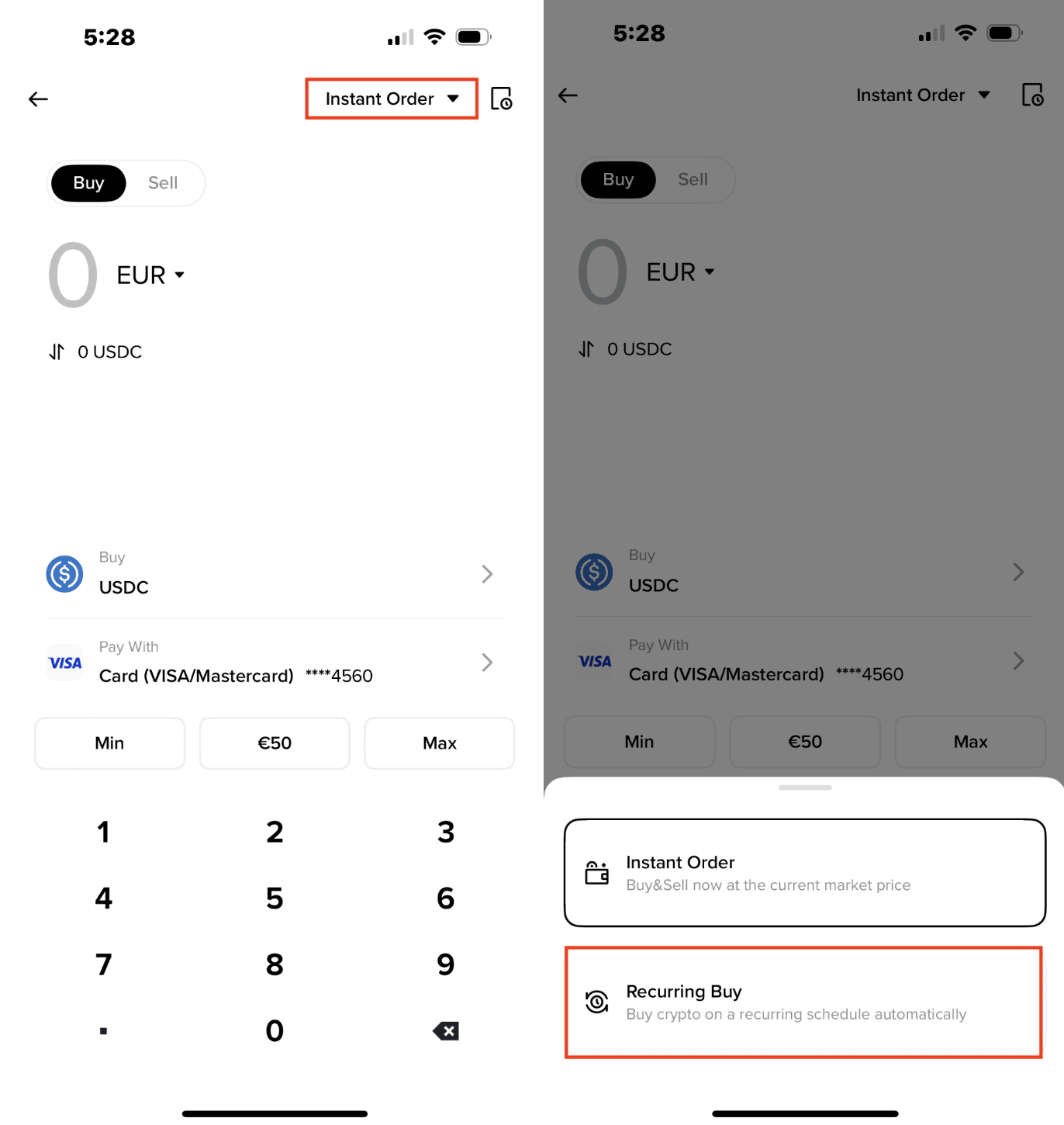
4. You can view all the available cryptocurrencies for Recurring Buy.
Tap the filter on the right to see the top-performing cryptocurrencies over different periods. Then, select the crypto you want to set for automatic purchases with Recurring Buy.
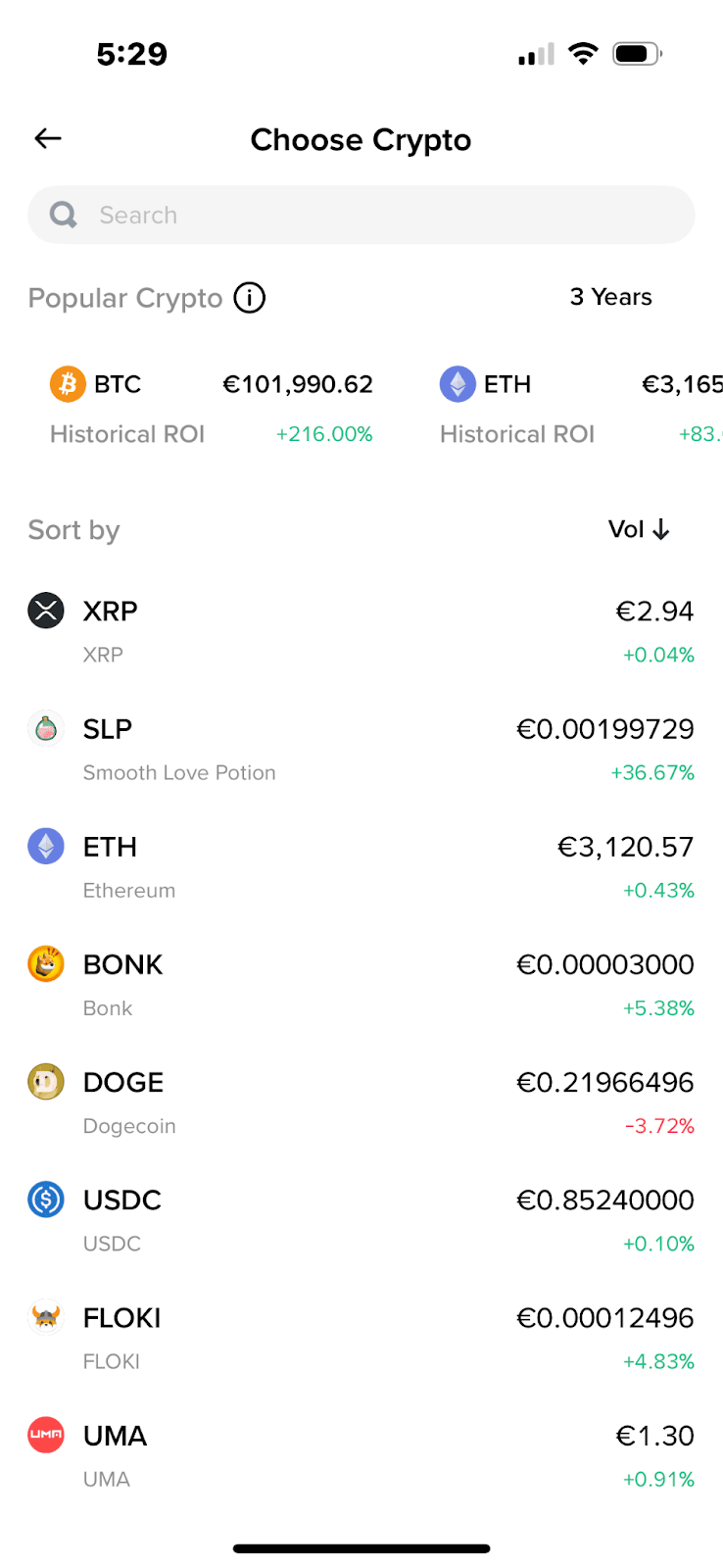
5. Enter the amount.
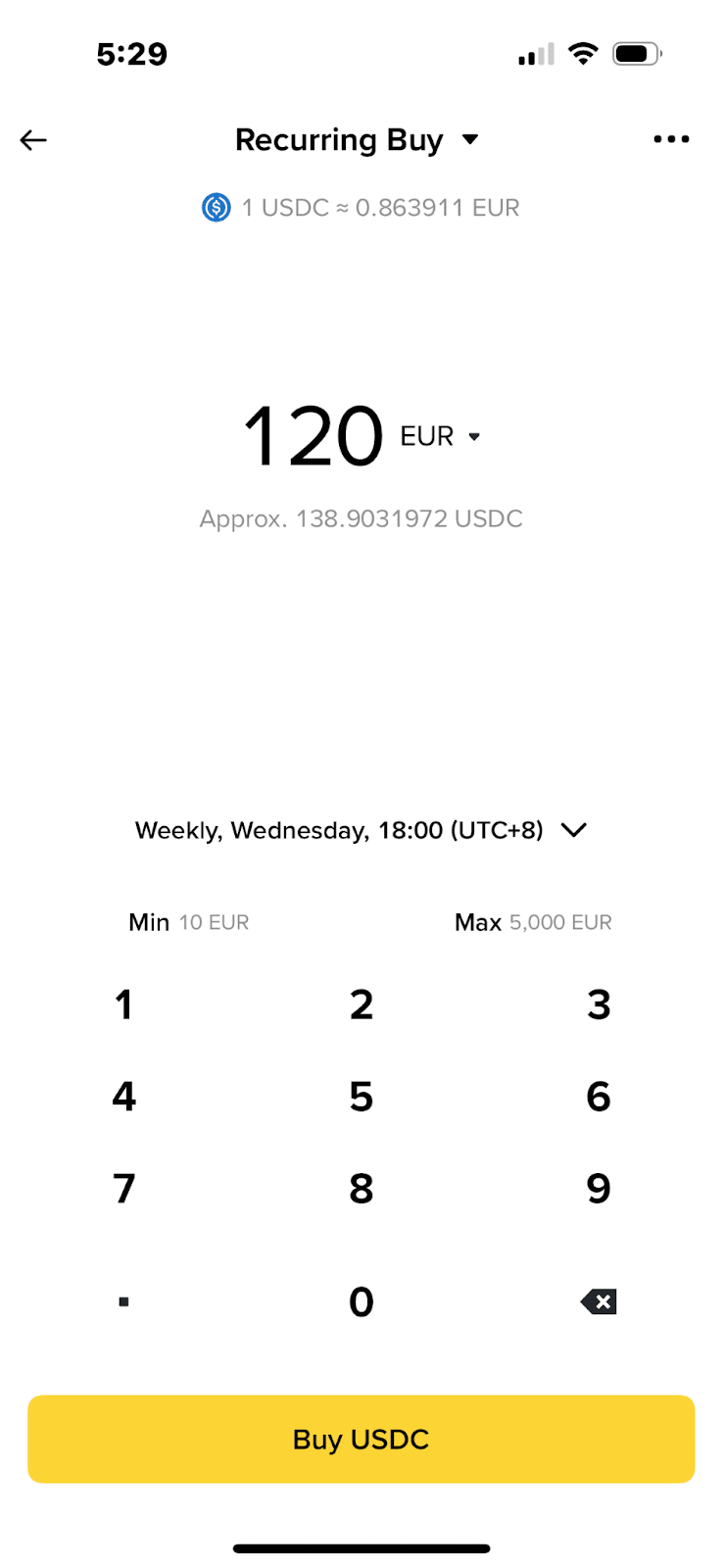
6. Tap on the date to set up the frequency of your recurring purchase: daily, weekly, bi-weekly, or monthly. You can also select the specific day and time for the purchase.
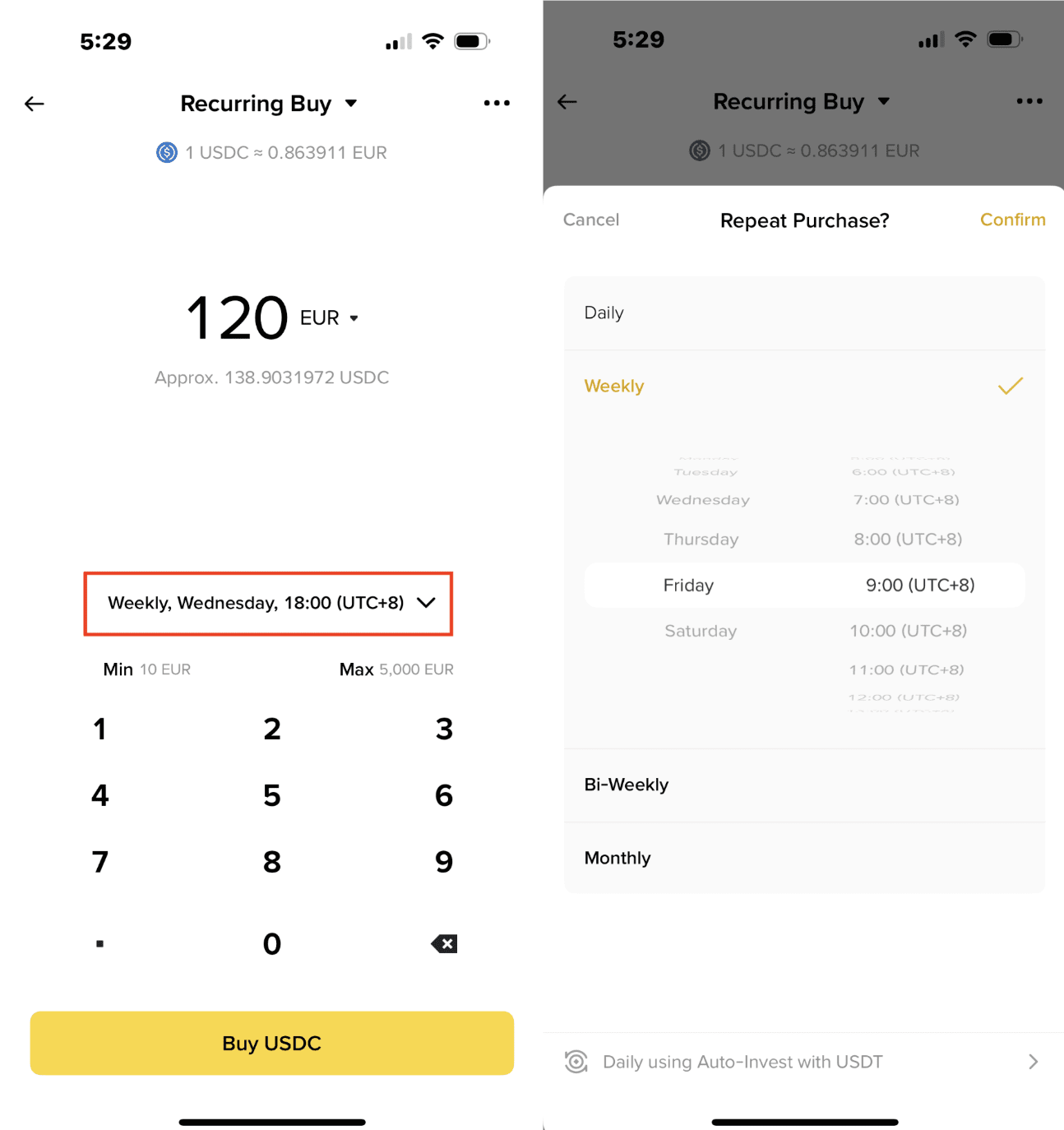
7. Select a payment method. You can add, change or remove the card here.
Please note that:
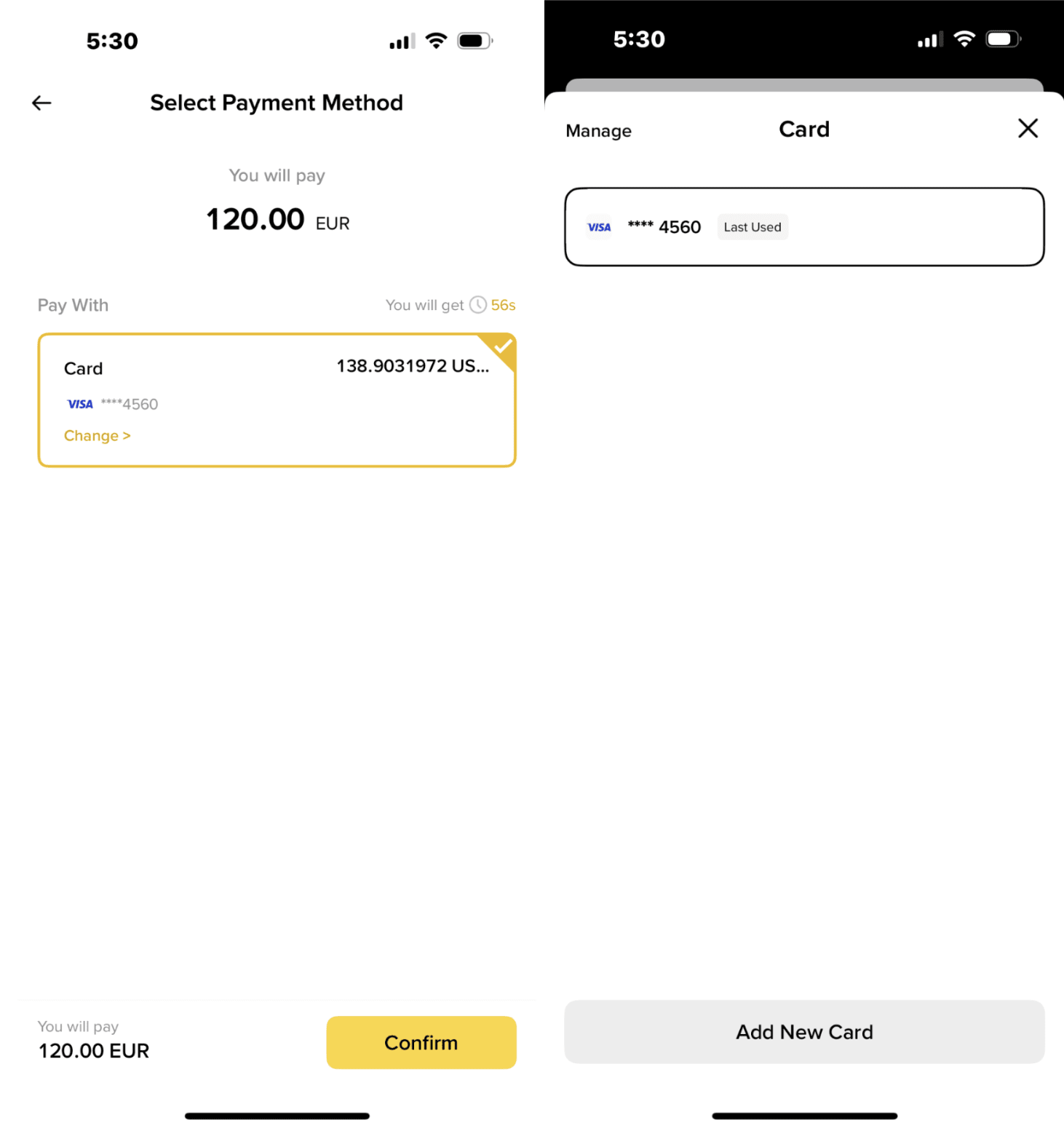
If you haven’t added a credit/debit card before, you’ll be prompted to do so at this step.

8. Enter CVV to validate the card.
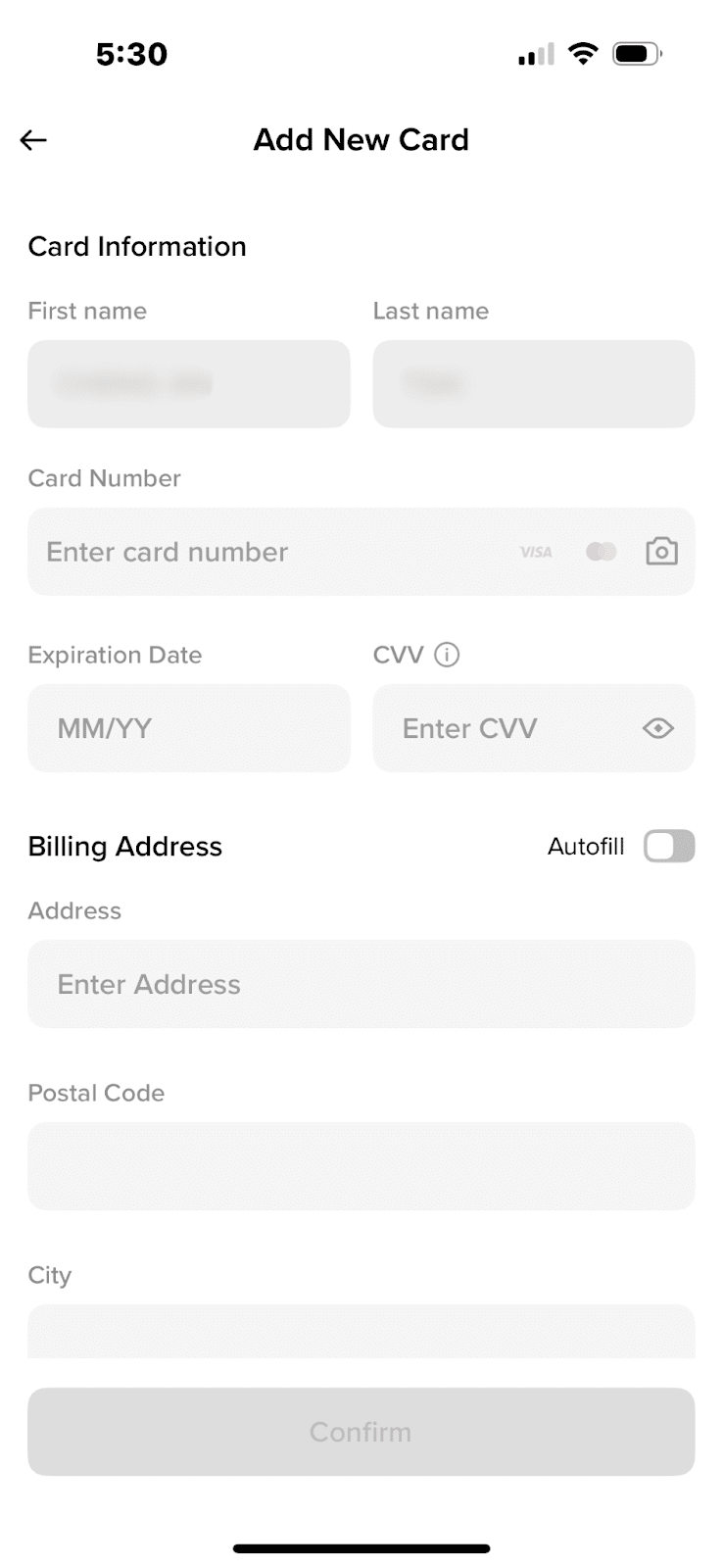
9. Review your order details carefully and tap [Confirm].
Important notes:
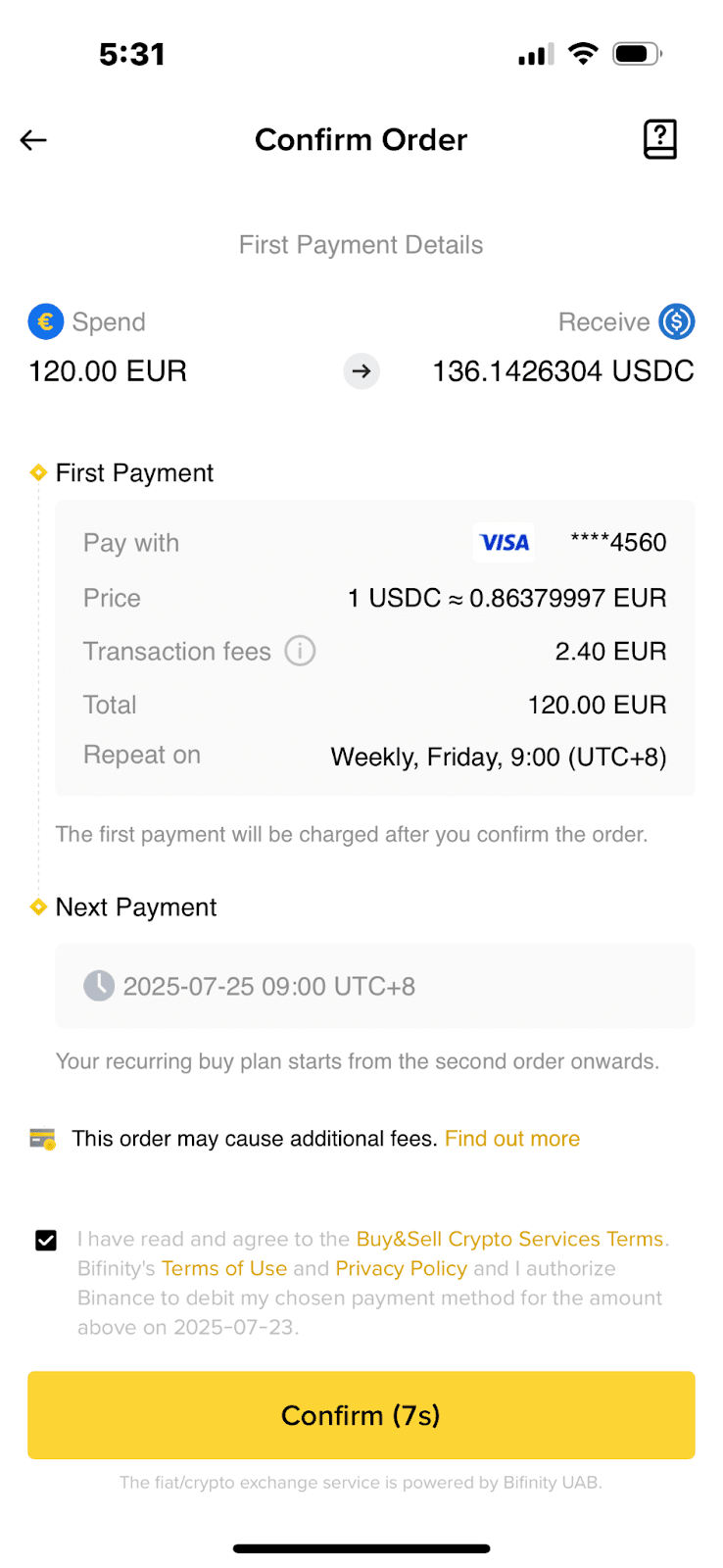
10. Plan scheduled successfully.
After the order is placed, the system will automatically purchase the cryptocurrency at the market price at your scheduled time.

To check the order history at any time, go to [Trade] - [History] - [Recurring Plan].

Select the plan you would like to change. Tap [Manage].

You can change the frequency by tapping [Edit frequency].

Check your new plan details and tap [Confirm].

Your Recurring Buy plan has been changed.

Tap [Stop] to stop the plan.

Once you tap [Confirm], your Recurring Buy plan will stop immediately.

For more information, visit FAQs: Credit/Debit Card.