You can reset the Google Authenticator you use for two-factor authentication (2FA) by following the step-by-step guide below.
In order to protect your account, withdrawals and P2P transactions will be disabled for 24 hours after changing your authenticator.
1. Log into your Binance account and hover over the [Profile] icon. Click [Account].
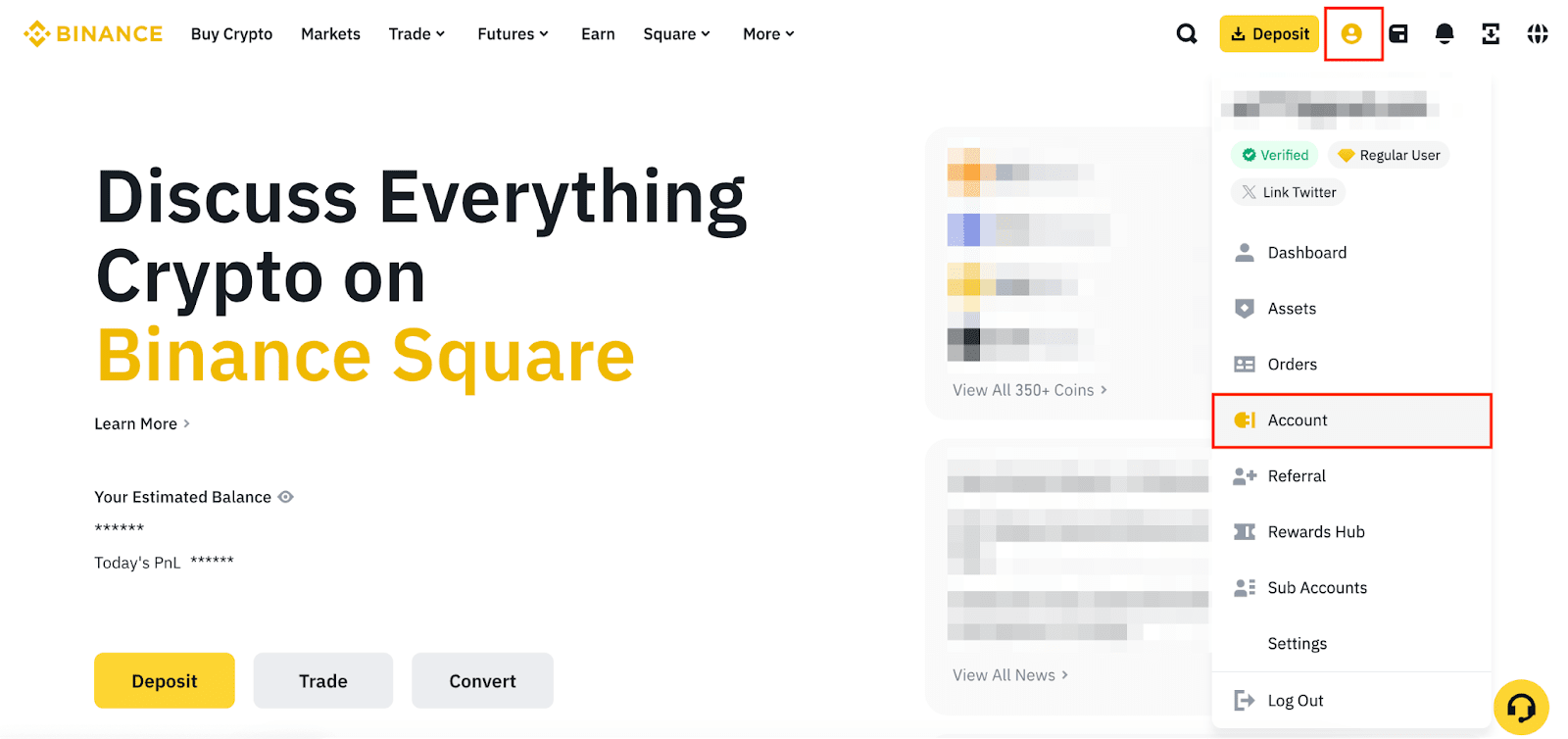
2. Go to [Security]. Click [Manage] next to [Authenticator App].
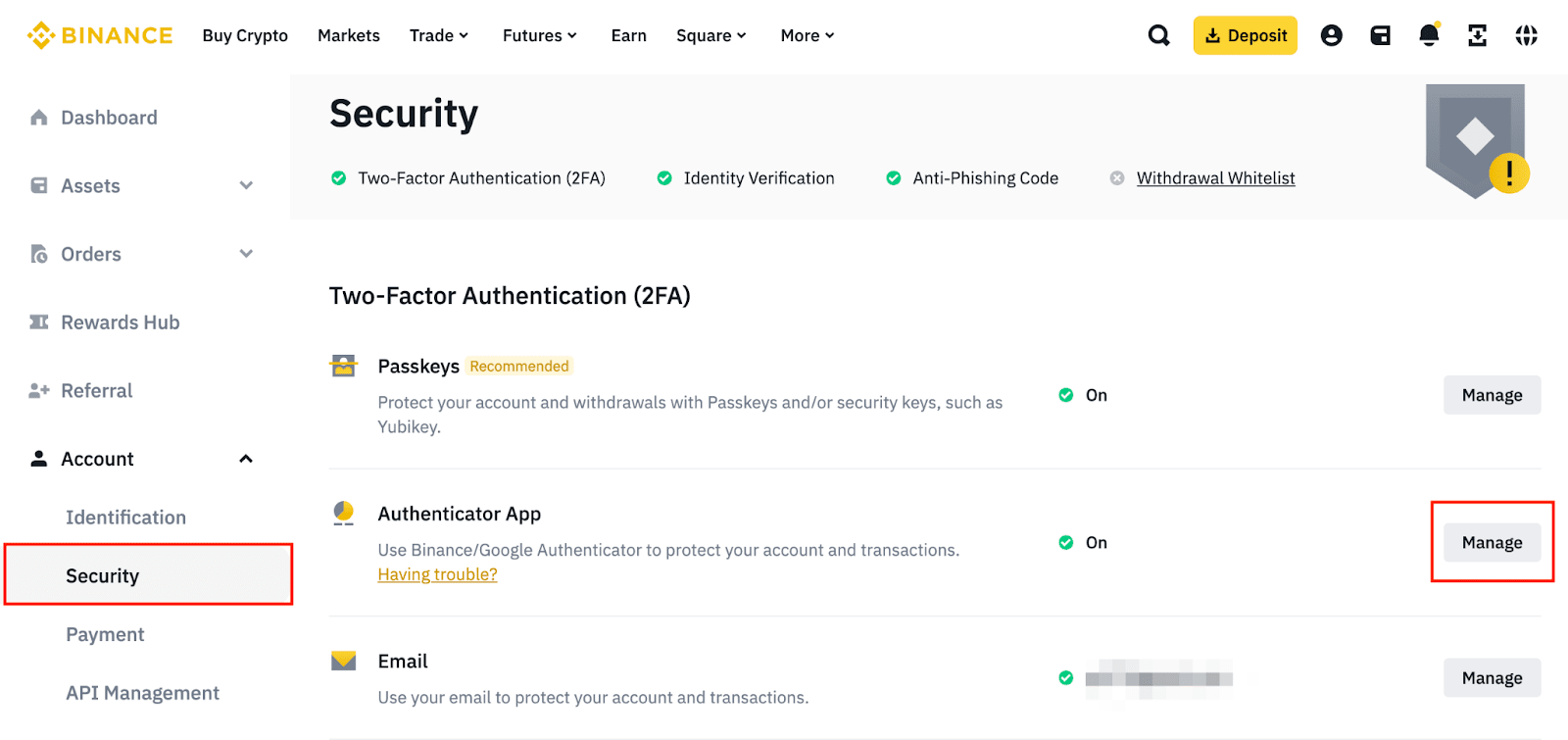
3. Click the edit icon next to the Google Authenticator you want to change.

4. Read the notes carefully before clicking [Continue]. Please note that withdrawals and P2P transactions will be disabled for 24 hours after changing your authenticator.

5. Complete 2FA to continue.
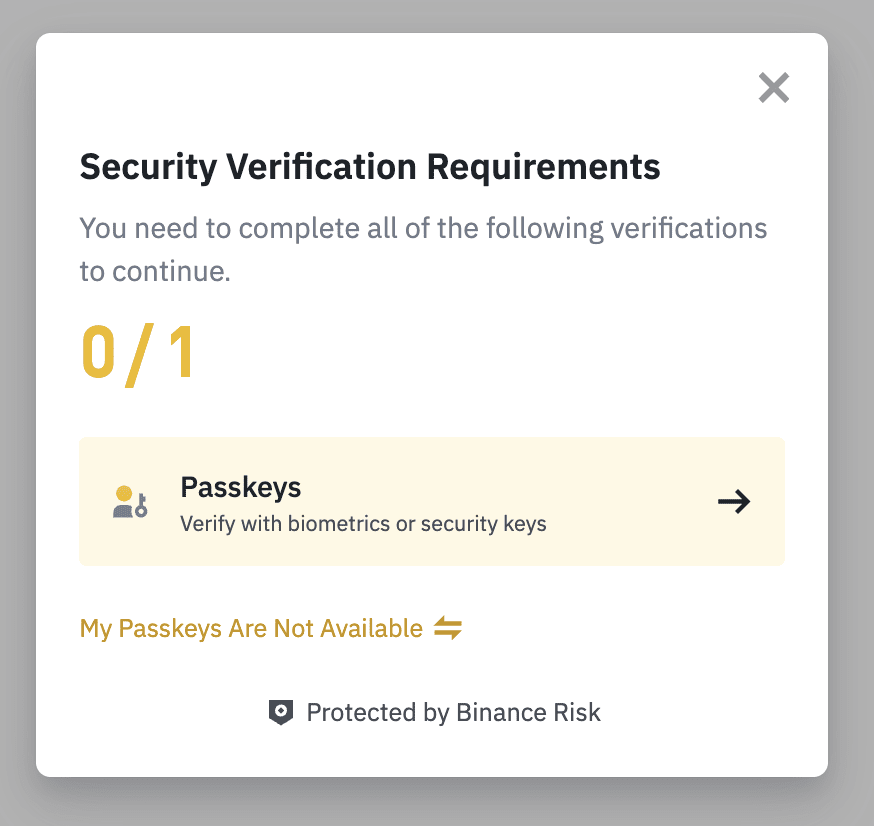
6. You’ll see a QR code and a 16-digit code. Scan the QR code with your Google Authenticator or enter the 16-digit code manually. Please make sure you’ve completed this step in your Google Authenticator before clicking [Next].

7. Enter the 6-digit code from your Google Authenticator and click [Submit].

8. Your Google Authenticator has been reset. Please note that withdrawals and P2P transactions will be disabled for 24 hours after changing your authenticator.